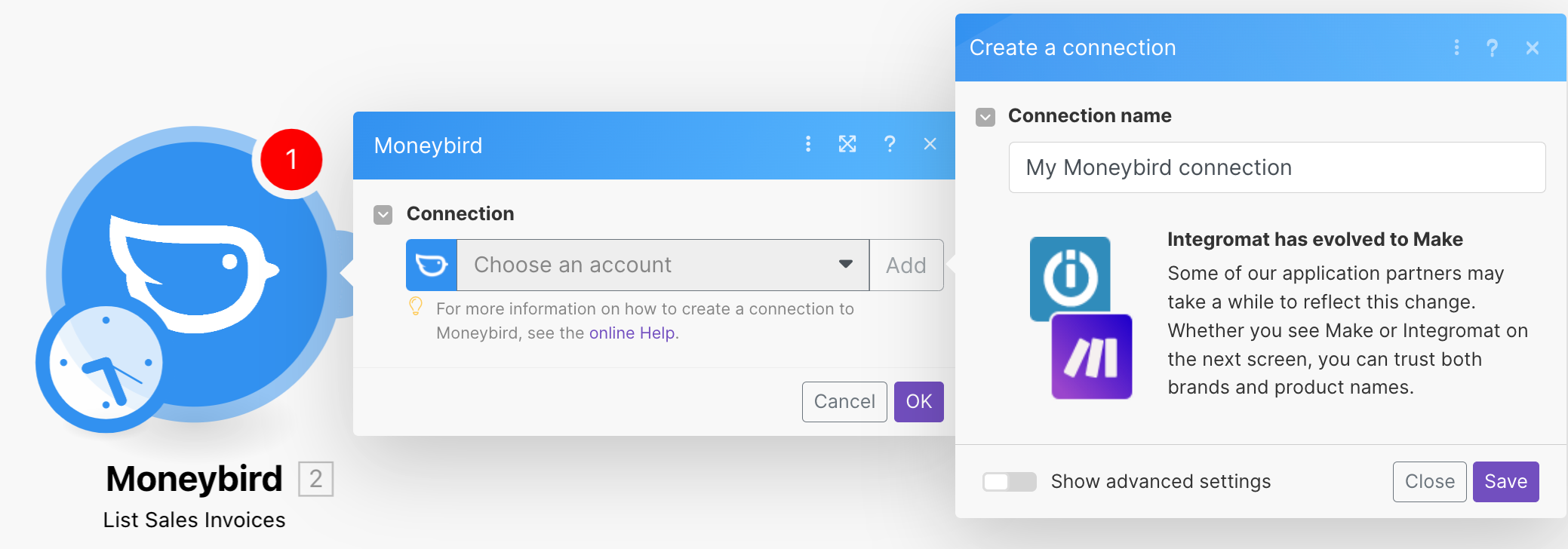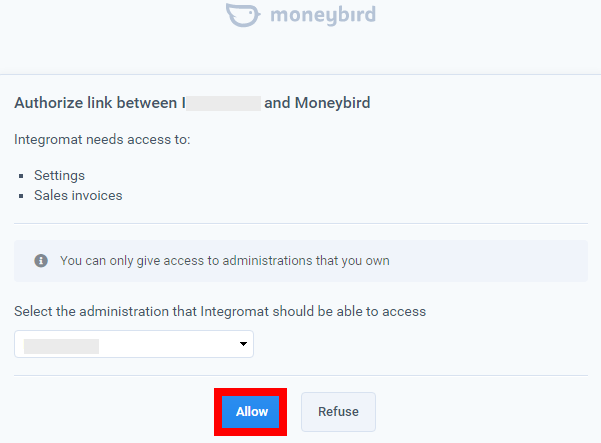The Moneybird modules allow you to watch, create, update, list, retrieve, and delete sales invoices, contacts, documents, list receipts, purchase invoices, and quotes in your Moneybird account.
To get started with the Moneybird app, create an account at moneybird.com.
For a list of all available endpoints, refer to the Moneybird API documentation.
To connect to the Moneybird app:
-
Log in to your Boost.space Integrator account, add any Moneybird module scenario, and click the Add button next to the Connection field.
-
Optional: In the Connection name field, enter a name for the connection.
-
Optional: Click Show Advanced Settings and enter the client credentials for your custom app. For more information, see the Moneybird Authentication page.
-
Click Save.
-
Confirm access by clicking the Allow button.
You have successfully connected the app and can now build scenarios.
Triggers when a sales invoice is added, updated, or deleted.
You do not have to add the webhooks in the Moneybird, as it is automatically done for you once you add and save an instant trigger module to your scenario.
Triggers when a document is added, updated, or deleted.
![[Note]](https://docs.boost.space/wp-content/themes/bsdocs/docs-parser/HTML/css/image/note.png) |
Note |
|---|---|
|
You do not have to add the webhooks in the Moneybird, as it is automatically done for you once you add and save an instant trigger module to your scenario. |
Triggers when a quote is added, updated, or deleted.
![[Note]](https://docs.boost.space/wp-content/themes/bsdocs/docs-parser/HTML/css/image/note.png) |
Note |
|---|---|
|
You do not have to add the webhooks in the Moneybird, as it is automatically done for you once you add and save an instant trigger module to your scenario. |
Triggers when a contact is added, updated, or deleted.
![[Note]](https://docs.boost.space/wp-content/themes/bsdocs/docs-parser/HTML/css/image/note.png) |
Note |
|---|---|
|
You do not have to add the webhooks in the Moneybird, as it is automatically done for you once you add and save an instant trigger module to your scenario. |