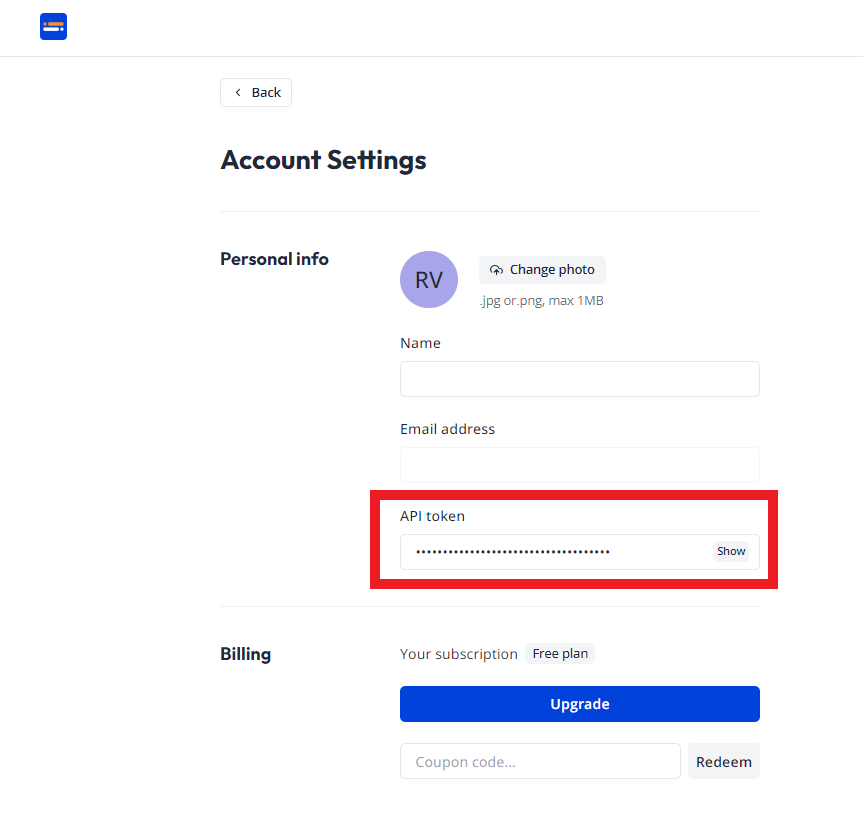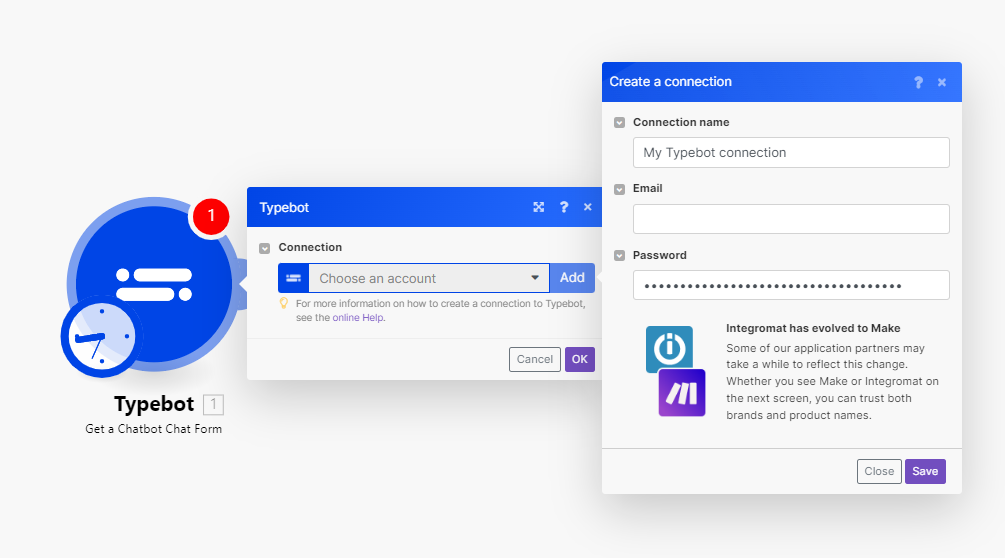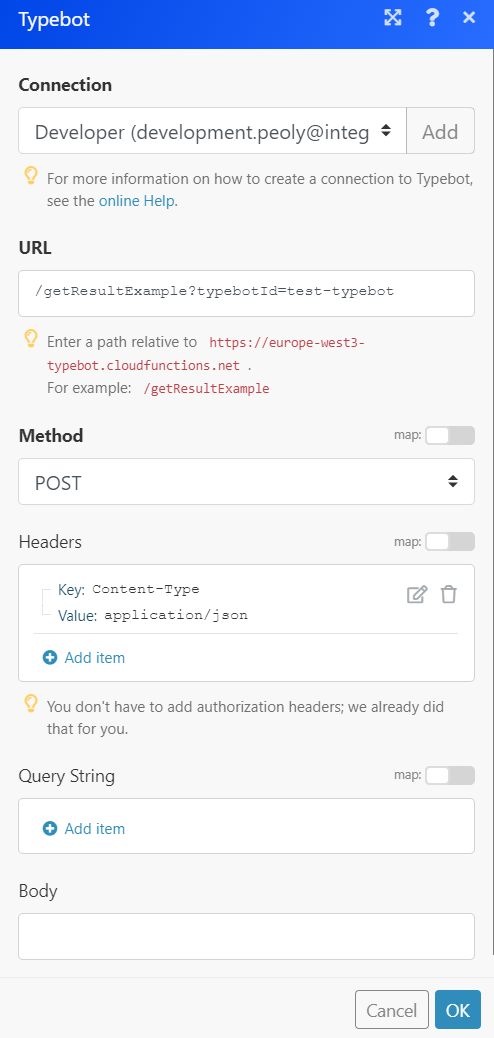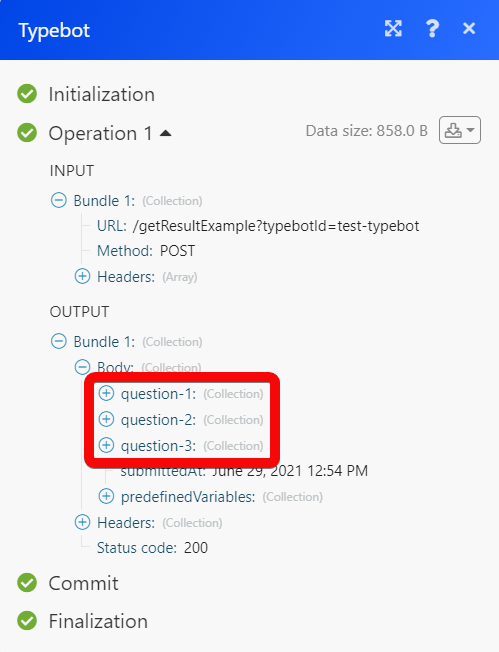The Typebot modules allow you to monitor the chats and retrieve the chatbot chat forms in your Typebot account.
Prerequisites
-
A Typebot account – create an account at typebot.io/en.
The module dialog fields that are displayed in bold (in the Boost.space Integrator scenario, not in this documentation article) are mandatory!
-
Log in to your Typebot account.
-
Navigate to Account settings, then copy your email and the API token provided.
-
Go to Boost.space Integrator and open the Typebot module’s Create a connection dialog.
-
In the Email and Password fields, enter your Typebot’s account email and API token.
-
Click Save.
You have established the connection
The connection has been established.
Triggers when a new chat is started in the specified Typebot.
![[Note]](https://docs.boost.space/wp-content/themes/bsdocs/docs-parser/HTML/css/image/note.png) |
Note |
|---|---|
|
You do not have to add the webhooks in the Typebot as it is automatically done for you once you add and save an instant trigger module to your scenario. |
|
Webhook Name |
Enter a name for the webhook. |
|
Connection |
|
|
Typebot ID |
Select or map the Typebot ID whose result response format you want to retrieve. |
|
Stop Question Index |
Enter (map) the total number of questions from where you want the webhook to be executed. For example, if set to 2, then the webhook will be triggered when the second question is answered.If left blank, the webhook is triggered after the form is completed. |
Gets an example of the result of the response format.
|
Connection |
|
|
Typebot ID |
Select or map the Typebot ID whose result response format you want to retrieve. |
|
Stop Question Index |
Enter (map) the total number of questions that the request should return. For example, if set to 2, then the scenario returns only two questions even though the Typebot could contain more questions. |
Performs an arbitrary authorized API call.
|
Connection |
|
|
URL |
Enter a path relative to For the list of available endpoints, please contact the Boost.space Integrator Support team. https://docs.crisp.chat/ |
|
Method |
Select the HTTP method you want to use: GET to retrieve information for an entry. POST to create a new entry. PUT to update/replace an existing entry. PATCH to make a partial entry update. DELETE to delete an entry. |
|
Headers |
Enter the desired request headers. You don’t have to add authorization headers; we already did that for you. |
|
Query String |
Enter the request query string. |
|
Body |
Enter the body content for your API call. |