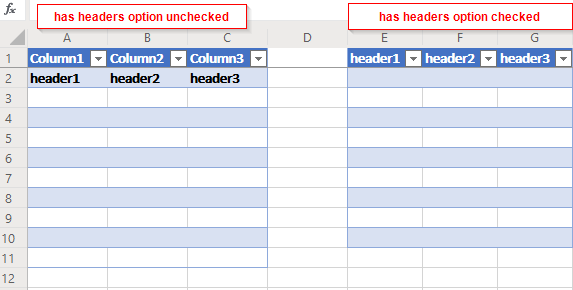The Microsoft 365 Excel modules enable you to monitor workbooks and rows or retrieve, add, update, or delete worksheets, rows, and tables in your Microsoft 365 Excel account.
To get started with Microsoft 365 Excel app, create an account at office.com.
Refer to the Microsoft Graph REST API documentation for the list of available endpoints.
To connect to the Excel app:
-
Log in to your Boost.space Integrator account, add any Microsoft 365 Excel module scenario, and click the Add button next to the Connection field.
-
Optional: In the Connection name field, enter a name in the connection.
-
Optional: Click Show advanced settings to enter your custom app client credentials and add additional scopes as needed.
For more information about the permissions, see the Microsoft Graph permissions reference.
-
Click Save.
-
If prompted, log in to your Microsoft account and confirm the access.
You have successfully connected the app and can now build scenarios.
After connecting the app, you can perform the following actions:
Workbook
![[Tip]](https://docs.boost.space/wp-content/themes/bsdocs/docs-parser/HTML/css/image/tip.png) |
Keyword Query Language |
|---|---|
|
Use Keyword Query Language (KQL) search syntax to build your search queries in Microsoft modules. For more information, see Microsoft Graph help. |
-
Watch Workbooks
Required Permissions: offline_access, User.Read, Files.Read.All
-
Search Workbooks
Required Permissions: offline_access, User.Read, Files.Read.All
-
Download a Workbook
Required Permissions: offline_access, User.Read, Files.ReadWrite, Files.Read.All
Worksheet
-
Watch Worksheet Rows
Required Permissions: offline_access, User.Read, Files.ReadWrite, Files.Read.All
-
List Worksheets
Required Permissions: offline_access, User.Read, Files.ReadWrite, Files.Read.All
-
List Worksheet Rows
Required Permissions: offline_access, User.Read, Files.ReadWrite, Files.Read.All
-
Add a Worksheet
Required Permissions: offline_access, User.Read, Files.ReadWrite, Files.Read.All
-
Add a Worksheet Row
Required Permissions: offline_access, User.Read, Files.ReadWrite, Files.Read.All
-
Update a Worksheet Row
Required Permissions: offline_access, User.Read, Files.ReadWrite, Files.Read.All
-
Delete a Worksheet Row
Required Permissions: offline_access, User.Read, Files.ReadWrite, Files.Read.All
Table
-
Watch Table Rows
Required Permissions: offline_access, User.Read, Files.ReadWrite, Files.Read.All
-
List Tables
Required Permissions: offline_access, User.Read, Files.ReadWrite, Files.Read.All
-
List Table Rows
Required Permissions: offline_access, User.Read, Files.ReadWrite, Files.Read.All
-
Get a Table
Required Permissions: offline_access, User.Read, Files.ReadWrite, Files.Read.All
-
Add a Table
To use tables, see Add a Table
-
Add a Table Row
Required Permissions: offline_access, User.Read, Files.ReadWrite, Files.Read.All
-
Add a Table Column
Required Permissions: offline_access, User.Read, Files.ReadWrite, Files.Read.All
-
Update a Table
Required Permissions: offline_access, User.Read, Files.ReadWrite, Files.Read.All
-
Update a Table Column
Required Permissions: offline_access, User.Read, Files.ReadWrite, Files.Read.All
-
Delete a Table
Required Permissions: offline_access, User.Read, Files.ReadWrite, Files.Read.All
Other
![[Note]](https://docs.boost.space/wp-content/themes/bsdocs/docs-parser/HTML/css/image/note.png) |
Note |
|---|---|
|
When using these modules in the Microsoft 365 Excel integration, there is a maximum limit of 3300 records per request. This limit is set to prevent service interruptions and ensure optimal performance during data retrieval operations. |
-
Retrieve Data
Required Permissions: offline_access, User.Read, Files.ReadWrite, Files.Read.All
-
Make an API Call
Required Permissions: offline_access, User.Read
The tablehere refers to the embedded table element in the Workbook. Not the entire table (workbook/worksheet).
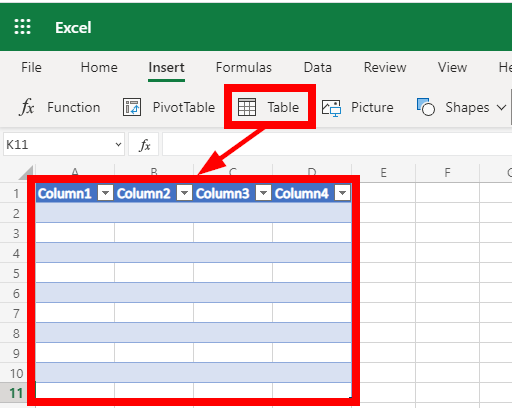
Adds a new table.
Required Permissions: Files.ReadWrite, Files.Read.All
|
Connection |
|
|
Update a Table |
Select the option to choose the |
|
Workbook ID |
Enter the Workbook ID to whose worksheet you want to add a table. |
|
Workbook |
Select or map the workbook you want to use. |
|
Worksheet |
Select the Excel sheet you want to add a table to. |
|
Has Headers |
If you select this checkbox, the first defined row will be used as the table headers. |
|
Address |
Set the size of the table. For example, |
-
Add a Table – Files.ReadWrite, Files.Read.All, offline_access, User.Read
-
Add a Table Row – Files.ReadWrite, Files.Read.All, offline_access, User.Read
-
Add a Worksheet – Files.ReadWrite, Files.Read.All, offline_access, User.Read
-
Add a Worksheet Row – Files.ReadWrite, Files.Read.All, offline_access, User.Read
-
Add/Update a Worksheet Row (Advanced) – Files.ReadWrite, offline_access, User.Read
-
Delete a Table – Files.ReadWrite, Files.Read.All, offline_access, User.Read
-
Delete a Worksheet Row – Files.ReadWrite, Files.Read.All, offline_access, User.Read
-
Download a Workbook – Files.ReadWrite, Files.Read.All, offline_access, User.Read
-
Get a Table – Files.ReadWrite, Files.Read.All, offline_access, User.Read
-
List Table Rows – Files.ReadWrite, Files.Read.All, offline_access, User.Read
-
List Tables – Files.ReadWrite, Files.Read.All, offline_access, User.Read
-
List Worksheet Rows – Files.ReadWrite, Files.Read.All, offline_access, User.Read
-
List Worksheets – Files.ReadWrite, Files.Read.All, offline_access, User.Read
-
Retrieve Data – Files.ReadWrite, Files.Read.All, offline_access, User.Read
-
Search Workbooks – Files.Read.All, offline_access, User.Read
-
Update a Table – Files.ReadWrite, Files.Read.All, offline_access, User.Read
-
Update a Worksheet Row – Files.ReadWrite, Files.Read.All, offline_access, User.Read
-
Watch Workbooks – Files.Read.All, offline_access, User.Read
-
Watch Worksheet Rows – Files.ReadWrite, Files.Read.All, offline_access, User.Read

![[Important]](https://docs.boost.space/wp-content/themes/bsdocs/docs-parser/HTML/css/image/important.png)