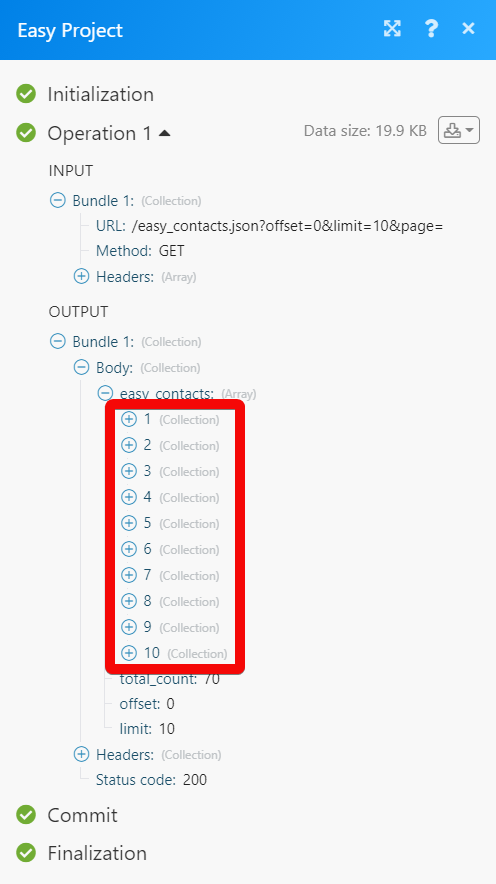The Easy Project modules allow you to monitor, create, update, list, retrieve, and delete the projects, tasks, time entries, incomes, and expenses in your Easy Project account.
Prerequisites
-
An Easy Project account
In order to use Easy Project with Boost.space Integrator, it is necessary to have an Easy Project account. If you do not have one, you can create an Easy Project account at easyproject.cz/.
1. Go to Boost.space Integrator and open the Easy Project module’s Create a connection dialog.
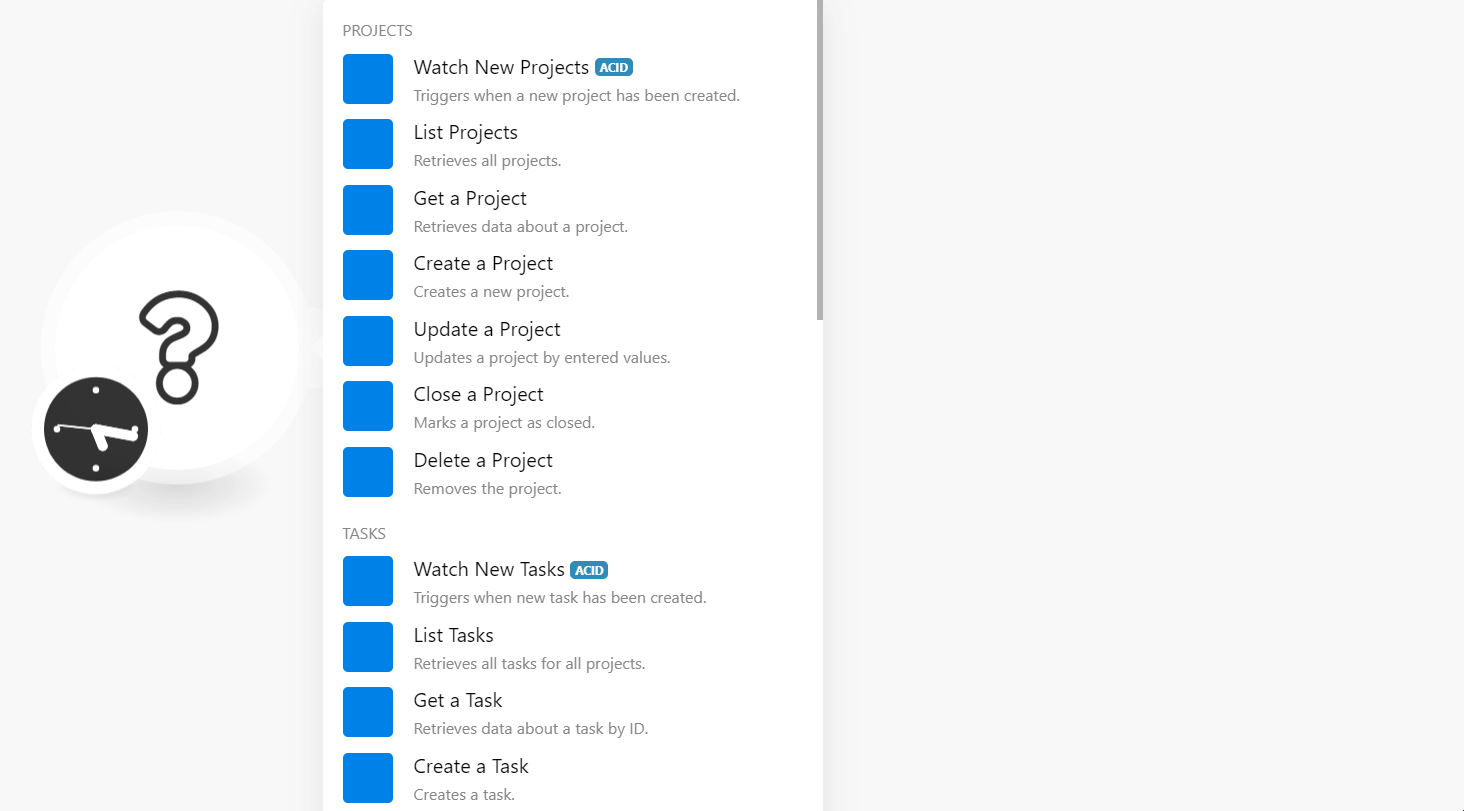
2. In the Login and Password fields, enter your Easy Project account’s login credentials.
3. In the Domain Name field, enter your account domain field. For example, if your Easy Project’s account URL address is https://www.xyz.easyproject.com then your subdomain is xyz.
4. Click Continue.
The connection has been established.
Triggers when a new project has been created.
|
Connection |
|
|
Limit |
Set the maximum number of new projects Boost.space Integrator should return during one scenario execution cycle. |
Retrieves all projects.
|
Connection |
|
|
Free-text Filter |
Enter (map) the symbols to list the projects containing the specified symbols. |
|
Include |
Add the items you want to include in the details. |
|
Limit |
Set the maximum number of new projects Boost.space Integrator should return during one scenario execution cycle. |
Retrieves data about a project.
|
Connection |
|
|
Project ID |
Select or map the Project ID whose details you want to retrieve. |
|
Include |
Add the item which you want to include in the project details. |
Creates a new project.
|
Connection |
|
|
Name |
Enter (map) the project’s name. |
|
Author ID |
Enter (map) the Author ID of the project. By default, the current user who created the connection is the Author ID. |
|
Description |
Enter the project details. |
|
Subproject of |
Select or map the parent project of which this is a subproject. |
|
Is Planned |
Select whether the project is planned. |
|
Start Date |
Enter (map) the date on which the project begins. See the list of supported dates and time formats. |
|
Due Date |
Enter (map) the date on which the project ends. See the list of supported dates and time formats. |
|
Is Easy Template |
Select whether the project uses Easy Project’s template. |
|
Homepage |
Enter (map) the project’s homepage URL address. |
|
Easy External ID |
Enter (map) the project’s External ID. |
|
Currency Code |
Select or map the three-character currency code applicable for the project. |
|
Priority ID |
Enter (map) the Priority ID of the project: ID Enter the ID of the priority you want to apply to the project. Name Enter (map) the priority name. For example, high. |
Updates a project by entered values.
|
Connection |
|
|
Project ID |
Select or map the Project ID whose details you want to update. |
|
Name |
Enter (map) the project’s name. |
|
Author ID |
Enter (map) the Author ID of the project. By default, the current user who created the connection is the Author ID. |
|
Description |
Enter the project details. |
|
Subproject of |
Select or map the parent project of which this is a subproject. |
|
Is Planned |
Select whether the project is planned. |
|
Start Date |
Enter (map) the date on which the project begins. See the list of supported dates and time formats. |
|
Due Date |
Enter (map) the date on which the project ends. See the list of supported dates and time formats. |
|
Is Easy Template |
Select whether the project uses Easy Project’s template. |
|
Homepage |
Enter (map) the project’s homepage URL address. |
|
Easy External ID |
Enter (map) the project’s External ID. |
|
Currency Code |
Select or map the three-character currency code applicable for the project. |
|
Priority ID |
Enter (map) the Priority ID of the project: ID Enter the ID of the priority you want to apply to the project. Name Enter (map) the priority name. For example, high. |
Marks a project as closed.
|
Connection |
|
|
Project ID |
Select or map the Project ID you want to close. |
Removes the project.
|
Connection |
|
|
Project ID |
Select or map the Project ID you want to delete. |
Triggers when a new task has been created.
|
Connection |
|
|
Limit |
Set the maximum number of new tasks Boost.space Integrator should return during one scenario execution cycle. |
Retrieves all tasks for all projects.
|
Connection |
|
|
Free-text Filter |
Enter (map) the symbols to list the projects containing the specified symbols. |
|
Include |
Add the items you want to include in the details. |
|
Limit |
Set the maximum number of tasks Boost.space Integrator should return during one scenario execution cycle. |
Retrieves data about a task by ID.
|
Connection |
|
|
Project ID |
Select or map the Task ID whose details you want to retrieve. |
|
Include |
Add the item which you want to include in the task details. |
Creates a task.
|
Connection |
|
|
Subject |
Enter the task subject line. |
|
Author ID |
Select or map the Author ID of the task. By default, the current user who created the connection is the Author ID. |
|
Project ID |
Select or map the Project ID to which the task belongs to. |
|
Tracker ID |
Select or map the Tracker ID of the task. For example, Bug. |
|
Status ID |
Select or map the Status ID of the task. |
|
Priority ID |
Select or map the Priority ID of the task. |
|
Description |
Enter the task details. |
|
Estimated Hours |
Enter (map) the number of hours estimated to complete the task. |
|
Is Private |
Select whether the task is restricted and private. |
|
Is Favorited |
Select whether the task is marked as favorite. |
|
Due Date |
Enter (map) the date by which the task must be completed. See the list of supported dates and time formats. |
|
ID of Parent Task |
Select or map the Parent Task ID of which this task is a subtask. |
|
Done Ratio |
Enter (map) the percentage of the work is completed on the task. For example, 25. |
|
Start Date |
Enter (map) the date on which the work on the task begins. See the list of supported dates and time formats. |
|
Easy Email to |
Enter (map) the email addresses whom you want to notify about the task. |
|
Easy Email CC |
Enter (map) the email addresses whom you want to add in the CC of the email. |
|
Easy External ID |
Enter (map) the task’s External ID. |
|
Activity ID |
Select or map the Activity ID associated with the task. |
|
Category ID |
Select or map the Category ID of the task. |
|
Fixed Version |
Enter (map) the fixed version applicable for the task. |
Updates a task by entered values.
|
Connection |
|
|
Task ID |
Select or map the Task iD whose details you want to update. |
|
Subject |
Enter the task subject line. |
|
Author ID |
Select or map the Author ID of the task. By default, the current user who created the connection is the Author ID. |
|
Project ID |
Select or map the Project ID to which the task belongs to. |
|
Tracker ID |
Select or map the Tracker ID of the task. For example, Bug. |
|
Status ID |
Select or map the Status ID of the task. |
|
Priority ID |
Select or map the Priority ID of the task. |
|
Description |
Enter the task details. |
|
Estimated Hours |
Enter (map) the number of hours estimated to complete the task. |
|
Is Private |
Select whether the task is restricted and private. |
|
Is Favorited |
Select whether the task is marked as favorite. |
|
Due Date |
Enter (map) the date by which the task must be completed. See the list of supported dates and time formats. |
|
ID of Parent Task |
Select or map the Parent Task ID of which this task is a subtask. |
|
Done Ratio |
Enter (map) the percentage of the work is completed on the task. For example, 25. |
|
Start Date |
Enter (map) the date on which the work on the task begins. See the list of supported dates and time formats. |
|
Easy Email to |
Enter (map) the email addresses whom you want to notify about the task. |
|
Easy Email CC |
Enter (map) the email addresses whom you want to add in the CC of the email. |
|
Easy External ID |
Enter (map) the task’s External ID. |
|
Activity ID |
Select or map the Activity ID associated with the task. |
|
Category ID |
Select or map the Category ID of the task. |
|
Fixed Version |
Enter (map) the fixed version applicable for the task. |
Removes a task.
|
Connection |
|
|
Project ID |
Select or map the Task ID you want to delete. |
Triggers when a new time entry has been created.
|
Connection |
|
|
Limit |
Set the maximum number of new time entries Boost.space Integrator should return during one scenario execution cycle. |
Retrieves all time entries for all projects and issues.
|
Connection |
|
|
Free-text Filter |
Enter (map) the symbols to list the time entries containing the specified symbols. |
|
Include |
Add the items you want to include in the details. |
|
Limit |
Set the maximum number of time entries Boost.space Integrator should return during one scenario execution cycle. |
Retrieves data about a time entry.
|
Connection |
|
|
Project ID |
Select or map the Time Entry ID whose details you want to retrieve. |
|
Include |
Add the item which you want to include in the project details. |
Creates a time entry.
|
Connection |
|
|
User ID |
Select or map the USer ID whose time entry you want to create. |
|
Project ID |
Select or map the Project ID to associate with the time entry. |
|
Spent on the Date |
Enter (map) the date for which the time entry is applicable. See the list of supported dates and time formats. |
|
Hours |
Enter (map) the number of hours tracked in the time entry. |
|
Task ID |
Select or map the Task ID associated with the time entry. |
|
Comments |
Enter (map) any additional information about the task. |
|
Is Billable |
Select whether the task is billable. |
|
Is Billed |
Select whether the task is billed. |
|
Priority ID |
Enter (map) the Priority ID applicable for the task. |
|
Easy External ID |
Enter (map) the External ID to identify the task from the external system. |
|
Activity ID |
Enter (map) the Activity ID applicable for the task. |
Updates a time entry by entered values.
|
Connection |
|
|
Task ID |
Select or map the Task ID whose details you want to update. |
|
User ID |
Select or map the USer ID whose time entry you want to create. |
|
Project ID |
Select or map the Project ID to associate with the time entry. |
|
Spent on the Date |
Enter (map) the date for which the time entry is applicable. See the list of supported dates and time formats. |
|
Hours |
Enter (map) the number of hours tracked in the time entry. |
|
Task ID |
Select or map the Task ID associated with the time entry. |
|
Comments |
Enter (map) any additional information about the task. |
|
Is Billable |
Select whether the task is billable. |
|
Is Billed |
Select whether the task is billed. |
|
Priority ID |
Enter (map) the Priority ID applicable for the task. |
|
Easy External ID |
Enter (map) the External ID to identify the task from the external system. |
Removes a time entry.
|
Connection |
|
|
Project ID |
Select or map the Time Entry ID you want to delete. |
Retrieves all planned or real incomes for all projects.
|
Connection |
|
|
Free-text Filter |
Enter (map) the symbols to list the incomes containing the specified symbols. |
|
Include |
Add the items you want to include in the details. |
|
Limit |
Set the maximum number of incomes Boost.space Integrator should return during one scenario execution cycle. |
Retrieve data about an income.
|
Connection |
|
|
Income ID |
Select or map the Income ID whose details you want to retrieve. |
|
Include |
Add the item which you want to include in the project details. |
Creates revenue with entered values.
|
Connection |
|
|
Income Type |
Select or map the income type you want to create:
|
|
Project ID |
Select or map the Project ID to which the income belongs to. |
|
Name |
Enter (map) the name of the income. |
|
Total Amount |
Enter (map) the total amount of the income. |
|
Amount without VAT |
Enter (map) the total amount of the income without including the VAT amount. |
|
VAT |
Enter (map) the VAT amount applicable to the income amount. |
|
Use VAT |
Select whether to apply VAT to this income amount. |
|
Spent On |
Enter (map) the date on which you have spent this income amount. See the list of supported dates and time formats. |
Updates a revenue by entered values.
|
Connection |
|
|
Income ID |
Select or map the Income ID whose details you want to update. |
|
Income Type |
Select or map the income type you want to create:
|
|
Project ID |
Select or map the Project ID to which the income belongs to. |
|
Name |
Enter (map) the name of the income. |
|
Total Amount |
Enter (map) the total amount of the income. |
|
Amount without VAT |
Enter (map) the total amount of the income without including the VAT amount. |
|
VAT |
Enter (map) the VAT amount applicable to the income amount. |
|
Use VAT |
Select whether to apply VAT to this income amount. |
|
Spent On |
Enter (map) the date on which you have spent this income amount. See the list of supported dates and time formats. |
Removes a revenue from project or task.
|
Connection |
|
|
Income ID |
Select or map the Income ID you want to delete. |
Retrieves all planned expenses for all projects.
|
Connection |
|
|
Free-text Filter |
Enter (map) the symbols to list the expenses containing the specified symbols. |
|
Include |
Add the items you want to include in the details. |
|
Limit |
Set the maximum number of expenses Boost.space Integrator should return during one scenario execution cycle. |
Retrieves data about an expense.
|
Connection |
|
|
Project ID |
Select or map the Expense ID whose details you want to retrieve. |
|
Include |
Add the item which you want to include in the expense details. |
Creates a planned expense.
|
Connection |
|
|
Project ID |
Select or map the Project ID to which the expense belongs to. |
|
Name |
Enter (map) the name of the expense. |
|
Total Amount |
Enter (map) the total amount of the expense. |
|
Amount without VAT |
Enter (map) the total amount of the expense without including VAT amount. |
|
VAT |
Enter (map) the VAT amount applicable to the expense amount. |
|
Use VAT |
Select whether to apply VAT to this expense amount. |
|
Spent On |
Enter (map) the date on which you have spent this expense amount. See the list of supported dates and time formats. |
Updates an expense by entered values.
|
Connection |
|
|
Expense ID |
Select or map the Expense ID whose details you want to update. |
|
Project ID |
Select or map the Project ID to which the expense belongs to. |
|
Name |
Enter (map) the name of the expense. |
|
Total Amount |
Enter (map) the total amount of the expense. |
|
Amount without VAT |
Enter (map) the total amount of the expense without including the VAT amount. |
|
VAT |
Enter (map) the VAT amount applicable to the expense amount. |
|
Use VAT |
Select whether to apply VAT to this income amount. |
|
Spent On |
Enter (map) the date on which you have spent this amount. See the list of supported dates and time formats. |
Removes an expense from a project or task.
|
Connection |
|
|
Expense ID |
Select or map the Expense ID you want to delete. |
Performs an arbitrary authorized API call.
|
Connection |
|
|
URL |
Enter a path relative to For the list of available endpoints, refer to the Easy Project API Documentation. |
|
Method |
Select the HTTP method you want to use: GET to retrieve information for an entry. POST to create a new entry. PUT to update/replace an existing entry. PATCH to make a partial entry update. DELETE to delete an entry. |
|
Headers |
Enter the desired request headers. You don’t have to add authorization headers; we already did that for you. |
|
Query String |
Enter the request query string. |
|
Body |
Enter the body content for your API call. |
The following API call returns all the contacts from your Easy Project account:
URL:
/easy_contacts.json?offset=0&limit=10&page=
Method:
GET
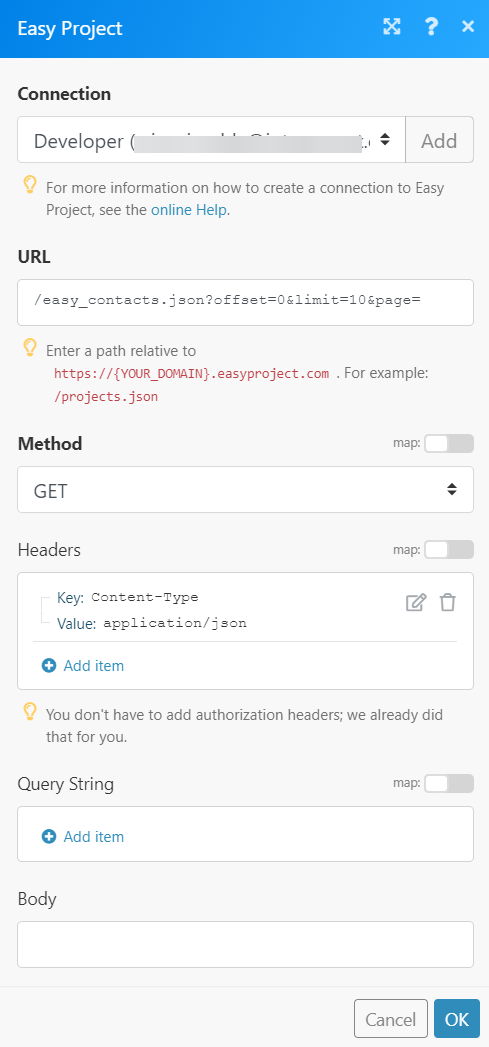
Matches of the search can be found in the module’s Output under Bundle > Body > easy_contacts.
In our example, 10 contacts were returned: