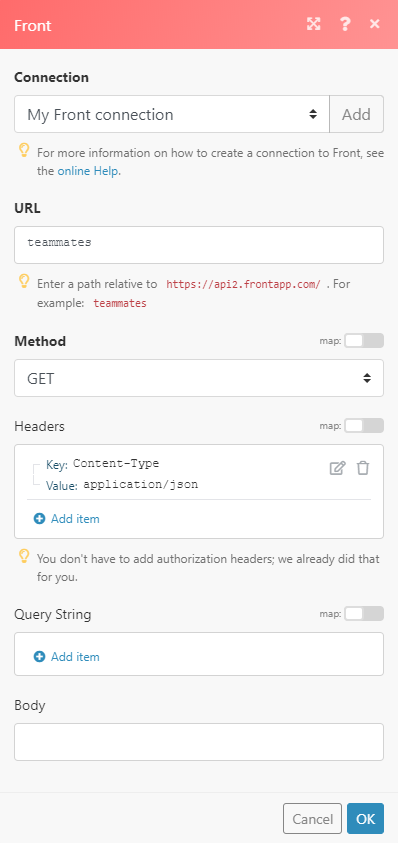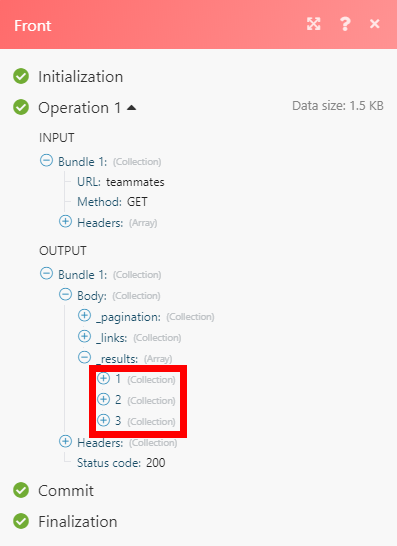With Front modules in Boost.space Integrator, you can manage the teams, teammates, inboxes, conversations, messages, contacts, and contact groups in your Front account.
To use the Front modules, you must have a Front account. You can create an account at frontapp.com/signup.
Refer to the Front API documentation for a list of available endpoints.
To establish the connection, you must:
To obtain your API token from your Front account:
-
Log in to your Front account.
-
In the upper right, click Settings.
-
In the left sidebar, click Developers.
-
Go to API Tokens section.
-
Click Create API Token.
-
Enter a token name and select the necessary scopes. To grant access to all team resources, select Shared Resources.
-
Click Create.
-
Copy the API token value shown and store it in a safe place.
You will use this value in the API Token field in Boost.space Integrator.
To establish the connection in Boost.space Integrator:
-
Log in to your Boost.space Integrator account, add a Front module to your scenario, and click Create a connection.
-
Optional: In the Connection name field, enter a name for the connection.
-
In the API token field, enter the API key copied above.
-
Click Save.
-
If prompted, authenticate your account and confirm access.
You have successfully established the connection. You can now edit your scenario and add more Front modules. If your connection requires reauthorization at any point, follow the connection renewal steps here.
Triggers when an event occurs in the inboxes of your company by the rules you have set.
|
Connection |
|
|
Webhook |
Allows you to automatically be notified of any incidents occurring in Front without having to constantly poll the API. |
Lists the teams in your company.
|
Connection |
|
|
Limit |
Set the maximum number of teams Boost.space Integrator can return during one execution cycle. |
Displays the details of the team.
|
Connection |
|
|
Team ID |
Enter the ID of the requested team. |
Lists the teammates in your company.
|
Connection |
|
|
Limit |
Set the maximum number of teammates Boost.space Integrator must return during one execution cycle. |
Adds teammates as members of a team.
|
Connection |
|
|
Team ID |
Enter the ID of the team to add the teammate(s) to. |
|
Teammates ID |
Enter the ID(s) of all the teammate(s) to add |
Fetches the information of a teammate.
|
Connection |
|
|
Teammates ID or Alternative Teammate Email |
Enter the ID or email of the requested teammate. |
Updates the information of a teammate.
|
Connection |
|
|
Teammates ID or Alternative Teammate Email |
Enter the ID or email of the requested teammate. |
|
Username |
New username. It must be unique and can only contain lowercase letters, numbers, and underscores. |
|
First Name |
Enter the new first name of the teammate. |
|
Last Name |
Enter the new last name of the teammate. |
|
Is Available |
Availability Status. Choose one of the following status:
|
Removes teammates from a team. Removing teammates also removes them from inboxes owned by the team.
|
Connection |
|
|
Team ID |
Enter the ID of the team that has the teammates you want to delete. |
|
Teammate IDs |
Enter the ID or email of the teammates to delete. |
List all the inboxes.
|
Connection |
|
|
Team ID |
Enter the ID of the team of the inboxes you want to list. |
|
Limit |
Maximum number of the inboxes Boost.space Integrator can return during the execution of one cycle. |
Creates a team inbox.
|
Connection |
|
|
Team ID |
Enter the ID of the team that you want to create the inbox for. |
|
Teammate IDs |
Enter the teammates IDs to give access to this inbox. |
Fetches the information of an inbox.
|
Connection |
|
|
Inbox ID |
Enter the ID of the requested inbox. |
Adds teammates to an inbox. The selected teammates must not already have access to the inbox and must be in the team that owns the inbox. Teammates cannot be added to private inboxes.
|
Connection |
|
|
Teammates ID or Alternative Teammate Email |
Enter the IDs or emails of all the teammates to add to the inbox. |
|
Username |
New username of the teammate. |
|
First Name |
First name of the teammate. |
|
Last Name |
Last name of the teammate. |
|
Is Available |
Availability Status. Choose one of the following status:
|
Removes teammates from a team. Selected teammates must currently have access to the inbox to be removed. You cannot remove teammates from private inboxes.
|
Connection |
|
|
Team ID |
Enter the ID of the team from which you want to remove teammates. |
|
Teammates ID |
Enter the ID of all the teammates to be deleted from the inbox. |
Lists all the channels.
|
Connection |
|
|
Team ID |
Enter the ID of the team to list the channels for. |
|
Limit |
Maximum number of channels Boost.space Integrator will return during one execution cycle. |
Creates a custom channel linked to the requested inbox.
|
Connection |
|
|
Channel ID |
Enter the ID of the channel to be created. |
|
Name |
Name for the channel to be created. |
|
Settings |
|
|
Webhook URL |
Only |
|
Reply Mode |
The way the channel can be used to reply a message. |
|
Compose Mode |
Enter one of the following:
Default is |
|
Contact Type |
The contact type channel uses. It can be only set when creating a channel. Choose one from:
Default is custom. |
Fetches the information of a channel.
|
Connection |
|
|
Inbox ID |
Enter the ID of the requested channel. |
Updates the settings of only a custom channel.
|
Connection |
|
|
Channel ID |
Enter the ID of the channel to be updated. |
|
Name |
Name of the channel. |
|
Settings |
|
|
Webhook URL |
Only |
|
Reply Mode |
The way the channel can be used to reply a message. |
|
Compose Mode |
Enter one of the following:
Default is |
Lists all the conversations in your company in reverse chronological order (most recently updated first).
|
Connection |
|
|
Limit |
Maximum number of results per page. The default results per page is 50. Maximum results per page is 100. |
Fetches the information of a conversation.
|
Connection |
|
|
Conversation ID |
Enter the ID of the requested conversation. |
Updates a conversation.
|
Connection |
|
|
Conversation ID |
Enter the ID of the conversation to be updated. |
|
Assignee ID |
Enter the ID of the teammate to assign the conversation to. Set it to null to unassign. |
|
Inbox ID |
Enter the ID of the inbox to move the conversation to. |
|
Status |
Enter the new status of the conversation. |
Lists all the comments written in a conversation in reverse chronological order (newest first).
|
Connection |
|
|
Conversation ID |
Enter the ID of the requested conversation you want to list. |
|
Limit |
Maximum number of comments Boost.space Integrator can list during the execution of one cycle. |
Fetches the information of a comment.
|
Connection |
|
|
Enter Comment ID |
Select one option for the Comment ID.
|
Adds a comment to a conversation.
|
Connection |
|
|
Conversation ID |
Enter the ID of the requested conversation. When selected, auto populates the Author ID field. |
|
Author ID |
Enter the ID of the teammate creating the comment. |
|
Body |
Enter the content of the comment. |
Fetches the information of a message.
|
Connection |
|
|
Enter Message ID |
Select one option for the message ID.
|
Sends a new message from a channel. It will create a new conversation.
|
Connection |
|
|
Conversation ID |
Enter the ID of the requested conversation. When selected, it auto populates the Author ID. |
|
To |
Enter the ID of the member to receive the message. |
|
Author ID |
Enter the ID of the teammate creating the message. |
|
Sender Name |
Name of the sender. |
|
Subject |
Specifies the message heading. |
|
Body |
Enter the complete message text. |
|
Attachments |
Binary data of the attached files. |
|
Options |
Sending options. |
|
Tags |
Label used to classify the conversations. |
|
Archive or Not |
Select one of the following:
|
Replies to a conversation by sending a message and appending it to the conversation.
|
Connection |
|
|
Conversation ID |
Enter the ID of the conversation. |
|
To |
Select the sender’s name. |
|
Author ID |
Enter the ID of the teammate on behalf of whom the answer is sent. |
|
Sender Name |
The name used for the sender info of the message. |
|
Subject |
Subject of the message for the email message. |
|
Body |
Message text. |
|
Attachments |
Binary data of the attached files. |
|
Options |
Sending options. |
|
Tags |
List of tag names to add to the conversation. Unknown tags will automatically be created. |
|
Archive or Not |
Choose one of the following status:
|
Lists all the contacts.
|
Connection |
|
|
Updated After |
Select a date after which the contacts are to be listed. |
|
Updated Before |
Select a date before which the contacts are to be listed. |
|
Limit |
Maximum number of contacts Boost.space Integrator will list during the execution of one cycle. |
Fetches the information of a contact.
|
Connection |
|
|
Contact ID |
Enter the ID or alias of the requested contact. |
Creates a new contact for the default team.
|
Connection |
|
|
Contact ID |
Enter the ID or alias of the requested contact. |
|
Name |
Contact name. |
|
Handles |
Add contact handles that are used to deal with the contact. |
|
Description |
Contact description. |
|
Is Spammer |
Whether or not the contact is marked as a spammer.
|
|
Links |
List of the contact’s links. |
|
Group Names |
List of all the group names the contact belongs to. It automatically creates missing groups. |
|
Source file |
|
|
Image File Name |
Name of the image. |
|
Data |
Any other data about the contact. |
Updates the information of a contact.
|
Connection |
|
|
Contact ID |
Enter the ID of the contact to be updated. |
|
Name |
New contact name. |
|
Description |
New contact description. |
|
Is Spammer |
Whether or not the contact is marked as a spammer.
|
|
Links |
List of all the links of the contact. |
|
Group Names |
List of all the group names the contact belongs to. It automatically creates missing groups. |
|
Source file |
Enter or map image file from the previous module (e.g. Dropbox > Get a File). Image File Name Enter the name of the image file. Data Enter or map the file data. |
Deletes a contact.
|
Connection |
|
|
Contact ID |
Enter the ID of the contact you want to delete. |
Adds a new note to a contact.
|
Connection |
|
|
Contact ID |
Enter the ID of the contact that you want to add the note. |
|
Author ID |
Enter the ID of the teammate who added the note. |
|
Note |
Enter the Note text. |
Lists all the contact groups.
|
Connection |
|
|
Limit |
Maximum number of results per page. The default list of contact groups per page is 50. Maximum number of contact groups per page is 100. |
Creates a new contact group in the default team.
|
Connection |
|
|
Name |
Name of the contact group. |
Delete Contact Group
Deletes a contact group. Will not delete the contacts in this group.
|
Connection |
|
|
Group ID |
Enter the ID of all the contact groups to delete. |
Adds a list of contacts in the requested group.
|
Connection |
|
|
Group ID |
Enter the ID of the requested group. |
|
Contact IDs |
Enter the list of IDs or aliases of the contacts to add in the requested group. |
Lists all the rules.
|
Connection |
|
|
Team ID |
Enter the ID of the team to add the rules to. |
|
Limit |
Maximum number of rules Boost.space Integrator can return during one execution cycle. |
Fetches the information of a tag.
|
Connection |
|
|
Rule ID |
Enter the ID of the requested rule. |
Lists all the tags.
|
Connection |
|
|
Limit |
Enter the maximum number of tags Boost.space Integrator must list during the execution of one cycle. |
Fetches the information of a tag.
|
Connection |
|
|
Tag ID |
Enter the ID of the requested tag. |
Lists the responses in your company.
|
Connection |
|
|
Limit |
Maximum number of responses Boost.space Integrator must list during the execution of one cycle. |
Fetches the information of an individual response.
|
Connection |
|
|
Response ID |
Enter the ID of the requested response. |
Allows you to perform a custom API call.
|
Connection |
|
|
URL |
Enter a path relative to For the list of available endpoints, refer to the Front API Reference. |
|
Method |
Select the HTTP method you want to use: GET to retrieve information for an entry. POST to create a new entry. PUT to update/replace an existing entry. PATCH to make a partial entry update. DELETE to delete an entry. |
|
Headers |
Enter the desired request headers. You don’t have to add authorization headers; we already did that for you. |
|
Query String |
Enter the request query string. |
|
Body |
Enter the body content for your API call. |