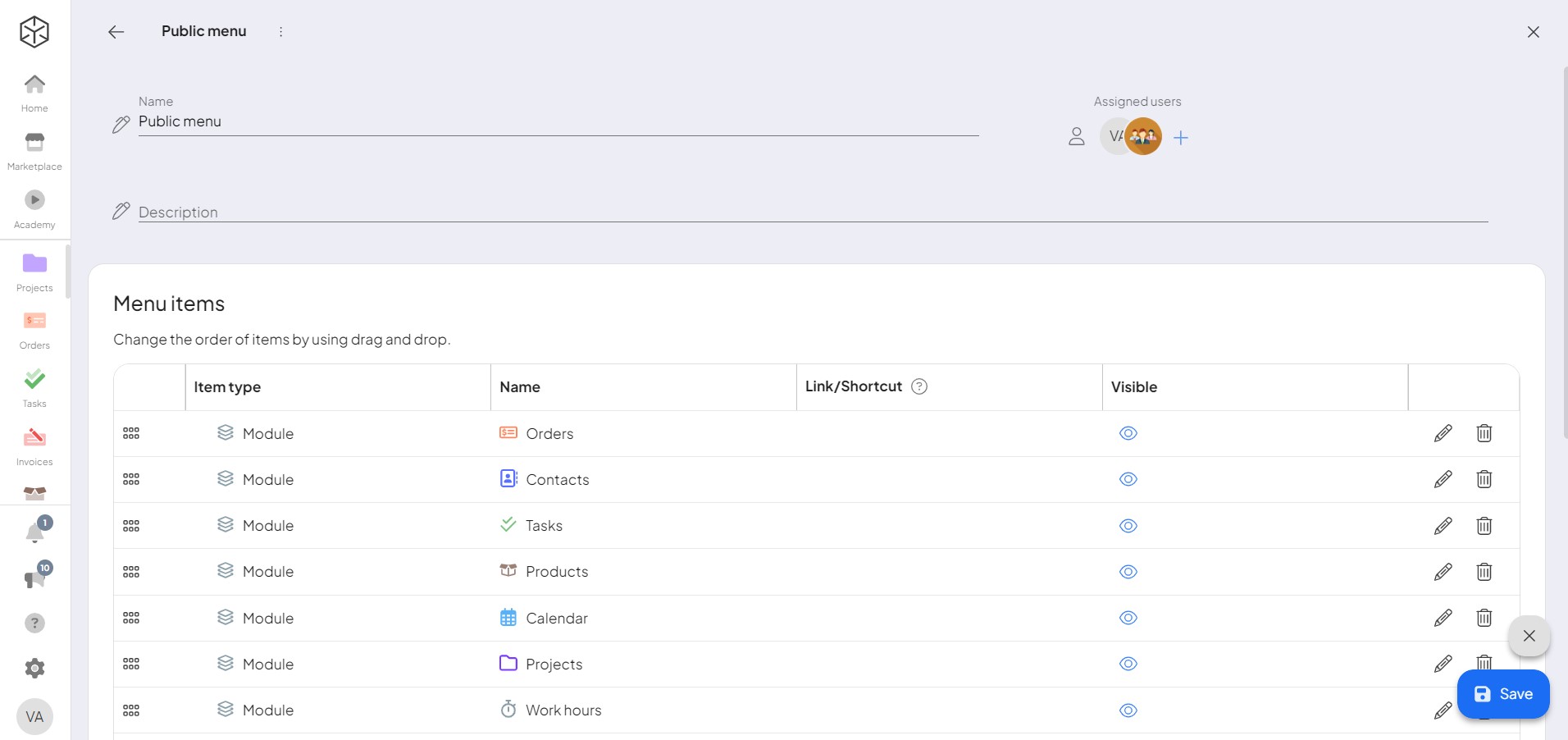Menu Editor Overview
The Menu EditorIn Boost.space, the Menu Editor is a feature that allows administrators to customize the system's navigation interface. It enables the creation and management of menus by adding modules, folders, shortcuts, and embedded content. Administrators can tailor menus for individual users, controlling their access to specific modules and enhancing overall user navigation. is an essential interface where usersCan use the system on a limited basis based on the rights assigned by the admin. navigate according to the structure set by an adminA user role in Boost.space with comprehensive system access, including the ability to add, remove, and manage all system levels. Admins can oversee all users, configure system settings, create custom fields, and manage modules and addons. Admin can also access Integrator and manage automations.. As an admin, you have the authority to create, edit, and manage menus, as well as control userCan use the system on a limited basis based on the rights assigned by the admin. access within these menus. In essence, the menu is a customizable interface designed by the admin to facilitate user navigation and enhance organizational workflow.
Creating and Editing Menus
AdminsA user role in Boost.space with comprehensive system access, including the ability to add, remove, and manage all system levels. Admins can oversee all users, configure system settings, create custom fields, and manage modules and addons. Admin can also access Integrator and manage automations. can easily create and modify menus. To create a new menu, simply open your primary menu and click on the “New Module” button. This will open a sidebar where you’ll find the “Menu Editor” option at the bottom. Click on it to access the Menu Editor. Alternatively, you can reach the Menu Editor through “System Settings” by selecting the “Menu Editor” option in the left column.
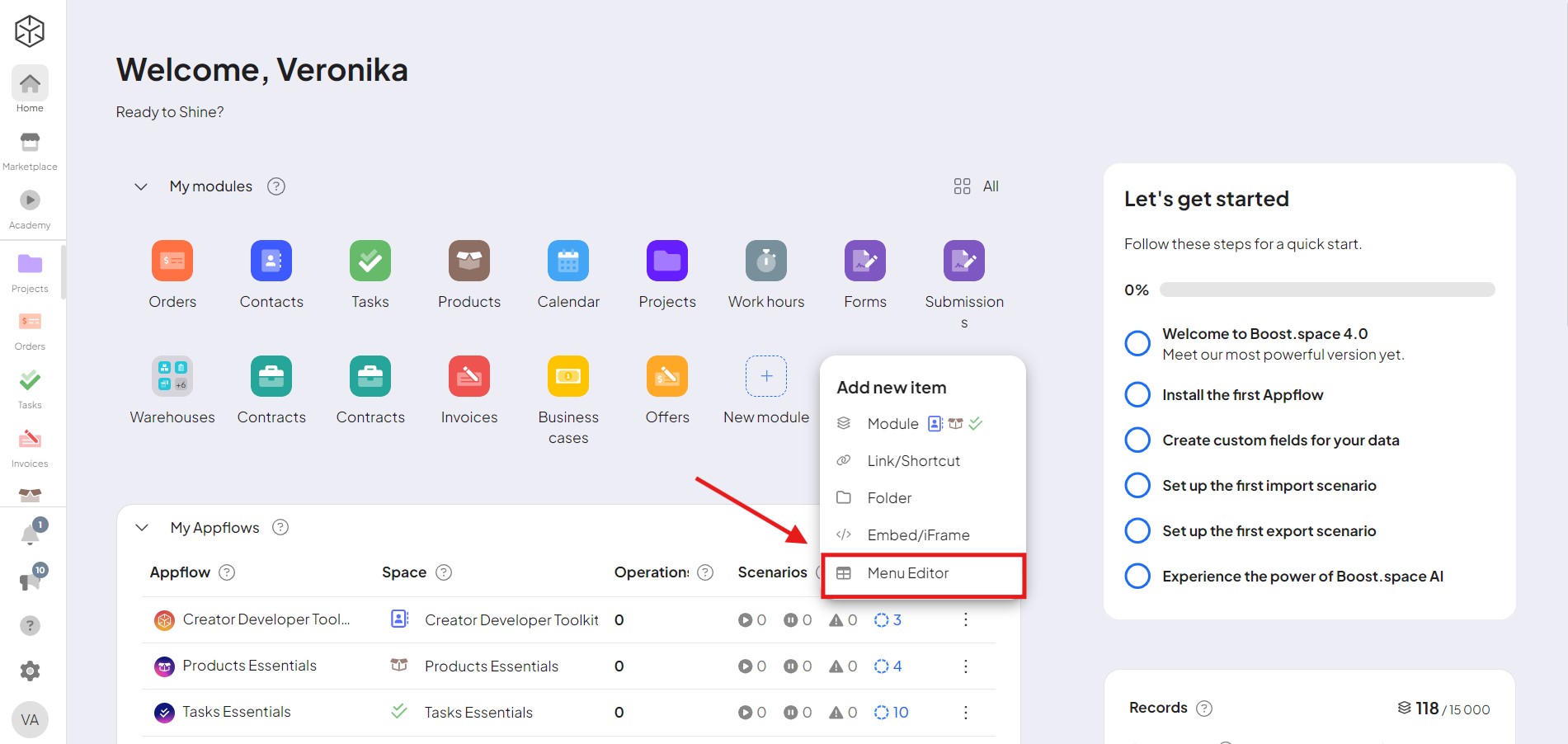
Features of the Menu Editor
Within the Menu Editor, you can create a new menu by naming it and adding a description. Once created, the menu will appear in a customizable format. Here, you can add users, ensuring they have access to the necessary sections.
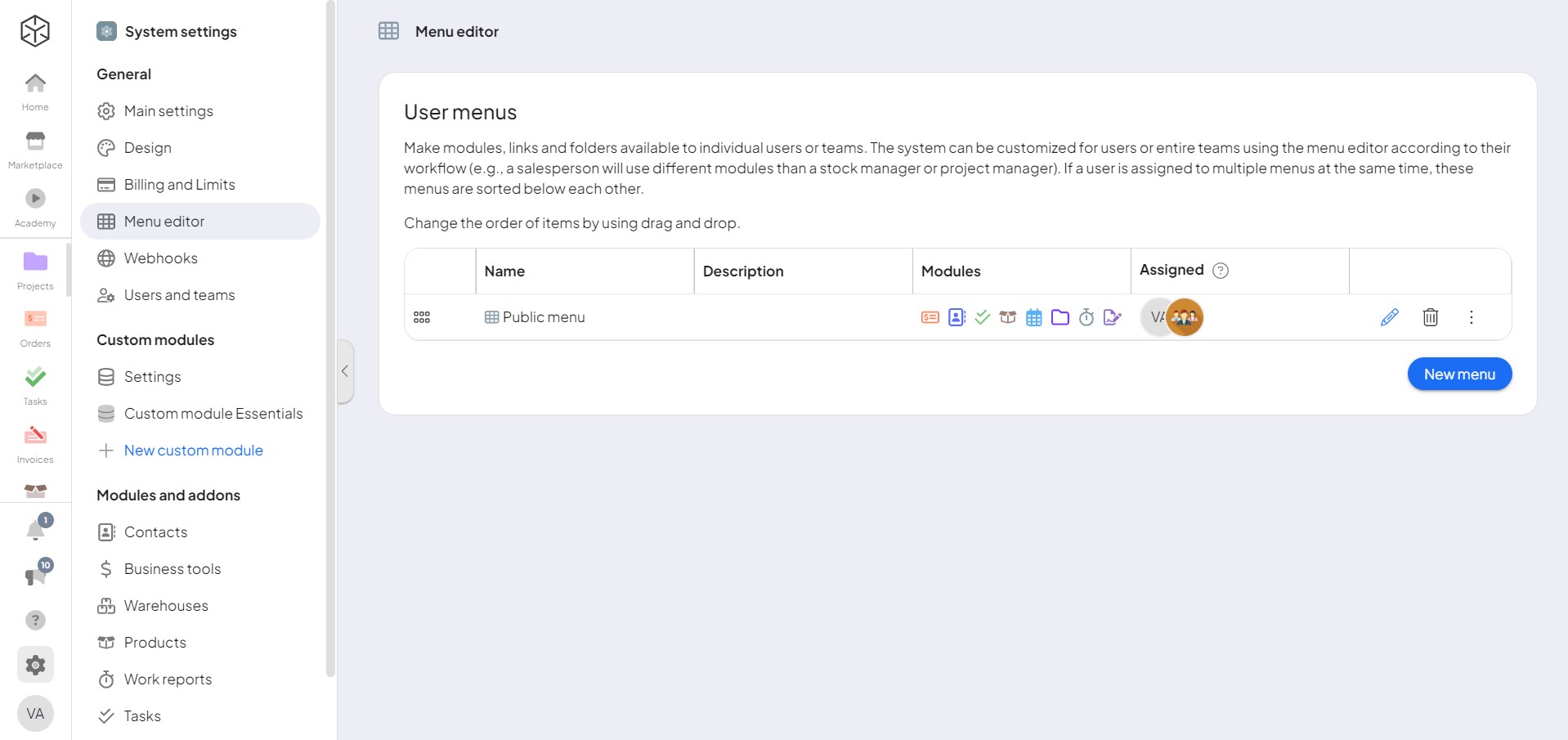
Each menu itemItems are rows in records (order/request/invoice/purchase...) can be configured for visibility, allowing you to control which itemsItems are rows in records (order/request/invoice/purchase...) are seen by users. You can edit or delete any item within the menu, providing flexibility and control. Additionally, you can create new entries at the bottom of the menu, including:
- Modulesa module is an application or tool designed to handle specific business functions, such as CRM, project management, or inventory. The system's modular architecture allows you to activate only the modules you need, enabling customization and scalability as your business requirements evolve.: Add specific functionalities or tools to the menu.
- Folders: Organize modules into categories, such as business or marketing.
- Shortcuts: Include direct links to frequently accessed pages.
- Embed/iFrame: Insert embedded content or iFrames to enhance functionality.