Mastering Data Flow View: Effortlessly Control & Manage Data Flow with Boost.space
Exploring the Data Flow View
Thanks to this article, you should be able to get to the bottom of our Data Flow view, which gives you the ability to easily control and manage the flow of your data to and from Boost.space. In this article, you will learn about the basic interfaces and how to use them.
Video guide – a quick explanation of all views
Video guide – Organize view
Video guide – Data Flow view
Visual explanation of all views
1. Open the Boost.space module. At the top of the screen, you can see 4 types of Space views.
a) Connect – you see all the integrations that come into the Boost.space system from third-party applications.
b) Organize – the classic view where you can see all your records in the space.
c) Share – you see all the integrations that go from the Boost.space system to third-party applications.
d) Data Flow – you can see all the integrations coming in and going out of the Boost.space system. You can also manage the data flow in it.
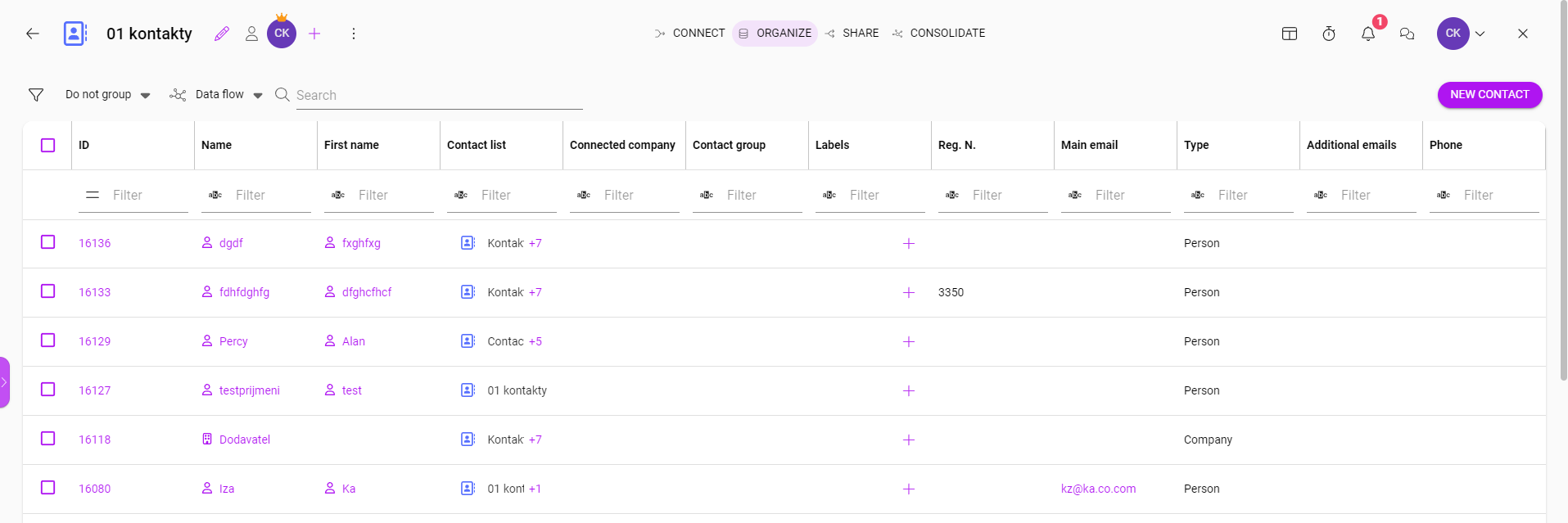
2. In the CONNECT section you can see all your connected scenariosA specific connection between applications in which data can be transferred. Two types of scenarios: active/inactive.. You also have the option to add a new scenarioA specific connection between applications in which data can be transferred. Two types of scenarios: active/inactive..
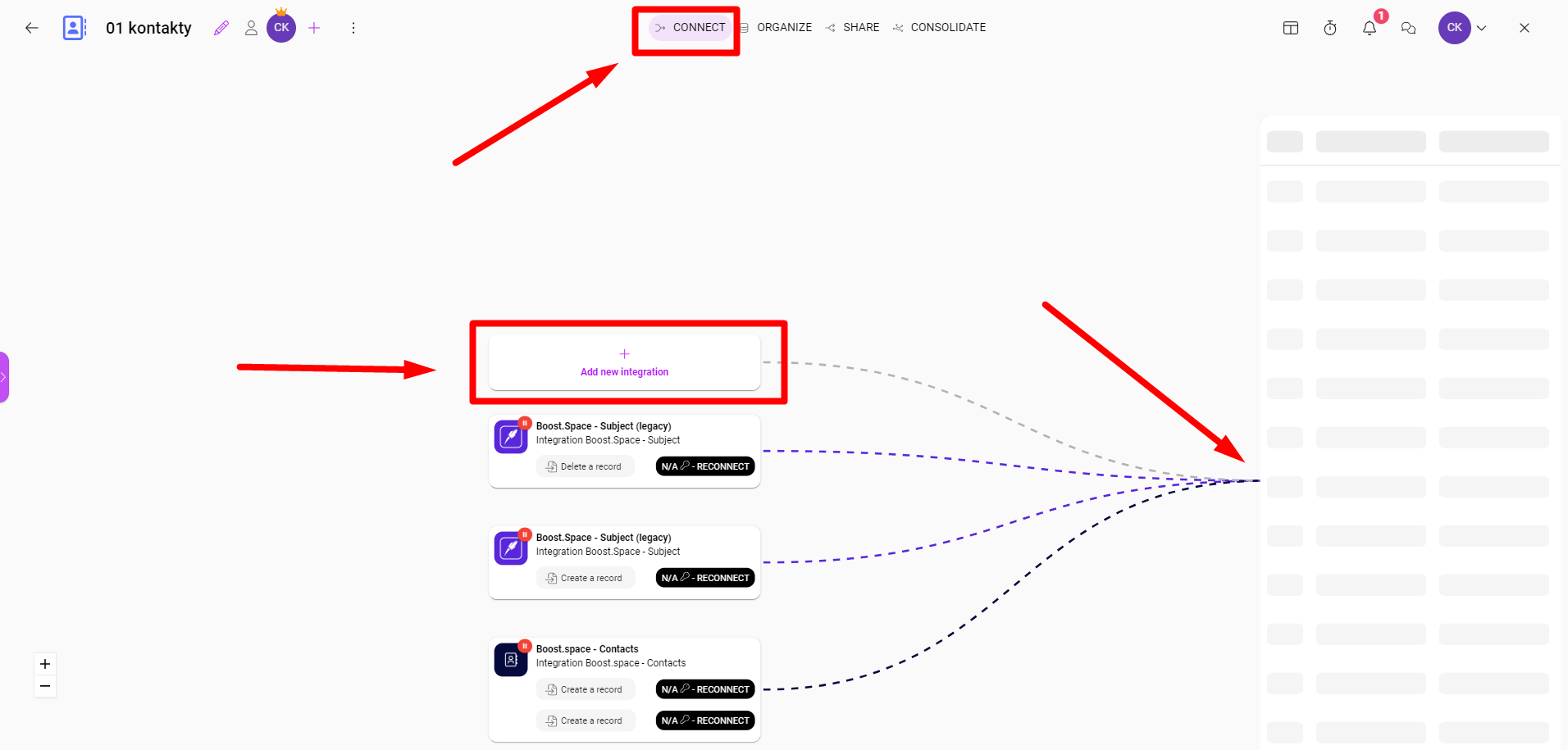
3. The SHARE section displays all outgoing scenarios from the Boost.space system to third-party applications. It also provides an option to add a new scenario. You can learn how to create a Boost.space – third-party application integration in this article.
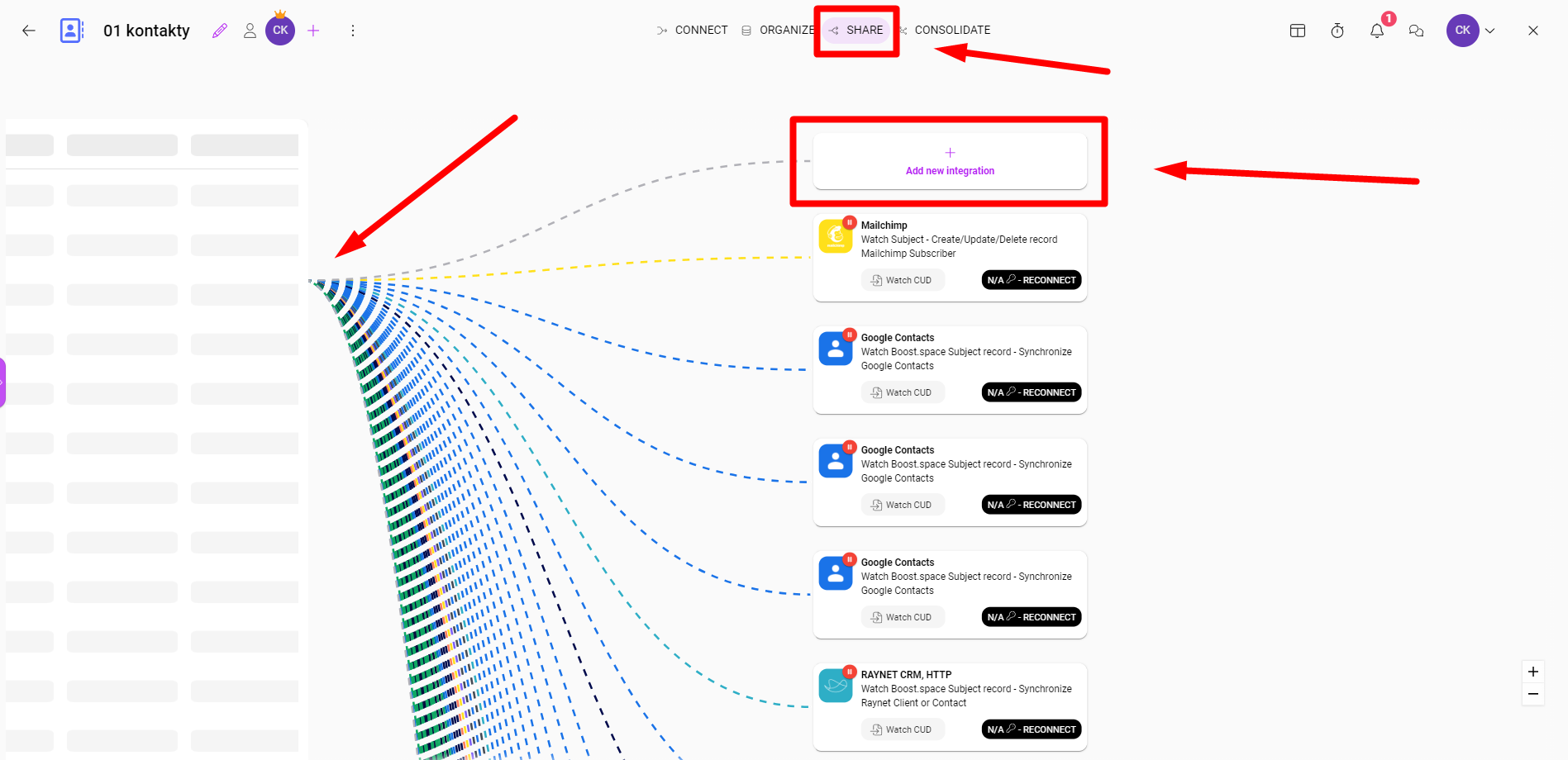
4. The Data Flow section provides a comprehensive summary of the data flow. This section displays information on the source of the data and the amount of data being processed. You can also adjust the priority of the tokenThe API token is a multi-digit code that allows a user to authenticate with cloud applications. here – find out more information about this topic in the related article. In addition, you can easily determine whether the scenario is running or paused by looking for the pause icon. In the midsection of the picture, you can see which data was transferred by which token.
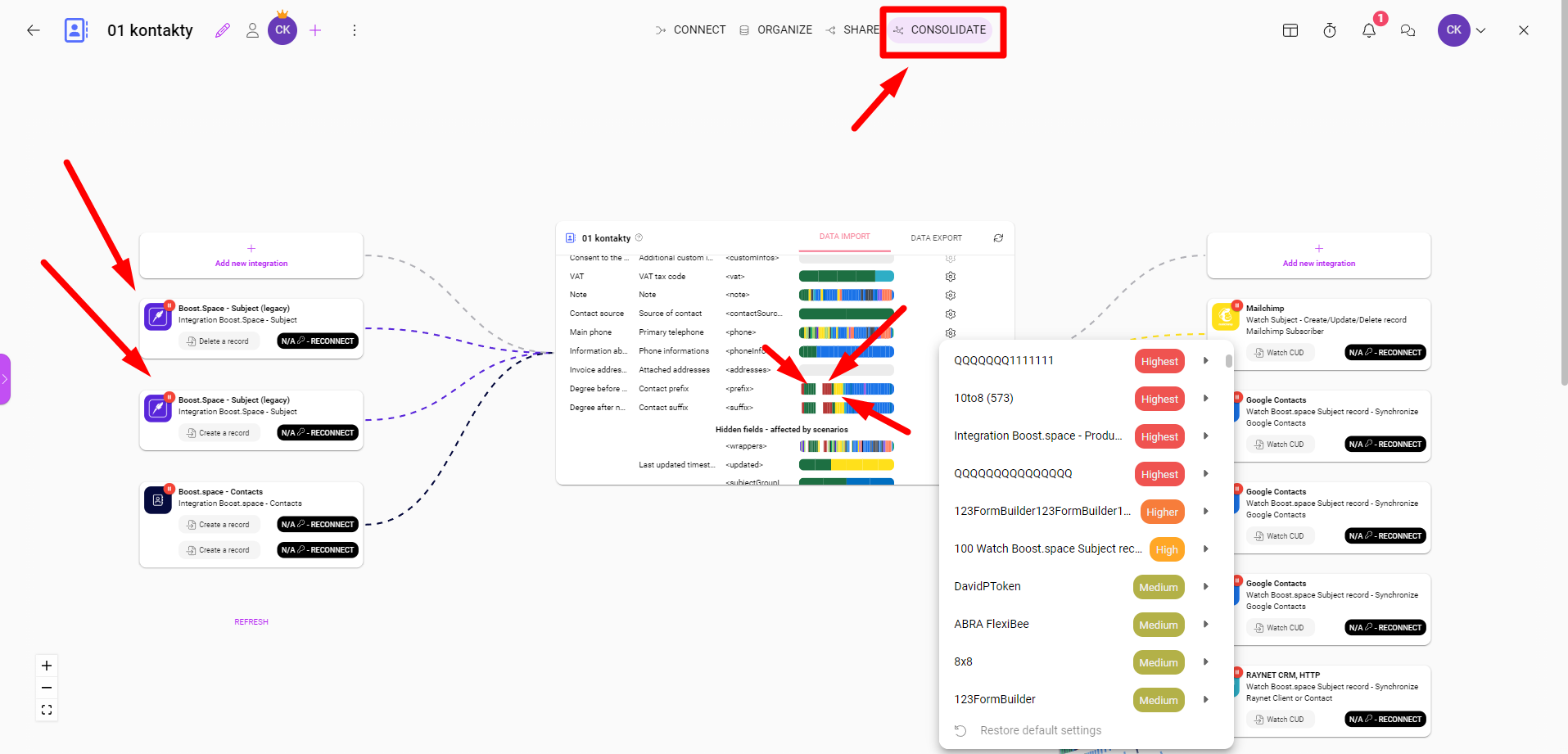
PS: Token Creation: If you want to learn more about creating tokens, refer to this article.
We hope that this guide has helped you to navigate through our system interface for integrations. If you have any questions, please feel free to contact us at: [email protected].
Uncover more in related articles! Master token creation, perfect token prioritization, and become an expert at crafting scenarios both into and from the Boost.space!
