How to Create a Custom Module and Configure It for Your System
In this article, you will learn how to create your custom moduleThe module is an application or tool within the Boost.space system. The entire system is built on this concept of modularity. (module - Contacts) and how you can edit it. However, the option to create your own module is only available in the Scale and Enterprise versions, you can find more information HERE.
Creating a custom module and its configuration
1. You can create your custom module directly on the system Homepage by a) clicking on the + icon and b) go to system settingsMain settings of the Boost.space system that is accessible only by admins. You can change a variety of things here (custom fields, actions and triggers, design, etc.) and in the left column of system settings select Custom modulesThe module is an application or tool within the Boost.space system. The entire system is built on this concept of modularity. (module - Contacts) – Add custom module
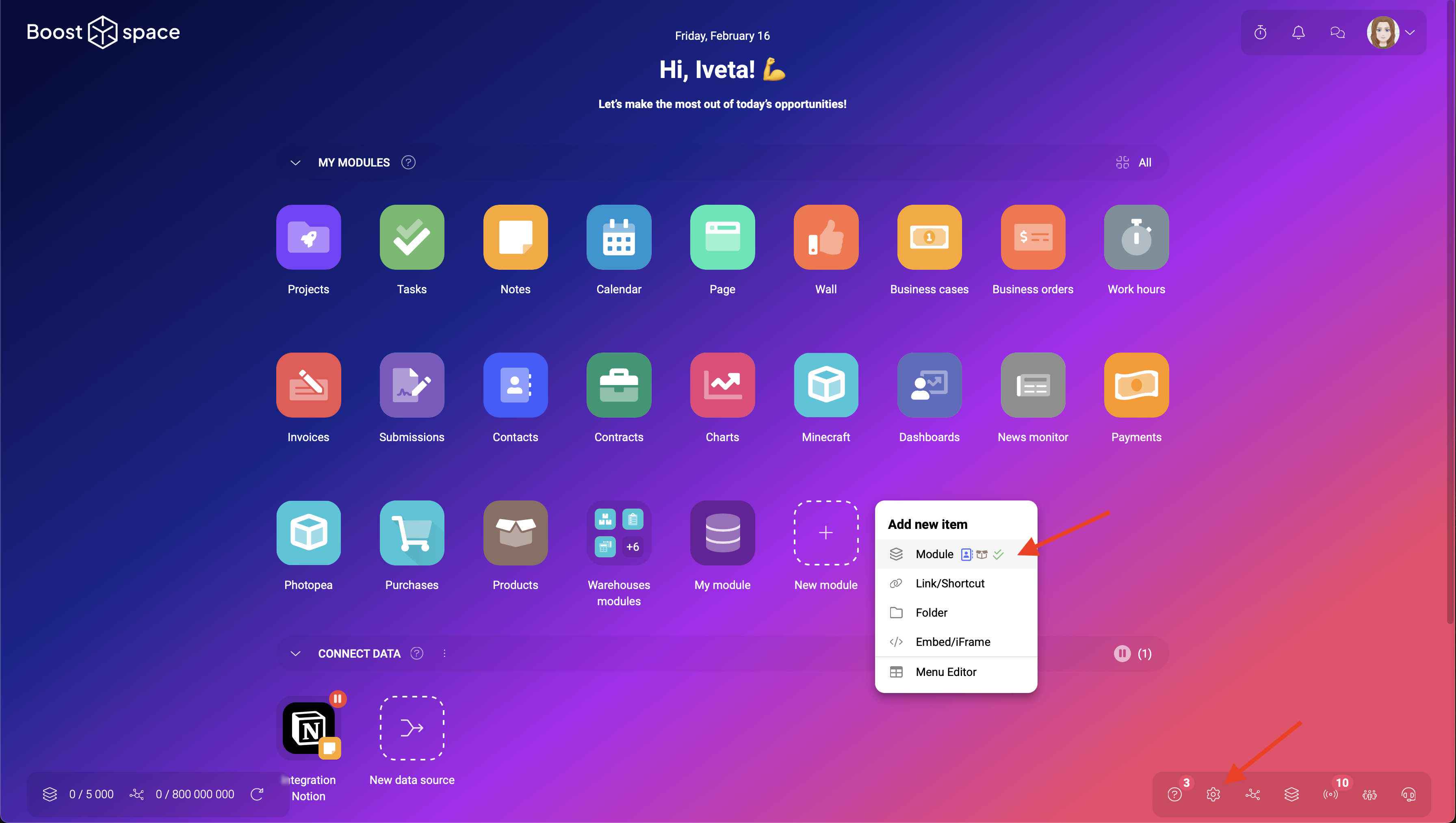
PS: You can also create a custom module in another way: Learn more about it in our modules category.
2. Here, select the menu you want to assign this module to, and from the “ItemItems are rows in records (order/request/invoice/purchase...) type” menu select Custom module and in the box below select “Create the custom module”. If you want you can assign a “parent folder” to the module.
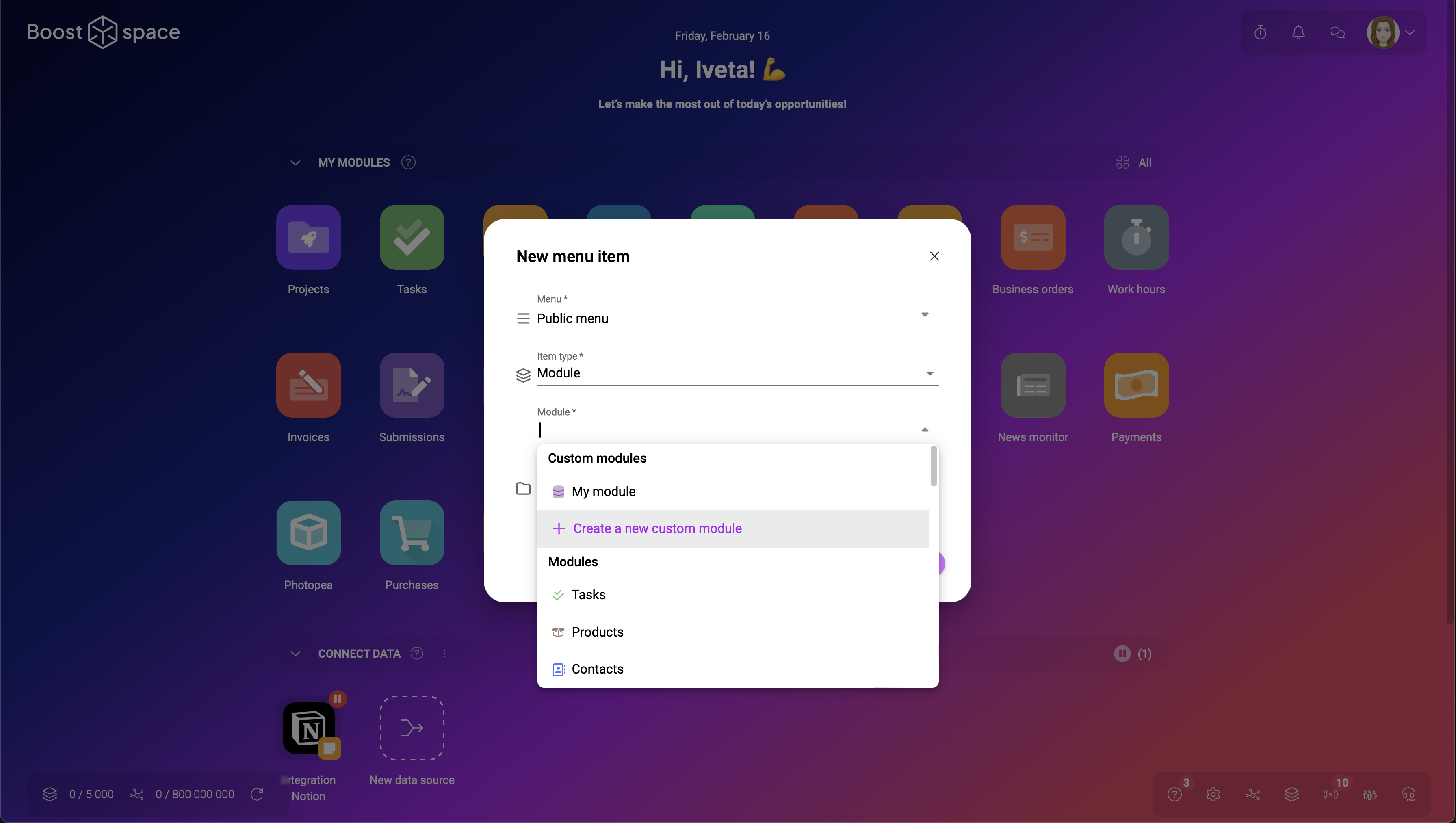
3. This will open the system settings, list of custom modules, there select the create new module button
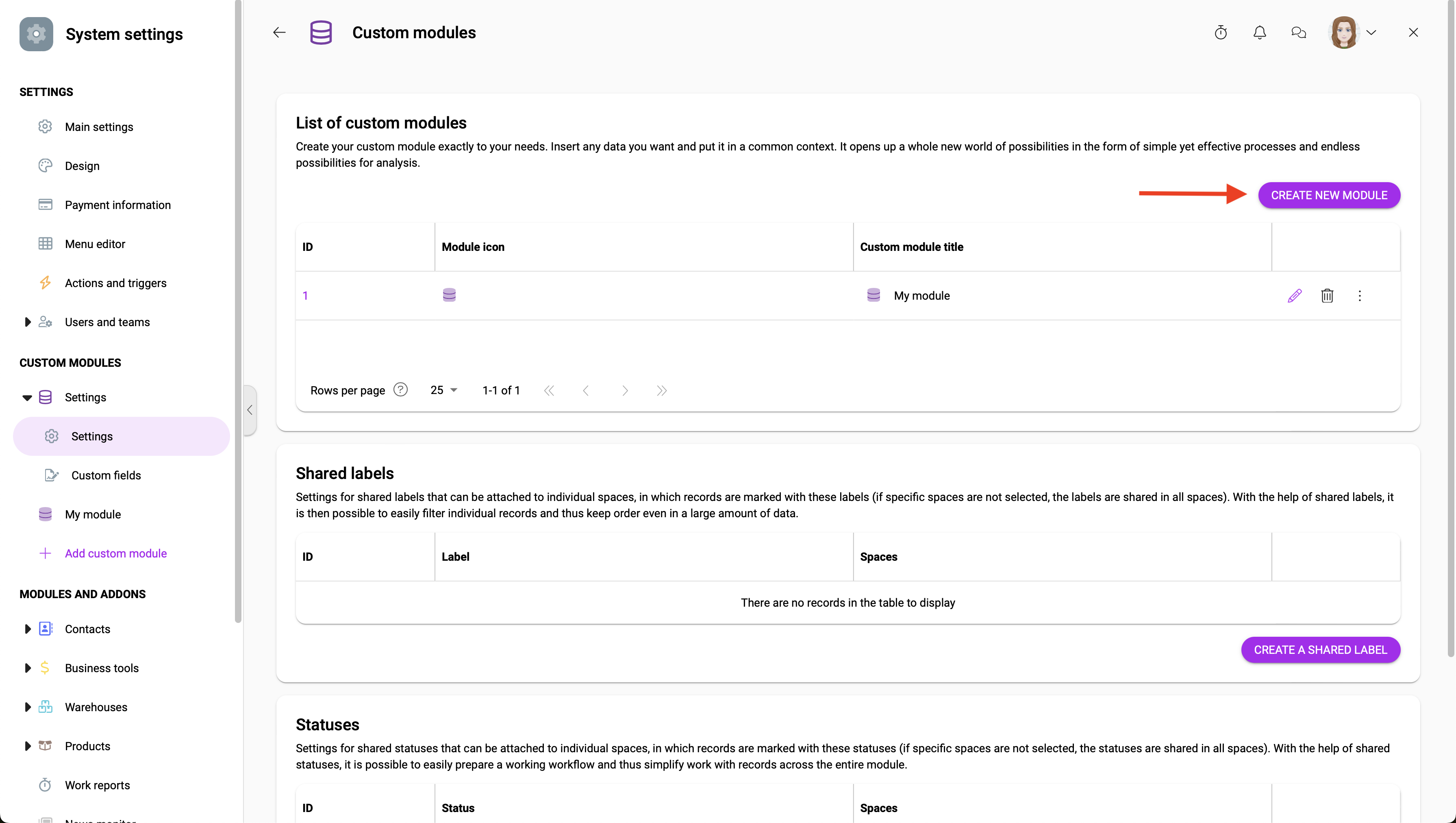
4. In this window choose the name of the module, select its icon and color (by clicking on the dropper), and assign the module to the appropriate menu.
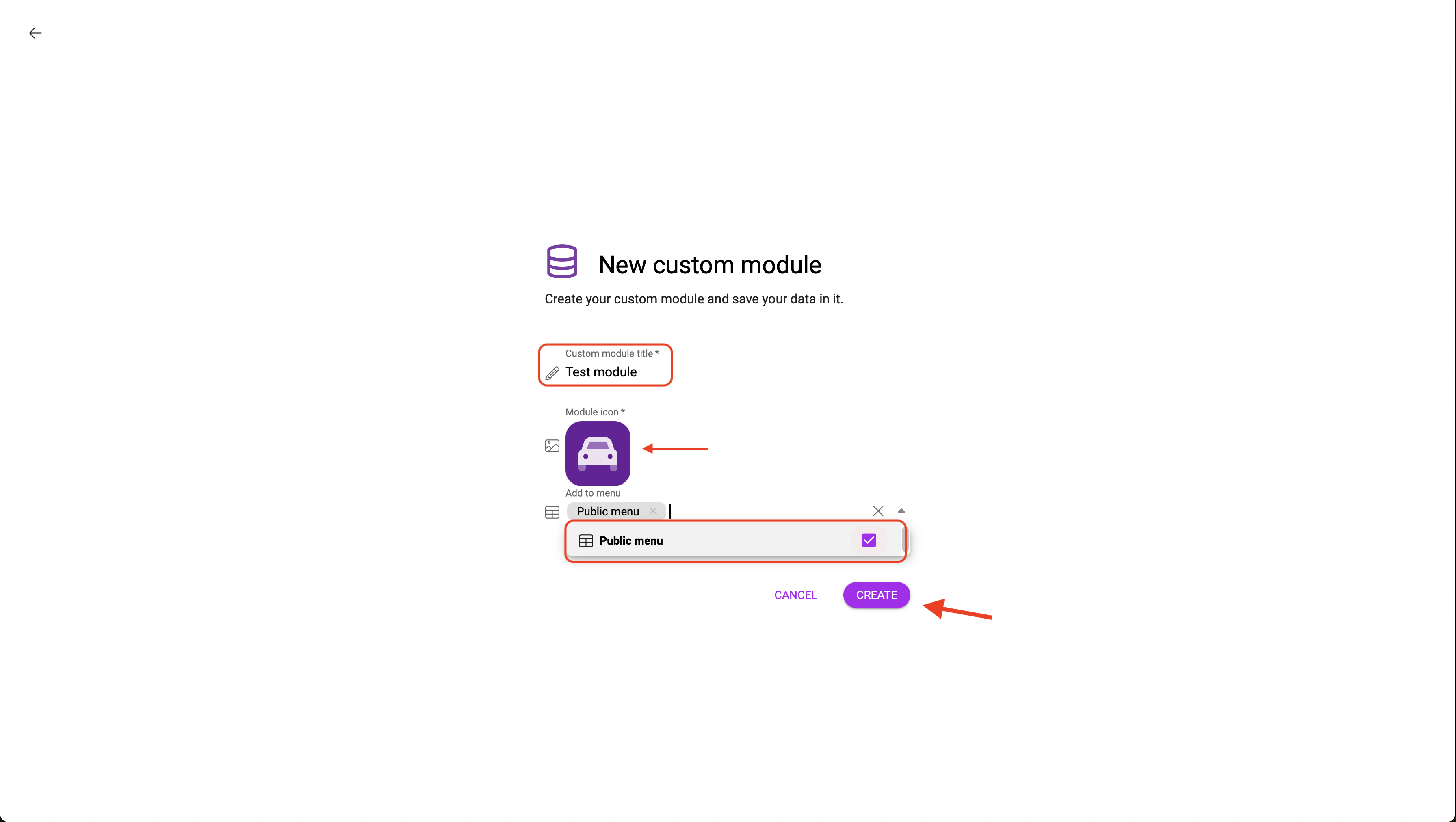
5. After creation you are in the system settings – in the custom modules section. Here you can create a spaceSubunits are created within modules to maintain organization and clarity, even with large amounts of data. – simply click on “Create a space”.
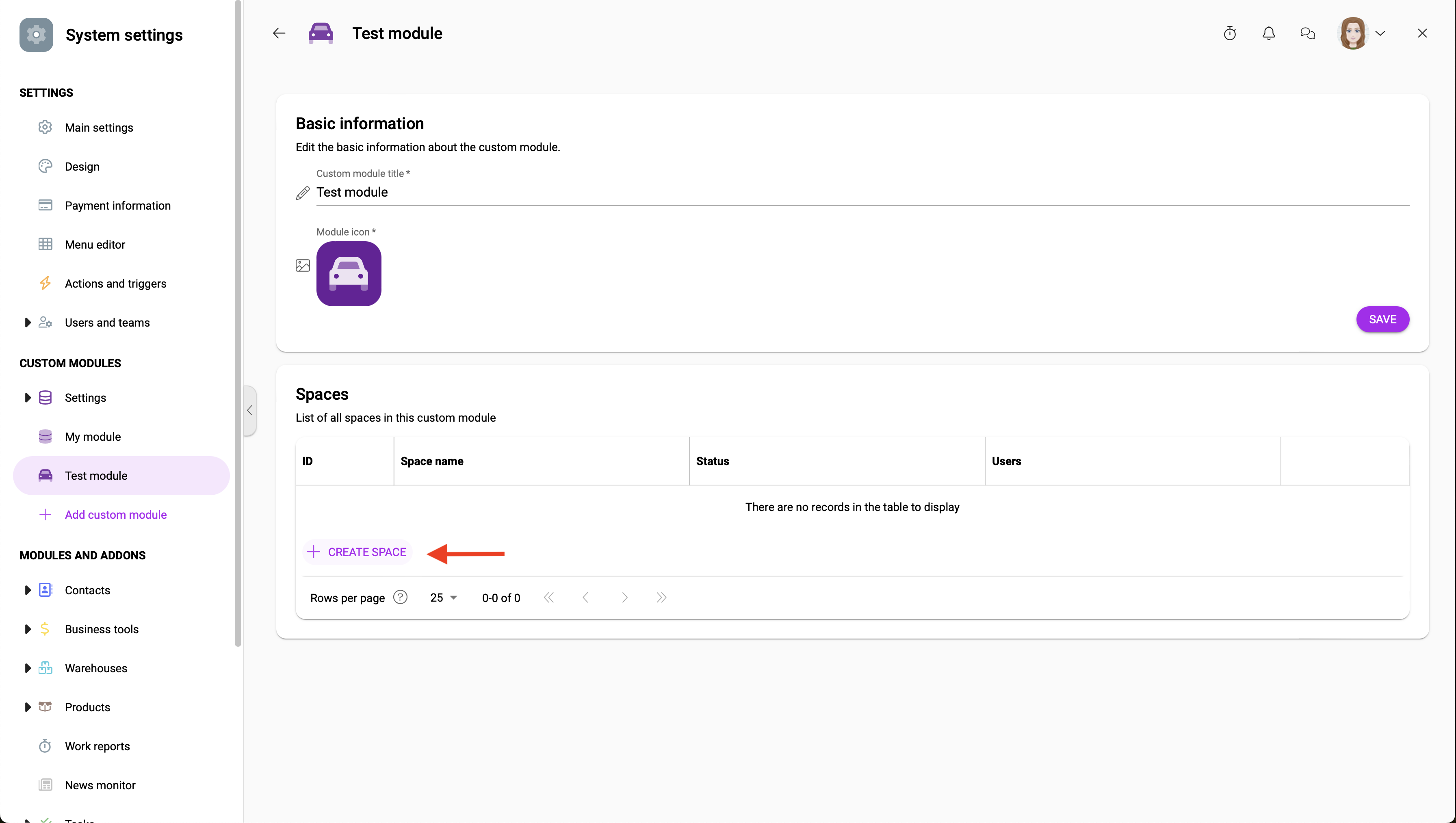
6. Name your space and click on “Next step”.

7. Choose with whom you want to share this custom module and what role it should have in it. Then click on “Next step“.
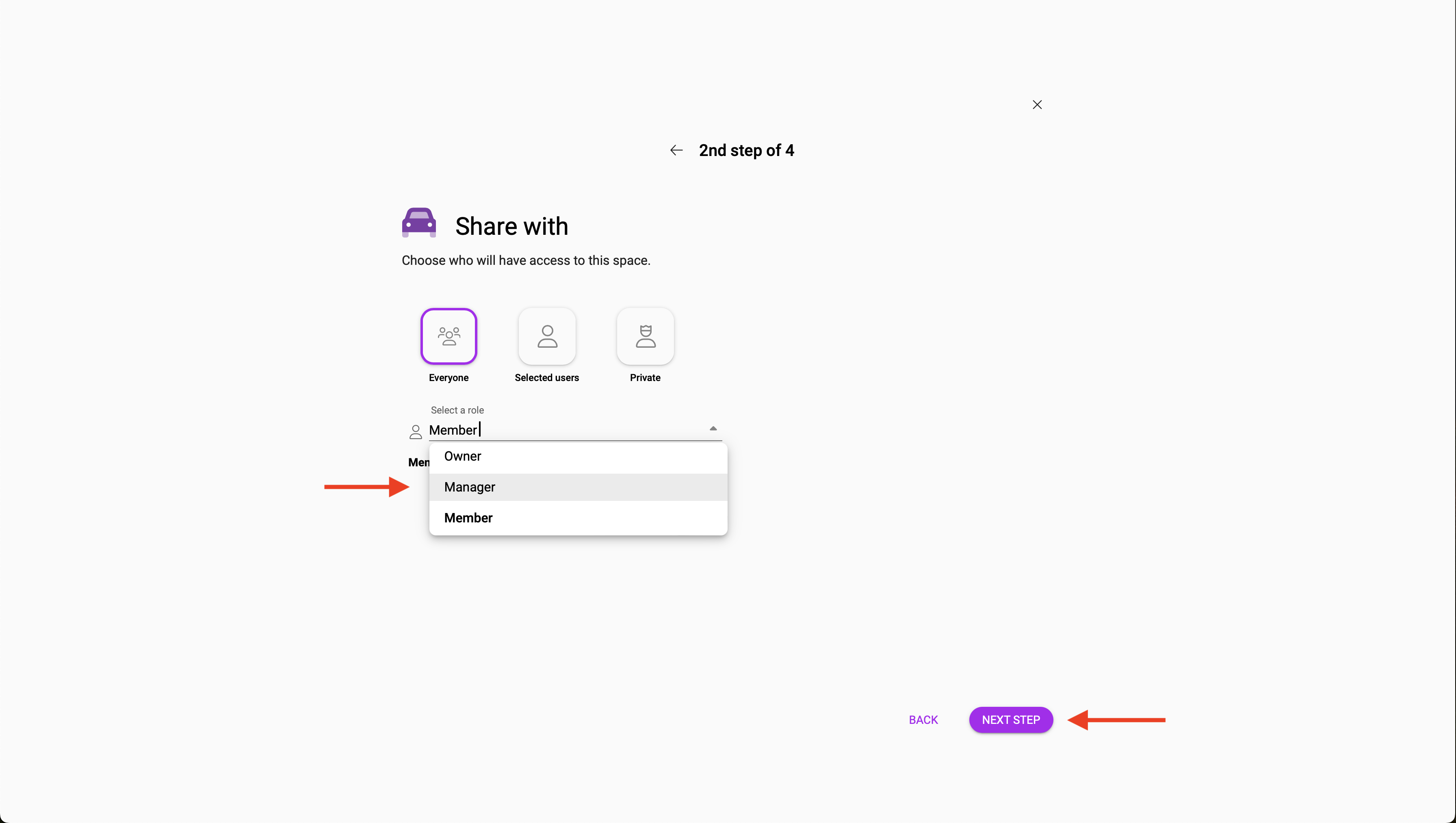
8. If you want, you can add custom fieldsA feature in Boost.space that allows you to define and manage data within each module according to your specific needs. to your new custom module (creating custom fields here). If so, just look them up and then click on “Connect“. Next, click on “Next step“. 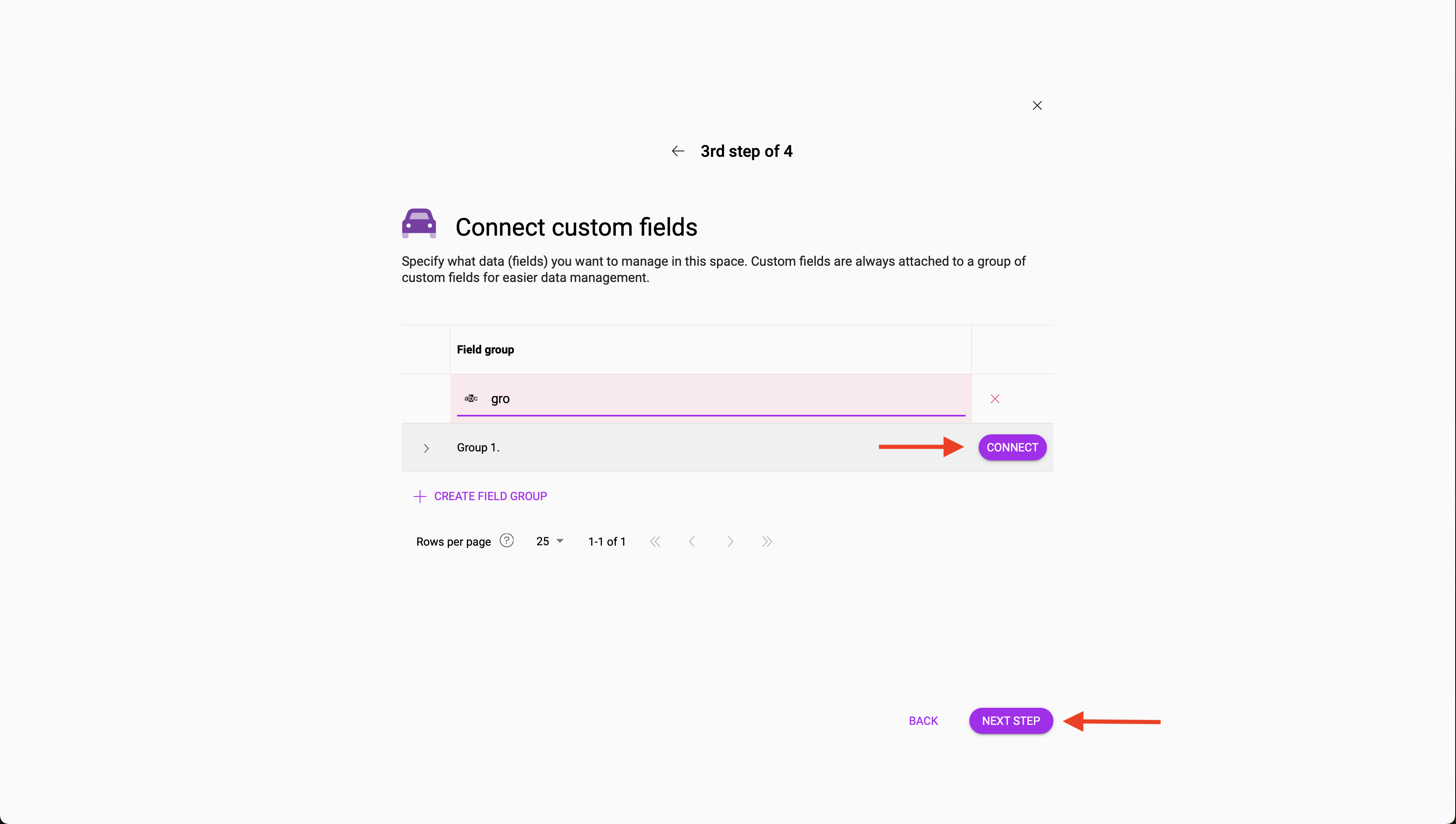
9. If you attach a custom fieldA feature in Boost.space that allows you to define and manage data within each module according to your specific needs., you can select it here. This field is used to match (merge) recordsOne row in the Boost.space database. These are individual rows under spaces in each module. For example single products, but not their variants. in the context of integrations. Whenever a recordOne row in the Boost.space database. These are individual rows under spaces in each module. For example single products, but not their variants. comes through an integration that has the same key columnIs a thing that determines which column is unique and also by what data is merged (email, order number...) as an existing record, its data is consolidated to the existing record.
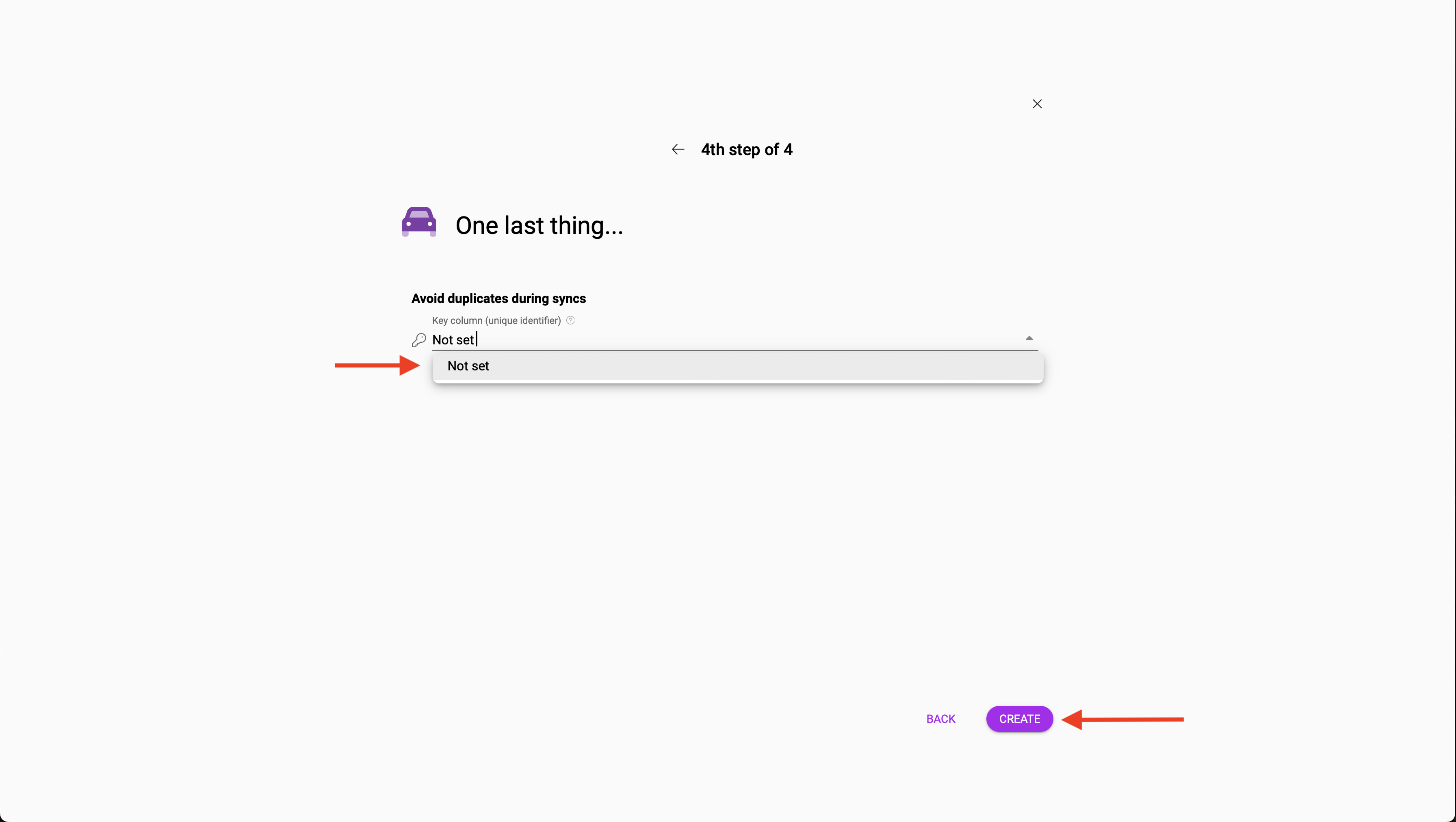
10. Now you can go to System settings and select the tab – Custom Modules – Settings.
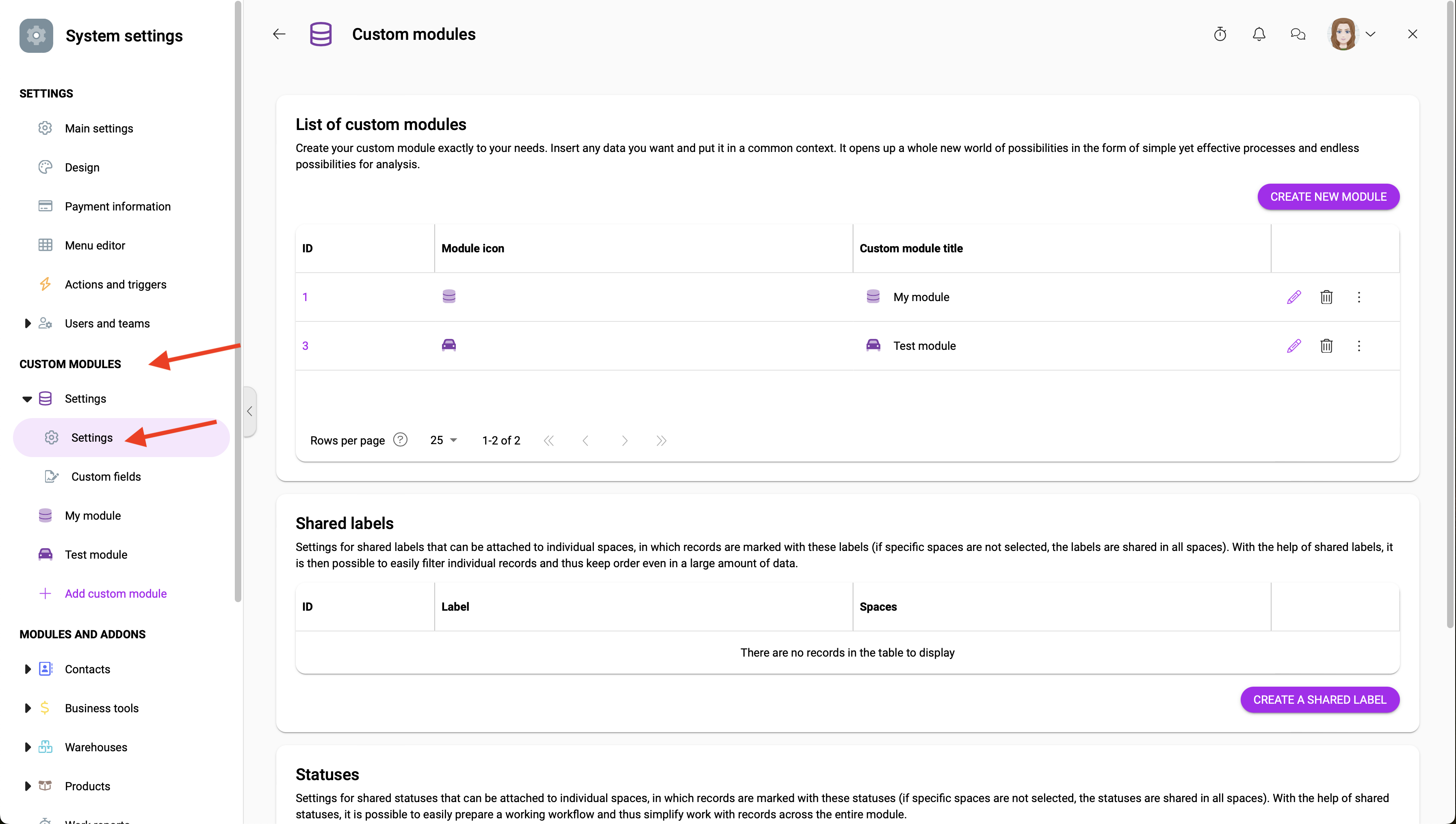
11. Here you can see your custom modules and you can create and add shared labelsA label is a “tag” that can be added to items within a module. It's a flexible tool used to categorize and organize data, making it easier to customize workflows and processes. and statusesCreate statuses for each module separately to create an ideal environment for efficient and consistent work.. You can also edit or delete your module in this section.
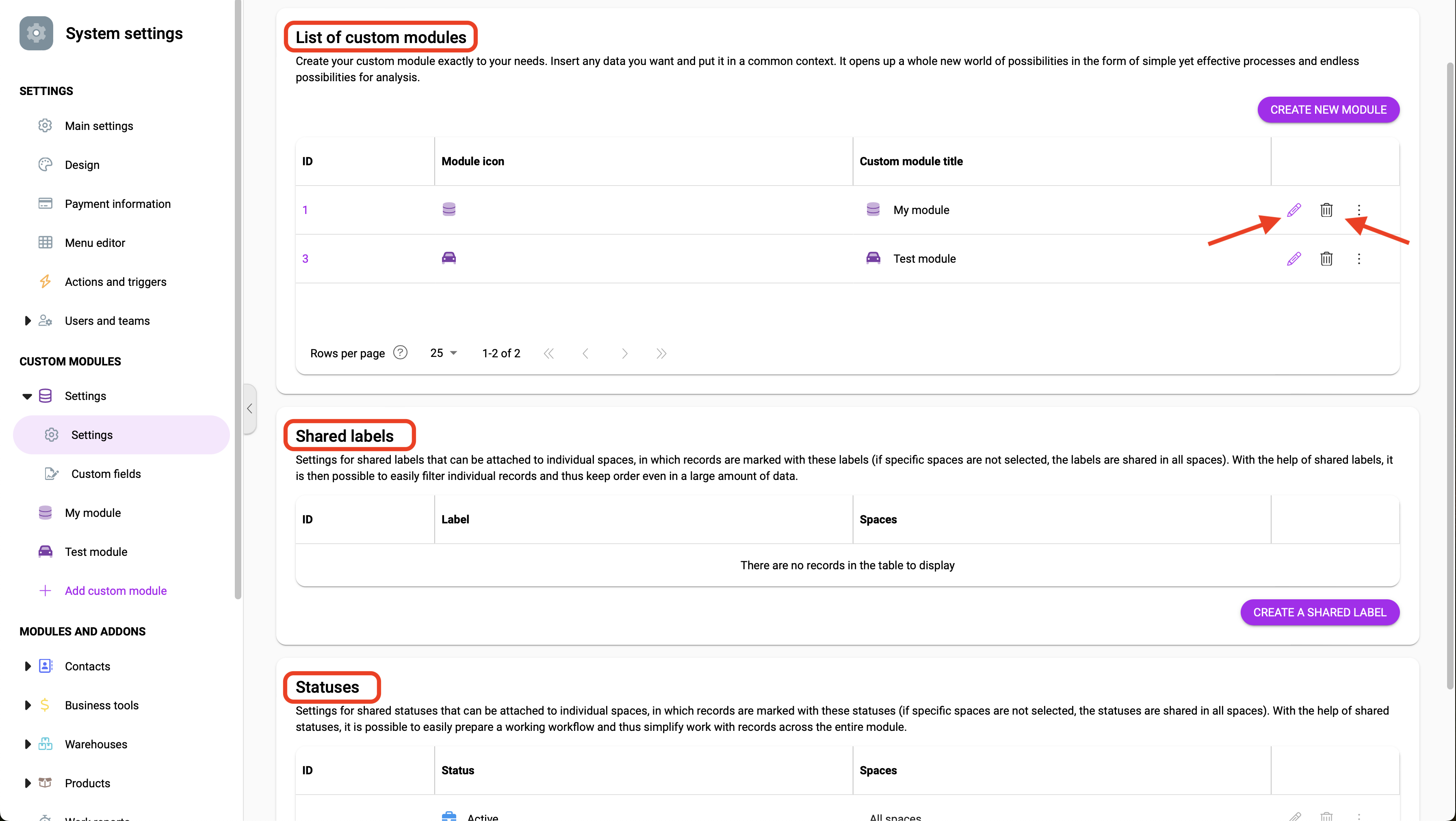
12. Congratulations! You have just created your Custom module, created a space in it, and learned the basic information. If you want to learn more about setting up modules – try the article on Custom Fields or Shared Labels and Statuses.
