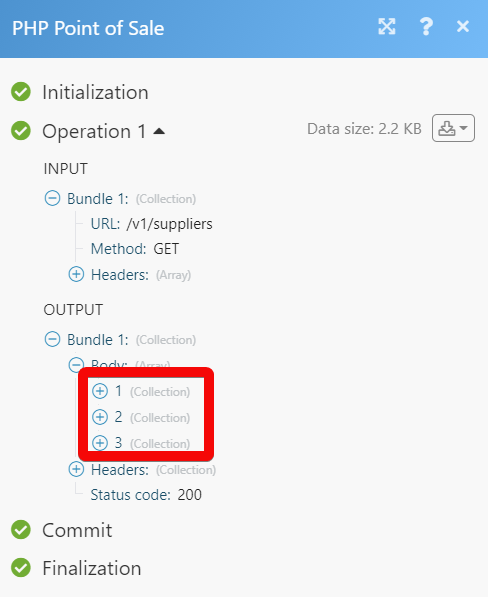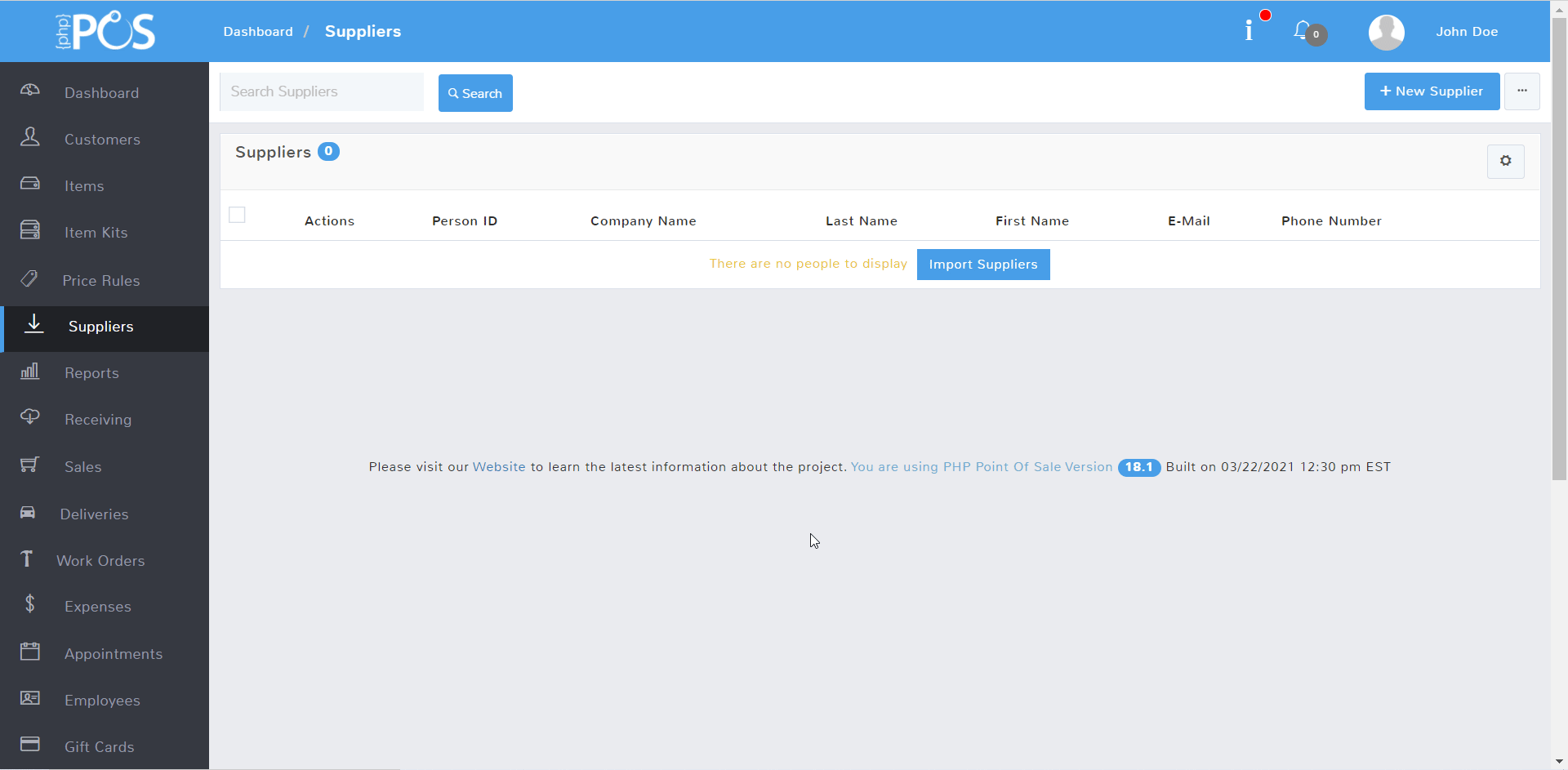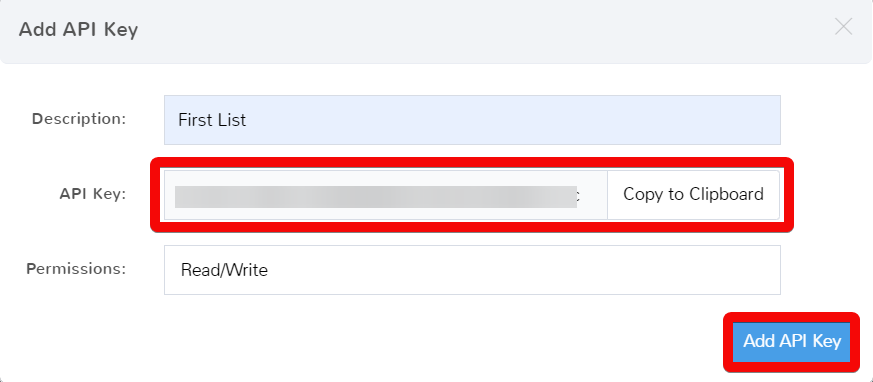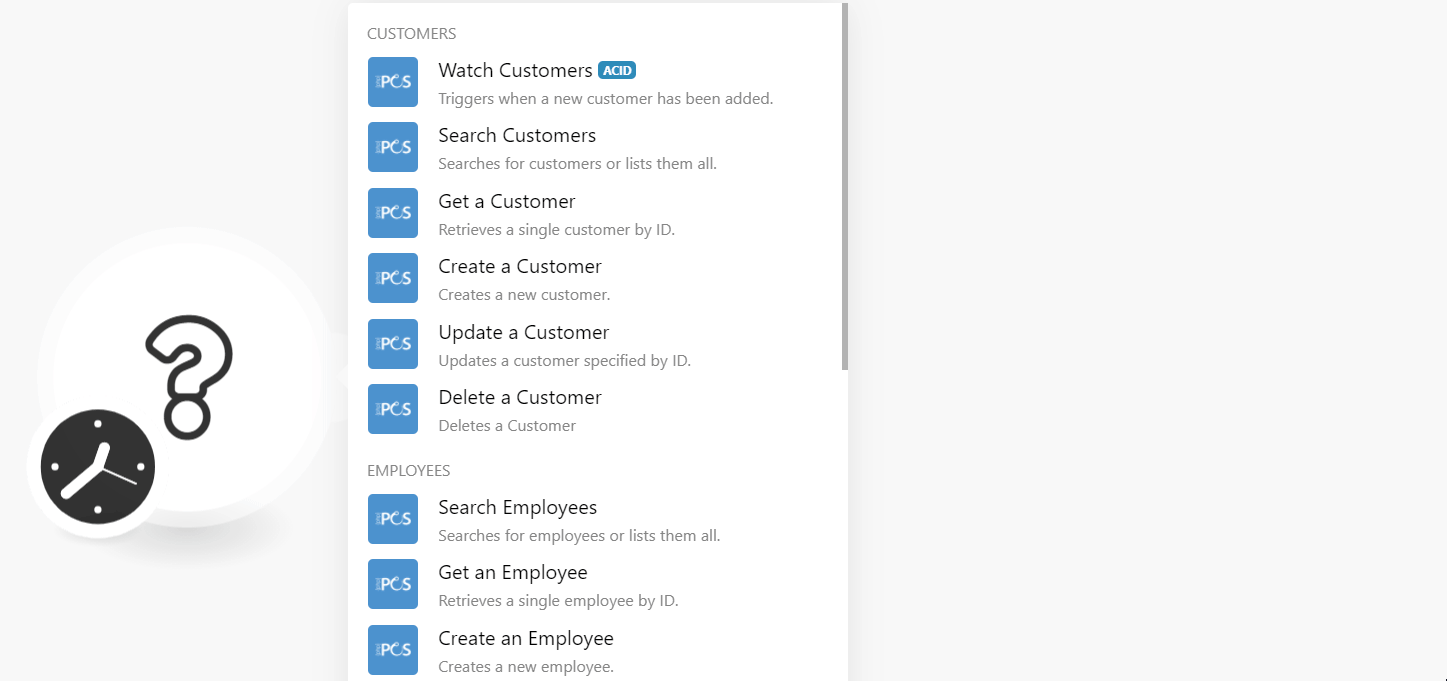| Active with remarks |
|---|
| This application needs additional settings. Please follow the documentation below to create your own connectionUnique, active service acces point to a network. There are different types of connections (API key, Oauth…).. |
The PHP Point of Sale modulesThe module is an application or tool within the Boost.space system. The entire system is built on this concept of modularity. (module - Contacts) allows you to monitor, create, update, retrieve, and delete the customers, employees, suppliers, expenses, sales, and receivings in your PHP Point of Sale account.
Prerequisites
-
A PHP Point of Sale account
In order to use PHP Point of Sale with Boost.spaceCentralization and synchronization platform, where you can organize and manage your data. IntegratorPart of the Boost.space system, where you can create your connections and automate your processes., it is necessary to have a PHP Point of Sale account. If you do not have one, you can create a PHP Point of Sale account at phppointofsale.com.
![[Note]](https://docs.boost.space/wp-content/themes/bsdocs/docs-parser/HTML/css/image/note.png) |
Note |
|---|---|
|
The moduleThe module is an application or tool within the Boost.space system. The entire system is built on this concept of modularity. (module - Contacts) dialog fields that are displayed in bold (in the Boost.space Integrator scenarioA specific connection between applications in which data can be transferred. Two types of scenarios: active/inactive., not in this documentation article) are mandatory! |
To connect your PHP Point of Sale account to Boost.space Integrator you need to obtain the API Key from your PHP Point of Sale account and insert it in the Create a connection dialog in the Boost.space Integrator module.
-
Log in to your PHP Point of Sale account.
-
Click Your Account Profile Icon > Settings. Navigate to the API Settingssection and click Add API Key.
-
Enter the details of the API Key, select permissions, and copy the API Key to your clipboard. Click Add API Key.
-
Go to Boost.space Integrator and open the PHP Point of Sale module’s Create a connection dialog.
-
In the Connection name field, enter a name for the connection.
-
In the API Key field, enter the API key details copied in step 3.
-
In the Domain field, enter your PHP Point of Sale account domain name. For example, if your account login URL address is
https://demo.phppointofsale.comthen your domain is thedemo. -
Click Continue.
The connection has been established.
TriggersEvery scenario has a trigger, an event that starts your scenario. A scenario must have a trigger. There can only be one trigger for each scenario. When you create a new scenario, the first module you choose is your trigger for that scenario. Create a trigger by clicking on the empty module of a newly created scenario or moving the... when a new customer has been added.
|
Connection |
|
|
Limit |
Set the maximum number of customers Boost.space Integrator should return during one execution cycleA cycle is the operation and commit/rollback phases of scenario execution. A scenario may have one or more cycles (one is the default).. |
Searches for customers or lists them all.
|
Connection |
|
|
Location ID |
Select or map the Location ID to search the customer based on the specified location. |
|
Search Field |
Select or map the Field ID to search the customer based on the specified location. For example, |
|
Search |
Enter a word to search the customers that match the specified query. |
|
Sort Column |
Select or map the option in which you want to sort the customers. For example, |
|
Sort Direction |
Select or map the direction in which you want to list the searched customers:
|
|
Limit |
Set the maximum number of customers Boost.space Integrator should return during one execution cycle. |
Retrieves a single customer by ID.
|
Connection |
|
|
Person ID |
Select or map the Person ID whose details you want to retrieve. |
Creates a new customer.
|
Connection |
|
|
First Name |
Enter (map) the customer’s first name. |
|
Last Name |
Enter (map) the customer’s last name. |
|
|
Enter (map) the customer’s email address. |
|
Phone Number |
Enter (map) the customer’s phone number. |
|
Address 1 |
Enter (map) the customer’s street name. |
|
Address 2 |
Enter (map) the customer’s street name. |
|
City |
Enter (map) the customer’s city name. |
|
State |
Enter (map) the customer’s state name. |
|
ZIP |
Enter (map) the customer’s area ZIP code. |
|
Country |
Enter (map) the customer’s country name. |
|
Comments |
Enter any additional information about the customer. |
|
Custom FieldsA feature in Boost.space that allows you to define and manage data within each module according to your specific needs. |
Add the custom fields and their values. |
|
Company Name |
Enter the customer’s company name. |
|
TierTiers set numeric limits on. ID |
Enter (map) the Tier ID applicable to the customer. |
|
Account Number |
Enter (map) the customer’s account number. |
|
Taxable |
Select whether the customer is taxable. |
|
Tax Certificate |
Enter (map) the tax certificate details of the customer. |
|
Internal Notes |
Enter the customer information which you want to share internally. |
|
Override Default Tax |
Select whether you want to override the customer’s default tax method. |
|
Tax Class ID |
Enter (map) the ID of the tax group from your account settings. |
|
Balance |
Enter (map) the customer’s available balance amount in the account. |
|
Credit Limit |
Enter (map) the credit limit of the customer. |
|
Points |
Enter (map) the available rewards or loyalty points of the customer. |
|
Disable Loyalty |
Select whether you want to disable the loyalty points for the customer. |
|
Location ID |
Select or map the Location ID of the customer. |
|
Customer Info Popup |
Enter the text that appears in the customer’s information pop screen. |
|
Auto Email Receipt |
Select whether you want to send the auto email the customer receipts. |
|
Always SMS Receipt |
Select whether you want to always send the customer receipt as SMS. |
|
Skip WebhookA webhook is a way for an app to send real-time information to a specific URL in response to certain events or triggers. |
Select whether you want to skip webhooksA webhook is a way for an app to send real-time information to a specific URL in response to certain events or triggers. for the customer. |
|
Image URL |
Enter (map) the URL address to the customer profile image. |
Updates a customer-specified by ID.
|
Connection |
|
|
Person ID |
Select or map the Person ID whose details you want to update. |
|
First Name |
Enter (map) the customer’s first name. |
|
Last Name |
Enter (map) the customer’s last name. |
|
|
Enter (map) the customer’s email address. |
|
Phone Number |
Enter (map) the customer’s phone number. |
|
Address 1 |
Enter (map) the customer’s street name. |
|
Address 2 |
Enter (map) the customer’s street name. |
|
City |
Enter (map) the customer’s city name. |
|
State |
Enter (map) the customer’s state name. |
|
ZIP |
Enter (map) the customer’s area ZIP code. |
|
Country |
Enter (map) the customer’s country name. |
|
Comments |
Enter any additional information about the customer. |
|
Custom Fields |
Add the custom fields and their values. |
|
Company Name |
Enter the customer’s company name. |
|
Tier ID |
Enter (map) the Tier ID applicable to the customer. |
|
Account Number |
Enter (map) the customer’s account number. |
|
Taxable |
Select whether the customer is taxable. |
|
Tax Certificate |
Enter (map) the tax certificate details of the customer. |
|
Internal Notes |
Enter the customer information which you want to share internally. |
|
Override Default Tax |
Select whether you want to override the customer’s default tax method. |
|
Tax Class ID |
Enter (map) the ID of the tax group from your account settings. |
|
Balance |
Enter (map) the customer’s available balance amount in the account. |
|
Credit Limit |
Enter (map) the credit limit of the customer. |
|
Points |
Enter (map) the available rewards or loyalty points of the customer. |
|
Disable Loyalty |
Select whether you want to disable the loyalty points for the customer. |
|
Location ID |
Select or map the Location ID of the customer. |
|
Customer Info Popup |
Enter the text that appears in the customer’s information pop screen. |
|
Auto Email Receipt |
Select whether you want to send the auto email the customer receipts. |
|
Always SMS Receipt |
Select whether you want to always send the customer receipt as SMS. |
|
Skip Webhook |
Select whether you want to skip webhooks for the customer. |
|
Image URL |
Enter (map) the URL address to the customer profile image. |
Deletes a customer.
|
Connection |
|
|
Person ID |
Select or map the Person ID you want to delete. |
Searches for employees or lists them all.
|
Connection |
|
|
Location ID |
Select or map the Location ID to search the employees that match the specified location. |
|
Search Field |
Select or map the field to search for the employees that match the specified field. |
|
Search |
Enter a word to search for the employees that match the specified query. |
|
Sort Column |
Select or map the option to sort the employees. For example, |
|
Sort Direction |
Select or map the direction in which you want to list the searched employees:
|
|
Limit |
Set the maximum number of employees Boost.space Integrator should return during one execution cycle. |
Retrieves a single employee by ID.
|
Connection |
|
|
Employee ID |
Select or map the Employee ID whose details you want to retrieve. |
Creates a new employee.
|
Connection |
|
|
UserCan use the system on a limited basis based on the rights assigned by the admin. Name |
Enter the employee’s username. |
|
|
Enter the employee’s email address. |
|
First Name |
Enter the employee’s first name. |
|
Last Name |
Enter the employee’s last name. |
|
Phone Number |
Enter the employee’s phone number. |
|
Address 1 |
Enter the employee’s address. Enter the street name. |
|
Address 2 |
Enter the street name. |
|
City |
Enter the city name. |
|
State |
Enter the state name. |
|
ZIP |
Enter the employee’s area zip code. |
|
Country |
Enter the country name. |
|
Comments |
Enter the additional information about the employee. |
|
Custom Fields |
Add the custom fields for the employee and their values. |
|
Password |
Enter the employee’s account login password. |
|
Inactive |
Select whether the employee is inactive. |
|
Reason Inactive |
Enter (map) the reason for inactive. |
|
Hire Date |
Enter the date on which the employee was hired. See the list of supported date and time formats. |
|
Employee Number |
Enter (map) the employee number. |
|
Birthday |
Enter the employee’s date of birth. See the list of supported date and time formats. |
|
Login Start Time |
Enter the employee’s shift login start time. |
|
Login End Time |
Enter the employee’s shift end time. |
|
Termination Date |
Enter the date on which the employee was terminated. See the list of supported date and time formats. |
|
Force Password Change |
Select whether you want the employee to change the password on their next login. |
|
Always Require Password |
Select whether you want the employee to always provide a password for entering or modifying information in the system. |
|
Not Required to Clock in |
Select whether the employee does not require to clock in their shift. |
|
Commission Percent |
Enter the commission percent applicable for the employee. |
|
Commission Percent Type |
Select or map the employee commission percent type:
|
|
Hourly Pay Rate |
Enter or map the hourly pay rate of the employee. |
|
Default Register ID |
Select or map the Default Register ID of the employee. |
|
Language |
Select or map the language applicable to the employee. |
|
Locations |
Select or map the location access for the employee. |
|
Dark Mode |
Select whether the employee has access in dark mode. |
|
Image URL |
Enter (map) the URL address to the employee profile image. |
|
Appointments |
Select the employee permissions for the appointments. For example, |
|
Customers |
Select the employee permissions for the customers. For example, |
|
Deliveries |
Select the employee permissions for the deliveries. For example, |
|
Employees |
Select the employee permissions for the employees. For example, |
|
Expenses |
Select the employee permissions for the expenses. For example, |
|
Giftcards |
Select the employee permissions for the gift cards. For example, |
|
ItemItems are rows in records (order/request/invoice/purchase...) Kits |
Select the employee permissions for the item kits. For example, |
|
ItemsItems are rows in records (order/request/invoice/purchase...) |
Select the employee permissions for the items. For example, |
|
Locations |
Select the employee permissions for the locations:
|
|
Messages |
Select the employee permissions for sending the messages. |
|
Price Rules |
Select the employee permissions for the price rules. For example, |
|
Receivings |
Select the employee permissions for the receiving. For example, |
|
Reports |
Select the employee permissions for the reports. For example, |
|
Sales |
Select the employee permissions for the sales. For example, |
|
Suppliers |
Select the employee permissions for the suppliers:
|
Updates an employee specified by ID.
|
Connection |
|
|
Employee ID |
Select or map the Employee ID whose details you want to update. |
|
User Name |
Enter the employee’s username. |
|
|
Enter the employee’s email address. |
|
First Name |
Enter the employee’s first name. |
|
Last Name |
Enter the employee’s last name. |
|
Phone Number |
Enter the employee’s phone number. |
|
Address 1 |
Enter the employee’s address. Enter the street name. |
|
Address 2 |
Enter the street name. |
|
City |
Enter the city name. |
|
State |
Enter the state name. |
|
ZIP |
Enter the employee’s area zip code. |
|
Country |
Enter the country name. |
|
Comments |
Enter the additional information about the employee. |
|
Custom Fields |
Add the custom fields for the employee and their values. |
|
Password |
Enter the employee’s account login password. |
|
Inactive |
Select whether the employee is inactive. |
|
Reason Inactive |
Enter (map) the reason for inactive. |
|
Hire Date |
Enter the date on which the employee was hired. See the list of supported date and time formats. |
|
Employee Number |
Enter (map) the employee number. |
|
Birthday |
Enter the employee’s date of birth. See the list of supported date and time formats. |
|
Login Start Time |
Enter the employee’s shift login start time. |
|
Login End Time |
Enter the employee’s shift end time. |
|
Termination Date |
Enter the date on which the employee was terminated. See the list of supported date and time formats. |
|
Force Password Change |
Select whether you want the employee to change the password on their next login. |
|
Always Require Password |
Select whether you want the employee to always provide a password for entering or modifying information in the system. |
|
Not Required to Clock in |
Select whether the employee does not require to clock in their shift. |
|
Commission Percent |
Enter the commission percent applicable for the employee. |
|
Commission Percent Type |
Select or map the employee commission percent type:
|
|
Hourly Pay Rate |
Enter or map the hourly pay rate of the employee. |
|
Default Register ID |
Select or map the Default Register ID of the employee. |
|
Language |
Select or map the language applicable to the employee. |
|
Locations |
Select or map the location access for the employee. |
|
Dark Mode |
Select whether the employee has access in dark mode. |
|
Image URL |
Enter (map) the URL address to the employee profile image. |
|
Appointments |
Select the employee permissions for the appointments. For example, |
|
Customers |
Select the employee permissions for the customers. For example, |
|
Deliveries |
Select the employee permissions for the deliveries. For example, |
|
Employees |
Select the employee permissions for the employees. For example, |
|
Expenses |
Select the employee permissions for the expenses. For example, |
|
Giftcards |
Select the employee permissions for the gift cards. For example, |
|
Item Kits |
Select the employee permissions for the item kits. For example, |
|
Items |
Select the employee permissions for the items. For example, |
|
Locations |
Select the employee permissions for the locations:
|
|
Messages |
Select the employee permissions for sending the messages. |
|
Price Rules |
Select the employee permissions for the price rules. For example, |
|
Receivings |
Select the employee permissions for the receiving. For example, |
|
Reports |
Select the employee permissions for the reports. For example, |
|
Sales |
Select the employee permissions for the sales. For example, |
|
Suppliers |
Select the employee permissions for the suppliers:
|
Deletes an employee specified by ID.
|
Connection |
|
|
Employee ID |
Select or map the Employee ID you want to delete. |
Triggers when a new supplier has been added.
|
Connection |
|
|
Limit |
Set the maximum number of suppliers Boost.space Integrator should return during one execution cycle. |
Searches for suppliers or lists them all.
|
Connection |
|
|
Search Field |
Select or map the Field ID to search the supplier based on the specified location. For example, |
|
Search |
Enter a word to search the suppliers that match the specified query. |
|
Sort Column |
Select or map the option in which you want to sort the suppliers. For example, |
|
Sort Direction |
Select or map the direction in which you want to list the searched suppliers:
|
|
Limit |
Set the maximum number of suppliers Boost.space Integrator should return during one execution cycle. |
Retrieves a single supplier by ID.
|
Connection |
|
|
Supplier ID |
Select or map the Supplier ID whose details you want to retrieve. |
Creates a new supplier.
|
Connection |
|
|
First Name |
Enter (map) the supplier’s first name. |
|
Company Name |
Enter (map) the supplier’s company name. |
|
Last Name |
Enter (map) the supplier’s last name. |
|
|
Enter (map) the supplier’s email address. |
|
Phone Number |
Enter (map) the supplier’s phone number. |
|
Address 1 |
Enter (map) the supplier’s street name. |
|
Address 2 |
Enter (map) the supplier’s street name. |
|
City |
Enter (map) the supplier’s city name. |
|
State |
Enter (map) the supplier’s state name. |
|
ZIP |
Enter (map) the supplier’s area ZIP code. |
|
Country |
Enter (map) the supplier’s country name. |
|
Comments |
Enter any additional information about the supplier. |
|
Custom Fields |
Add the custom fields and their values. |
|
Account Number |
Enter (map) the supplier’s account number. |
|
Override Default Tax |
Select whether you want to override the default tax settings of the supplier. |
|
Tax Class ID |
Enter (map) the supplier’s tax Class ID. |
|
Balance |
Enter (map) the supplier’s balance information. |
|
Image URL |
Enter (map) the URL address of the supplier’s profile image. |
Updates a supplier specified by ID.
|
Connection |
|
|
Supplier ID |
Select or map the Supplier ID whose details you want to update. |
|
First Name |
Enter (map) the supplier’s first name. |
|
Company Name |
Enter (map) the supplier’s company name. |
|
Last Name |
Enter (map) the supplier’s last name. |
|
|
Enter (map) the supplier’s email address. |
|
Phone Number |
Enter (map) the supplier’s phone number. |
|
Address 1 |
Enter (map) the supplier’s street name. |
|
Address 2 |
Enter (map) the supplier’s street name. |
|
City |
Enter (map) the supplier’s city name. |
|
State |
Enter (map) the supplier’s state name. |
|
ZIP |
Enter (map) the supplier’s area ZIP code. |
|
Country |
Enter (map) the supplier’s country name. |
|
Comments |
Enter any additional information about the supplier. |
|
Custom Fields |
Add the custom fields and their values. |
|
Account Number |
Enter (map) the supplier’s account number. |
|
Override Default Tax |
Select whether you want to override the default tax settings of the supplier. |
|
Tax Class ID |
Enter (map) the supplier’s tax Class ID. |
|
Balance |
Enter (map) the supplier’s balance information. |
|
Image URL |
Enter (map) the URL address of the supplier’s profile image. |
Deletes a supplier specified by ID.
|
Connection |
|
|
Supplier ID |
Select or map the Supplier ID you want to delete. |
Searches for expenses or lists them all.
|
Connection |
|
|
Location ID |
Select or map the Location ID to search the expense based on the specified location. |
|
Search |
Enter a word to search the expenses that match the specified query. |
|
Sort Column |
Select or map the option in which you want to sort the expenses. For example, |
|
Sort Direction |
Select or map the direction in which you want to list the searched expenses:
|
|
Limit |
Set the maximum number of expenses Boost.space Integrator should return during one execution cycle. |
Retrieves a single expense by ID.
|
Connection |
|
|
Expense ID |
Select or map the Expense ID whose details you want to retrieve. |
Creates a new expense.
|
Connection |
|
|
Location ID |
Select or map the Location ID to search the expense based on the specified location. |
|
Category ID |
Select or map the expense Category ID. For example, |
|
Expense Type |
Enter (map) the expense type. For example, |
|
Expense Description |
Enter (map) the details of the expense. |
|
Expense Reason |
Enter (map) the reasons for the expense. |
|
Expense Date |
Enter (map) the date on which the expense was made. See the list of supported date and time formats. |
|
Expense Amount |
Enter (map) the amount of the expense. |
|
Expense Tax |
Enter (map) the tax applicable to the expense. |
|
Expense Note |
Enter (map) the additional information about the expense. |
|
Employee ID |
Select or map the Employee ID associated with the expense. |
|
Approved Employee ID |
Select or map the Employee ID who has approved the expense. |
|
Expense Payment Type |
Select or map the expense payment method:
|
Updates an expense specified by ID.
|
Connection |
|
|
Expense ID |
Select or map the Expense ID whose details you want to update. |
|
Location ID |
Select or map the Location ID to search the expense based on the specified location. |
|
Category ID |
Select or map the expense Category ID. For example, |
|
Expense Type |
Enter (map) the expense type. For example, |
|
Expense Description |
Enter (map) the details of the expense. |
|
Expense Reason |
Enter (map) the reasons for the expense. |
|
Expense Date |
Enter (map) the date on which the expense was made. See the list of supported date and time formats. |
|
Expense Amount |
Enter (map) the amount of the expense. |
|
Expense Tax |
Enter (map) the tax applicable to the expense. |
|
Expense Note |
Enter (map) the additional information about the expense. |
|
Employee ID |
Select or map the Employee ID associated with the expense. |
|
Approved Employee ID |
Select or map the Employee ID who has approved the expense. |
|
Expense Payment Type |
Select or map the expense payment method:
|
Deletes an expense specified y ID.
|
Connection |
|
|
Expense ID |
Select or map the Expense ID you want to delete. |
Triggers when a new receiving has been added.
|
Connection |
|
|
Limit |
Set the maximum number of receivings Boost.space Integrator should return during one execution cycle. |
Triggers when a new sale has been added.
|
Connection |
|
|
Limit |
Set the maximum number of sales Boost.space Integrator should return during one execution cycle. |
Performs an arbitrary authorized API call.
|
Connection |
||||
|
URL |
Enter a path relative to
|
|||
|
Method |
Select the HTTP method you want to use: GET to retrieve information for an entry. POST to create a new entry. PUT to update/replace an existing entry. PATCH to make a partial entry update. DELETE to delete an entry. |
|||
|
Headers |
Enter the desired request headers. You don’t have to add authorization headers; we’ve already done that for you. |
|||
|
Query String |
Enter the request query string. |
|||
|
Body |
Enter the body content for your API call. |
The following API call returns all the suppliers from your PHP Point of Sale account:
URL:
/v1/suppliers
Method:
GET
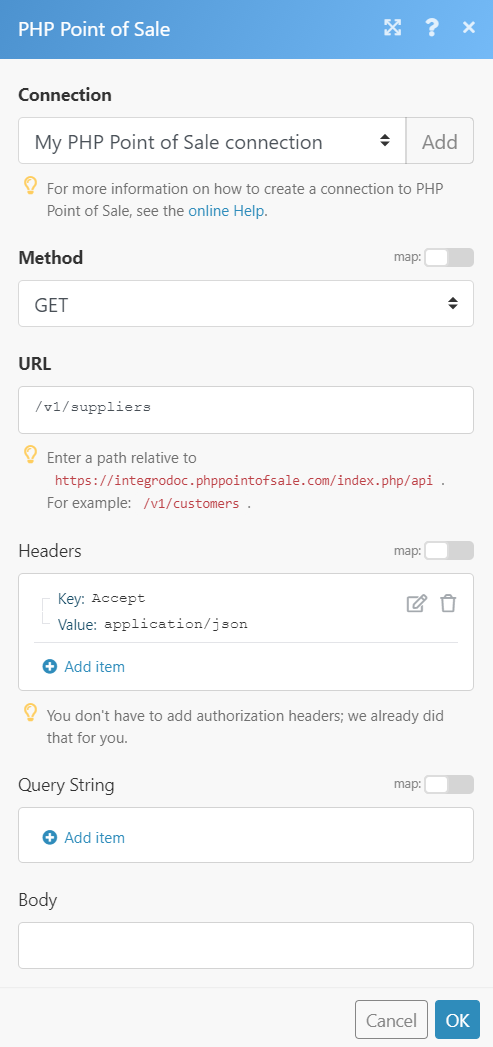
Matches of the search can be found in the module’s Output under BundleA bundle is a chunk of data and the basic unit for use with modules. A bundle consists of items, similar to how a bag may contain separate, individual items. > Body.
In our example, 3 suppliers were returned: