| Active with remarks |
|---|
| This application needs additional settings. Please follow the documentation below to create your own connection. |
The Facebook Conversions API module enables you to send web events from your online source directly to Facebook.
![[Note]](https://docs.boost.space/wp-content/themes/bsdocs/docs-parser/HTML/css/image/note.png) |
Note |
|---|---|
| If you are optimizing Facebook ads for in-store sales, please use the Facebook Offline Conversions app instead. |
Prerequisites
- A Facebook Business Manager account
- A Facebook Pixel ID
- A Facebook account
In order to use Facebook Conversions API with Boost.space Integrator, it is necessary to have a Facebook account and a Facebook Business Manager account.
We are trying to make the connections for you as easy as possible. You can establish a connection with some modules by following the general process here.
Unfortunately, for some modules you need to create your own connection by following the guide below.
Modules: Send Event(s)
You can find out how to create your own connection in the guide below. This guide is for Lead Ads, but the setup works the same way for this application.
Ensure that you create a connection with the same profile you are logged into on Facebook. If you are making a connection with another account, it won’t work for you and you will see this error:
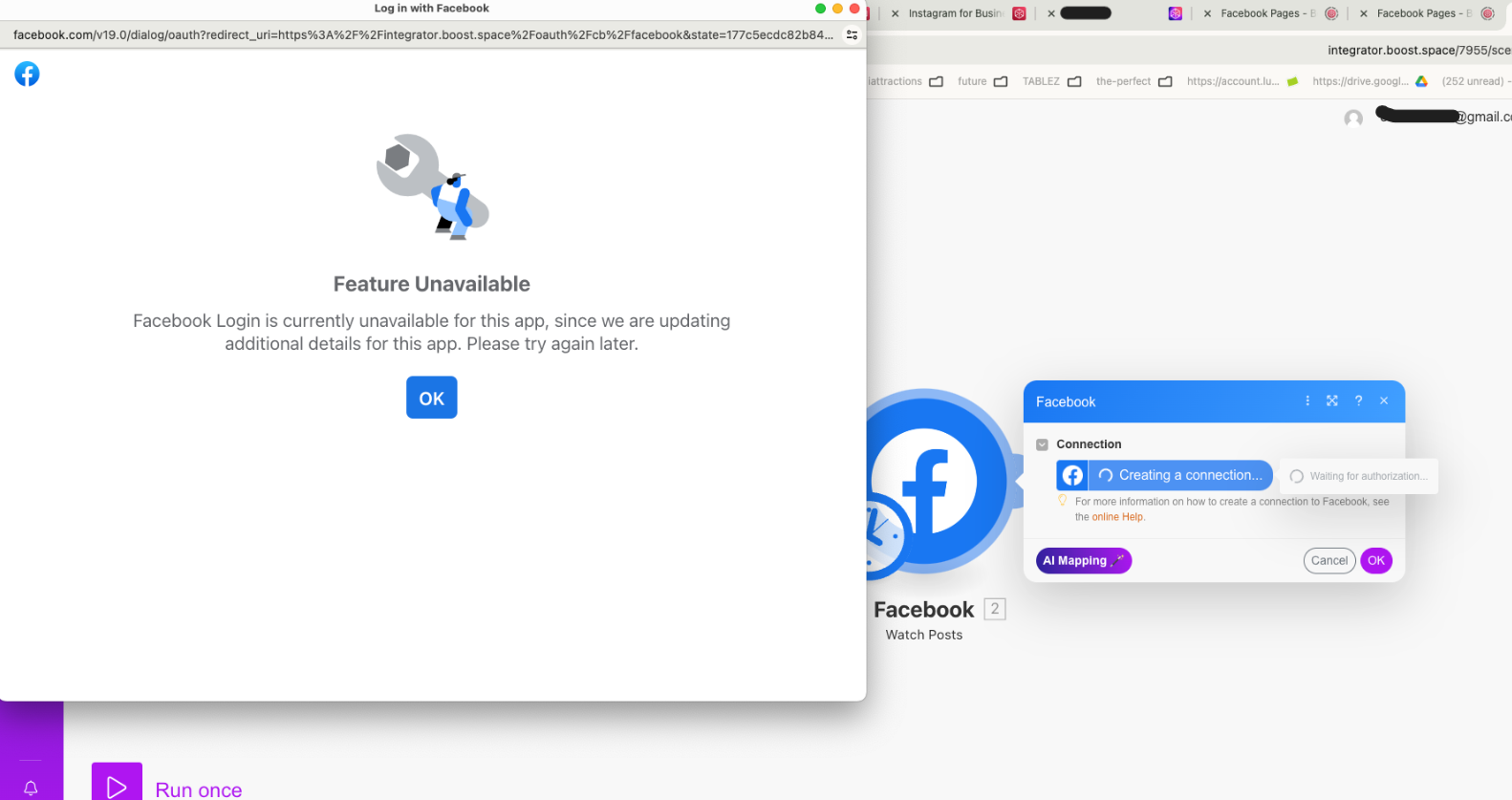
Sends events to your Facebook ad account’s Facebook Pixel.
For better ad-targeting efficiency, please send the data as soon as you retrieve them (using webhooks or frequent scenario run scheduling). It may take up to 20 minutes for your data to be processed by Facebook.
| Connection | Establish a connection to your Facebook account. | ||||||||||||||||||||||
| Pixel ID | Enter your Facebook Pixel ID. | ||||||||||||||||||||||
| Data | (Reference: Facebook for Developers)
|
||||||||||||||||||||||
| Pixel ID | Enter your Facebook Pixel ID.
Leave this empty for the pixel ID you picked when creating or reauthorizing the connection. If you want a pixel under a different Facebook Business Manager account, create a new connection instead. |
||||||||||||||||||||||
| Test Event Code | Enter the test event code to send the test data set to Facebook. The test event code can be retrieved in Facebook Business Manager > Events Manager > Data Sources > Your Pixel >Test Events > Server.
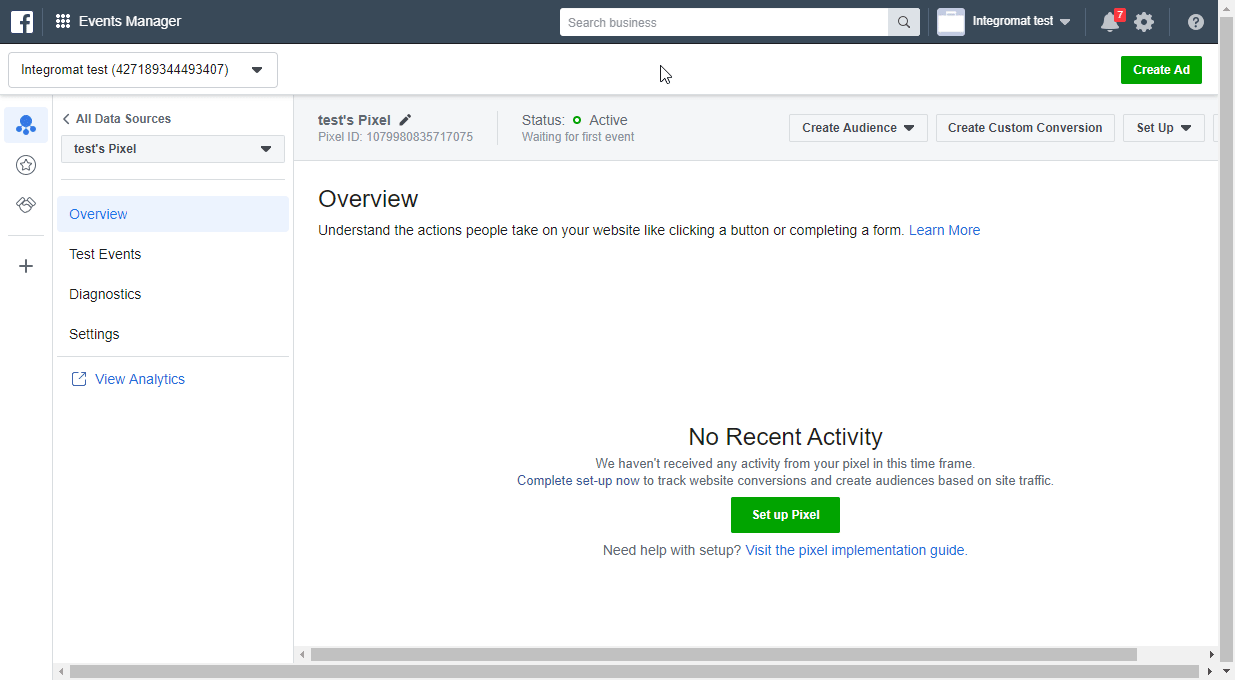 |
||||||||||||||||||||||
| Enable Limited Data Use | Select the Yes option to limit businesses’ use of California personal information for a given event. (In accordance with the California Consumer Privacy Act – CCPA). |
