Clearing Your Browser’s Cache: A Step-by-Step Guide
If you ever find that your data is not loading as it should, or if you have a problem logging into the system or with the system’s speed, try clearing your website’s cache or your system cache. You can learn how to do this in this article.
Clearing your website’s cache
To clear your website cache first click on the icon next to your URL bar and select “Cookies and site data”
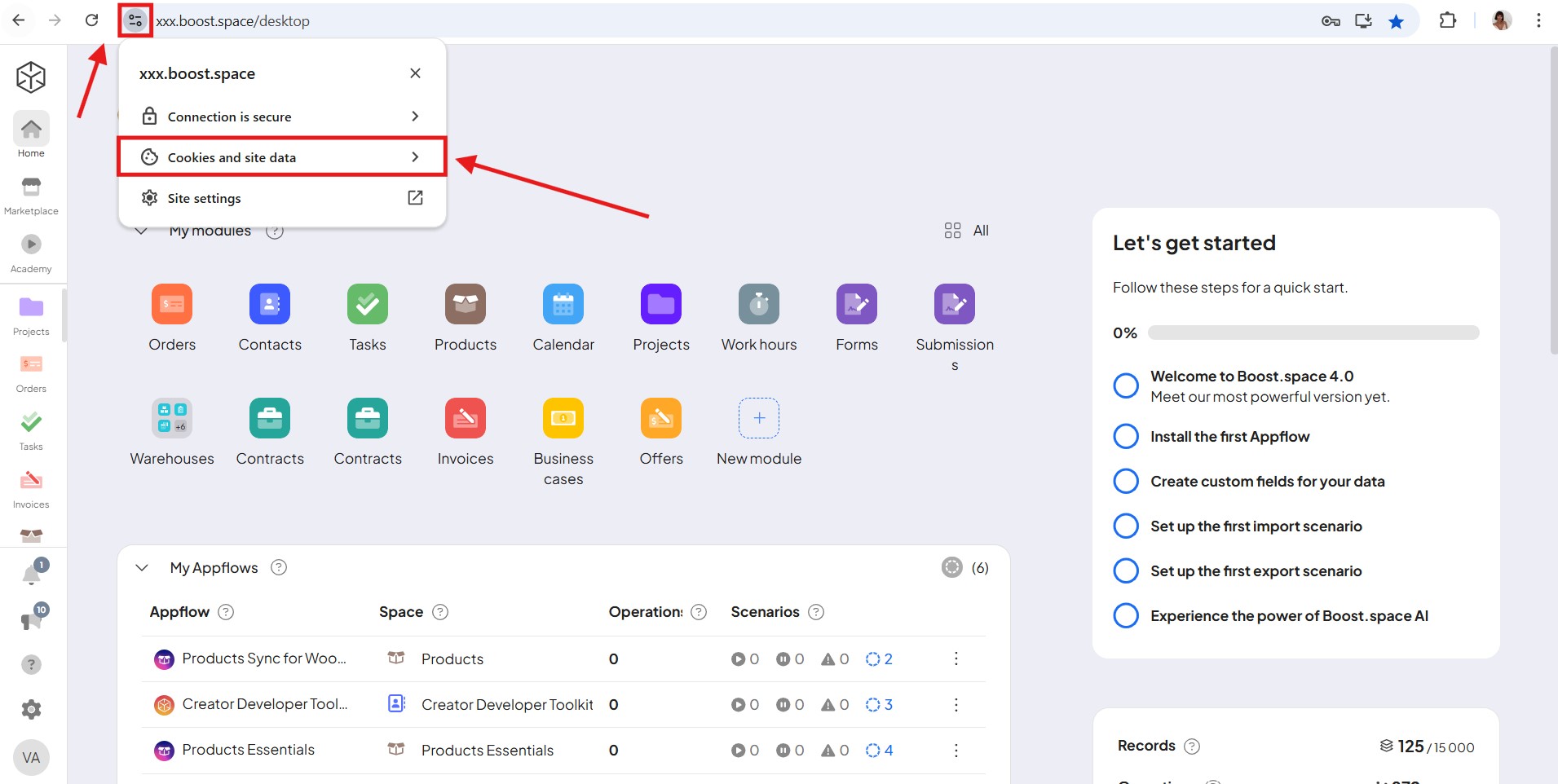
After that click on “Manage on-device site data”.
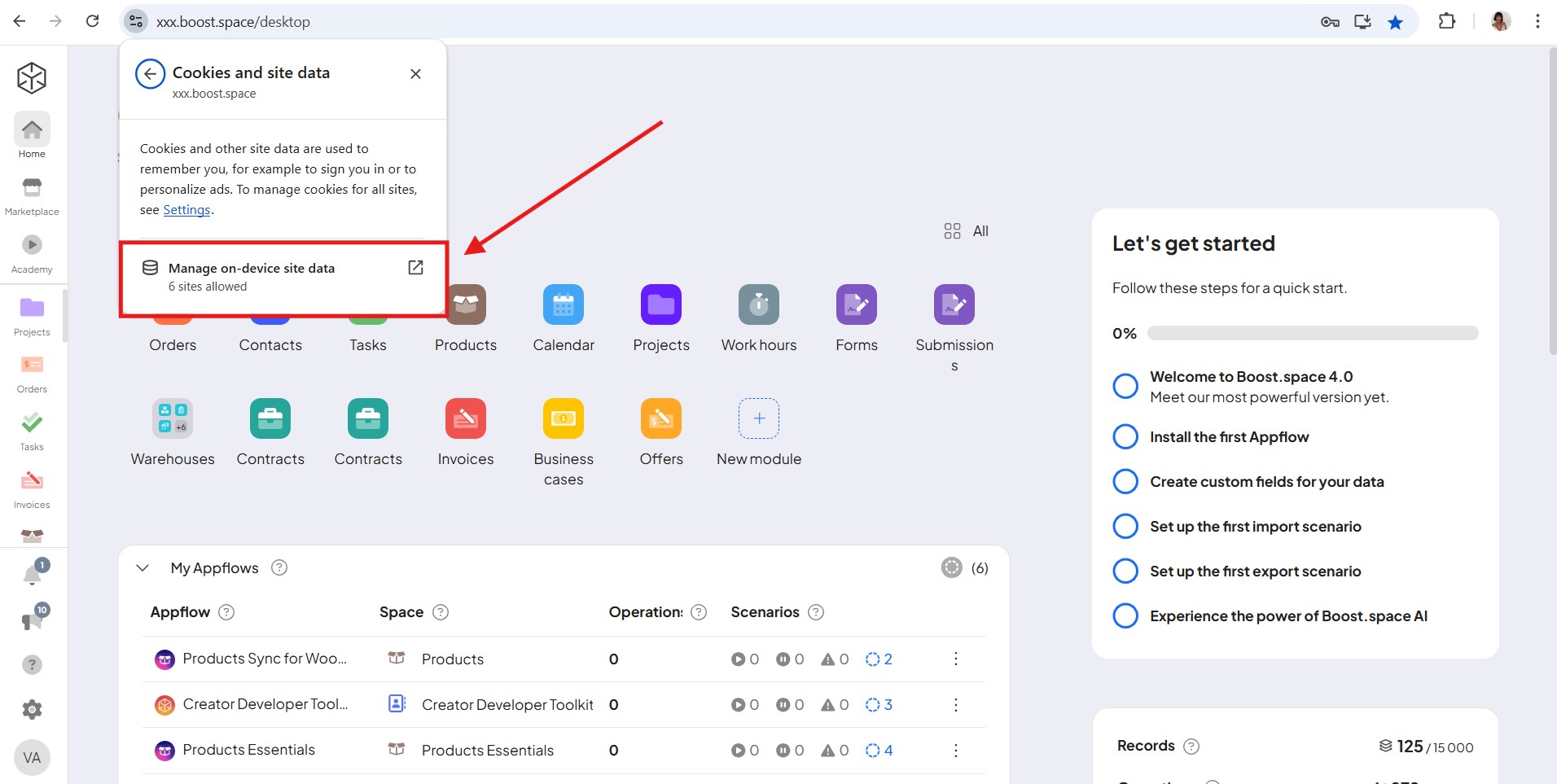
Now you can clear your cache under “Data from the site you’re visiting”.
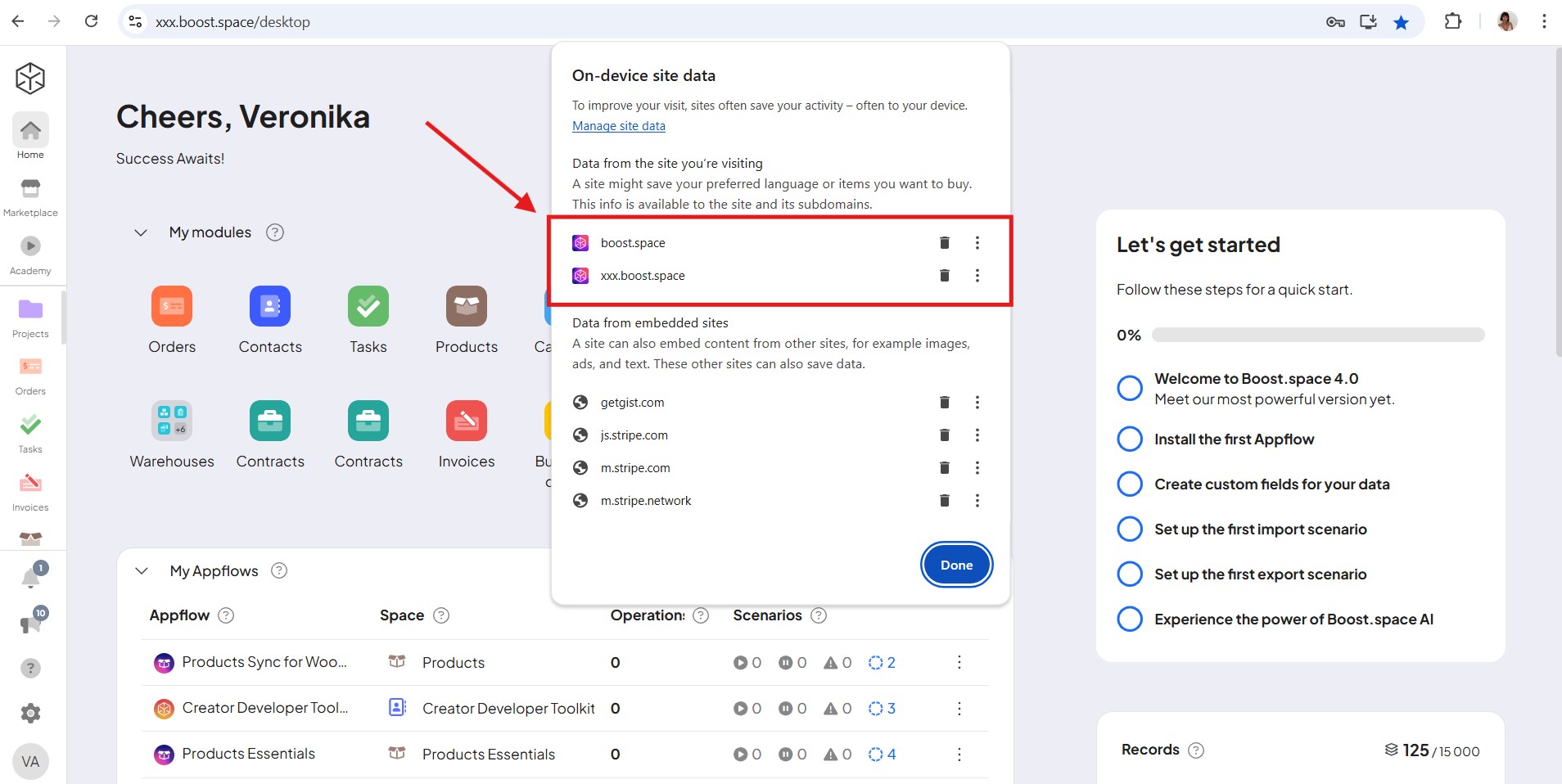
Clearing your system’s cache
To clear your system cache go to “system settings” – scroll down on the page and click on “drop cache”.
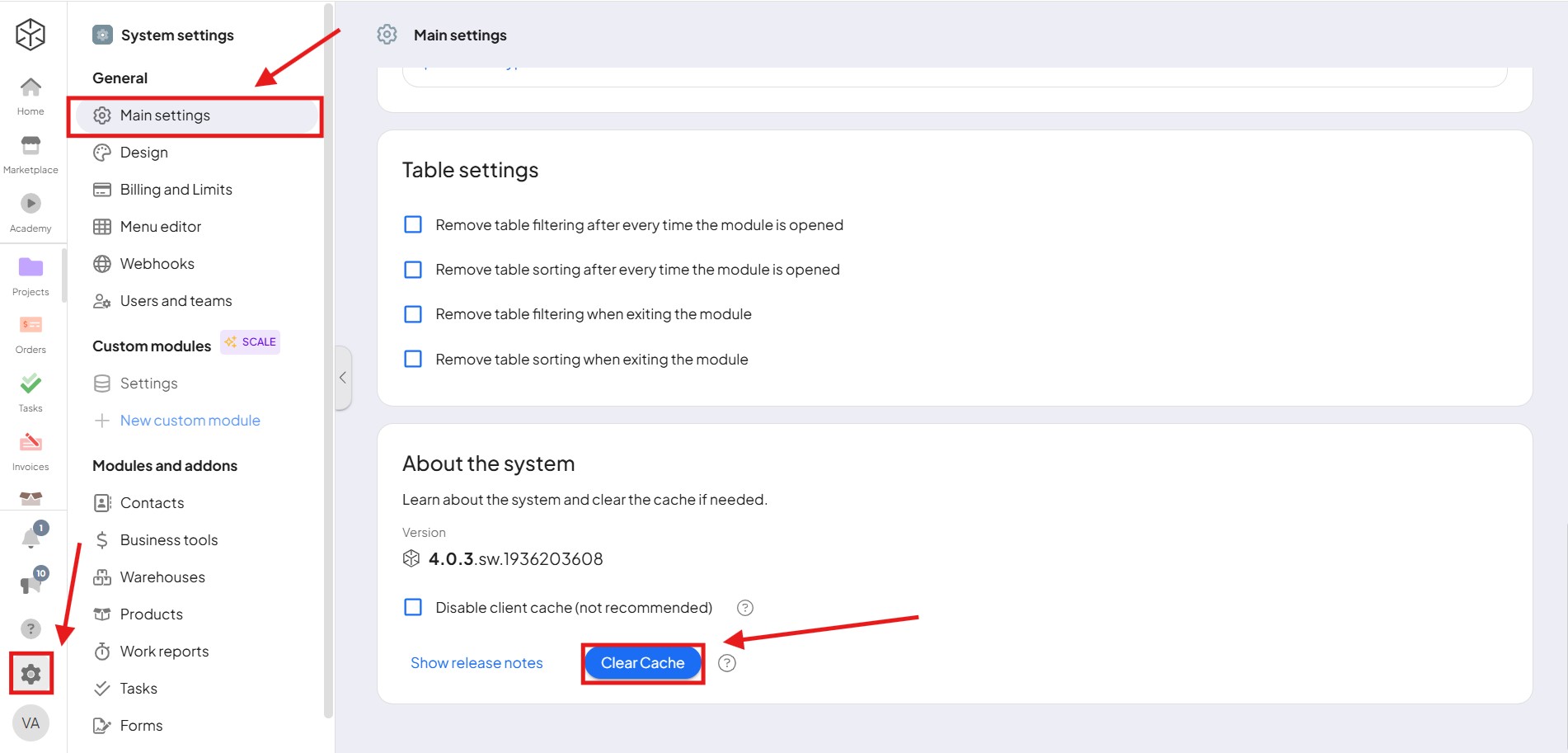
Clearing your site data
To clear your site data press F12 on your keyboard to open the developer tools. Once the window appears, navigate to the Application tab. From there, click on Clear site data.
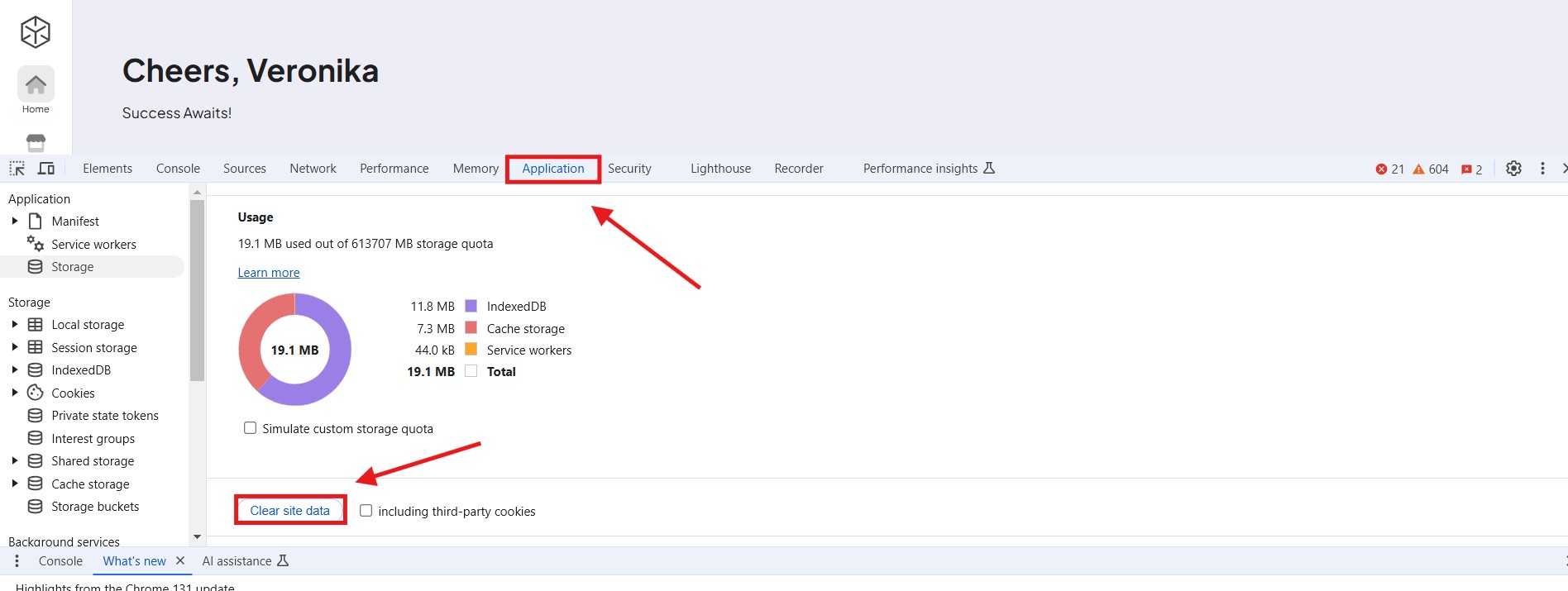
If problems persist or if you have any other questions, do not hesitate to contact us at [email protected].
