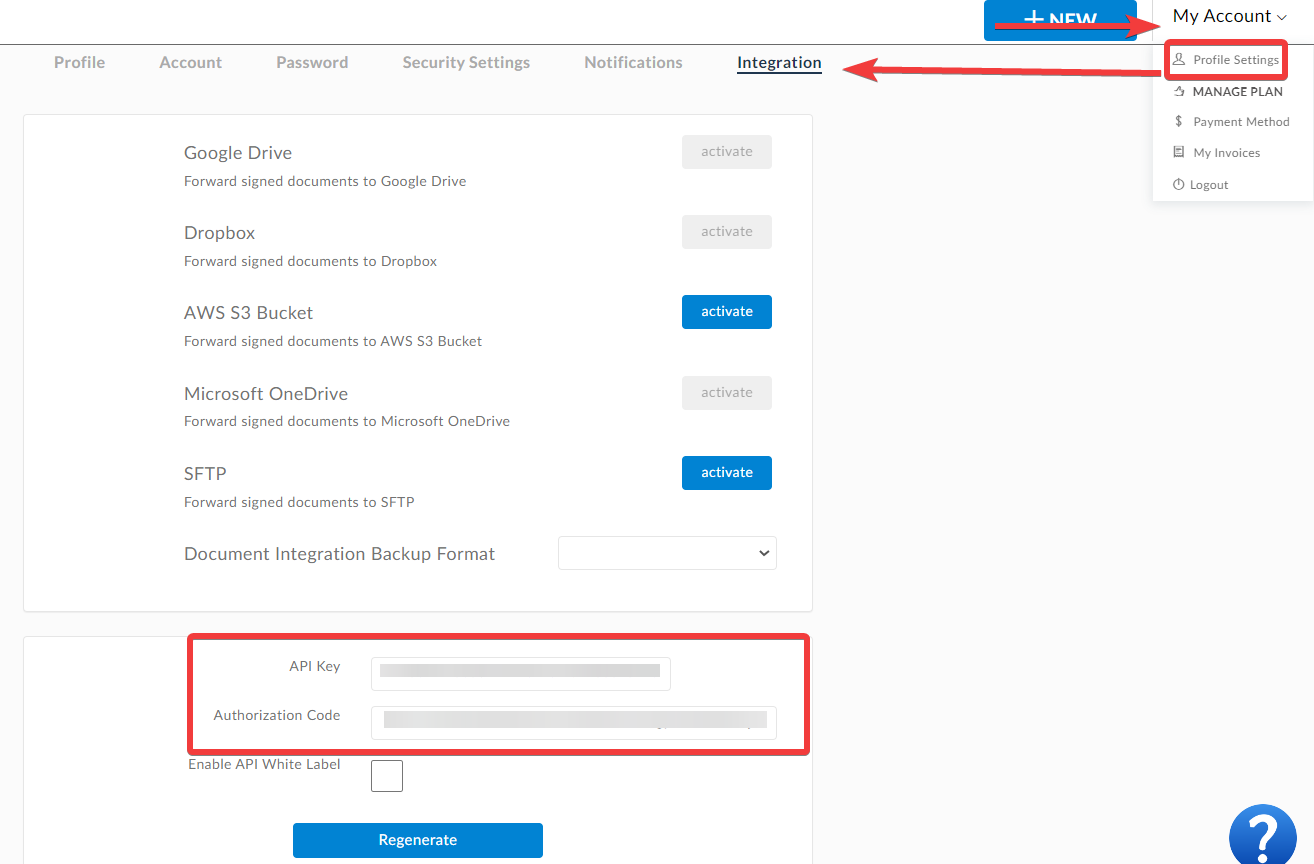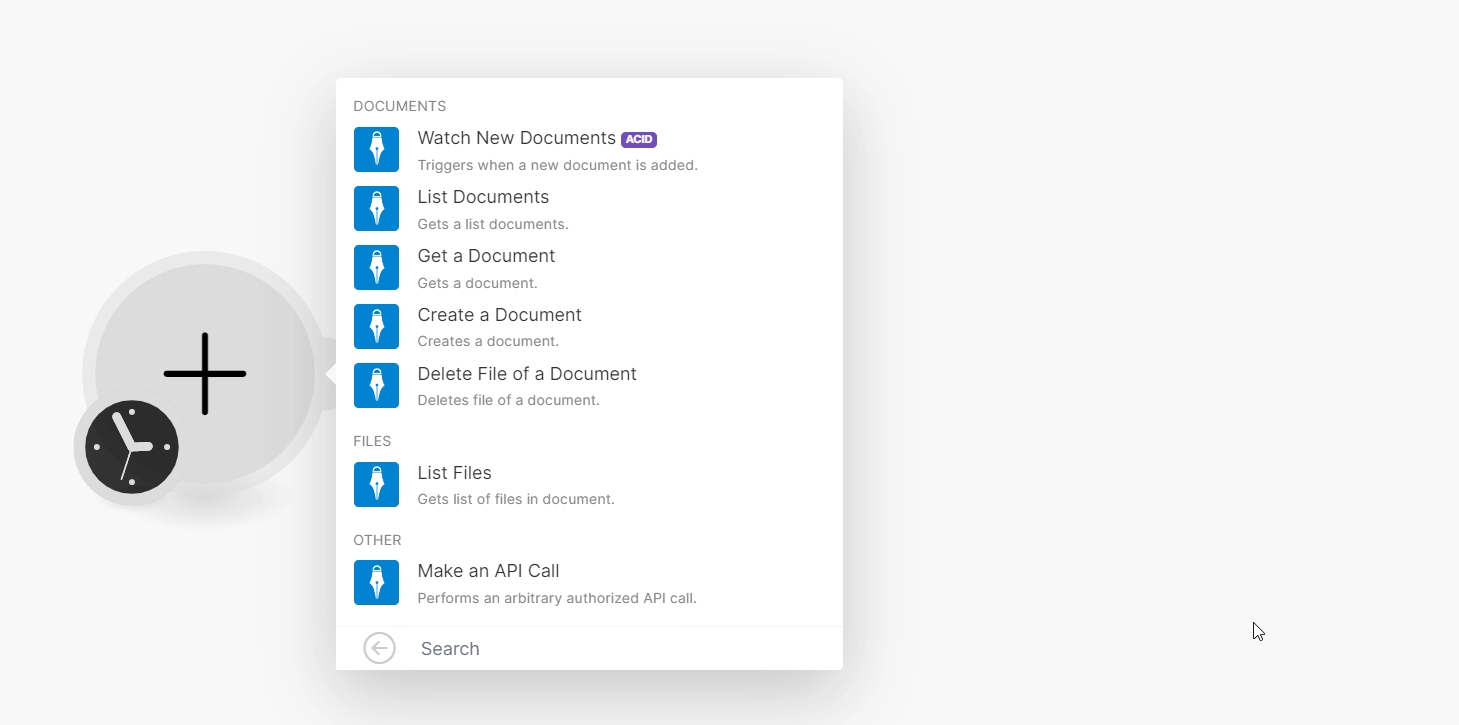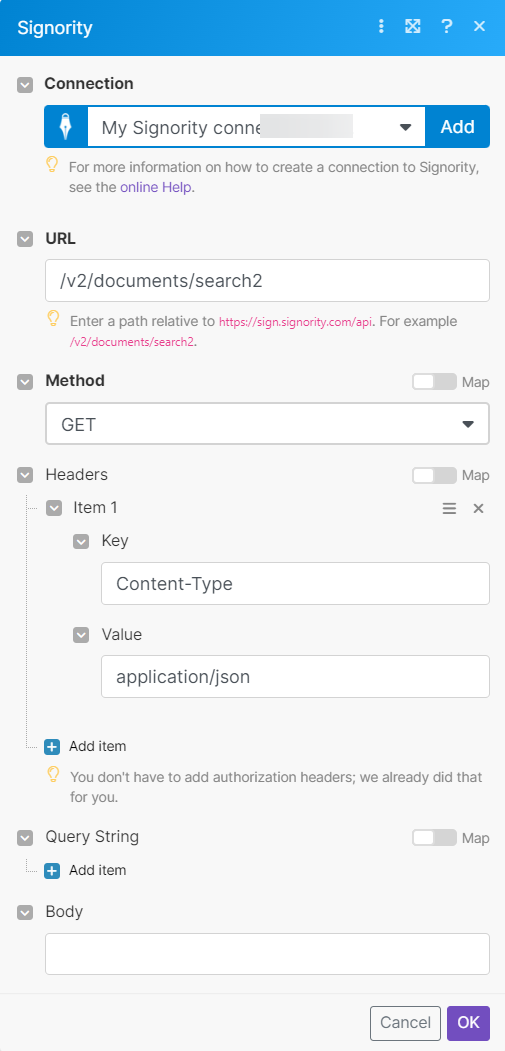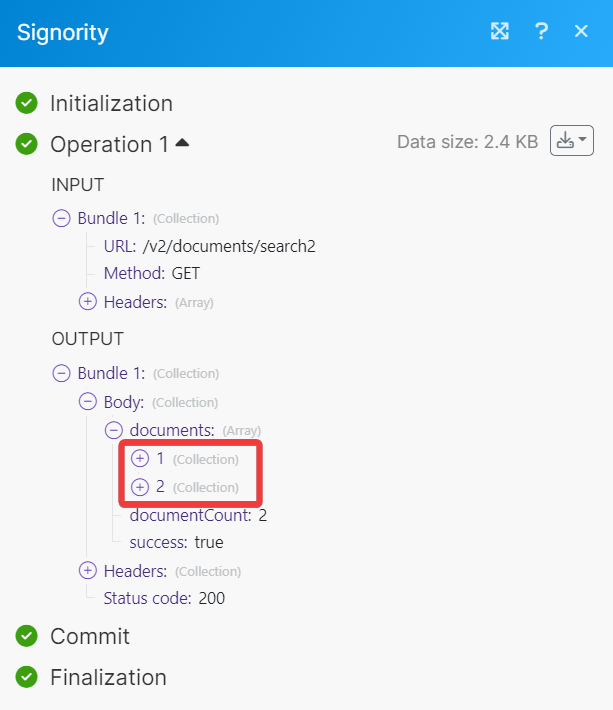| Active |
|---|
| This application does not need additional settings. So you can make connectionUnique, active service acces point to a network. There are different types of connections (API key, Oauth…). only by using your login credentials or by following the instructions below . |
With Signority modulesThe module is an application or tool within the Boost.space system. The entire system is built on this concept of modularity. (module - Contacts) in Boost.spaceCentralization and synchronization platform, where you can organize and manage your data. IntegratorPart of the Boost.space system, where you can create your connections and automate your processes., you can:
-
watch, list, retrieve, create, and delete documents
-
list files
To get started with Signority, create an account at signority.com.
To connect Signority app, you need to obtain the API Key from your Signority app and insert it into the
-
Log in to your Signority account.
-
Click My Account > Settings > Integrations. Copy the API key to a safe place.
-
Log in to your Boost.space Integrator account, add a Signority module scenarioA specific connection between applications in which data can be transferred. Two types of scenarios: active/inactive., and click the Add button next to the Connection field.
-
In the Connection name field, enter a name for the connection.
-
In the API Key field, enter the details copied in step 2 and click Save.
You have successfully connected the Signority app and can now build scenariosA specific connection between applications in which data can be transferred. Two types of scenarios: active/inactive..
You can watch, list, retrieve, create and delete documents using the following modules.
TriggersEvery scenario has a trigger, an event that starts your scenario. A scenario must have a trigger. There can only be one trigger for each scenario. When you create a new scenario, the first module you choose is your trigger for that scenario. Create a trigger by clicking on the empty module of a newly created scenario or moving the... when a new document is added.
|
Connection |
|
|
Limit |
Set the maximum number of documents Boost.space Integrator will return during one execution cycleA cycle is the operation and commit/rollback phases of scenario execution. A scenario may have one or more cycles (one is the default).. The default value is 2. |
Gets a list of documents
|
Connection |
|
|
Limit |
Set the maximum number of documents Boost.space Integrator will return during one execution cycle. The default value is 10. |
Gets a document.
|
Connection |
|
|
Document ID |
Select or map the Document ID whose details you want to retrieve. |
Deletes file of a document.
|
Connection |
|
|
Document ID |
Select or map the Document ID whose files you want to retrieve. |
|
File ID |
Select or map the File ID you want to delete. |
You can list files using the following modules.
Gets a list of files in the document.
|
Connection |
|
|
Document ID |
Select or map the Document ID whose files you want to list. |
|
Limit |
Set the maximum number of files Boost.space Integrator will return during one execution cycle. The default value is 10. |
You can call APIs using the following moduleThe module is an application or tool within the Boost.space system. The entire system is built on this concept of modularity. (module - Contacts).
Performs an arbitrary authorized API call.
For the list of available endpoints, refer to the Signority API documentation.
|
Connection |
|
|
URL |
Enter a path relative to |
|
Method |
GET to retrieve information for an entry. POST to create a new entry. PUT to update/replace an existing entry. PATCH to make a partial entry update. DELETE to delete an entry. |
|
Headers |
Enter the desired request headers. You don’t have to add authorization headers; we already did that for you. |
|
Query String |
Enter the request query string. |
|
Body |
Enter the body content for your API call. |
The following API call returns all documents from your account.
URL: /v2/documents/search2
Method: GET
Matches of the search can be found in the module’s Output under BundleA bundle is a chunk of data and the basic unit for use with modules. A bundle consists of items, similar to how a bag may contain separate, individual items. > Body > itemsItems are rows in records (order/request/invoice/purchase...).
In our example 2 documents were returned: