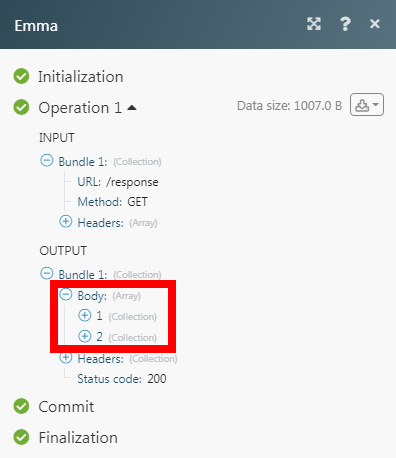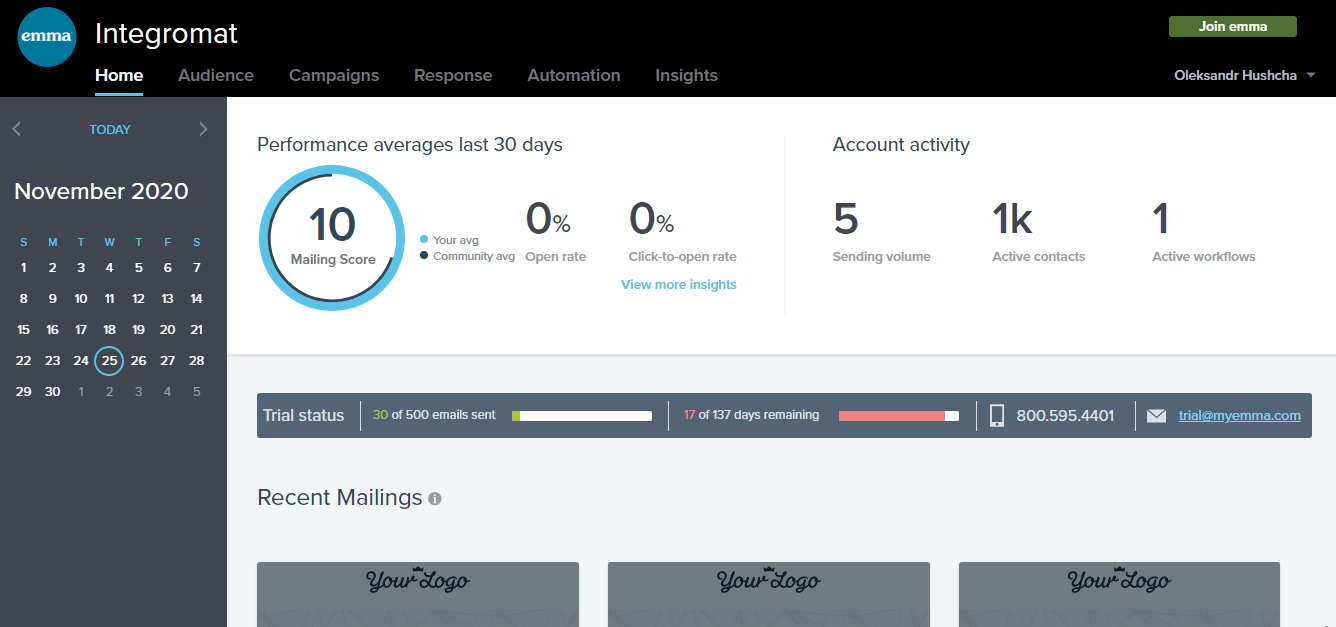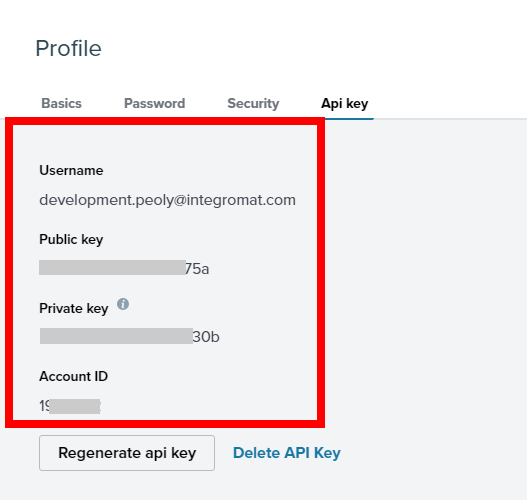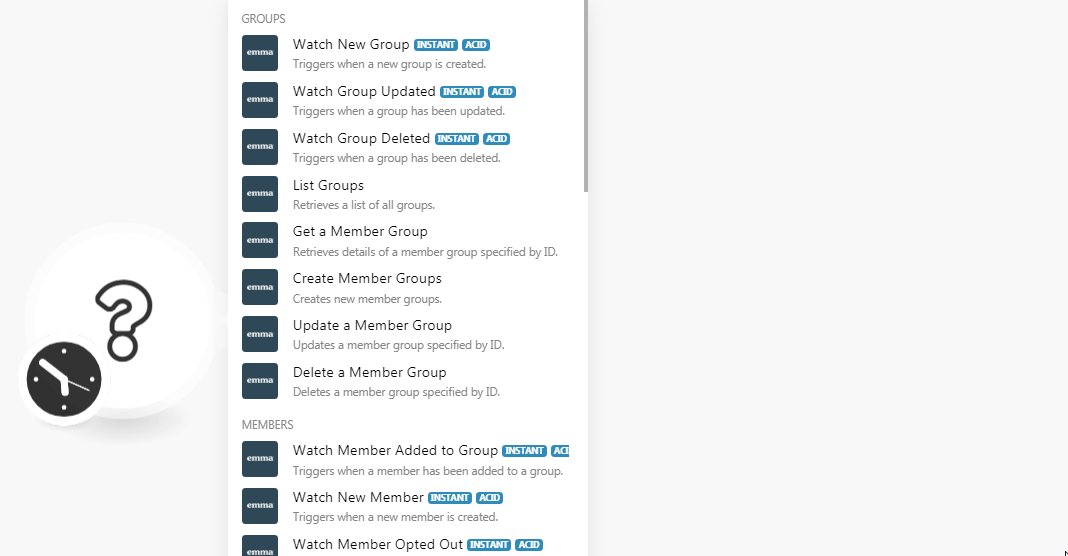- Emma
- Getting Started with Emma
- Connecting the Emma to Boost.space Integrator
- Groups
- Members
- Watch Member Added to Group
- Watch New Member
- Watch Member Opted Out
- Watch Member Deleted
- Watch Member Removed from Group
- Watch Member Status Updated
- Watch Member Updated
- Watch Member Signed Up
- Search Audience Members
- Get an Audience Member
- Create an Audience Member
- Watch Import Contacts Finished
- Update an Audience Member
- Delete an Audience Member
- Fields
- Messages
- Other
| Active with remarks |
|---|
| This application needs additional settings. Please follow the documentation below to create your own connectionUnique, active service acces point to a network. There are different types of connections (API key, Oauth…).. |
The Emma modulesThe module is an application or tool within the Boost.space system. The entire system is built on this concept of modularity. (module - Contacts) allow you to watch, create, update, search, delete, and groups, membersCan view and manage items while using existing statuses and labels., fields, and messages in your Emma account.
Prerequisites
-
An Emma account
In order to use Emma with Boost.spaceCentralization and synchronization platform, where you can organize and manage your data. IntegratorPart of the Boost.space system, where you can create your connections and automate your processes., it is necessary to have an Emma account. If you do not have one, you can create an Emma account at myemma.com.
![[Note]](https://docs.boost.space/wp-content/themes/bsdocs/docs-parser/HTML/css/image/note.png) |
Note |
|---|---|
|
The moduleThe module is an application or tool within the Boost.space system. The entire system is built on this concept of modularity. (module - Contacts) dialog fields that are displayed in bold (in the Boost.space Integrator scenarioA specific connection between applications in which data can be transferred. Two types of scenarios: active/inactive., not in this documentation article) are mandatory! |
To connect your Emma account to Boost.space Integrator you need to obtain the Account ID, and API Key from your Emma account and insert it in the Create a connection dialog in the Boost.space Integrator module.
-
Log in to your Emma account.
-
Click Your Profile Name > Profile > API Key > Generate API Key.
-
Copy the Public API Key, Private API Key, and Account ID details to a safe place.
The Private API key is displayed only when initially generated. Copy and save this information for your private recordsOne row in the Boost.space database. These are individual rows under spaces in each module. For example single products, but not their variants..
-
Go toBoost.space Integrator and open the Emma module’s Create a connection dialog.
-
In the Connection name field, enter a name for the connection.
-
In the Account ID, Public API Key, and Private API Key fields, enter the details copied in step 3 and click Continue.
The connection has been established.
![[Note]](https://docs.boost.space/wp-content/themes/bsdocs/docs-parser/HTML/css/image/note.png) |
Note |
|---|---|
|
You do not have to add the webhooksA webhook is a way for an app to send real-time information to a specific URL in response to certain events or triggers. in the Emma as it is automatically done for you once you add and save an instant triggerEvery scenario has a trigger, an event that starts your scenario. A scenario must have a trigger. There can only be one trigger for each scenario. When you create a new scenario, the first module you choose is your trigger for that scenario. Create a trigger by clicking on the empty module of a newly created scenario or moving the... module to your scenario. |
TriggersEvery scenario has a trigger, an event that starts your scenario. A scenario must have a trigger. There can only be one trigger for each scenario. When you create a new scenario, the first module you choose is your trigger for that scenario. Create a trigger by clicking on the empty module of a newly created scenario or moving the... when a new group is created.
|
WebhookA webhook is a way for an app to send real-time information to a specific URL in response to certain events or triggers. Name |
Enter the name of the webhook. |
|
Connection |
Triggers when a group has been updated.
|
Webhook Name |
Enter the name of the webhook. |
|
Connection |
Triggers when a group has been deleted.
|
Webhook Name |
Enter the name of the webhook. |
|
Connection |
Retrieves a list of all groups.
|
Connection |
|
|
Group Types |
Select the group type whose groups you want to list. |
|
Limit |
Set the maximum number of groups Boost.space Integrator should return during one scenario execution cycleA cycle is the operation and commit/rollback phases of scenario execution. A scenario may have one or more cycles (one is the default).. |
Retrieves details of a memberCan view and manage items while using existing statuses and labels. group specified by ID.
|
Connection |
|
|
Group ID |
Select the Group ID whose details you want to retrieve. |
Creates new member groups.
|
Connection |
|
|
Groups |
Add the groups by entering their name. |
Updates a member group specified by ID.
|
Connection |
|
|
Group ID |
Select the Group ID whose details you want to update. |
|
Group Name |
Enter a name for the group. |
Deletes a member group specified by ID.
|
Connection |
|
|
Group ID |
Select the Group ID you want to delete. |
![[Note]](https://docs.boost.space/wp-content/themes/bsdocs/docs-parser/HTML/css/image/note.png) |
Note |
|---|---|
|
You do not have to add the webhooks in the Emma as it is automatically done for you once you add and save an instant trigger module to your scenario. |
Triggers when a member has been added to a group.
|
Webhook Name |
Enter the name of the webhook. |
|
Connection |
Triggers when a member is created.
|
Webhook Name |
Enter the name of the webhook. |
|
Connection |
Triggers when a member has opted out.
|
Webhook Name |
Enter the name of the webhook. |
|
Connection |
Triggers when a member has been deleted.
|
Webhook Name |
Enter the name of the webhook. |
|
Connection |
Triggers when a member has been removed from a group.
|
Webhook Name |
Enter the name of the webhook. |
|
Connection |
Triggers when a member statusCreate statuses for each module separately to create an ideal environment for efficient and consistent work. has been updated.
|
Webhook Name |
Enter the name of the webhook. |
|
Connection |
Triggers when a member has been updated.
|
Webhook Name |
Enter the name of the webhook. |
|
Connection |
Triggers when a member has signed up.
|
Webhook Name |
Enter the name of the webhook. |
|
Connection |
![[Note]](https://docs.boost.space/wp-content/themes/bsdocs/docs-parser/HTML/css/image/note.png) |
Note |
|---|---|
|
This module should always be associated with the Watch New Member module to trigger the alerts. |
Searches audience members.
|
Connection |
|
|
Deleted |
Select whether you want to search the audience members. |
|
Deleted Only |
Select whether you want to search only the deleted audience members. |
|
Exclude Fields |
Select whether you want to view only the base attributes of a member. |
|
Limit |
Set the maximum number of members Boost.space Integrator should return during one scenario execution cycle. |
Retrieves details of an audience member specified by ID.
|
Connection |
|
|
Member ID |
Select the Member ID whose details you want to retrieve. |
Created a new audience member.
|
Connection |
|
|
|
Enter the email address of the member. |
|
First Name |
Enter the member’s first name. |
|
Last Name |
Enter the member’s last name. |
|
Fields |
Add the custom fieldsA feature in Boost.space that allows you to define and manage data within each module according to your specific needs. and it’s value. For example, |
|
Group IDs |
Select the Group IDs to which you want to add the member. |
|
Field Triggers |
Select whether you want to receive the alerts for any changes in the member details. |
|
Subscriber Consent Tracking |
Select whether the member accepts any tracking and analysis. |
Triggers when contacts have been imported.
|
Webhook Name |
Enter the name of the webhook. |
|
Connection |
Updates an audience member specified by ID.
|
Connection |
|
|
Member ID |
Select the Member ID whose details you want to retrieve. |
|
|
Enter the email address of the member. |
|
Change Status To |
Select the member status:
|
|
First Name |
Enter the member’s first name. |
|
Last Name |
Enter the member’s last name. |
|
Fields |
Add the custom fields and it’s value. For example, |
|
Group IDs |
Select the Group IDs to which you want to add the member. |
|
Field Triggers |
Select whether you want to receive the alerts for any changes in the member details. |
|
Subscriber Consent Tracking |
Select whether the member accepts any tracking and analysis. |
Deletes an audience member specified by ID. The member will be archived and will appear in the accounts archived itemsItems are rows in records (order/request/invoice/purchase...) section.
|
Connection |
|
|
Member ID |
Select the Member ID you want to delete. |
![[Note]](https://docs.boost.space/wp-content/themes/bsdocs/docs-parser/HTML/css/image/note.png) |
Note |
|---|---|
|
You do not have to add the webhooks in the Emma as it is automatically done for you once you add and save an instant trigger module to your scenario. |
Triggers when a new field is created.
|
Webhook Name |
Enter the name of the webhook. |
|
Connection |
Triggers when a field has been updated.
|
Webhook Name |
Enter the name of the webhook. |
|
Connection |
Triggers when a field has been deleted.
|
Webhook Name |
Enter the name of the webhook. |
|
Connection |
![[Note]](https://docs.boost.space/wp-content/themes/bsdocs/docs-parser/HTML/css/image/note.png) |
Note |
|---|---|
|
You do not have to add the webhooks in the Emma as it is automatically done for you once you add and save an instant trigger module to your scenario. |
Triggers when a message has been forwarded.
|
Webhook Name |
Enter the name of the webhook. |
|
Connection |
Triggers when a message has been opened.
|
Webhook Name |
Enter the name of the webhook. |
|
Connection |
Triggers when a message share button has been clicked.
|
Webhook Name |
Enter the name of the webhook. |
|
Connection |
Triggers when a message share button has been clicked.
|
Webhook Name |
Enter the name of the webhook. |
|
Connection |
Triggers when a message has been shared.
|
Webhook Name |
Enter the name of the webhook. |
|
Connection |
Sends payload to Emma’s Event API that triggers an automated workflow.
|
Connection |
|
|
Email Address |
Select the email address to which you want to trigger a custom event. |
|
Payload |
Add the payload for the event by entering the key and its value. |
Performs an arbitrary API call.
|
Connection |
||||
|
URL |
Enter a path relative to
|
|||
|
Method |
Select the HTTP method you want to use: GET to retrieve information for an entry. POST to create a new entry. PUT to update/replace an existing entry. PATCH to make a partial entry update. DELETE to delete an entry. |
|||
|
Headers |
Enter the desired request headers. You don’t have to add authorization headers; we already did that for you. |
|||
|
Query String |
Enter the request query string. |
|||
|
Body |
Enter the body content for your API call. |
The following API call returns all the responses from your Emma account:
URL:
/response
Method:
GET
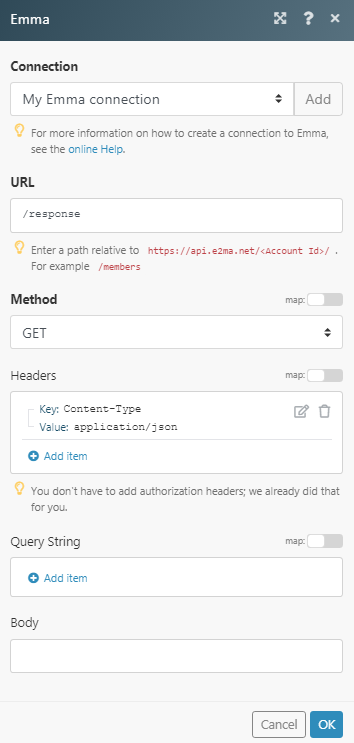
Matches of the search can be found in the module’s Output under BundleA bundle is a chunk of data and the basic unit for use with modules. A bundle consists of items, similar to how a bag may contain separate, individual items. > Body.
In our example, 2 responses were returned: