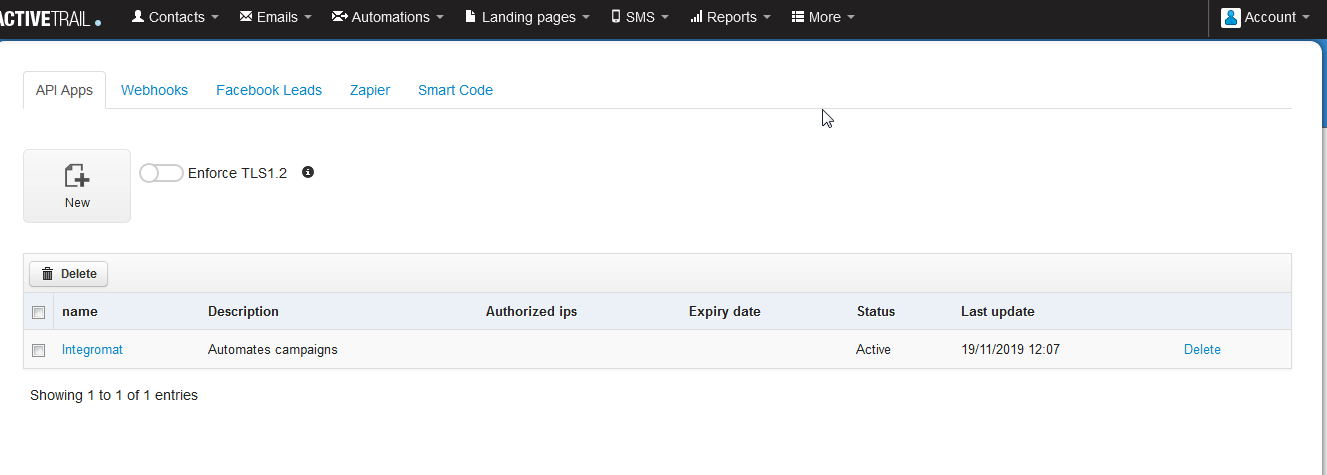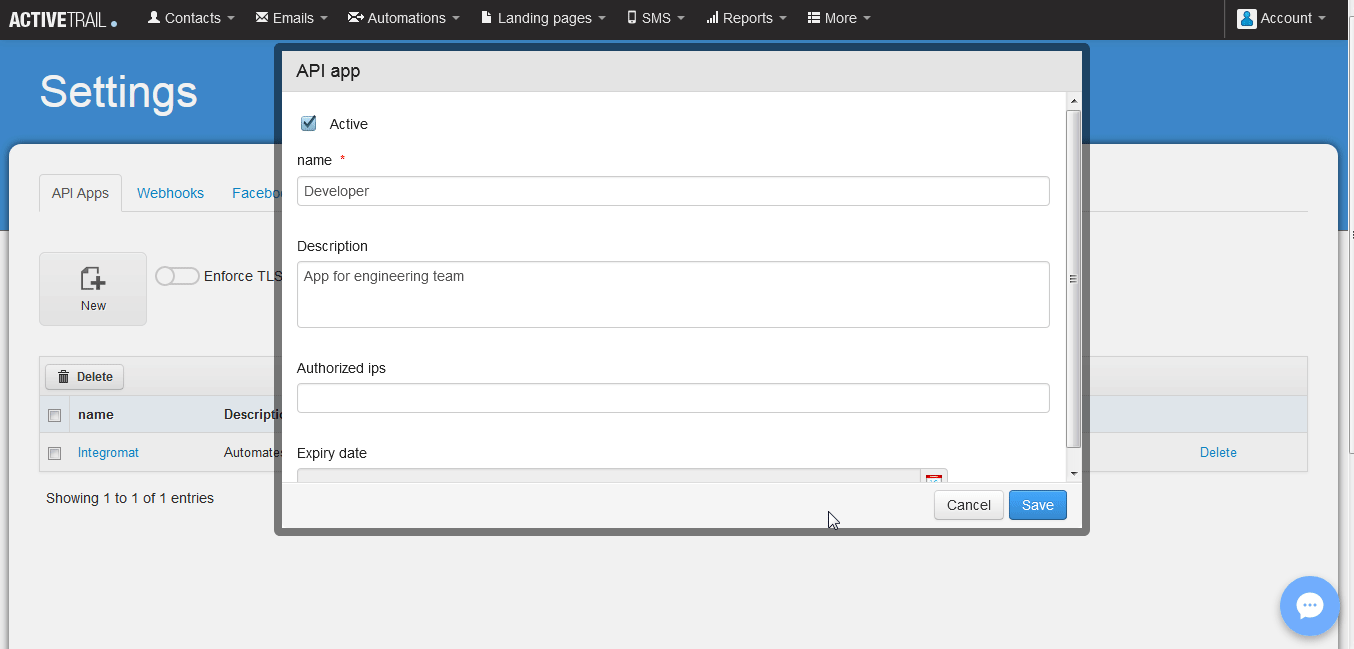| Active with remarks |
|---|
| This application needs additional settings. Please follow the documentation below to create your own connectionUnique, active service acces point to a network. There are different types of connections (API key, Oauth…).. |
![[Important]](https://docs.boost.space/wp-content/themes/bsdocs/docs-parser/HTML/css/image/important.png) |
Important |
|---|---|
|
Any references to third-party products or services do not constitute Boost.spaceCentralization and synchronization platform, where you can organize and manage your data. Product Documentation nor do they create any contractual obligations. This material is for informational purposes only and is subject to change without notice. Boost.space does not warrant the availability, accuracy, reliability, completeness, or usefulness of any information regarding the subject of third-party services or systems. |
The ActiveTrail modulesThe module is an application or tool within the Boost.space system. The entire system is built on this concept of modularity. (module - Contacts) allow you to watch, create, update, get, list, and/or remove the groups, membersCan view and manage items while using existing statuses and labels., contacts, and campaigns in your ActiveTrail account.
Prerequisites
-
An ActiveTrail account
In order to use ActiveTrail with Boost.space IntegratorPart of the Boost.space system, where you can create your connections and automate your processes., it is necessary to have a ActiveTrail account. If you do not have one, you can create a ActiveTrail account at https://app.activetrail.com/Public/Login.aspx?.
![[Note]](https://docs.boost.space/wp-content/themes/bsdocs/docs-parser/HTML/css/image/note.png) |
Note |
|---|---|
|
The moduleThe module is an application or tool within the Boost.space system. The entire system is built on this concept of modularity. (module - Contacts) dialog fields that are displayed in bold (in the Boost.space Integrator scenarioA specific connection between applications in which data can be transferred. Two types of scenarios: active/inactive., not in this documentation article) are mandatory! |
To connect your ActiveTrail account to Boost.space Integrator you need to obtain the API Key.
-
Log into your ActiveTrail account.
-
Click More > Integrations > API > Apps.
-
Click New and enter the details for the app. Click Save and copy the Access TokenThe API token is a multi-digit code that allows a user to authenticate with cloud applications..
-
Go to Boost.space Integrator and open the ActiveTrail module’s Create a connection dialog.
-
In the API Key field, enter the Access Token copied in the step 3.
-
Click Continue.
The connection has been established.
TriggersEvery scenario has a trigger, an event that starts your scenario. A scenario must have a trigger. There can only be one trigger for each scenario. When you create a new scenario, the first module you choose is your trigger for that scenario. Create a trigger by clicking on the empty module of a newly created scenario or moving the... an operationAn operation is a task performed by module. when a new campaign is added to the account.
|
Connection |
|
|
Limit |
The maximum number of transactions Boost.space Integrator should return during one scenario execution cycleA cycle is the operation and commit/rollback phases of scenario execution. A scenario may have one or more cycles (one is the default).. |
|
Search Text |
Enter the keywords based on which triggers will be sent when a new campaign is added to the account. |
|
From Date |
Enter the date from which you want to watch the campaigns. |
|
To Date |
Enter the date until which you want to watch the campaigns. |
Triggers when a contact unsubscribes.
|
WebhookA webhook is a way for an app to send real-time information to a specific URL in response to certain events or triggers. Name |
Enter the name for webhook. |
|
Connection |
|
|
Webhook Name |
Enter the webhook name that appears to the end userCan use the system on a limited basis based on the rights assigned by the admin.. |
Triggers when a contact moves a step inside an automation.
|
Webhook Name |
Enter the name for webhook. |
|
Connection |
|
|
Webhook Name |
Enter the webhook name that appears to the end user. |
Triggers when a contact is added to a group.
|
Webhook Name |
Enter the name for webhook. |
|
Connection |
|
|
Webhook Name |
Enter the webhook name that appears to the end user. |
Updates a memberCan view and manage items while using existing statuses and labels. or creates a new member in a group and sends a campaign if provided.
|
Connection |
|
|
Group ID |
Select the Group ID to which you want to add the member. |
|
Email address |
Enter the email address of the member. |
|
Mobile Number |
Enter the mobile number of the member. |
|
Set contact to ‘Do not contact’ statusCreate statuses for each module separately to create an ideal environment for efficient and consistent work.? |
Select Yes if you want the status of the member as Do not contact:
|
Creates a new contact or updates an existing contact.
|
Connection |
|
|
|
Enter the email address of the contact. |
|
SMS |
Enter the number to which the messages will be sent to the contact. |
|
First Name |
Enter the first name of the contact. |
|
Last Name |
Enter the last name of the contact. |
|
Anniversary |
Enter the wedding anniversary date of the customer. |
|
Birthday |
Enter the birth date of the customer. |
|
City |
Enter the city name of the customer. |
|
Fax |
Enter the fax details of the customer. |
|
Phone 1 |
Enter the primary contact number of the customer. |
|
Phone 2 |
Enter the secondary contact number of the customer. |
|
Street |
Enter the street name of the customer contact address. |
|
Zip Code |
Enter the zip code of the customer contact address. |
|
ext1 to ext 25 |
Enter the extension number of the customer. You can enter up to 25 extension numbers. |
|
date1 to date5 |
Enter the important dates for the customer. You can enter up to five dates. |
|
num1 to num5 |
Enter the contact numbers of the customer. You can enter up to five numbers. |
|
Set as ‘Do Not Mail?’ |
Select Yes if no email has to be sent to the customer:
|
|
Is deleted |
Select Yes if the customer has been deleted:
|
Removes a contact.
|
Connection |
|
|
ID |
Enter the Contact ID you want to delete. |
Gets a contact.
|
Connection |
|
|
ID |
Enter the Contact ID whose details you want to retrieve. |
Removes a member from a group.
|
Connection |
|
|
Group ID |
Select the Group ID whose member you want to remove from the group. |
|
Member ID |
Enter the Member ID you want to remove from the group. |
Sends a text message (SMS) to a contact.
|
Connection |
|
|
Message name (will be shown in your account) |
Enter a name for the message. |
|
Sender name (will be shown in the SMS message title) |
Enter the name that displays as title of the message. |
|
Message contents |
Enter the message text. |
|
Mobile number |
Enter the mobile number to which the message will be sent. |
|
Add unsubscribe link? |
Select if you want add a link for unsubscribing in the message. |
Gets a list of contacts.
|
Connection |
|
|
Limit |
The maximum number of contacts Boost.space Integrator should return during one scenario execution cycle. |
|
Search Text |
Enter any information about the contacts you want to list. |
Select a specific group in your account.
|
Connection |
|
|
Limit |
The maximum number of groups Boost.space Integrator should return during one scenario execution cycle. |
|
Search Text |
Enter any information about the group which you want to list. |