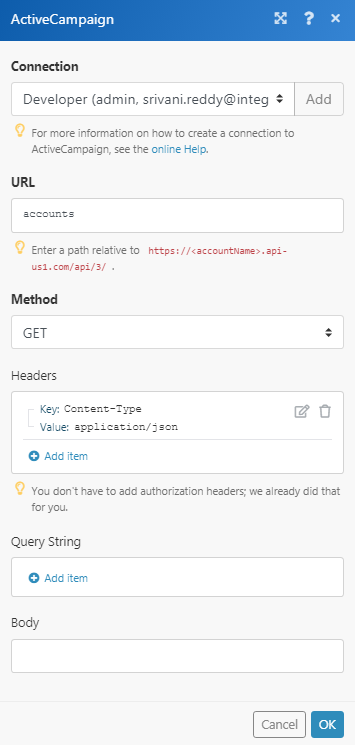| Active with remarks |
|---|
| This application needs additional settings. Please follow the documentation below to create your own connectionUnique, active service acces point to a network. There are different types of connections (API key, Oauth…).. |
The ActiveCampaign modulesThe module is an application or tool within the Boost.space system. The entire system is built on this concept of modularity. (module - Contacts) allow you to create, update, list, and/or delete automation, accounts, campaigns, calendar feeds, contacts, deals, events, messages, notes, organizations, tags, tasks in your ActiveCampaign account.
Prerequisites
-
An ActiveCampaign account – create an account at activecampaign.com/login/.
![[Note]](https://docs.boost.space/wp-content/themes/bsdocs/docs-parser/HTML/css/image/note.png) |
Note |
|---|---|
|
The moduleThe module is an application or tool within the Boost.space system. The entire system is built on this concept of modularity. (module - Contacts) dialog fields that are displayed in bold (in the Boost.spaceCentralization and synchronization platform, where you can organize and manage your data. IntegratorPart of the Boost.space system, where you can create your connections and automate your processes. scenarioA specific connection between applications in which data can be transferred. Two types of scenarios: active/inactive., not in this documentation article) are mandatory! |
To connect your ActiveCampaign account to Boost.space Integrator, you need to obtain your organization ID and region.
1. Log into your ActiveCampaign account.
2. Click Settings > Developer.
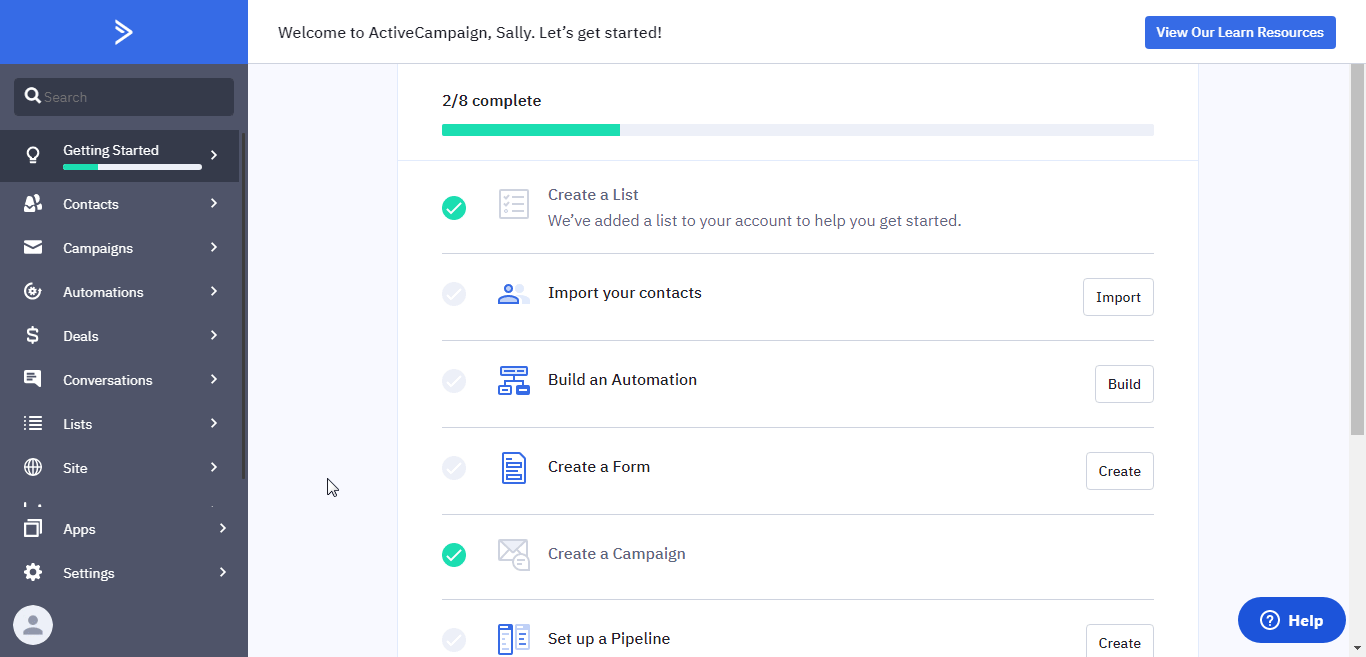
3. Copy the API Key to your clipboard.
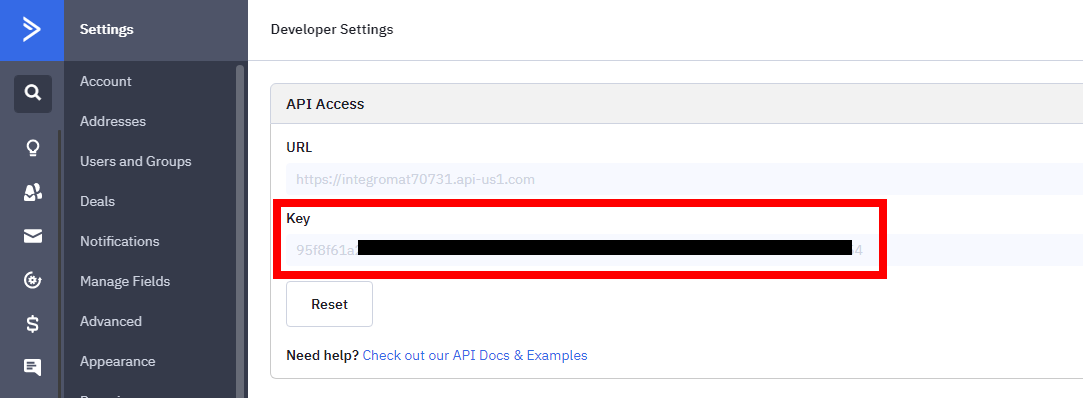
4. Go to Boost.space Integrator and open the ActiveCampaign module’s Create a connection dialog.
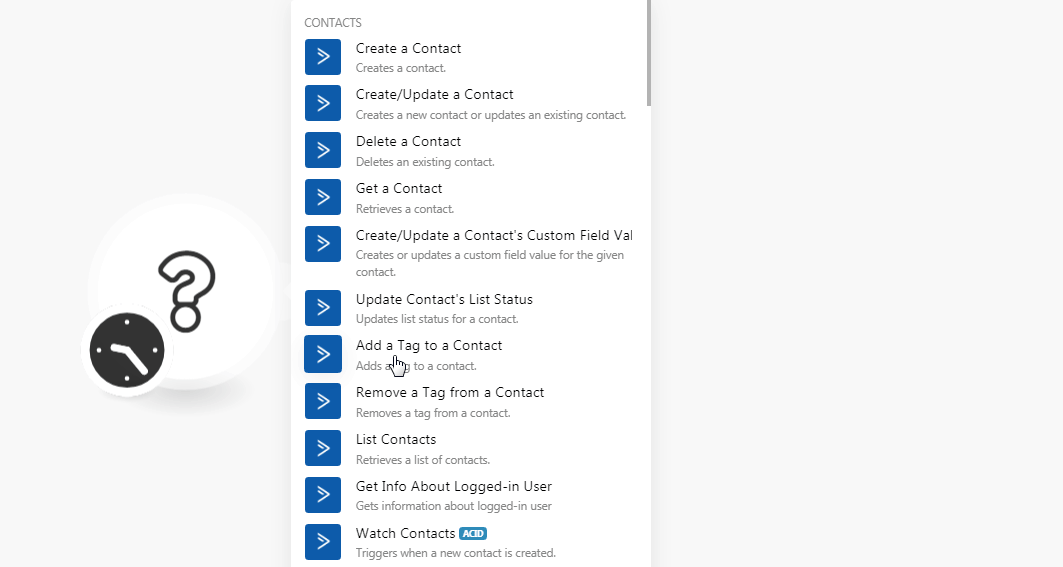
5. In the Connection name field, enter a name for the connection.
6. In the API Key field, enter the API key copied in step 3.
7. In the Account ID field, enter your Account’s ID. For example, if your account’s URL address is https://xyz.activehosted.com then your Account ID is xyz. Click Continue.
Creates contact.
|
Connection |
|
|
Email Address |
Enter the contact’s email address. |
|
First Name |
Enter the contact’s first name. |
|
Last Name |
Enter the contact’s last name. |
|
Phone |
Enter the contact’s Phone number. |
Creates a new contact or updates an existing contact.
|
Connection |
|
|
Email Address |
Enter the contact’s email address. |
|
First Name |
Enter the contact’s first name. |
|
Last Name |
Enter the contact’s last name. |
|
Phone |
Enter the contact’s Phone number. |
Deletes an existing contact.
|
Connection |
|
|
Contact |
Select the contact you want to delete. |
Retrieves a contact.
|
Connection |
|
|
Contact |
Select the contact whose details you want to retrieve. |
Creates or updates a custom fieldA feature in Boost.space that allows you to define and manage data within each module according to your specific needs. value for the given contact.
|
Connection |
|
|
Field Value |
Enter the custom field’s value you want to create or update. |
|
Field ID |
Select (map) the field’s ID. Select from the first 250 fields, or map this parameter using your data. |
|
Contact ID |
Select (map) the contact’s ID. Select from the latest 250 contacts, or map this parameter using your data. |
|
Contact’s Field ID |
Enter the ID of the contact’s field to edit. |
Updates list statusCreate statuses for each module separately to create an ideal environment for efficient and consistent work. for a contact.
|
Connection |
|
|
List ID |
Select the List-ID whose contact’s status you want to update. |
|
Contact ID |
Select the Contact ID whose status you want to update. |
|
Status |
Select the contact’s status:
|
Adds a tag to a contact.
|
Connection |
|
|
Contact ID |
Select (map) the Contact ID to which you want to add the tags. |
|
Tag ID |
Select (map) the Tag ID you want to add. |
Removes a tag from a contact.
|
Connection |
|
|
Contact’s Tag ID |
Select (map) the Contact’s Tag ID you want to remove. |
Retrieves a list of contacts.
|
Connection |
|
|
Order By |
Select the order in which you want to list the contacts:
|
|
ASC/DESC |
Select the order in which you want to list the contacts:
|
|
|
Enter the email address of the contact you want to list. |
|
Email-like Pattern |
Enter the email pattern to list contacts that contain the specified value in the email address. |
|
Search Pattern |
Enter the value to search the pattern to list contacts that match the specified value in the contact names, organization, phone, or email. |
|
Organization ID |
Select the Organization ID whose contacts you want to list. |
|
Limit |
Set the maximum number of contacts Boost.space Integrator should return during one scenario execution cycleA cycle is the operation and commit/rollback phases of scenario execution. A scenario may have one or more cycles (one is the default).. |
|
Status |
Select the status of the contact:
|
Gets information about logged-in-user.
TriggersEvery scenario has a trigger, an event that starts your scenario. A scenario must have a trigger. There can only be one trigger for each scenario. When you create a new scenario, the first module you choose is your trigger for that scenario. Create a trigger by clicking on the empty module of a newly created scenario or moving the... when a new contact is created.
|
Connection |
|
|
Limit |
Set the maximum number of contacts Boost.space Integrator should return during one scenario execution cycle. |
|
|
Enter the email address of the contact you want to list. |
|
Email-like Pattern |
Enter the email pattern to list contacts that contain the specified value in the email address. |
|
Search Pattern |
Enter the value to search the pattern to list contacts that match the specified value in the contact names, organization, phone, or email. |
|
Organization ID |
Select the Organization ID whose contacts you want to list. |
|
List ID |
Select the List ID to filter the contacts only with the specified list. |
|
Status |
Select the status of the contact:
|
|
Tag ID |
Select the Tag ID to filter the contacts only with the specified tags. |
|
Since Datetime |
Enter the date to watch the contacts created or update on or after the specified date. |
|
Until Datetime |
Enter the date to watch the contacts created on or before the specified date. |
Creates a new contact or updates an existing contact. To update an existing contact, you need to provide the email or the ID of the existing contact.
|
Connection |
|
|
|
Enter the contact’s email address. |
|
First Name |
Enter the contact’s first name. |
|
Last Name |
Enter the contact’s last name. |
|
Phone |
Enter the contact’s phone number. |
|
Organization Name |
Enter the contact’s company name. |
|
Tags |
Add the contact’s tags. |
|
Custom FieldsA feature in Boost.space that allows you to define and manage data within each module according to your specific needs. |
Add the custom field and its value. |
|
List ID |
Select the List ID for the contact. |
|
List Status |
Select the status of the list:
|
|
Contact ID |
Enter the ID of the contact you want to edit. It is recommended to edit a contact using an email address. Refer to the email field above. |
Creates a new contact.
|
Connection |
|
|
List ID |
Select the List ID to which you want to add the new contact. |
|
List Status |
Select the list’s status:
|
|
|
Enter the contact’s email address. |
|
First Name |
Enter the contact’s first name. |
|
Last Name |
Enter the contact’s last name. |
|
Phone |
Enter the contact’s phone number. |
|
Organization Name |
Enter the contact’s company name. |
|
Tags |
Add the contact’s tags. |
|
Custom Fields |
Add the custom field and its value. |
Returns a contact.
|
Connection |
|
|
ID |
Select the Contact ID whose details you want to retrieve. |
Updates an existing contact.
|
Connection |
|
|
ID |
Enter the Contact ID whose details you want to update. |
|
|
Enter the contact’s email address. |
|
First Name |
Enter the contact’s first name. |
|
Last Name |
Enter the contact’s last name. |
|
Phone |
Enter the contact’s phone number. |
|
Organization Name |
Enter the contact’s company name. |
|
Tags |
Add the contact’s tags. |
|
Custom Fields |
Add the custom field and its value. |
|
List ID |
Select the List ID for the contact. |
|
List Status |
Select the status of the list:
|
Adds a contact to automation, or removes a contact from automation.
|
Connection |
|
|
Action |
Select whether you want to add or remove the automation. |
|
Automation ID |
Select the Automation ID you want to add or remove. |
|
Contact Email |
Enter the contact’s email address to which you want to manage the automation. |
Adds a new tag to a contact, or removes a tag from a contact.
|
Connection |
|
|
Tag |
Enter the tag name. |
|
Action |
Select whether you want to add or remove the tag. |
|
Contact Email |
Enter the contact’s email address to which you want to manage the tags. |
Retrieves a list of contacts. Contacts that are not subscribed to at least one list will not be viewable via this endpoint.
|
Connection |
|
|
|
Enter the contact’s email address. |
|
First Name |
Enter the contact’s first name. |
|
Last Name |
Enter the contact’s last name. |
|
Phone |
Enter the contact’s phone number. |
|
Organization Name |
Enter the contact’s company name. |
|
Tags |
Add the contact’s tags. |
|
Custom Fields |
Add the custom field and its value. |
|
List ID |
Select the List ID for the contact. |
|
List Status |
Select the status of the list:
|
Triggers when a given contact is associated with automation.
|
Connection |
|
|
Limit |
Set the maximum number of contacts Boost.space Integrator should return during one scenario execution cycle. |
|
Contact ID |
Select the Contact ID whose automation you want to watch. |
Creates a new deal.
|
Connection |
|
|
Title |
Enter a name for the deal. |
|
Contact ID |
Select the contact ID |
|
Value |
Enter the deal amount. |
|
Currency |
Select the currency applicable to the deal. |
|
Pipeline |
Select the pipeline for the deal. This field is mandatory if there is no OwnerCan manage members, managers and owners of a specific space. Can view and manage items. Can edit settings of a given space. ID specified. |
|
Owner ID |
Select the Owner ID of the deal. This field is mandatory if there is no pipeline specified. |
|
Description |
Enter the details of the deal. |
|
Percent |
Enter the deal percentage of completion. |
|
Status |
Select the deal status:
|
|
Custom Fields |
Enter the custom field and its value. |
Updates an existing deal.
|
Connection |
|
|
Deal |
Select the Deal ID whose details you want to update. |
|
Title |
Enter a name for the deal. |
|
Contact ID |
Select the contact ID |
|
Value |
Enter the deal amount. |
|
Currency |
Select the currency applicable to the deal. |
|
Pipeline |
Select the pipeline for the deal. This field is mandatory if there is no Owner ID specified. |
|
Owner ID |
Select the Owner ID of the deal. This field is mandatory if there is no pipeline specified. |
|
Description |
Enter the details of the deal. |
|
Percent |
Enter the deal percentage of completion. |
|
Status |
Select the deal status:
|
|
Custom Fields to Redefine/Create |
Enter the custom field and its value. |
|
Custom Field Values to Update |
Enter the custom field values you want to update. |
Returns a deal.
|
Connection |
|
|
Map Custom Fields |
Select the checkbox if you want to include custom field details in the result. |
|
Deal |
Select the Deal ID whose details you want to update. |
Deletes an existing deal.
|
Connection |
|
|
Deal |
Select the Deal ID you want to delete. |
Moves all deals from one stage to another stage.
|
Connection |
|
|
Stage ID |
Select the Stage ID whose deals you want to move to another stage. |
|
Target Stage ID |
Select the Stage ID to which you want to move the deals. |
Retrieves a list of deals.
|
Connection |
|
|
Title |
Enter the name of the deal to list the deals with the specified name. |
|
Pipeline |
Select the deal’s pipeline to list the deals only with the specified pipeline. |
|
Stage |
Select the deal’s stage to filter the deal with the specified stage. |
|
Owner |
Select the deal’s owner to list only those deals with the specified owner. |
|
Status |
Select the deal’s status to list only the deals with the specified status. |
|
Due Date |
Enter the date to list the deals that are due on the specified date. |
|
Organization |
Select the organization to list the deals of the specified organization. |
|
Limit |
Set the maximum deals Boost.space Integrator should return during one scenario execution cycle. |
|
Tag |
Select the tags to list the deals associated with the tags. |
|
Task Type |
Select the task type to list the deal with the specified task:
|
|
Created Before |
Enter the date to list the deals created on or before the specified date. |
|
Created After |
Enter the date to list the deals created on or after the specified date. |
|
Updated Before |
Enter the date to list the deals updated on or before the specified date. |
|
Updated After |
Enter the date to list the deals updated on or after the specified date. |
Triggers when a deal is created.
|
Connection |
|
|
Limit |
Set the maximum deals Boost.space Integrator should return during one scenario execution cycle. |
|
Title |
Enter the name of the deal to watch the deals with the specified name. |
|
Pipeline |
Select the deal’s pipeline to watch the deals only with the specified pipeline. |
|
Stage |
Select the deal’s stage to watch the deals with the specified stage. |
|
Owner |
Select the deal’s owner to watch only those deals with the specified owner. |
|
Status |
Select the deal’s status to watch only the deals with the specified status. |
|
Due Date |
Enter the date to watch the deals that are due on the specified date. |
|
Organization |
Select the organization to list the deals of the specified organization. |
|
Tag |
Select the tags to list the deals associated with the tags. |
|
Task Type |
Select the task type to list the deal with the specified task:
|
|
Created Before |
Enter the date to list the deals created on or before the specified date. |
|
Created After |
Enter the date to list the deals created on or after the specified date. |
|
Updated Before |
Enter the date to list the deals updated on or before the specified date. |
|
Updated After |
Enter the date to list the deals updated on or after the specified date. |
Creates a campaign.
|
Connection |
|
|
List ID |
Select the List ID to which you want to assign the new campaign. |
|
Public |
Select the checkbox if this campaign is public and visible to all. |
|
Status |
Enter the status of the campaign:
|
|
Send Date |
Enter the date when the campaign should be sent out. This information is not used for campaign types, responder, reminder, special. |
|
Name |
Enter the internal campaign name. For example, |
|
Type |
Select the campaign type:
|
|
Segment ID |
Enter the list segment ID of the campaign. Enter 0 if there is no segment. |
|
Tracks Link Analytics |
Select whether the campaign uses tracking links for analytics. |
|
Track Reads |
Select whether to track the campaign reads. |
|
Track Replies |
Select whether to track campaign replies. |
|
Campaign name in Google Analytics |
Enter the name of this campaign to use in Google Analytics. |
|
Tweet |
Select whether to use lists’ Twitter settings. |
|
|
Select whether to use lists’ Facebook settings. |
Retrieves a campaign.
|
Connection |
|
|
ID |
Select the Campaign ID whose details you want to retrieve. |
Deletes an existing campaign.
|
Connection |
|
|
ID |
Select the Campaign ID you want to delete. |
Retrieves a list of campaigns.
|
Connection |
|
|
Limit |
Set the maximum campaigns Boost.space Integrator should return during one scenario execution cycle. |
Retrieves a list of campaigns.
|
Connection |
|
|
Limit |
Set the maximum campaigns Boost.space Integrator should return during one scenario execution cycle. |
|
Name |
Enter the name to list the campaigns with the specified name. |
|
Type |
Select the campaign type to list the campaigns only with the specified type. |
|
Date to filter campaigns created since a certain date |
Enter the date to filter the campaigns created on or after the specified date. |
|
Date to filter campaigns that started sending since a certain date |
Enter the date to filter the campaigns that were sent on or after the specified date. |
|
Date to filter campaigns that last sent since a certain date |
Enter the date to filter the campaigns that were last sent on or after the specified date. |
Creates a new task or updates an existing task.
|
Connection |
|
|
Owner Type |
Select an owner for the task. |
|
Task Type |
Select the task type:
|
|
Due Date |
Enter the date by when the task must be complete. |
|
End Date |
Enter the date on which the task ends. |
|
Title |
Enter a name for the task. |
|
Status |
Select the task status. For example, |
|
Note |
Enter the details of the task. |
|
ID |
Enter the ID of the task to update. |
Deletes an existing task.
|
Connection |
|
|
ID |
Enter the Task ID you want to delete. |
Triggers when a new task is assigned to a deal.
|
Connection |
|
|
Limit |
Set the maximum tasks Boost.space Integrator should return during one scenario execution cycle. |
|
Title |
Enter the name to watch only the tasks with the specified name. |
|
Deal ID |
Select the Deal ID to watch the tasks associated with the specified deal. |
|
Status |
Enter the status to watch only the task with the specified status. |
|
Note |
Enter the details of the tasks to watch only the task that matches the specified note. |
|
Due Date |
Enter the date to watch the tasks with the specified due date. |
|
Task Type |
Select the task type to watch the tasks with the specified task type. |
Adds a note to an activity, a deal, a deal task, or to a subscriber.
|
Connection |
|
|
Associated Object Type |
Select the object type for which you want to add the note:
|
|
Associated Object ID |
Enter the object ID. |
|
Note |
Enter the note text. |
Adds a contact role.
|
Connection |
|
|
ID |
Enter the Contact ID to which you want to add the note. |
|
Note |
Enter the note text. |
|
List ID |
Select the List ID to which you want to associate the contact to. |
Creates a new note for a deal.
|
Connection |
|
|
Deal |
Select the deal to which you want to add the note. |
|
Note |
Enter the note text. |
Creates a new tracking event (name only).
|
Connection |
|
|
Name |
Enter a name for the event in the /^[A-Za-z0-9 ]+$/ pattern. Only alphanumeric characters are allowed. |
Enables or disables event tracking.
|
Connection |
|
|
Enabled |
Select the checkbox to enable the event tracking. |
Triggers when a new event is fired.
You do not have to add the webhooksA webhook is a way for an app to send real-time information to a specific URL in response to certain events or triggers. in the ActiveCampaign as it is automatically done for you once you add and save an instant triggerEvery scenario has a trigger, an event that starts your scenario. A scenario must have a trigger. There can only be one trigger for each scenario. When you create a new scenario, the first module you choose is your trigger for that scenario. Create a trigger by clicking on the empty module of a newly created scenario or moving the... module to your scenario.
|
WebhookA webhook is a way for an app to send real-time information to a specific URL in response to certain events or triggers. Name |
Enter a name for the webhook. |
|
Connection |
|
|
Custom Webhook Name in ActiveCampaign |
Enter a name for the event in the /^[A-Za-z0-9 ]+$/ pattern. Only alphanumeric characters are allowed. |
|
Events |
Select the events you want to watch. For example, |
|
Sources |
Select the sources from which you want to receive the alerts. |
|
Custom Fields as a Collection |
Select the checkbox if individual custom fields are missing in the mappingMapping links the modules in your scenario. When you map an item, you connected the data retrieved by one module to another module to perform the desired action. For example, you can map the email address and subject lines from the Email > Watch emails module to Google Sheets > Add a row and create a spreadsheet of email addresses... panel (in some cases ActiveCampaign sends the |
Retrieves a list of automation in the system.
|
Connection |
|
|
Limit |
Set the maximum automation Boost.space Integrator should return during one scenario execution cycle. |
Retrieves a list of organizations.
|
Connection |
|
|
Name |
Enter the organization name whose details you want to list. |
|
Limit |
Set the maximum organizations Boost.space Integrator should return during one scenario execution cycle. |
Adds a contact to automation.
|
Connection |
|
|
Contact ID |
Select the Contact ID you want to add to automation. |
|
Automation ID |
Select the Automation ID to which you want to add the contact. |
Retrieves an automation a contact is in.
|
Connection |
|
|
ID |
Enter the Contact ID whose details you want to retrieve. |
Removes contact from automation.
|
Connection |
|
|
ID |
Select the Contact ID you want to remove from automation. |
Retrieves a list of automation a contact is in.
|
Connection |
|
|
Limit |
Set the maximum automation Boost.space Integrator should return during one scenario execution cycle. |
Creates a message.
|
Connection |
|
|
Reply Email |
Enter the email address to which the recipient can reply to. |
|
Email From |
Enter the email address from which you want to send the message. |
|
From Name |
Enter a name that appears in the email. |
|
Subject |
Enter the subject line of the message. |
|
Message Body |
Enter the message text. |
|
Preheader Text |
Enter the preheader text that appears in the email preview. |
Creates or updates a calendar feed.
|
Connection |
|
|
Title |
Enter a name for the calendar feed. |
|
Type |
Select the calendar feed type:
|
|
Notification Log |
Select whether this feed has notifications. |
|
ID |
Enter the calendar Feed ID to update. |
Deletes a calendar feed.
|
Connection |
|
|
ID |
Enter the Calendar Feed ID to delete. |
Triggers when a new calendar feed is created/updated.
|
Connection |
|
|
Watch Modified Feeds |
Select the checkbox to watch modified Calendar Feeds. |
|
Limit |
Set the maximum number of calendar feeds Boost.space Integrator should return during one scenario execution cycle. |
Creates a new account.
|
Connection |
|
|
Name |
Enter the account’s name. |
|
Account URL |
Enter the account’s URL address. |
Retrieves an existing account.
|
Connection |
|
|
ID |
Enter the Account ID whose details you want to retrieve. |
Deletes an existing account.
|
Connection |
|
|
ID |
Enter the Account ID you want to delete. |
Retrieves a list of existing accounts.
|
Connection |
|
|
Watch Modified Feeds |
Select the checkbox to watch modified Calendar Feeds. |
|
Limit |
Set the maximum number of accounts Boost.space Integrator should return during one scenario execution cycle. |
Retrieves a list of organizations.
|
Connection |
|
|
Name |
Enter the organization name whose details you want to list. |
|
Limit |
Set the maximum number of organizations Boost.space Integrator should return during one scenario execution cycle. |
Performs an arbitrary authorized API call.
|
Connection |
||||
|
URL |
Enter a path relative to
|
|||
|
Method |
Select the HTTP method you want to use:
|
|||
|
Headers |
Enter the desired request headers. You don’t have to add authorization headers; we already did that for you. |
|||
|
Query String |
Enter the request query string. |
|||
|
Body |
Enter the body content for your API call. |
The following API call returns all the accounts from your ActiveCampaign account:
URL:
/accounts
Method:
GET
Matches of the search can be found in the module’s output.
In our example, 2 accounts were returned:
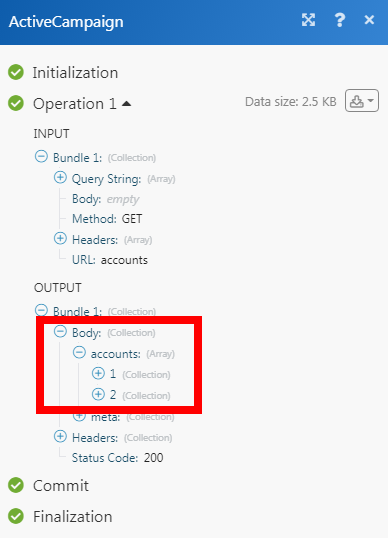
Performs an arbitrary authorized legacy API call.
|
Connection |
|
|
Method |
Select the HTTP method you want to use:
|
|
Headers |
Enter the desired request headers. You don’t have to add authorization headers; we already did that for you. |
|
Query String |
Enter the request query string. |
|
Body |
Enter the body content for your API call. |
The following API call returns all the campaigns from your ActiveCampaign account:
Method:
GET
Query String:
Key: api_action Value: campaign_list Key: ids Value: 0, 1, 2, 3, 4, 5, 6, 7, 8, 9, 10
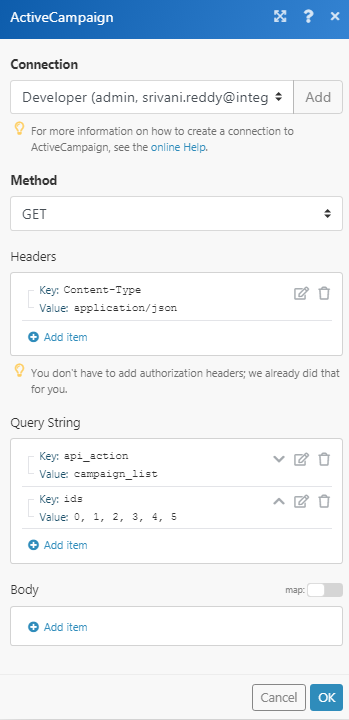
Matches of the search can be found in the module’s Output under BundleA bundle is a chunk of data and the basic unit for use with modules. A bundle consists of items, similar to how a bag may contain separate, individual items. > Body.
In our example, 4 campaigns were returned:
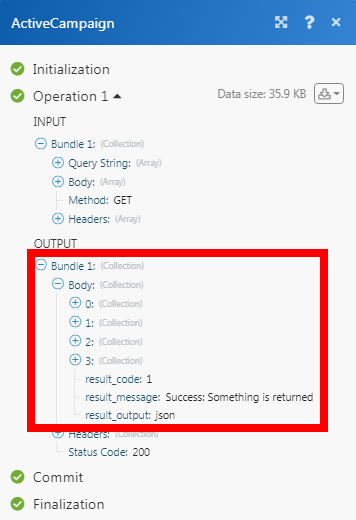

![[Important]](https://docs.boost.space/wp-content/themes/bsdocs/docs-parser/HTML/css/image/important.png)