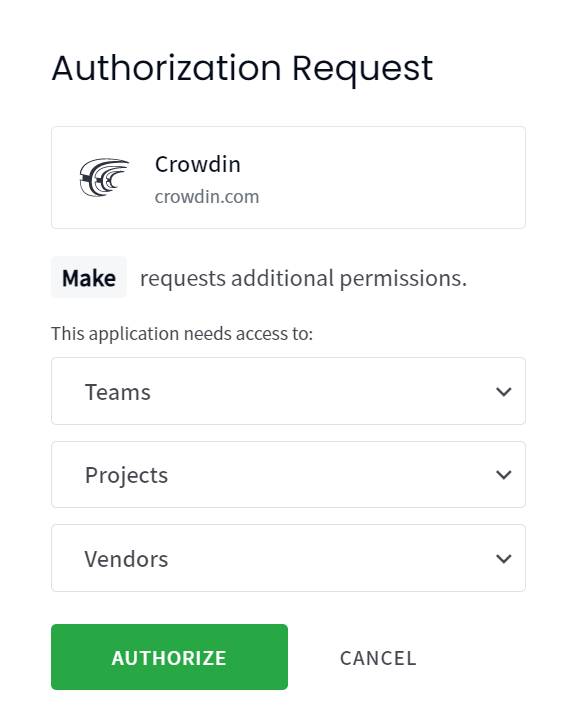| Active |
|---|
| This application does not need additional settings. So you can make connectionUnique, active service acces point to a network. There are different types of connections (API key, Oauth…). only by using your login credentials or by following the instructions below . |
With Crowdin modulesThe module is an application or tool within the Boost.space system. The entire system is built on this concept of modularity. (module - Contacts) in Boost.spaceCentralization and synchronization platform, where you can organize and manage your data. IntegratorPart of the Boost.space system, where you can create your connections and automate your processes., you can create, manage, and monitor all your projects, tasks, strings, translations, files, and directories in your Crowdin account.
To get started with Crowdin, create an account at crowdin.com.
Some modules allow you to monitor events in your Crowdin account through webhooksA webhook is a way for an app to send real-time information to a specific URL in response to certain events or triggers..
-
Go to your Boost.space Integrator scenarioA specific connection between applications in which data can be transferred. Two types of scenarios: active/inactive. and select the Crowdin Watch moduleThe module is an application or tool within the Boost.space system. The entire system is built on this concept of modularity. (module - Contacts) you want to use.
-
Under WebhookA webhook is a way for an app to send real-time information to a specific URL in response to certain events or triggers., click Add.
-
Give your new webhook a name, then select the connection you want to use. See below for how to create a connection.
-
Select the Crowdin project ID and choose the type of event you want to monitor. Click Save.
Boost.space Integrator automatically attaches the webhook to your Crowdin account. The scenario now triggersEvery scenario has a trigger, an event that starts your scenario. A scenario must have a trigger. There can only be one trigger for each scenario. When you create a new scenario, the first module you choose is your trigger for that scenario. Create a trigger by clicking on the empty module of a newly created scenario or moving the... whenever the event occurs.
To connect to Crowdin you need to authorize Boost.space Integrator in your account.
-
Log in to your Crowdin account.
![[Note]](https://docs.boost.space/wp-content/themes/bsdocs/docs-parser/HTML/css/image/note.png)
Note By logging in first you won’t need to log in again later.
-
Go to your Boost.space Integrator scenario and select the Crowdin module you want to use.
-
Under Connection, click Add.
-
Give your new connection a name, then click Save.
-
You will be prompted to authorize access for Boost.space Integrator.
-
Click Authorize.
You have successfully established the connection.