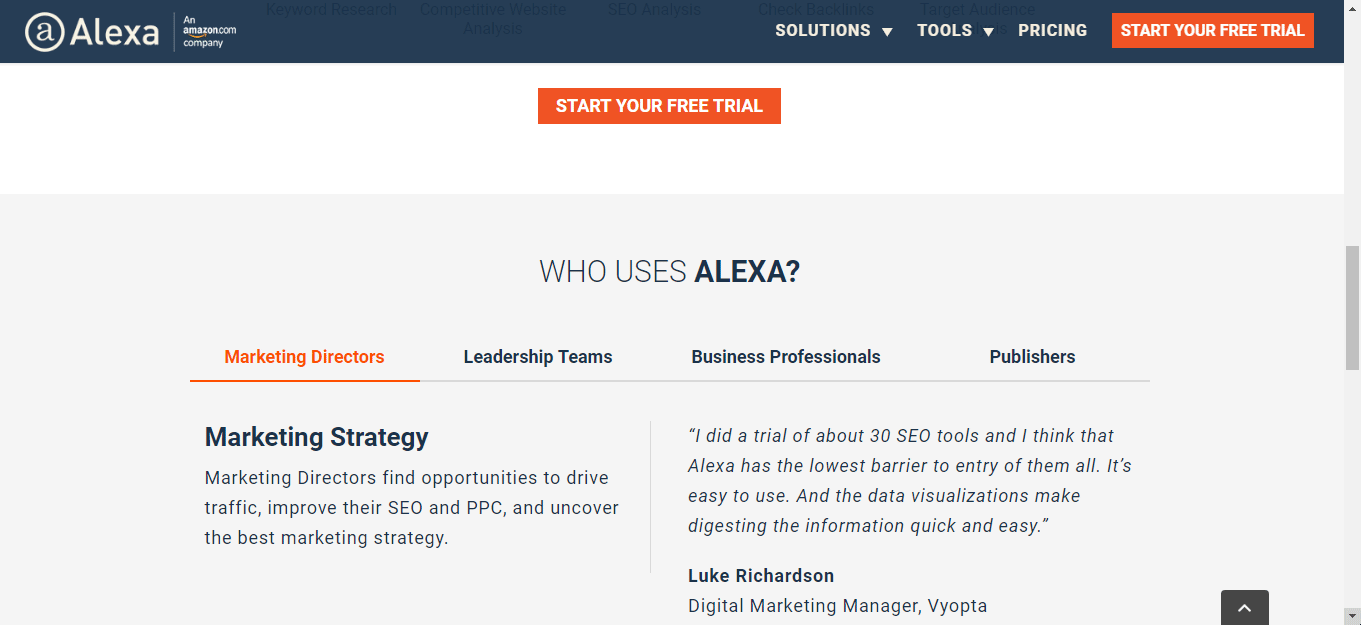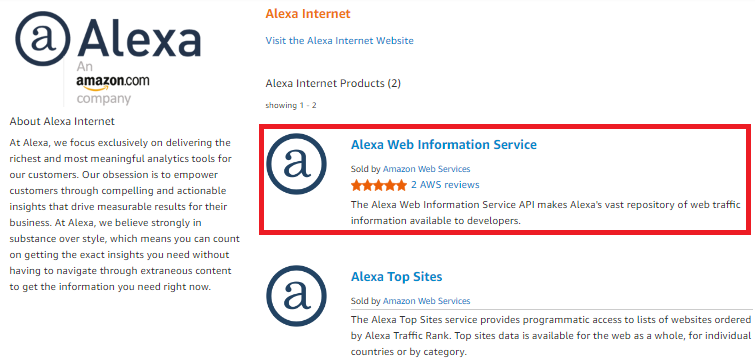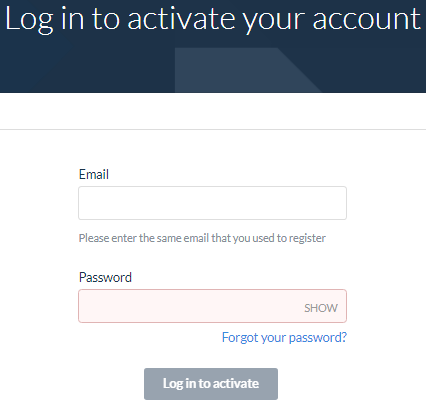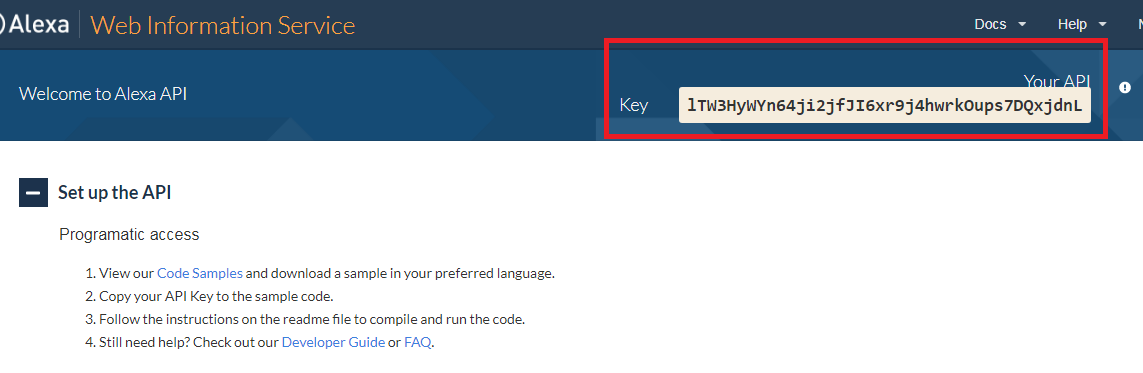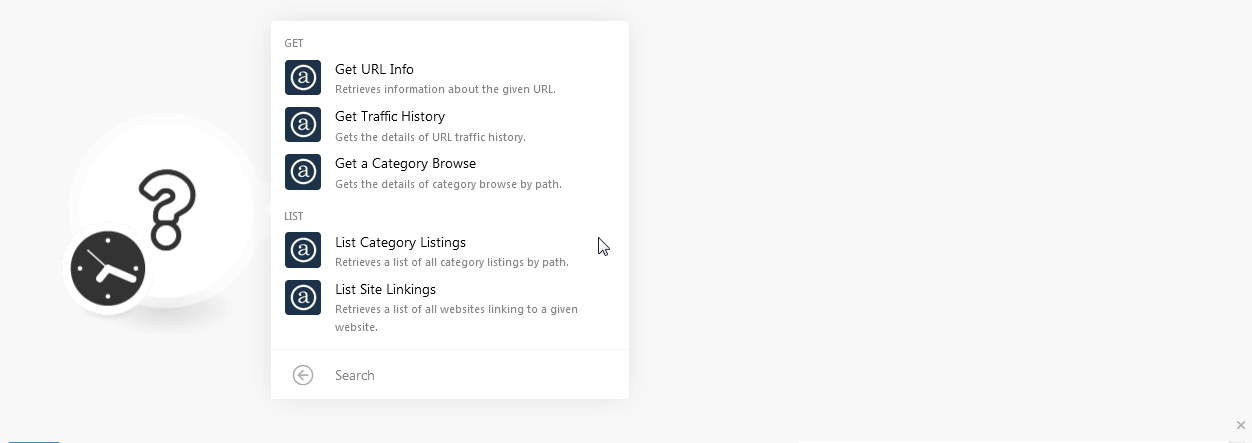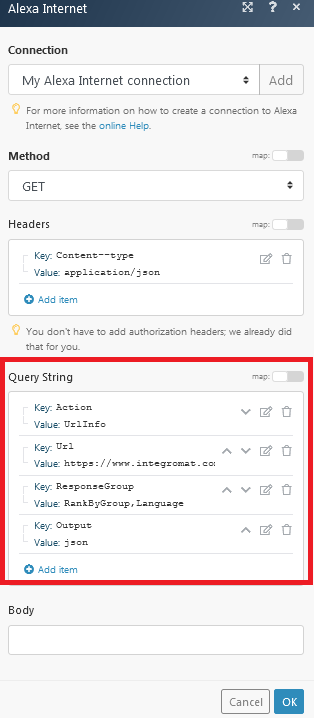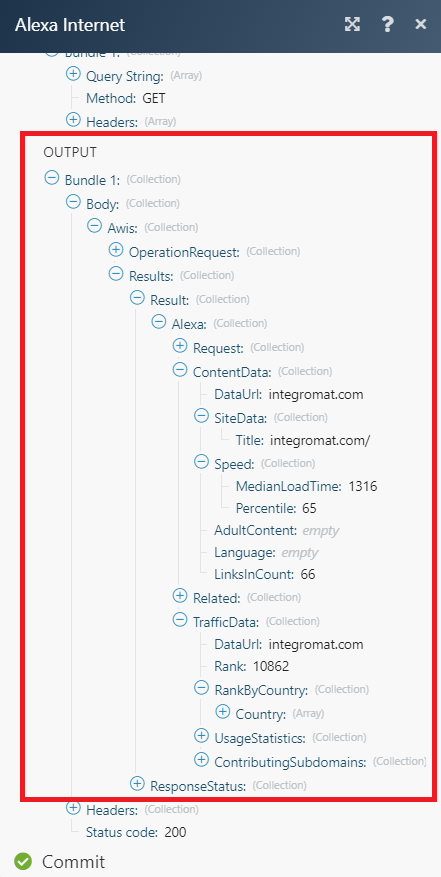| Active with remarks |
|---|
| This application needs additional settings. Please follow the documentation below to create your own connection. |
The Alexa Internet modules allow you to get, and list the URL info, traffic history, category browse, category listings, site linkings in your Alexa Internet account.
Prerequisites
-
An Alexa Internet account
-
An AWS account
In order to use Alexa Internet with Boost.space Integrator, it is necessary to have an Alexa Internet account. If you do not have one, you can create an Alexa Internet account at https://alexa.com/signup.
![[Note]](https://docs.boost.space/wp-content/themes/bsdocs/docs-parser/HTML/css/image/note.png) |
Note |
|---|---|
|
The module dialog fields that are displayed in bold (in the Boost.space Integrator scenario, not in this documentation article) are mandatory! |
To connect your Alexa Internet account to Boost.space Integrator, you need to obtain your API Key.
-
Access the Alexa Internet website, https://www.alexa.com/.
-
Click the API link at the bottom of the website page.
-
Click Alexa Web Information Service.
-
Click Continue to Subscribe.
-
Enter your AWS account credentials to subscribe.
-
You will receive an activation link to your email ID. Click the link to activate and login to your API account.
-
Once you log in, copy the API Key to your clipboard.
-
Go to Boost.space Integrator and open the Alexa Internet module’s Create a connection dialog.
-
In the Connection name field, enter a connection name.
-
In the API Key field, enter the API Key you have copied in step 7 and click Continue.
You have successfully established the connection.
Retrieves information about the given URL.
|
Connection |
|
|
Website Address |
Enter the website URL address whose details you want to retrieve. |
Get the details of the URL’s traffic history.
|
Connection |
|
|
Website Address |
Enter the website URL address whose details you want to retrieve. |
|
Start at |
Enter the date in YYYYMMDD format for which you want to retrieve the traffic history details. |
Gets the details of category browse by path.
|
Connection |
|
|
Path |
Enter the path of the category browse whose details you want to retrieve. For example, Top/Arts. |
Retrieves a list of all category listings by path.
|
Connection |
|
|
Path |
Enter the path of the category browse whose details you want to retrieve. For example, Top/Arts. |
|
Sort By |
Select the option to sort the category listings:
|
|
Limit |
The maximum number of category listings Boost.space Integrator should return during one scenario execution cycle. |
Retrieves a list of all websites linking to a given website.
|
Connection |
|
|
Website Address |
Enter the website URL address whose site links you want to list. |
|
Limit |
The maximum number of site links Boost.space Integrator should return during one scenario execution cycle. |
Performs an arbitrary authorized API call.
|
Connection |
|
|
Method |
Select the HTTP method you want to use: GET to retrieve information for an entry POST to create a new entry. PUT to update/replace an existing entry. PATCH to make a partial entry update. DELETE to delete an entry. |
|
Headers |
Enter the desired request headers. You don’t have to add authorization headers; we already did that for you. |
|
Query String |
Enter the request query string. |
|
Body |
Enter the body content for your API call. |
For the list of available endpoints, refer to the Alexa Internet API Documentation.

![[Important]](https://docs.boost.space/wp-content/themes/bsdocs/docs-parser/HTML/css/image/important.png)