| Active with remarks |
|---|
| This application needs additional settings. Please follow the documentation below to create your own connectionUnique, active service acces point to a network. There are different types of connections (API key, Oauth…).. |
The Plotly modulesThe module is an application or tool within the Boost.space system. The entire system is built on this concept of modularity. (module - Contacts) allow you to create, update, and/or delete graphs in your Plotly account.
Prerequisites
-
A Plotly account
In order to use Plotly with Boost.spaceCentralization and synchronization platform, where you can organize and manage your data. IntegratorPart of the Boost.space system, where you can create your connections and automate your processes., it is necessary to have a Plotly account. If you do not have one, you can create a Plotly account at https://chart-studio.plot.ly/Auth/login/?action=signup#/.
![[Note]](https://docs.boost.space/wp-content/themes/bsdocs/docs-parser/HTML/css/image/note.png) |
Note |
|---|---|
|
The moduleThe module is an application or tool within the Boost.space system. The entire system is built on this concept of modularity. (module - Contacts) dialog fields that are displayed in bold (in the Boost.space Integrator scenarioA specific connection between applications in which data can be transferred. Two types of scenarios: active/inactive., not in this documentation article) are mandatory! |
To connect your Plotly account to Boost.space Integrator, you need to obtain your Username and API Key.
1. Log into your Plotly Account.
2. Click the Profile icon ->Settings ->API Keys.
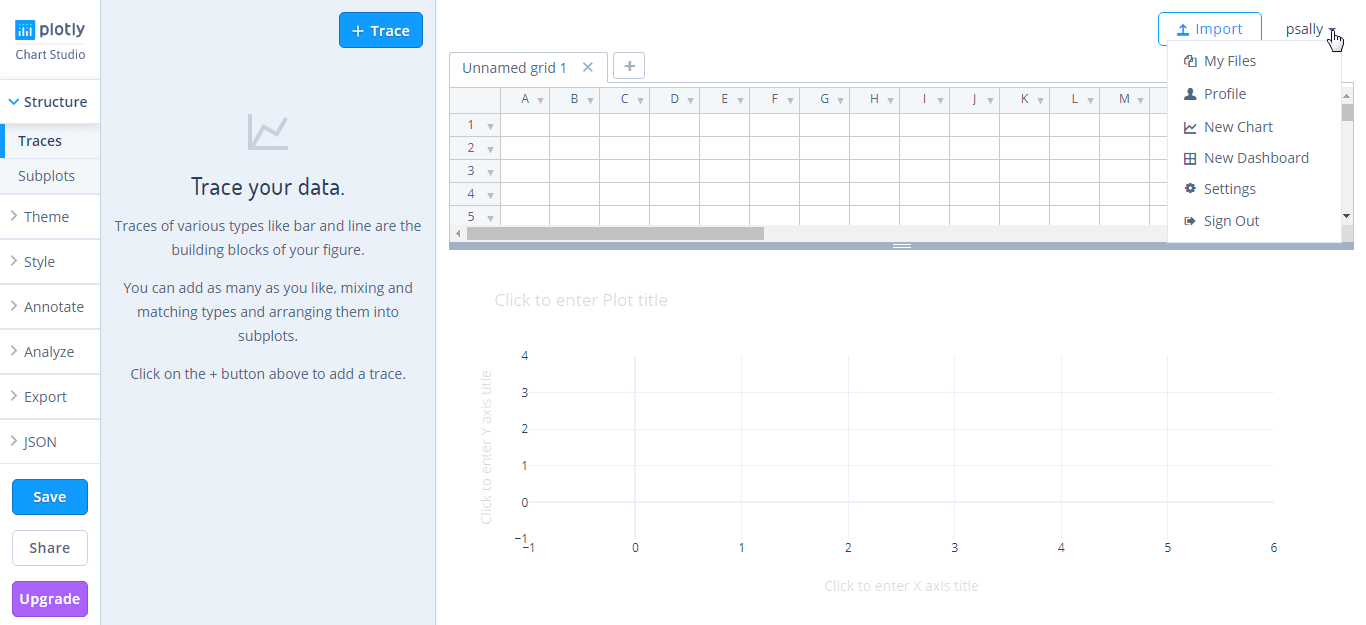
3. Copy the Username and API Key.
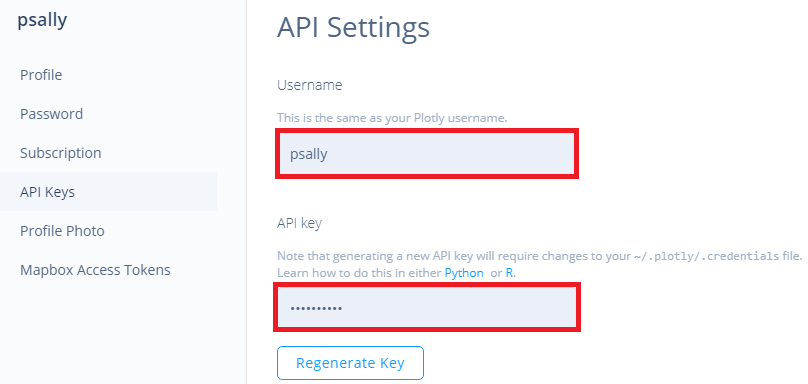
4. Go to Boost.space Integrator and open the Plotly module’s Create a connection dialog.
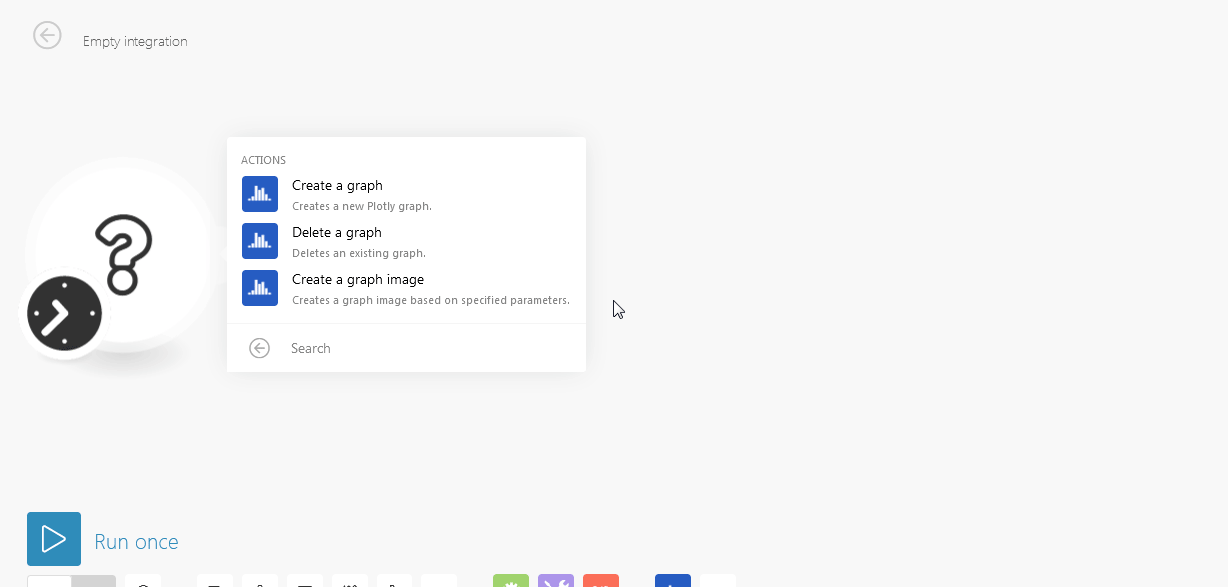
5. Enter the Username and API Key you copied in step 3.
6. Click Continue.
The Connection has been established.
Creates a new Plotly graph.
|
Connection |
|
|
File Name |
Enter the graph name. |
|
File Options |
Select the file options for the graph:
|
|
Graph Type |
Select the type of graph you want to create:
|
|
X Axis Title |
Enter a name for X-Axis. |
|
X Axis Type |
Select the X-Axis type:
|
|
Y-Axis Title |
Enter a name for Y-Axis. |
|
Y Axis Type |
Select the Y-Axis type:
|
Deletes an existing graph.
|
Connection |
|
|
Graph ID |
Select the Graph ID you want to delete. |
Creates a graph image based on specified parameters.
|
Connection |
|
|
Format of the graph figure you want to generate |
Select the format of the graph image you want to create:
|
|
Figure Width |
Enter the image width in pixels. |
|
Figure Height |
Enter the image height in pixels |
|
Graph Type |
Select the type of graph you want to create:
|
|
X Axis Title |
Enter a name for X-Axis. |
|
X Axis Type |
Select the X-Axis type:
|
|
Y Axis Title |
Enter a name for X-Axis. |
|
Y Axis Type |
Select the Y-Axis type:
|
