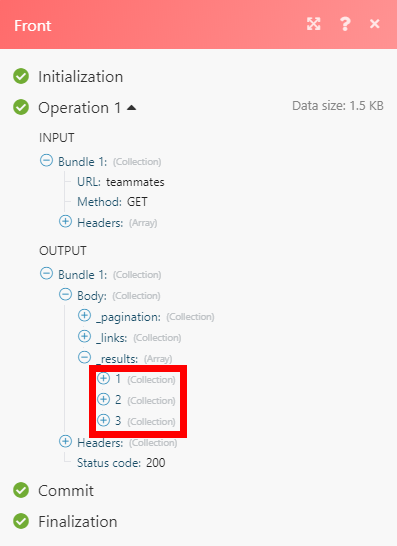| Active |
|---|
| This application does not need additional settings. So you can make connectionUnique, active service acces point to a network. There are different types of connections (API key, Oauth…). only by using your login credentials or by following the instructions below . |
The Front modulesThe module is an application or tool within the Boost.space system. The entire system is built on this concept of modularity. (module - Contacts) allow you to monitor events and/or list, create, retrieve, update, or delete teams, teammates, inboxes, conversations, messages, contacts, contact groups, and much more in your Front account.
Prerequisites
- A Front account
In order to use Front with Boost.spaceCentralization and synchronization platform, where you can organize and manage your data. IntegratorPart of the Boost.space system, where you can create your connections and automate your processes., it is necessary to have a Front account. If you do not have one, you can create a Front account at frontapp.com/signup.
To connect your Front account to Boost.space Integrator you need to obtain the JSON Web TokenThe API token is a multi-digit code that allows a user to authenticate with cloud applications. from your Front account.
1. Log in to your Front account.
2. Go to Settings > Plugins & API.
3. Open the API section and click on the New Token button.
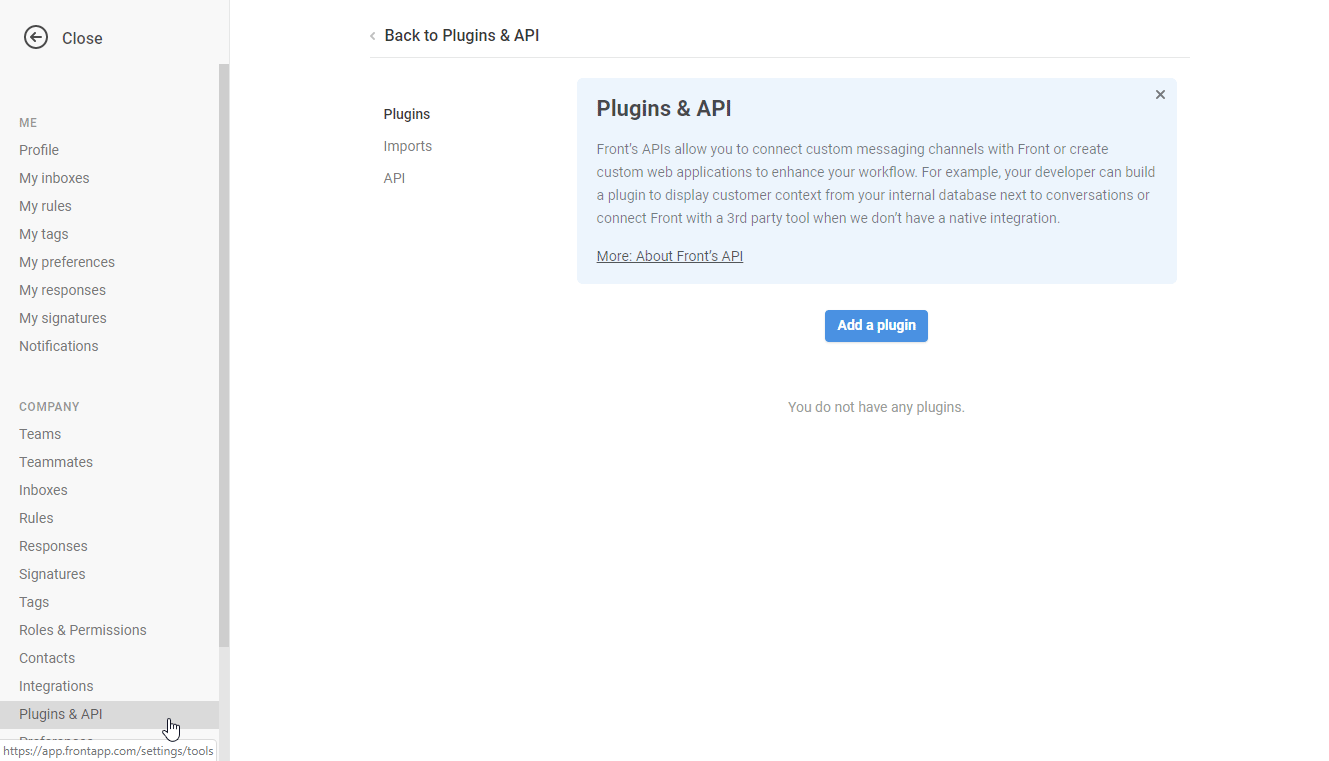
4. Select scopes. Select the Shared Resources option (to grant access to all team resources).
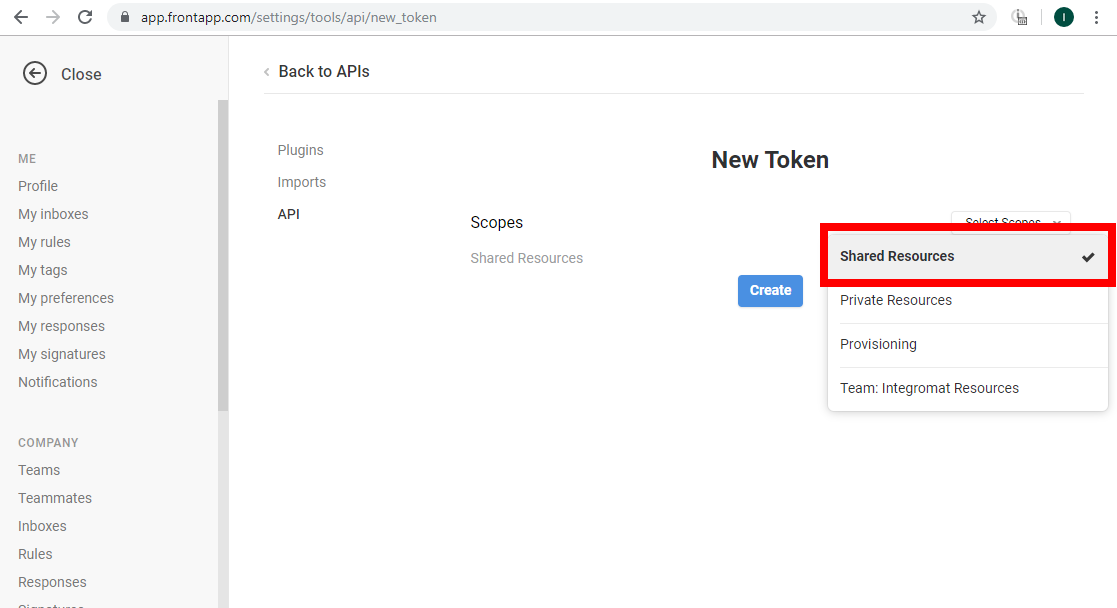
5. Click on the Create button.
The created token is now displayed under the Front Tokens section.
6. Click on the created Front token and copy it to your clipboard.
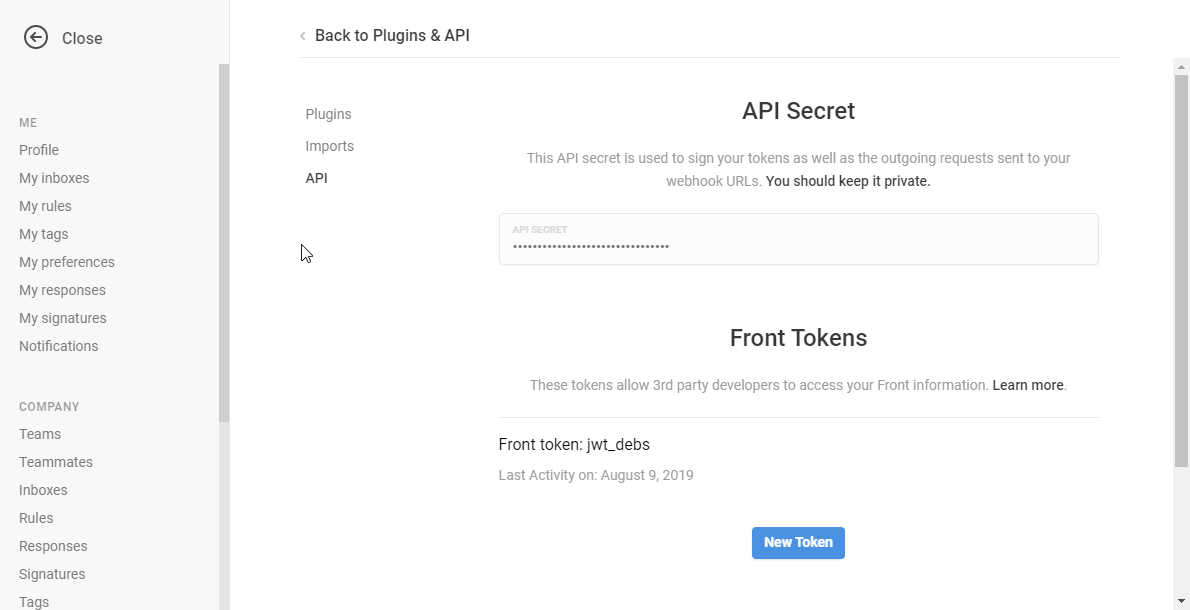
7. Go to Boost.space Integrator and open the Front module’s Create a connection dialog.
8. Enter the token you have created in step 5 into the JSON Web Token field and click the Continue button to establish a connection.
TriggersEvery scenario has a trigger, an event that starts your scenario. A scenario must have a trigger. There can only be one trigger for each scenario. When you create a new scenario, the first module you choose is your trigger for that scenario. Create a trigger by clicking on the empty module of a newly created scenario or moving the... when an event occurs in the inboxes of your company by the rules you have set.
| Connection | Establish a connection to your Front account. |
| WebhookA webhook is a way for an app to send real-time information to a specific URL in response to certain events or triggers. | Allows you to automatically be notified of any incidents occurring in Front without having to constantly poll the API. |
Lists the teams in your company.
| Connection | Establish a connection to your Front account. |
| Limit | Set the maximum number of teams Boost.space Integrator can return during one execution cycleA cycle is the operation and commit/rollback phases of scenario execution. A scenario may have one or more cycles (one is the default).. |
Displays the details of the team.
| Connection | Establish a connection to your Front account. |
| Team ID | Enter the ID of the requested team. |
Lists the teammates in your company.
| Connection | Establish a connection to your Front account. |
| Limit | Set the maximum number of teammates Boost.space Integrator must return during one execution cycle. |
Adds teammates as membersCan view and manage items while using existing statuses and labels. of a team.
| Connection | Establish a connection to your Front account. |
| Team ID | Enter the ID of the team to add the teammate(s) to. |
| Teammates ID | Enter the ID(s) of all the teammate(s) to add |
Fetches the information of a teammate.
| Connection | Establish a connection to your Front account. |
| Teammates ID or
Alternative Teammate Email |
Enter the ID or email of the requested teammate. |
Updates the information of a teammate.
| Connection | Establish a connection to your Front account. |
| Teammates ID or Alternative Teammate Email | Enter the ID or email of the requested teammate. |
| Username | New username. It must be unique and can only contain lowercase letters, numbers, and underscores. |
| First Name | Enter the new first name of the teammate. |
| Last Name | Enter the new last name of the teammate. |
| Is Available | Availability StatusCreate statuses for each module separately to create an ideal environment for efficient and consistent work.. Choose one of the following status:
|
Removes teammates from a team. Removing teammates also removes them from inboxes owned by the team.
| Connection | Establish a connection to your Front account. |
| Team ID | Enter the ID of the team that has the teammates you want to delete. |
| Teammate IDs | Enter the ID or email of the teammates to delete. |
List all the inboxes.
| Connection | Establish a connection to your Front account. |
| Team ID | Enter the ID of the team of the inboxes you want to list. |
| Limit | Maximum number of the inboxes Boost.space Integrator can return during the execution of one cycle. |
Creates a team inbox.
| Connection | Establish a connection to your Front account. |
| Team ID | Enter the ID of the team that you want to create the inbox for. |
| Teammate IDs | Enter the teammates IDs to give access to this inbox. |
Fetches the information of an inbox.
| Connection | Establish a connection to your Front account. |
| Inbox ID | Enter the ID of the requested inbox. |
Adds teammates to an inbox. The selected teammates must not already have access to the inbox and must be in the team that owns the inbox. Teammates cannot be added to private inboxes.
| Connection | Establish a connection to your Front account. |
| Teammates ID or
Alternative Teammate Email |
Enter the IDs or emails of all the teammates to add to the inbox. |
| Username | New username of the teammate. |
| First Name | First name of the teammate. |
| Last Name | Last name of the teammate. |
| Is Available | Availability Status. Choose one of the following status:
|
Removes teammates from a team. Selected teammates must currently have access to the inbox to be removed. You cannot remove teammates from private inboxes.
| Connection | Establish a connection to your Front account. |
| Team ID | Enter the ID of the team from which you want to remove teammates. |
| Teammates ID | Enter the ID of all the teammates to be deleted from the inbox. |
Lists all the channels.
| Connection | Establish a connection to your Front account. |
| Team ID | Enter the ID of the team to list the channels for. |
| Limit | Maximum number of channels Boost.space Integrator will return during one execution cycle. |
Creates a custom channel linked to the requested inbox.
| Connection | Establish a connection to your Front account. |
| Channel ID | Enter the ID of the channel to be created. |
| Name | Name for the channel to be created. |
| Settings | |
| Webhook URL | Only custom type. Enter the URL to which the custom message replies are sent. |
| Reply Mode | The way the channel can be used to reply a message. |
| Compose Mode | Enter one of the following:
Default is |
| Contact Type | The contact type channel uses. It can be only set when creating a channel.
Choose one from:
Default is custom. |
Fetches the information of a channel.
| Connection | Establish a connection to your Front account. |
| Inbox ID | Enter the ID of the requested channel. |
Updates the settings of only a custom channel.
| Connection | Establish a connection to your Front account. |
| Channel ID | Enter the ID of the channel to be updated. |
| Name | Name of the channel. |
| Settings | |
| Webhook URL | Only custom type. Enter the URL to which the custom message replies are sent. |
| Reply Mode | The way the channel can be used to reply a message. |
| Compose Mode | Enter one of the following:
Default is |
Lists all the conversations in your company in reverse chronological order (most recently updated first).
| Connection | Establish a connection to your Front account. |
| Limit | Maximum number of results per page.
The default results per page is 50. Maximum results per page is 100. |
Fetches the information of a conversation.
| Connection | Establish a connection to your Front account. |
| Conversation ID | Enter the ID of the requested conversation. |
Updates a conversation.
| Connection | Establish a connection to your Front account. |
| Conversation ID | Enter the ID of the conversation to be updated. |
| Assignee ID | Enter the ID of the teammate to assign the conversation to.
Set it to null to unassign. |
| Inbox ID | Enter the ID of the inbox to move the conversation to. |
| Status | Enter the new status of the conversation. |
Lists all the comments written in a conversation in reverse chronological order (newest first).
| Connection | Establish a connection to your Front account. |
| Conversation ID | Enter the ID of the requested conversation you want to list. |
| Limit | Maximum number of comments Boost.space Integrator can list during the execution of one cycle. |
Fetches the information of a comment.
| Connection | Establish a connection to your Front account. |
| Enter Comment ID | Select one option for the Comment ID.
|
Adds a comment to a conversation.
| Connection | Establish a connection to your Front account. |
| Conversation ID | Enter the ID of the requested conversation. When selected, auto populates the Author ID field. |
| Author ID | Enter the ID of the teammate creating the comment. |
| Body | Enter the content of the comment. |
Fetches the information of a message.
| Connection | Establish a connection to your Front account. |
| Enter Message ID | Select one option for the message ID.
|
Sends a new message from a channel. It will create a new conversation.
| Connection | Establish a connection to your Front account. |
| Conversation ID | Enter the ID of the requested conversation. When selected, it auto populates the Author ID. |
| To | Enter the ID of the memberCan view and manage items while using existing statuses and labels. to receive the message. |
| Author ID | Enter the ID of the teammate creating the message. |
| Sender Name | Name of the sender. |
| Subject | Specifies the message heading. |
| Body | Enter the complete message text. |
| Attachments | Binary data of the attached files. |
| Options | Sending options. |
| Tags | LabelA label is a “tag” that can be added to items within a module. It's a flexible tool used to categorize and organize data, making it easier to customize workflows and processes. used to classify the conversations. |
| Archive or Not | Select one of the following:
|
Replies to a conversation by sending a message and appending it to the conversation.
| Connection | Establish a connection to your Front account. |
| Conversation ID | Enter the ID of the conversation. |
| To | Select the sender’s name. |
| Author ID | Enter the ID of the teammate on behalf of whom the answer is sent. |
| Sender Name | The name used for the sender info of the message. |
| Subject | Subject of the message for the email message. |
| Body | Message text. |
| Attachments | Binary data of the attached files. |
| Options | Sending options. |
| Tags | List of tag names to add to the conversation.
Unknown tags will automatically be created. |
| Archive or Not | Choose one of the following status:
|
Lists all the contacts.
| Connection | Establish a connection to your Front account. |
| Updated After | Select a date after which the contacts are to be listed. |
| Updated Before | Select a date before which the contacts are to be listed. |
| Limit | Maximum number of contacts Boost.space Integrator will list during the execution of one cycle. |
Fetches the information of a contact.
| Connection | Establish a connection to your Front account. |
| Contact ID | Enter the ID or alias of the requested contact. |
Creates a new contact for the default team.
| Connection | Establish a connection to your Front account. |
| Contact ID | Enter the ID or alias of the requested contact. |
| Name | Contact name. |
| Handles | Add contact handles that are used to deal with the contact. |
| Description | Contact description. |
| Is Spammer | Whether or not the contact is marked as a spammer.
|
| Links | List of the contact’s links. |
| Group Names | List of all the group names the contact belongs to. It automatically creates missing groups. |
| Source file | |
| Image File Name | Name of the image. |
| Data | Any other data about the contact. |
Updates the information of a contact.
| Connection | Establish a connection to your Front account. |
| Contact ID | Enter the ID of the contact to be updated. |
| Name | New contact name. |
| Description | New contact description. |
| Is Spammer | Whether or not the contact is marked as a spammer.
|
| Links | List of all the links of the contact. |
| Group Names | List of all the group names the contact belongs to. It automatically creates missing groups. |
| Source file | Enter or map image file from the previous moduleThe module is an application or tool within the Boost.space system. The entire system is built on this concept of modularity. (module - Contacts) (e.g. Dropbox > Get a File).
Image File Name Enter the name of the image file. Data Enter or map the file data. |
Deletes a contact.
| Connection | Establish a connection to your Front account. |
| Contact ID | Enter the ID of the contact you want to delete. |
Adds a new note to a contact.
| Connection | Establish a connection to your Front account. |
| Contact ID | Enter the ID of the contact that you want to add the note. |
| Author ID | Enter the ID of the teammate who added the note. |
| Note | Enter the Note text. |
Lists all the contact groups.
| Connection | Establish a connection to your Front account. |
| Limit | Maximum number of results per page.
The default list of contact groups per page is 50. Maximum number of contact groups per page is 100. |
Creates a new contact group in the default team.
| Connection | Establish a connection to your Front account. |
| Name | Name of the contact group. |
Delete Contact Group
Deletes a contact group. Will not delete the contacts in this group.
| Connection | Establish a connection to your Front account. |
| Group ID | Enter the ID of all the contact groups to delete. |
Adds a list of contacts in the requested group.
| Connection | Establish a connection to your Front account. |
| Group ID | Enter the ID of the requested group. |
| Contact IDs | Enter the list of IDs or aliases of the contacts to add in the requested group. |
Lists all the rules.
| Connection | Establish a connection to your Front account. |
| Team ID | Enter the ID of the team to add the rules to. |
| Limit | Maximum number of rules Boost.space Integrator can return during one execution cycle. |
Fetches the information of a tag.
| Connection | Establish a connection to your Front account. |
| Rule ID | Enter the ID of the requested rule. |
Lists all the tags.
| Connection | Establish a connection to your Front account. |
| Limit | Enter the maximum number of tags Boost.space Integrator must list during the execution of one cycle. |
Fetches the information of a tag.
| Connection | Establish a connection to your Front account. |
| Tag ID | Enter the ID of the requested tag. |
Lists the responses in your company.
| Connection | Establish a connection to your Front account. |
| Limit | Maximum number of responses Boost.space Integrator must list during the execution of one cycle. |
Fetches the information of an individual response.
| Connection | Establish a connection to your Front account. |
| Response ID | Enter the ID of the requested response. |
Allows you to perform a custom API call.
| Connection | Establish a connection to your Front account. |
| URL | Enter a path relative to https://api2.frontapp.com/. E.g. teammates
For the list of available endpoints, refer to the Front API Reference. |
| Method | Select the HTTP method you want to use:
GET to retrieve information for an entry. POST to create a new entry. PUT to update/replace an existing entry. PATCH to make a partial entry update. DELETE to delete an entry. |
| Headers | Enter the desired request headers. You don’t have to add authorization headers; we already did that for you. |
| Query String | Enter the request query string. |
| Body | Enter the body content for your API call. |
The following API call returns all teammates:
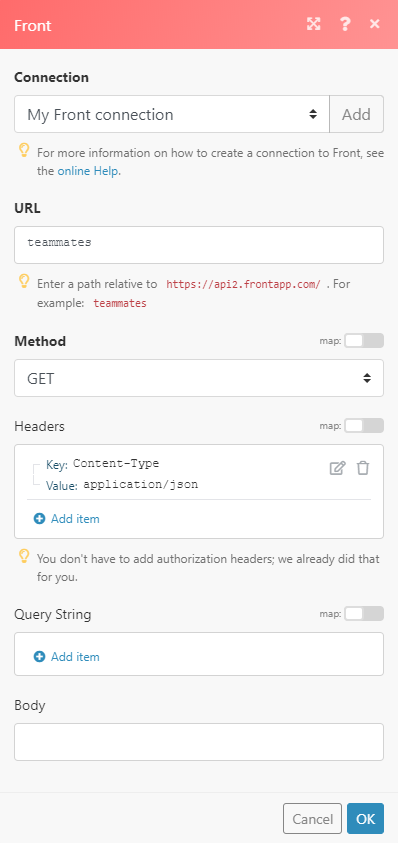
Matches of the search can be found in the module’s Output under BundleA bundle is a chunk of data and the basic unit for use with modules. A bundle consists of items, similar to how a bag may contain separate, individual items. > Body > _results.
In our example, 3 teammates were returned: