- Basecamp 2
- Connecting Basecamp 2 to Boost.space Integrator
- Triggers
- Actions
- Create a Document
- Update a Document
- Delete a document
- Create a Calendar
- Update a Calendar
- Delete a Calendar
- Create a New Calendar Event
- Update a Calendar Event
- Delete a Calendar Event
- Create a To-Do list
- Update a To-Do List
- Delete a To-Do List
- Create a To-Do
- Update a To-Do
- Delete a To-Do
- Upload a File
- Delete a File
- Create a Message
- Update a Message
- Delete a Message
| Active with remarks |
|---|
| This application needs additional settings. Please follow the documentation below to create your own connection. |
The Basecamp 2 modules allow you to watch, create, update, list, and/or delete documents, calendar, calendar events, events, messages, to-dos, to-do lists, and files in your Basecamp 2 account.
Prerequisites
-
A Basecamp 2 account
In order to use Basecamp 2 with Boost.space Integrator, it is necessary to have a Basecamp 2 account. If you do not have one, you can create a Basecamp 2 account at https://basecamp.com/signup.
To connect your Basecamp 2 account to Boost.space Integrator, you first need Client ID and Client Secret.
1. Create a client here and in the Integration section, under Which products does your application integrate with?, select Basecamp 2 .
2. In the OAuth 2 authorization section enter the Redirect URI, https://integrator.boost.space/oauth/cb/basecamp/ and click Register the app.
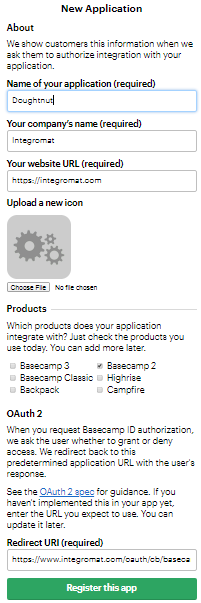
3. The client is successfully created. Click the client link and copy the Client ID and Client Secret.
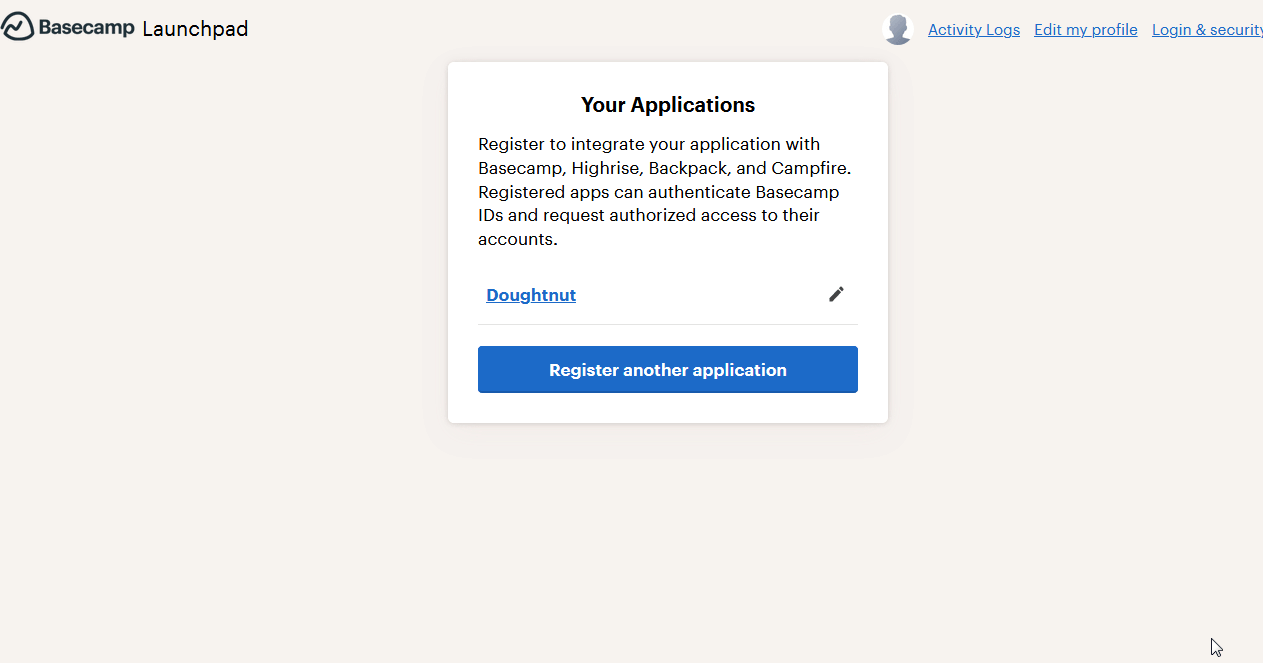
4. Go to Boost.space Integrator and open the Basecamp 2 module’sCreate a connection dialog.
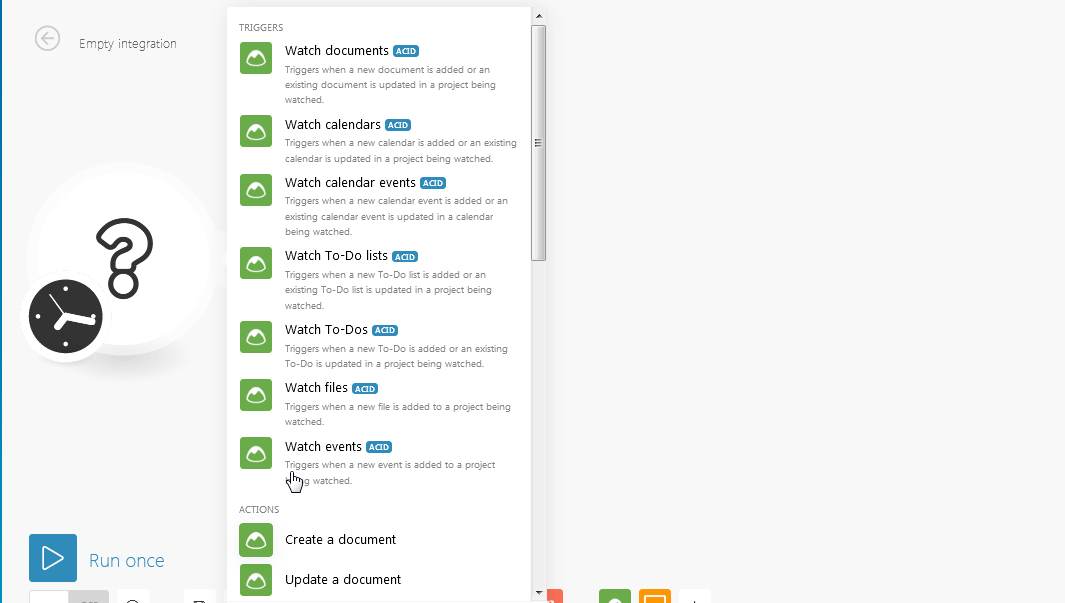
5. Enter the Client ID and Client Secret that you have copied in the step 3.
6. Click Continue.
The connection has been established.
Triggers when a new document is added or an existing document is updated in a project being watched.
|
Connection |
|
|
Company |
Select the company whose documents you want to watch. |
|
Maximum number of returned documents |
The maximum number of documents Boost.space Integrator should return during one scenario execution cycle. |
|
I want to watch |
Select the documents you want to watch:
|
Triggers when a new is added or an existing calendar is updated in a project being watched.
|
Connection |
|
|
Company |
Select the company whose calendars you want to watch. |
|
Maximum number of returned documents |
The maximum number of calendars Boost.space Integrator should return during one scenario execution cycle. |
Triggers when a new calendar event is added or an existing calendar event is updated in a calendar being watched.
|
Connection |
|
|
Company |
Select the company whose calendar events you want to watch. |
|
Maximum number of returned events |
The maximum number of calendar events Boost.space Integrator should return during one scenario execution cycle. |
|
I want to watch |
Select the calendar events you want to watch:
|
Triggers when a new To-Do list is added or an existing To-Do list is updated in a project being watched.
|
Connection |
|
|
Company |
Select the company whose To-Do lists you want to watch. |
|
Maximum number of returned To-Do Lists |
The maximum number of To-Do lists Boost.space Integrator should return during one scenario execution cycle. |
|
I want to watch |
Select the To-Do lists you want to watch:
|
Triggers when a new To-Do is added or an existing To-Do is updated in a project being watched.
|
Connection |
|
|
Company |
Select the company whose To-Dos you want to watch. |
|
Maximum number of returned To-Dos |
The maximum number of To-Dos Boost.space Integrator should return during one scenario execution cycle. |
|
I want to watch |
Select the To-Dos you want to watch:
|
Triggers when a new file is added to a project being watched.
|
Connection |
|
|
Company |
Select the company whose files you want to watch. |
|
Maximum number of returned files |
The maximum number of files Boost.space Integrator should return during one scenario execution cycle. |
Triggers when a new event is added to a project being watched.
|
Connection |
|
|
Company |
Select the company whose events you want to watch. |
|
Maximum number of returned events |
The maximum number of events Boost.space Integrator should return during one scenario execution cycle. |
Creates a document.
|
Connection |
|
|
Company |
Select the company to which you want to create the document. |
|
Title |
Enter the name of the document. |
|
Content |
Enter the text in the document. |
|
This document is private. |
Select if you want this document to mark as private. |
Updates a document.
|
Connection |
|
|
Company |
Select the company whose document you want to update. |
|
Document ID |
Enter the Document ID you want to update. |
|
Title |
Enter a new name for the document. |
|
Content |
Enter the document text to update. |
|
This document is private. |
Select Yes if you want to mark the document as private:
|
Deletes a document.
|
Connection |
|
|
Company |
Select the company whose document you want to delete. |
|
Document ID |
Enter the Document ID you want to delete. |
Creates a calendar.
|
Connection |
|
|
Company |
Select the company to which you want to create the calendar. |
|
Name |
Enter a name for the calendar. |
Updates a calendar.
|
Connection |
|
|
Company |
Select the company whose calendar you want to update. |
|
Calendar ID |
Enter the Calendar ID you want to update. |
|
Name |
Enter a new name for the calendar. |
Deletes a calendar.
|
Connection |
|
|
Company |
Select the company whose calendar you want to delete. |
|
Calendar ID |
Enter the Calendar ID you want to delete. |
Creates a new calendar event.
|
Connection |
|
|
Company |
Select the company to which you want to create the new calendar event. |
|
Summary |
Enter the summary of the event. |
|
Type |
Select the event type:
|
|
Start date |
Enter the event start date. |
|
Description |
Enter the details of the event. |
|
This event is private |
Select if this is a private event. |
Updates a calendar event.
|
Connection |
|
|
Company |
Select the name of the company whose calendar event you want to update. |
|
Calendar ID |
Enter the Calendar ID you want to update. |
|
Name |
Enter a new name for the calendar event. |
Deletes a calendar event.
|
Connection |
|
|
Company |
Select the company whose calendar events you want to delete. |
|
Event ID |
Enter the Event ID you want to delete. |
Creates a To-Do list.
|
Connection |
|
|
Company |
Select the company whose To-Do list you want to create. |
|
Name |
Enter the name of the To-Do list. |
|
Description |
Enter the details of the To-Do list. |
|
This To-Do list is private. |
Select if you want this To-Do list to be private. |
Updates a To-Do list.
|
Connection |
|
|
Company |
Select the company whose To-Do list you want to update. |
|
To-Do List ID |
Enter the To-Do List ID you want to update. |
|
Name |
Enter the name of the To-Do list. |
|
Description |
Enter the details of the To-Do list. |
|
This To-Do list is private. |
Select Yes if you want this To-Do list to be private:
|
Deletes a To-Do list.
|
Connection |
|
|
Company |
Select the company whose To-Do list you want to delete. |
|
To-Do List ID |
Enter the To-Do List ID you want to delete. |
Creates a To-Do.
|
Connection |
|
|
Company |
Select the company whose To-Do you want to update. |
|
Content |
Enter the details of the To-Do. |
|
Date Due At |
Enter the date by which the To-Do must be complete. |
|
Attachments |
Add the attachments:
|
|
This To-Do is private. |
Select if this To-Do is private. |
Updates a To-Do.
|
Connection |
|
|
Company |
Select the company whose To-Do you want to update. |
|
To-Do ID |
Enter the To-Do ID you want to update. |
|
Mark as completed. |
Select Yes if this To-Do is completed:
|
|
Content |
Enter the details of the To-Do. |
|
Date due at |
Enter the date by which the To-Do must be complete. |
|
Attachments |
Add the attachments:
|
|
This To-Do is private. |
Select Yes if this To-Do is private:
|
Deletes a To-Do.
|
Connection |
|
|
Company |
Select the company whose To-Do you want to delete. |
|
To-Do ID |
Enter To-Do ID you want to delete. |
Uploads a file.
|
Connection |
|
|
Company |
Select the company name to which you want to upload the file. |
|
Description |
Enter the details of the file. |
|
File name |
Enter the file name. For example, Filename: |
|
Data |
Enter the data of the file which you need to either get from some source like Dropbox, or you can simply upload a text file. |
|
This file is private. |
Select if you want to make this file as private. |
Deletes a file.
|
Connection |
|
|
Company |
Select the company name whose file you want to delete. |
|
File ID |
Enter the File ID you want to delete. |
Creates a message.
|
Connection |
|
|
Company |
Select the company for which you want to create the message. |
|
Subject |
Enter the message subject. |
|
Content |
Enter the message text. |
|
Attachments |
Add the attachments:
|
|
This message is private. |
Select if you want make the message as private. |
Updates a message.
|
Connection |
|
|
Company |
Select the company for which you want to create the message. |
|
Message ID |
Enter the Message ID you want to update. |
|
Subject |
Enter the message subject. |
|
Content |
Enter the message text. |
|
Attachments |
Add the attachments:
|
|
This message is private. |
Select Yes if you want make the message as private:
|
Deletes a message.
|
Connection |
|
|
Company |
Select the company whose message you want to delete. |
|
Message ID |
Enter the Message ID you want to delete. |
