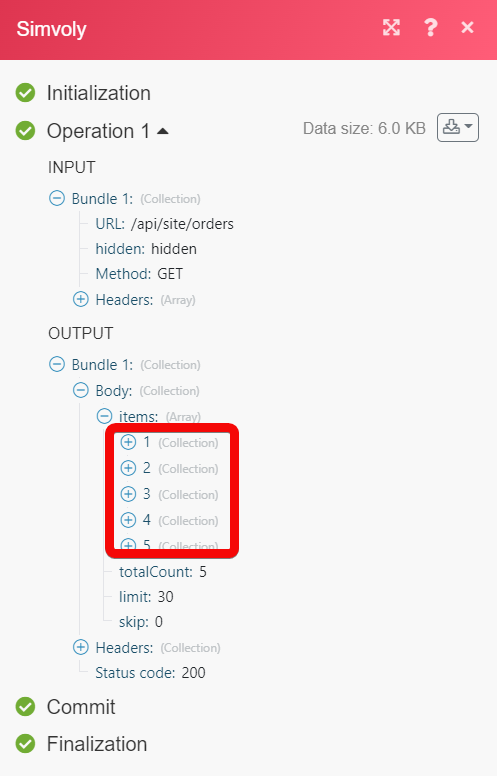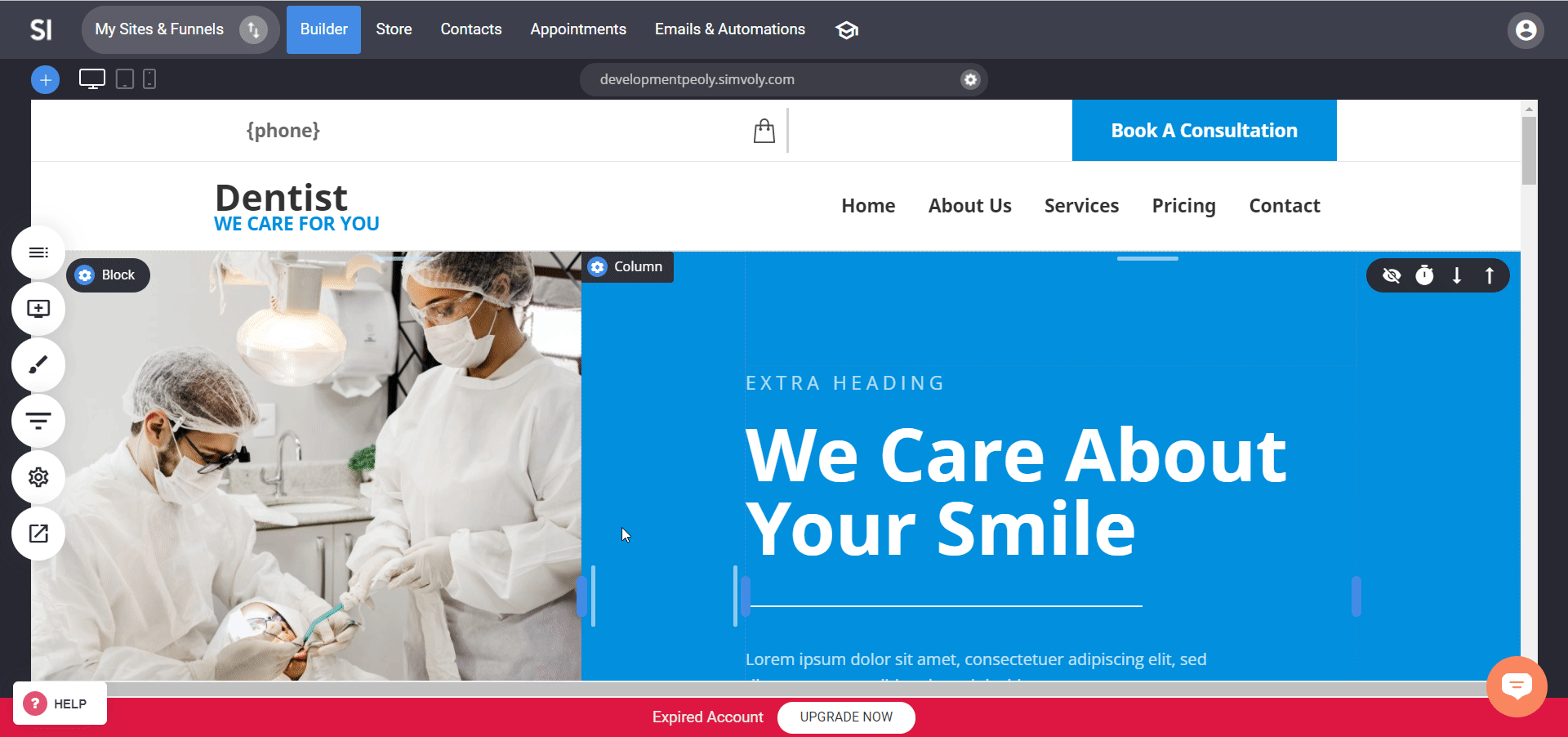| Active with remarks |
|---|
| This application needs additional settings. Please follow the documentation below to create your own connectionUnique, active service acces point to a network. There are different types of connections (API key, Oauth…).. |
The Simvoly modulesThe module is an application or tool within the Boost.space system. The entire system is built on this concept of modularity. (module - Contacts) allow you to monitor, create, update, list, retrieve, and delete the bookings, contacts, form submissions, membersCan view and manage items while using existing statuses and labels., products, and orders from your Simvoly account.
Connecting the Simvoly to Boost.spaceCentralization and synchronization platform, where you can organize and manage your data. IntegratorPart of the Boost.space system, where you can create your connections and automate your processes.
To connect your Simvoly account to Boost.space Integrator you need to obtain the API Key from your Simvoly account and insert it in the Create a connection dialog in the Boost.space Integrator moduleThe module is an application or tool within the Boost.space system. The entire system is built on this concept of modularity. (module - Contacts).
1. Log in to your Simvoly account.
2. Click Settings > Applications.
3. Copy the API Key to your clipboard.
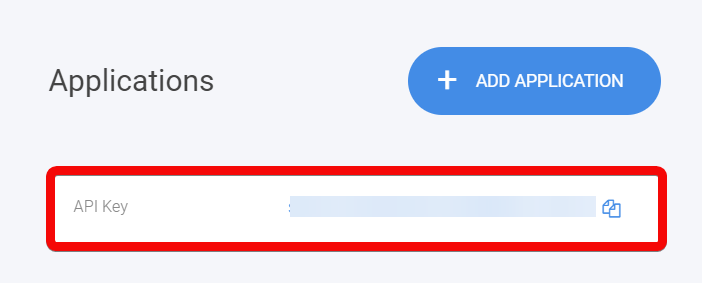
4. Log in to your Boost.space Integrator account and add a module from the Simvoly app into an Boost.space Integrator scenarioA specific connection between applications in which data can be transferred. Two types of scenarios: active/inactive..
5. Click Add next to the Connection field.
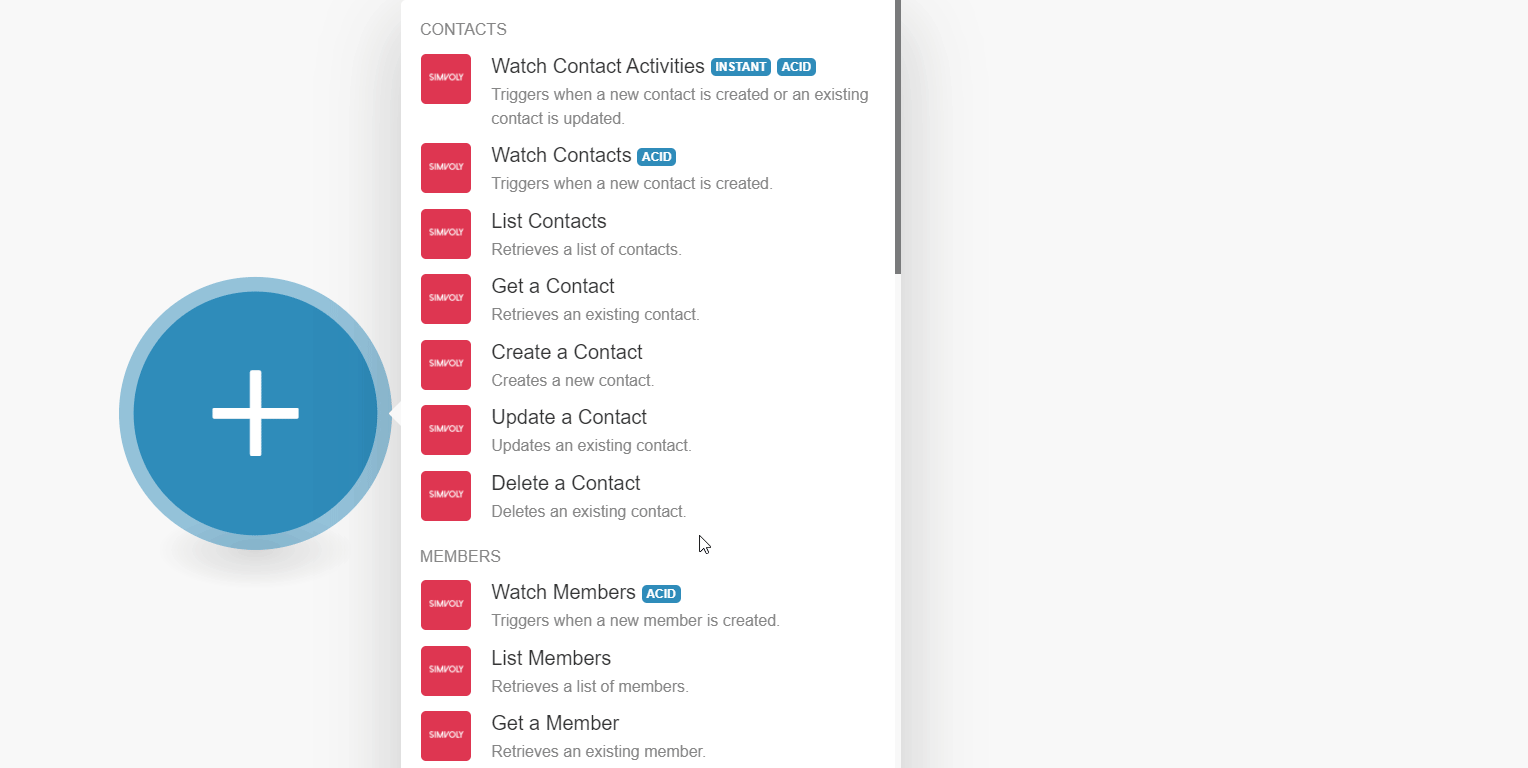
6. In the Connection name field, enter a name for the connection.
7. In the Domain field, enter your account URL address. For example, https://example.simvoly.com.
8. In the API Key field, enter the API key copied in step 3, and click Continue.
The connection has been established.
Boost.space Integrator automatically creates a webhookA webhook is a way for an app to send real-time information to a specific URL in response to certain events or triggers. in Simvoly once you add an instant triggerEvery scenario has a trigger, an event that starts your scenario. A scenario must have a trigger. There can only be one trigger for each scenario. When you create a new scenario, the first module you choose is your trigger for that scenario. Create a trigger by clicking on the empty module of a newly created scenario or moving the... to your scenario.
TriggersEvery scenario has a trigger, an event that starts your scenario. A scenario must have a trigger. There can only be one trigger for each scenario. When you create a new scenario, the first module you choose is your trigger for that scenario. Create a trigger by clicking on the empty module of a newly created scenario or moving the... when a new contact is created or an existing contact is updated.
|
Webhook Name |
Enter a name for the webhook. |
|
Connection |
Triggers when a new contact is created.
|
Connection |
|
|
Limit |
Set the maximum number of contacts Boost.space Integrator should return during one execution cycleA cycle is the operation and commit/rollback phases of scenario execution. A scenario may have one or more cycles (one is the default).. |
Retrieves a list of contacts.
|
Connection |
|
|
Created at Minimum |
Enter (map) the date and time to list the contacts that were created on or after the specified time. See the list of supported date and time formats. |
|
Created at Maximum |
Enter (map) the date and time to list the contacts that were created on or before the specified time. See the list of supported date and time formats. |
|
Limit |
Set the maximum number of contacts Boost.space Integrator should return during one execution cycle. |
Retrieves an existing contact.
|
Connection |
|
|
Contact ID |
Select or map the Contact ID whose details you want to retrieve. |
Creates a new contact.
|
Connection |
|
|
|
Enter (map) the email address of the contact. |
|
Name |
Enter (map) the contact’s name. |
|
Phone |
Enter (map) the contact’s phone number. |
|
Note |
Enter (map) the additional information about the contact. |
|
Address |
Enter (map) the street name of the contact. |
|
City |
Enter (map) the contact’s city name. |
|
State |
Enter (map) the contact’s state name. |
|
ZIP |
Enter (map) the contact’s area ZIP code. |
|
Country |
Enter (map) the contact’s country name. |
|
Company Name |
Enter (map) the contact’s company name. |
|
Properties |
Add the properties for the contact. For example, |
|
Tags |
Add the tags for the contact separated by a comma. |
Updates an existing contact.
|
Connection |
|
|
Contact ID |
Select or map the Contact ID whose details you want to update. |
|
|
Enter (map) the email address of the contact. |
|
Name |
Enter (map) the contact’s name. |
|
Phone |
Enter (map) the contact’s phone number. |
|
Note |
Enter (map) the additional information about the contact. |
|
Address |
Enter (map) the street name of the contact. |
|
City |
Enter (map) the contact’s city name. |
|
State |
Enter (map) the contact’s state name. |
|
ZIP |
Enter (map) the contact’s area ZIP code. |
|
Country |
Enter (map) the contact’s country name. |
|
Company Name |
Enter (map) the contact’s company name. |
|
Properties |
Add the properties for the contact. For example, |
|
Tags |
Add the tags for the contact separated by a comma. |
Deletes an existing contact.
|
Connection |
|
|
Contact ID |
Select or map the Contact ID you want to delete. |
Triggers when a new memberCan view and manage items while using existing statuses and labels. is created.
|
Connection |
|
|
Limit |
Set the maximum number of members Boost.space Integrator should return during one execution cycle. |
Retrieves a list of members.
|
Connection |
|
|
Limit |
Set the maximum number of members Boost.space Integrator should return during one execution cycle. |
Retrieves an existing member.
|
Connection |
|
|
Member ID |
Select or map the Member ID whose details you want to retrieve. |
Creates a new member.
|
Connection |
|||||||||||||||||||||||
|
Name |
Enter (map) the name of the member. |
||||||||||||||||||||||
|
|
Enter (map) the member’s email address. |
||||||||||||||||||||||
|
Password |
Enter (map) the member’s password. |
||||||||||||||||||||||
|
Groups |
Select or map the groups to which you want the member to. |
||||||||||||||||||||||
|
Approved |
Select whether the member statusCreate statuses for each module separately to create an ideal environment for efficient and consistent work. is approved. |
||||||||||||||||||||||
|
Billing Address |
Add the billing address of the member:
|
||||||||||||||||||||||
|
Shipping Address |
Add the shipping address of the member:
|
Updates an existing member.
|
Connection |
|||||||||||||||||||||||
|
Member ID |
Select or map the Member ID whose details you want to update. |
||||||||||||||||||||||
|
Name |
Enter (map) the name of the member. |
||||||||||||||||||||||
|
|
Enter (map) the member’s email address. |
||||||||||||||||||||||
|
Password |
Enter (map) the member’s password. |
||||||||||||||||||||||
|
Groups |
Select or map the groups to which you want the member to. |
||||||||||||||||||||||
|
Approved |
Select whether the member status is approved. |
||||||||||||||||||||||
|
Billing Address |
Add the billing address of the member:
|
||||||||||||||||||||||
|
Shipping Address |
Add the shipping address of the member:
|
Deletes an existing member.
|
Connection |
|
|
Member ID |
Select or map the Member ID you want to delete. |
Boost.space Integrator automatically creates a webhook in Simvoly once you add an instant trigger to your scenario.
Triggers when a new product is created.
|
Webhook Name |
Enter a name for the webhook. |
|
Connection |
Triggers when a new product is updated.
|
Webhook Name |
Enter a name for the webhook. |
|
Connection |
Triggers when a new product is created.
|
Connection |
|
|
Limit |
Set the maximum number of products Boost.space Integrator should return during one execution cycle. |
Retrieves a list of products.
|
Connection |
|
|
Title |
Enter (map) the product name to list the products that match the specified name. |
|
Category ID |
Enter (map) the Category ID to list the product that matches the specified product category. |
|
Limit |
Set the maximum number of products Boost.space Integrator should return during one execution cycle. |
Retrieves an existing product.
|
Connection |
|
|
Product ID |
Select or map the Product ID whose details you want to retrieve. |
Creates a new product.
|
Connection |
|||||||||||||||
|
Type |
Select or map the product type:
|
||||||||||||||
|
Title |
Enter (map) the product name. |
||||||||||||||
|
Variants |
Add the product variant details:
|
||||||||||||||
|
Description |
Enter (map) the product details. |
||||||||||||||
|
URL |
Enter (map) the product URL address in your store. |
||||||||||||||
|
Hidden |
Select whether the product is visible in your store. |
||||||||||||||
|
Images |
Add the image URL address of the product. |
||||||||||||||
|
Categories |
Add the product categories:
|
||||||||||||||
|
Options |
Add the options for the product:
|
||||||||||||||
|
Subscription |
Add the subscription details of the product:
|
||||||||||||||
|
File |
Enter (map) the digital file details if the product you are selling is a digital product. |
||||||||||||||
|
Update Existing Product by URL |
Select whether if this is an existing product. If the product is existing then the details will be updated. |
Updates an existing product.
|
Connection |
|||||||||||||||
|
Product ID |
Select or map the Product ID whose details you want to update. |
||||||||||||||
|
Title |
Enter (map) the product name. |
||||||||||||||
|
Variants |
Add the product variant details:
|
||||||||||||||
|
URL |
Enter (map) the product URL address in your store. |
||||||||||||||
|
Hidden |
Select whether the product is visible on your store front side. |
||||||||||||||
|
Images |
Add the image URL address of the product. |
||||||||||||||
|
Categories |
Add the product categories:
|
||||||||||||||
|
Options |
Add the options for the product:
|
||||||||||||||
|
Subscription |
Add the subscription details of the product:
|
||||||||||||||
|
File |
Enter (map) the digital file details if the product you are selling is a digital product. |
Deletes an existing product.
|
Connection |
|
|
Product ID |
Select or map the Product ID you want to delete. |
Boost.space Integrator automatically creates a webhook in Simvoly once you add an instant trigger to your scenario.
Triggers when a new order is created.
|
Webhook Name |
Enter a name for the webhook. |
|
Connection |
Triggers when a new order is updated.
|
Webhook Name |
Enter a name for the webhook. |
|
Connection |
Triggers when a new order is created.
|
Connection |
|
|
Limit |
Set the maximum number of orders Boost.space Integrator should return during one execution cycle. |
Retrieves a list of orders.
|
Connection |
|
|
Created at Minimum |
Enter (map) the date to list the orders that were created on or after the specified date. |
|
Created at Maximum |
Enter (map) the date to list the orders that were created on or before the specified date. |
|
Limit |
Set the maximum number of orders Boost.space Integrator should return during one execution cycle. |
Retrieves an existing order.
|
Connection |
|
|
Order ID |
Select or map the Order ID whose details you want to retrieve. |
Boost.space Integrator automatically creates a webhook in Simvoly once you add an instant trigger to your scenario.
Triggers when a form is submitted.
|
Webhook Name |
Enter a name for the webhook. |
|
Connection |
Triggers when a form is submitted.
|
Connection |
|
|
Limit |
Set the maximum number of submissions Boost.space Integrator should return during one execution cycle. |
Retrieves a list of form submissions.
|
Connection |
|
|
From |
Enter (map) the date to list the submissions that were created on or after the specified date. |
|
To |
Enter (map) the date to list the submissions that were created on or before the specified date. |
|
Limit |
Set the maximum number of submissions Boost.space Integrator should return during one execution cycle. |
Boost.space Integrator automatically creates a webhook in Simvoly once you add an instant trigger to your scenario.
Triggers when a new booking is created.
|
Webhook Name |
Enter a name for the webhook. |
|
Connection |
Triggers when a new booking is made.
|
Connection |
|
|
Limit |
Set the maximum number of bookings Boost.space Integrator should return during one execution cycle. |
Retrieves a list of bookings.
|
Connection |
|
|
From |
Enter (map) the date to list the bookings that were created on or after the specified date. |
|
To |
Enter (map) the date to list the bookings that were created on or before the specified date. |
|
Event ID |
Enter (map) the Event ID whose bookings you want to watch. |
|
Limit |
Set the maximum number of bookings Boost.space Integrator should return during one execution cycle. |
Performs an arbitrary authorized API call.
|
Connection |
|
|
URL |
Enter a path relative to For the list of available endpoints, refer to the Simvoly API Documentation. |
|
Method |
Select the HTTP method you want to use: GETto retrieve information for an entry. POSTto create a new entry. PUTto update/replace an existing entry. PATCHto make a partial entry update. DELETEto delete an entry. |
|
Headers |
Enter the desired request headers. You don’t have to add authorization headers; we already did that for you. |
|
Query String |
Enter the request query string. |
|
Body |
Enter the body content for your API call. |
The following API call returns all the orders from your Simvoly account:
URL:/api/site/orders
Method:GET
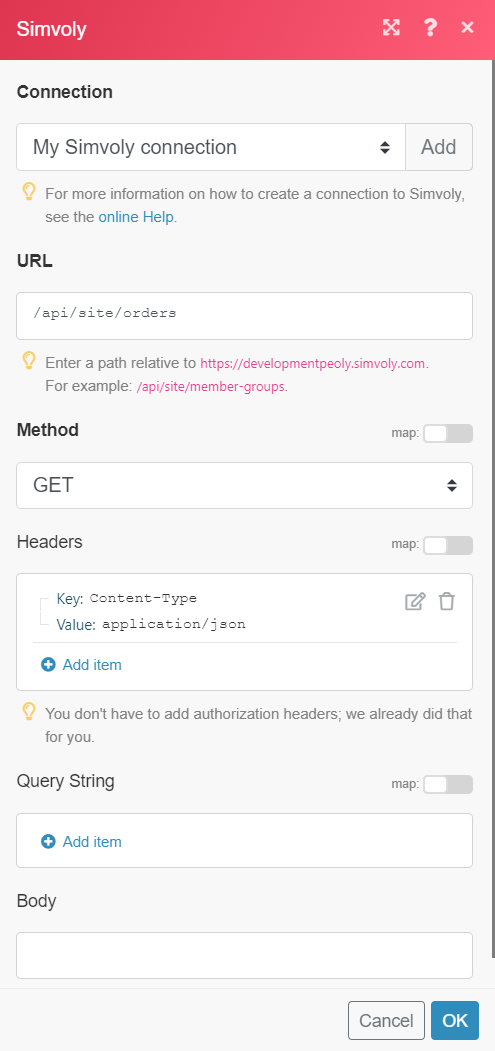
Matches of the search can be found in the module’s Output under BundleA bundle is a chunk of data and the basic unit for use with modules. A bundle consists of items, similar to how a bag may contain separate, individual items. > Body > itemsItems are rows in records (order/request/invoice/purchase...).In our example, 5 orders were returned: