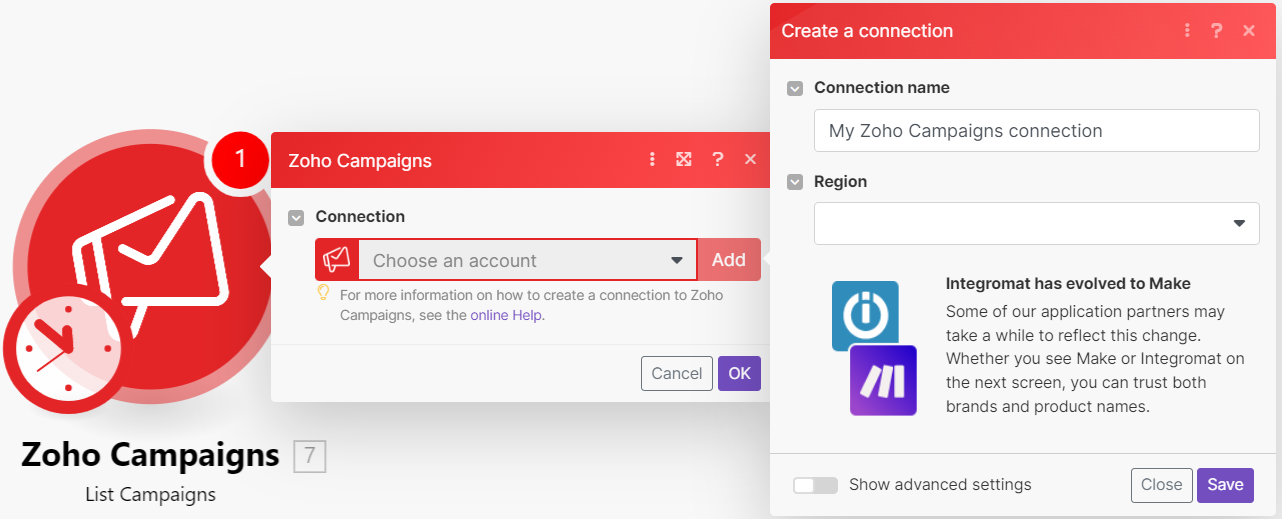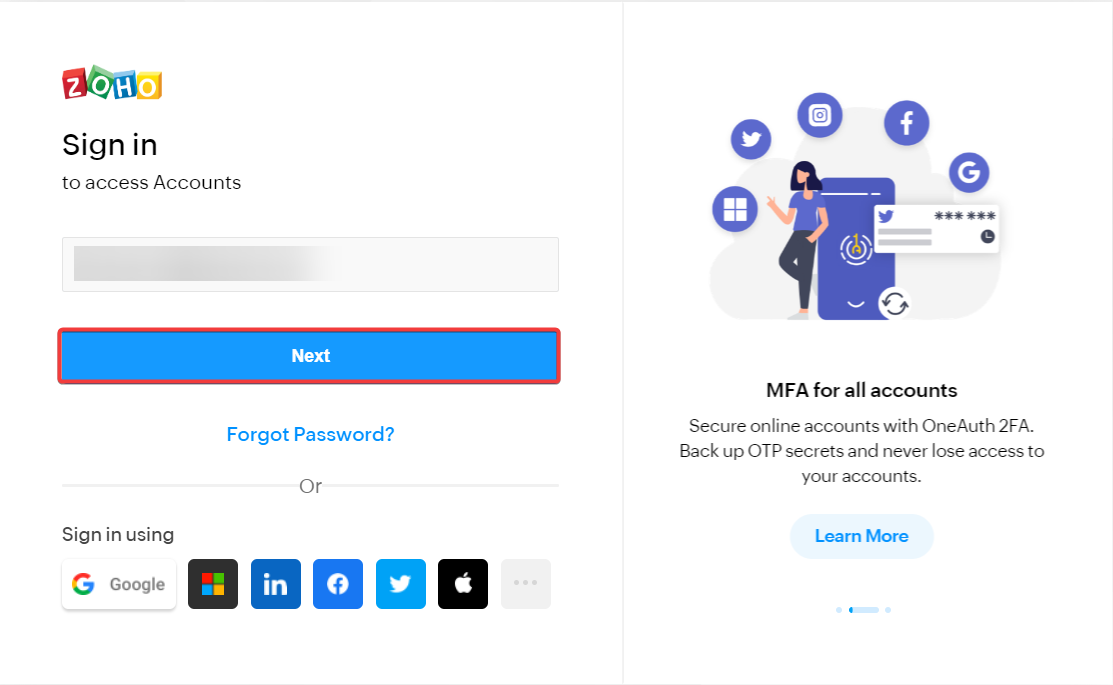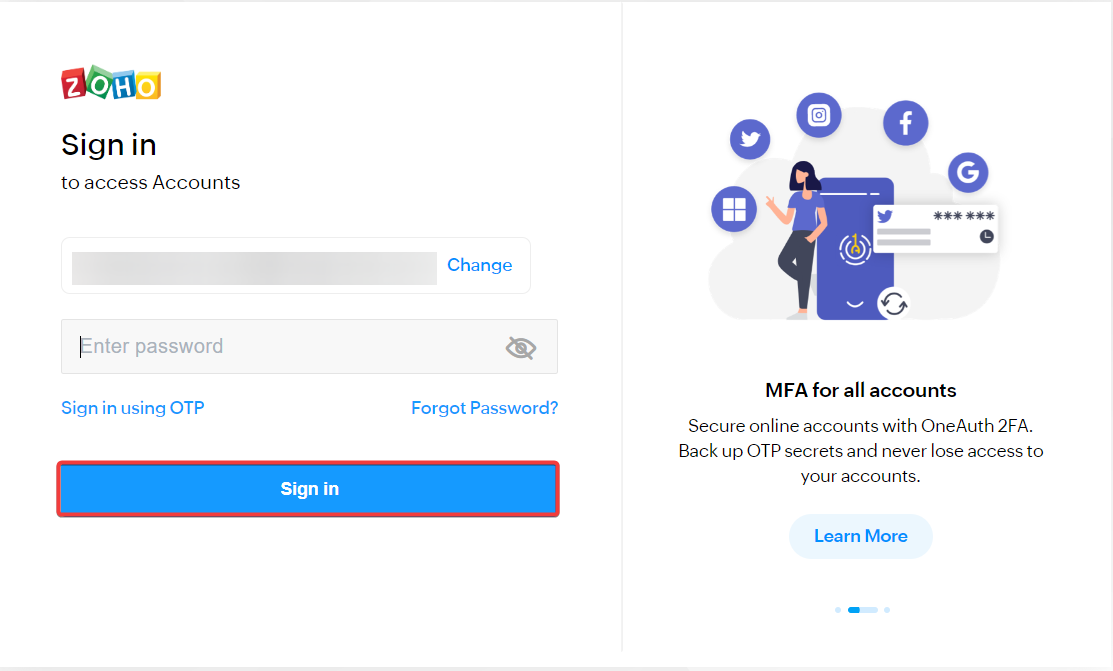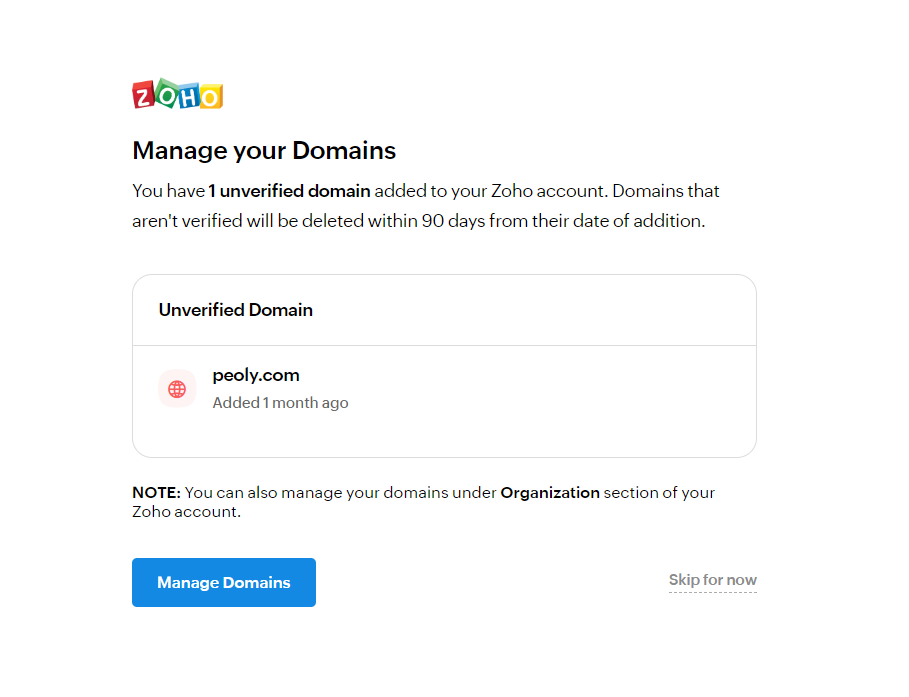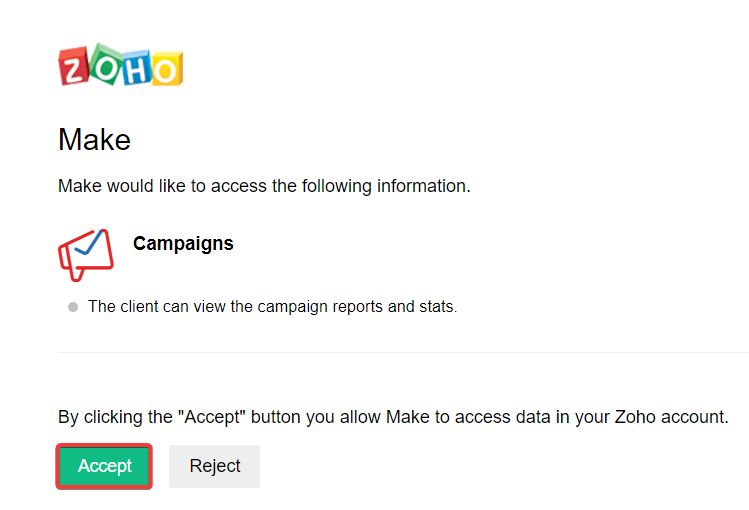| Active |
|---|
| This application does not need additional settings. So you can make connectionUnique, active service acces point to a network. There are different types of connections (API key, Oauth…). only by using your login credentials or by following the instructions below . |
With Zoho Campaigns modulesThe module is an application or tool within the Boost.space system. The entire system is built on this concept of modularity. (module - Contacts) in Boost.spaceCentralization and synchronization platform, where you can organize and manage your data. IntegratorPart of the Boost.space system, where you can create your connections and automate your processes., you can:
-
watch, list, create, send, clone, and delete campaigns, and retrieve a campaign report
-
watch contacts, watch unsubscribes, subscribe a contact, add contacts to a list, move a contact to do-not-mail, and unsubscribe a contact
-
create, update, and delete mailing list
To get started with Zoho Campaigns, create an account at zoho.com
For the list of available endpoints, refer to the Zoho Campaigns API documentation.
To connect Zoho Campaigns app, you need to obtain the userCan use the system on a limited basis based on the rights assigned by the admin. credentials from your Zoho Campaigns account and insert them in the Zoho Campaigns moduleThe module is an application or tool within the Boost.space system. The entire system is built on this concept of modularity. (module - Contacts) scenarioA specific connection between applications in which data can be transferred. Two types of scenarios: active/inactive..
-
Log in to your Zoho Campaigns account.
-
Log in to your Boost.space Integrator account, insert a Zoho Campaigns module scenario, and click the Add button next to the Connection field.
-
In the Connection name field, enter a name for the connection.
-
In the Region field, select your region and click Save.
-
Enter your email address associated with the Zoho account and click Next.
-
Enter your Zoho account password and click Sign-in.
-
When prompted to manage your domains, click Manage Domains or Skip for now.
-
Click Accept to allow Boost.space Integrator access data in your Zoho account.
You have successfully established the connection. You can now begin editing your scenario and adding more Zoho Campaigns modules. If your connection needs reauthorization at any point, follow the connection renewal steps here.
Build Zoho Campaign ScenariosA specific connection between applications in which data can be transferred. Two types of scenarios: active/inactive.
After connecting the app, you can perform following actions:
-
Watch Campaigns
TriggersEvery scenario has a trigger, an event that starts your scenario. A scenario must have a trigger. There can only be one trigger for each scenario. When you create a new scenario, the first module you choose is your trigger for that scenario. Create a trigger by clicking on the empty module of a newly created scenario or moving the... when a campaign is under review, reviewed, stopped, canceled, paused, resumed, sent, or A/B test is completed.
-
List Campaigns
Retrieves a list of campaigns.
-
Create a Campaign
Creates a new campaign.
-
Send a Campaign
Sends an existing campaign by its key.
-
Clone a Campaign
Clones an existing campaign by its key.
-
Delete a Campaign
Deletes an existing campaign by its key.
-
Get a Campaign Report
Retrieves the detail report of a campaign by its key.
-
Watch Contacts
Triggers when a new contact is added to the mailing list.
-
Watch Unsubscribes
Triggers when a contact unsubscribed from any mailing list.
-
Subscribe a Contact
Subscribes a new contact or updates an existing contact in a mailing list.
-
Add Contacts to a List
Adds multiple existing contacts to a mailing list by their emails.
-
Move a Contact to Do-Not-Mail
Moves an existing contact to Do-Not-Mail list by its email.
-
Unsubscribe a Contact
Unsubscribes an existing contact from a list by its email.
-
Create a Mailing List
Creaes a new mailing list with contacts.
-
Update a Mailing List
Updates an existing mailing list by its key.
-
Delete a Mailing List
Deletes an existing mailing list by its ID.
-
Make an API Call
Performs an arbitrary authorized API call.