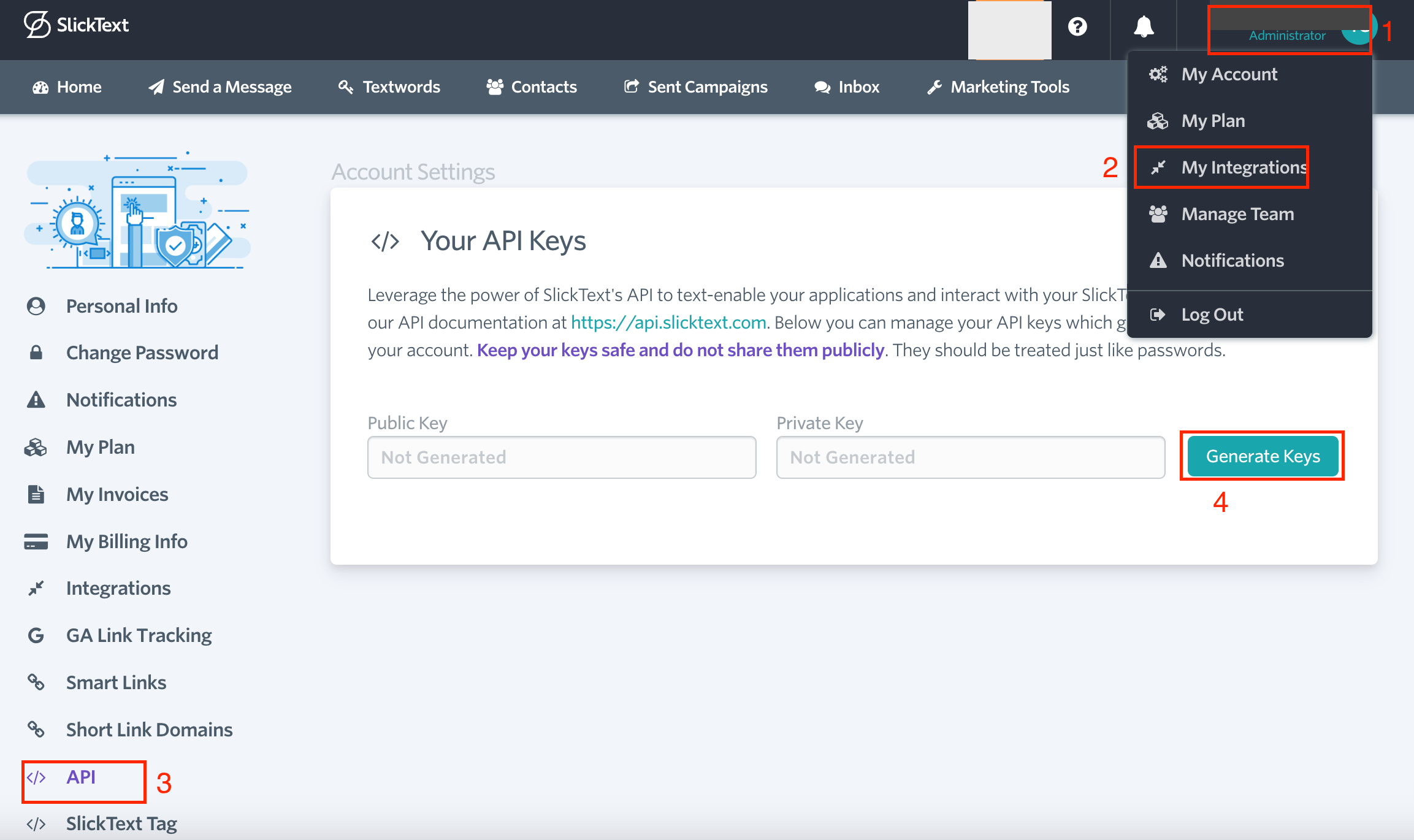| Active |
|---|
| This application does not need additional settings. So you can make connectionUnique, active service acces point to a network. There are different types of connections (API key, Oauth…). only by using your login credentials or by following the instructions below . |
With SlickText modulesThe module is an application or tool within the Boost.space system. The entire system is built on this concept of modularity. (module - Contacts) in Boost.spaceCentralization and synchronization platform, where you can organize and manage your data. IntegratorPart of the Boost.space system, where you can create your connections and automate your processes., you can send messages to contacts and textword lists and manage the contacts in your SlickText account.
To use the SlickText modules, you must have a paid SlickText account. You can create an account at slicktext.com.
Refer to the SlickText API documentation for a list of available endpoints.
To establish the connection:
-
Log in to your SlickText account.
-
Click on your Profile Icon > My Integrations > API > Generate keys.
-
Copy the Public Key and Private Key values and store them in a safe place. You will use these values to establish the connection in Boost.space Integrator.
-
Log in to your Boost.space Integrator account, add a SlickText moduleThe module is an application or tool within the Boost.space system. The entire system is built on this concept of modularity. (module - Contacts) to your scenarioA specific connection between applications in which data can be transferred. Two types of scenarios: active/inactive., and click Create a connection.
-
Optional: In the Connection name field, enter a name for the connection.
-
In the Public Key and Secret Key fields, enter the values copied in Step 3.
-
Click Save.
You have successfully established the connection. You can now edit your scenario and add more SlickText modules. If your connection needs reauthorization at any point, follow the connection renewal steps here.
Build SlickText ScenariosA specific connection between applications in which data can be transferred. Two types of scenarios: active/inactive.
After connecting the app, you can perform the following actions:
Messages
-
Send a Message to a Contact
-
Send a Message to a Textword List
Contacts
-
Watch Contacts
-
Opt-in a Contact
-
Get a Contact
-
Edit a Contact
-
Search Contacts
-
Delete a Contact
-
Opt-out a Contact
Other
-
Make an API Call