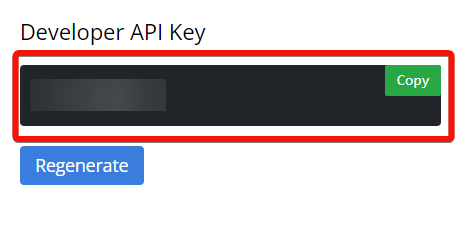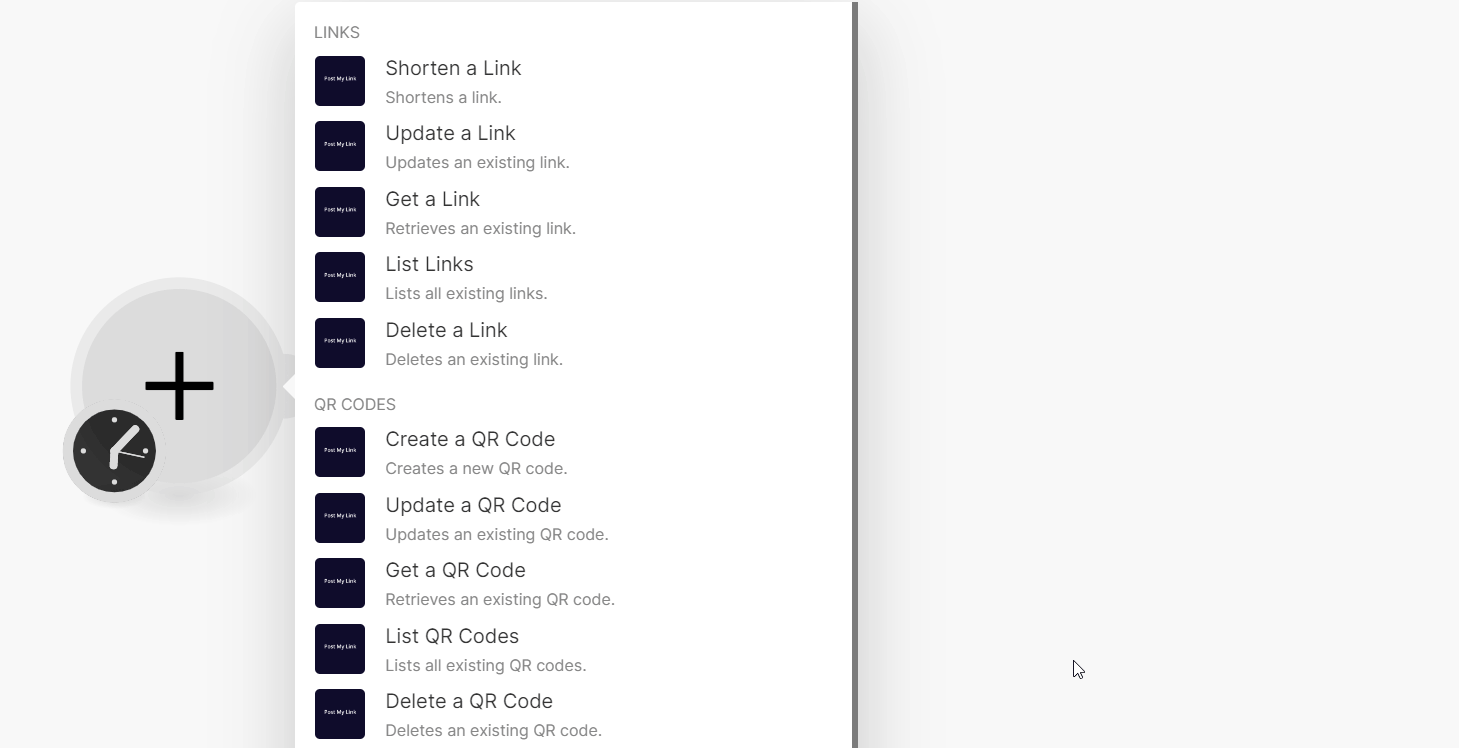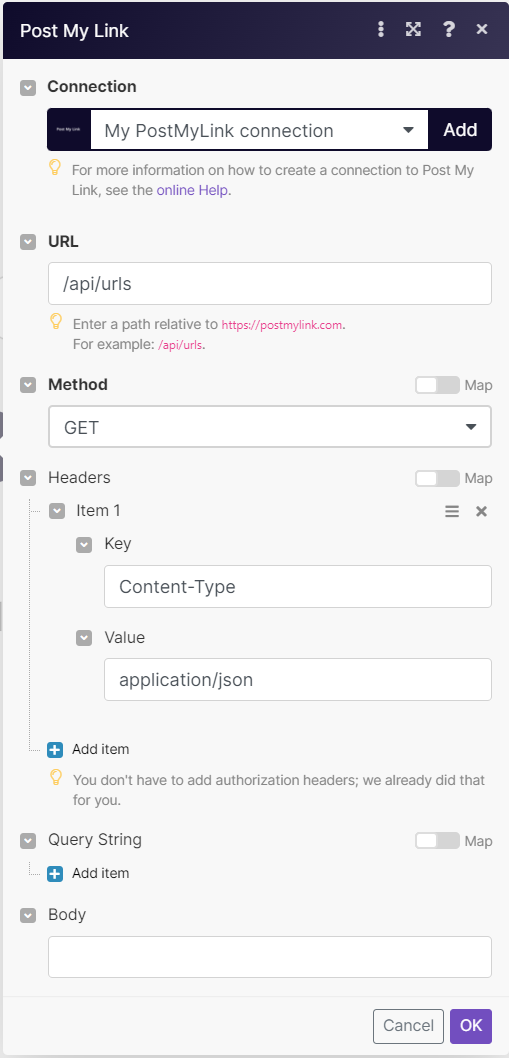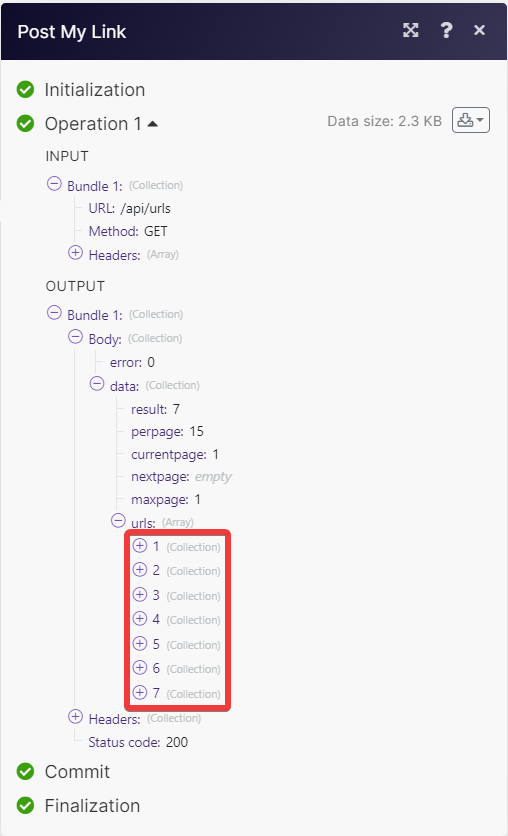| Active |
|---|
| This application does not need additional settings. So you can make connectionUnique, active service acces point to a network. There are different types of connections (API key, Oauth…). only by using your login credentials or by following the instructions below . |
With Post My Link modulesThe module is an application or tool within the Boost.space system. The entire system is built on this concept of modularity. (module - Contacts) in Boost.spaceCentralization and synchronization platform, where you can organize and manage your data. IntegratorPart of the Boost.space system, where you can create your connections and automate your processes. , you can:
-
shorten, update, list, retrieve, and delete links
-
create, update, list, retrieve, and delete QR codes
To get started with Post My Link, create an account at postmylink.com.
To connect Post My Link, you need to obtain an API Key from your account.
-
Log in to your Post My Link account.
-
Copy the API Key to your clipboard.
-
In yourBoost.space Integrator account, insert Post My Link moduleThe module is an application or tool within the Boost.space system. The entire system is built on this concept of modularity. (module - Contacts) in your scenarioA specific connection between applications in which data can be transferred. Two types of scenarios: active/inactive. and click the Add button next to the Connection field.
-
In the Connection name field, enter a name for the connection.
-
In the API Key field, enter the API key copied in step 2 and click Save.
You have successfully connected the Post My Link app and can now build scenariosA specific connection between applications in which data can be transferred. Two types of scenarios: active/inactive. .
You can shorten, update, list, retrieve, and delete links using the following modules.
Shortens a link.
For field descriptions, see the Post My Link API reference.
Updates an existing link.
|
Connection |
|
|
Link ID |
Select or map the Link ID whose details you want to update. |
For field descriptions, see the Post My Link API reference.
Retrieves an existing link.
|
Connection |
|
|
Link |
Select or map the Link ID whose details you want to retrieve. |
Lists all existing links.
|
Connection |
|
|
Order |
Select or map the order whose links you want to list. |
|
Limit |
Set the maximum number of links Boost.space Integrator will return during one execution cycleA cycle is the operation and commit/rollback phases of scenario execution. A scenario may have one or more cycles (one is the default).. The default value is 10. |
Deletes an existing link.
|
Connection |
|
|
Link ID |
Select or map the Link ID you want to delete. |
You can create, update, retrieve, list, and delete QR Codes using the following module.
Creates a new QR code.
For field descriptions, see the Post My Link API reference.
Updates an existing QR code.
|
Connection |
|
|
QR Code ID |
Select or map the QR Code ID whose details you want to update. |
For field descriptions, see the Post My Link API reference.
Retrieves an existing QR code.
|
Connection |
|
|
QR Code ID |
Select or map the QR Code ID whose details you want to retrieve. |
Lists all existing QR codes.
|
Connection |
|
|
Limit |
Set the maximum number of QR codes Boost.space Integrator will return during one execution cycle. The default value is 10. |
Deletes an existing QR code.
|
Connection |
|
|
QR Code ID |
Select or map the QR Code ID you want to update. |
You can call APIs using the following module.
Performs an arbitrary authorized API call.
![[Note]](https://docs.boost.space/wp-content/themes/bsdocs/docs-parser/HTML/css/image/note.png) |
Note |
|---|---|
|
For the list of available endpoints, refer to the Post My Link API documentation. |
|
Connection |
|
|
URL |
Enter a path relative to |
|
Method |
GET to retrieve information for an entry. POST to create a new entry. PUT to update/replace an existing entry. PATCH to make a partial entry update. DELETE to delete an entry. |
|
Headers |
Enter the desired request headers. You don’t have to add authorization headers; we already did that for you. |
|
Query String |
Enter the request query string. |
|
Body |
Enter the body content for your API call. |