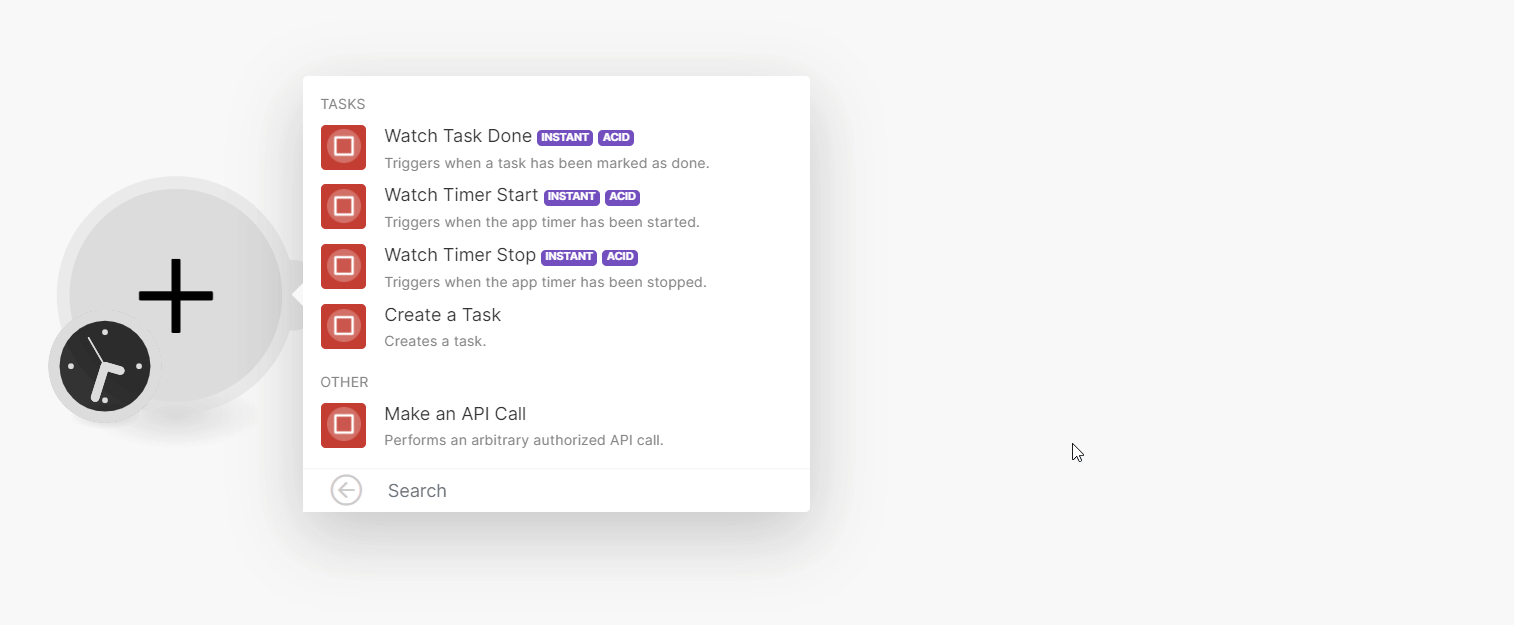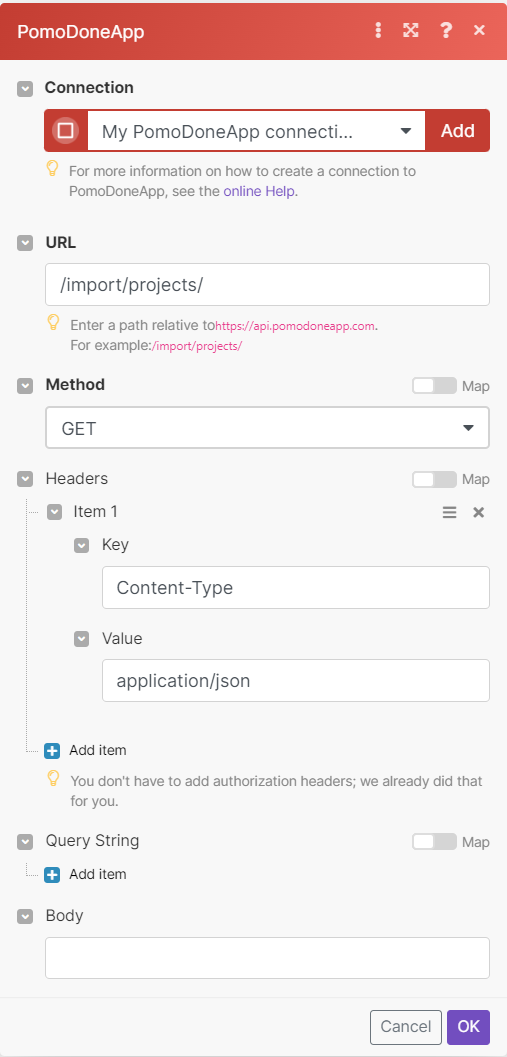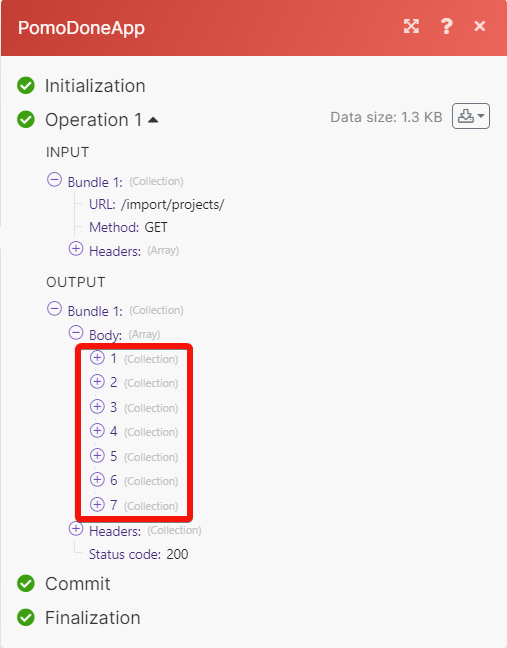| Active with remarks |
|---|
| This application needs additional settings. Please follow the documentation below to create your own connectionUnique, active service acces point to a network. There are different types of connections (API key, Oauth…).. |
With the PomoDoneApp modulesThe module is an application or tool within the Boost.space system. The entire system is built on this concept of modularity. (module - Contacts), you can:
-
Watch the completed tasks, and task timers
-
Create a task
-
Call APIs
To get started with the PomoDoneApp, create an account at pomodoneapp.com.
![[Note]](https://docs.boost.space/wp-content/themes/bsdocs/docs-parser/HTML/css/image/note.png) |
Note |
|---|---|
|
The moduleThe module is an application or tool within the Boost.space system. The entire system is built on this concept of modularity. (module - Contacts) dialog fields that are displayed in bold (in theBoost.spaceCentralization and synchronization platform, where you can organize and manage your data. IntegratorPart of the Boost.space system, where you can create your connections and automate your processes. scenarioA specific connection between applications in which data can be transferred. Two types of scenarios: active/inactive., and not in this documentation article) are mandatory! |
To connect the PomoDoneApp app with the Boost.space Integrator:
-
Log in to your PomoDoneApp account.
-
Click My Settings > Your API key and copy the API key to a safe place.
-
Log in to your Boost.space Integrator and add a module from the PomoDoneApp into a Boost.space Integrator scenario.
-
Click Add next to the Connection field.
-
In the Connection name field, enter a name for the connection.
-
In the API Key field, enter the details copied in step 2, and click Save.
You have successfully connected the PomoDoneApp app with Boost.space Integrator and can now build scenariosA specific connection between applications in which data can be transferred. Two types of scenarios: active/inactive..
You can create the tasks, watch the completed tasks, and timers for the tasks using the following modules.
![[Note]](https://docs.boost.space/wp-content/themes/bsdocs/docs-parser/HTML/css/image/note.png) |
Note |
|---|---|
|
Boost.space Integrator automatically creates a webhookA webhook is a way for an app to send real-time information to a specific URL in response to certain events or triggers. in PomoDone once you add an instant triggerEvery scenario has a trigger, an event that starts your scenario. A scenario must have a trigger. There can only be one trigger for each scenario. When you create a new scenario, the first module you choose is your trigger for that scenario. Create a trigger by clicking on the empty module of a newly created scenario or moving the... to your Boost.space Integrator. |
TriggersEvery scenario has a trigger, an event that starts your scenario. A scenario must have a trigger. There can only be one trigger for each scenario. When you create a new scenario, the first module you choose is your trigger for that scenario. Create a trigger by clicking on the empty module of a newly created scenario or moving the... when a task has been marked as done.
|
Webhook name |
Enter (map) a name for the webhook. |
|
Connection |
Triggers when a app timer has been started.
|
Webhook name |
Enter (map) a name for the webhook. |
|
Connection |
Triggers when a app timer has been stopped.
|
Webhook name |
Enter (map) a name for the webhook. |
|
Connection |
Creates a task.
|
Connection |
|
|
Title |
Enter (map) a name for the task. |
|
Description |
Enter (map) a task details. |
|
Project |
Select or map a project for which you want to create a task. |
|
Due Date |
Enter (map) a date by when you want the task to completed. See the list of supported date and time formats. |
You can call APIs using the following module.
Performs an arbitrary authorized API call.
|
Connection |
||||
|
URL |
Enter a path relative to
|
|||
|
Method |
GET to retrieve information for an entry. POST to create a new entry. PUT to update/replace an existing entry. PATCH to make a partial entry update. DELETE to delete an entry. |
|||
|
Headers |
Enter the desired request headers. You don’t have to add authorization headers; we already did that for you. |
|||
|
Query String |
Enter the request query string. |
|||
|
Body |
Enter the body content for your API call. |