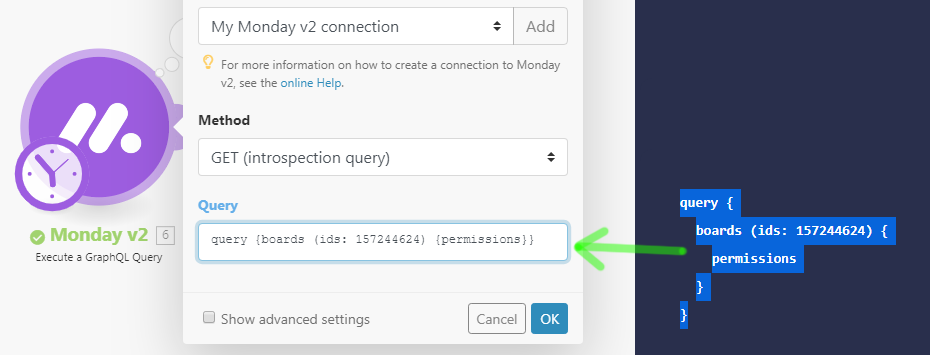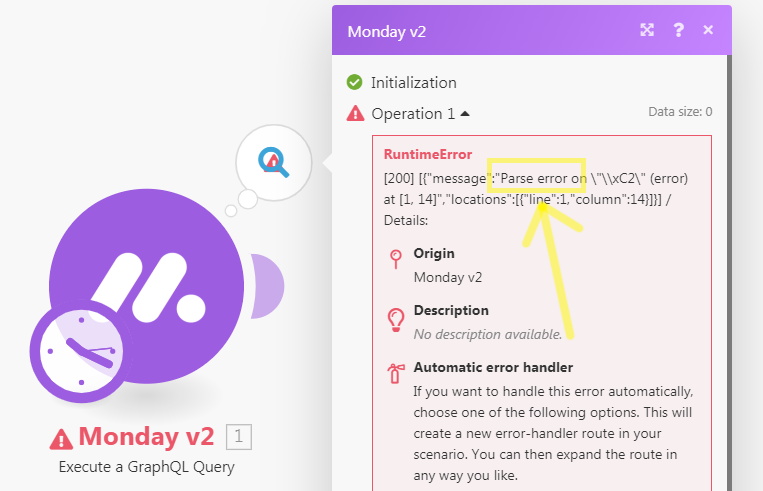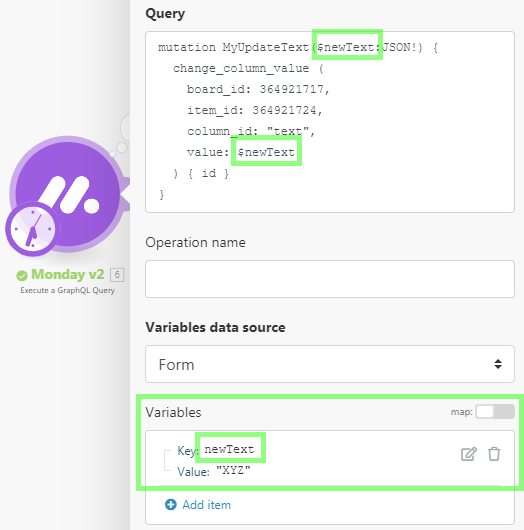| Active with remarks |
|---|
| This application needs additional settings. Please follow the documentation below to create your own connectionUnique, active service acces point to a network. There are different types of connections (API key, Oauth…).. |
With Monday modulesThe module is an application or tool within the Boost.space system. The entire system is built on this concept of modularity. (module - Contacts) in Boost.spaceCentralization and synchronization platform, where you can organize and manage your data. IntegratorPart of the Boost.space system, where you can create your connections and automate your processes., you can retrieve, update, and watch column values, create, duplicate, retrieve, delete and/or list boards, groups, teams, usersCan use the system on a limited basis based on the rights assigned by the admin., itemsItems are rows in records (order/request/invoice/purchase...), updates, subscribers, and/or files, and execute GraphQL queries.
To get started with the Monday app, create an account at auth.monday.com/users/sign_up.
Refer to the Monday API documentation for a list of available endpoints.
To connect Monday to Boost.space Integrator, you must obtain an API Key from your Monday account.
-
Log in to your Monday account.
-
Click your profile icon > AdminAdmins in Boost.space have exclusive access to system settings. They manage the overall system setup, including appearance, language, currency, user settings, and the availability of individual modules to users and teams..
-
Navigate to the API section.
-
To use a new tokenThe API token is a multi-digit code that allows a user to authenticate with cloud applications., click Create a new API TokenThe API token is a multi-digit code that allows a user to authenticate with cloud applications., copy the Personal API Token, and store it in a safe place.
To use an existing token, copy the Personal API Token and store it in a safe place.
-
Log in to your Boost.space Integrator account, add a Monday moduleThe module is an application or tool within the Boost.space system. The entire system is built on this concept of modularity. (module - Contacts) to your scenarioA specific connection between applications in which data can be transferred. Two types of scenarios: active/inactive., and click Create a connection.
-
Optional: In the Connection name field, enter a name for the connection.
-
In the API Key field, enter the details copied in Step 4 and click Save.
You have successfully established the connection. You can now edit your scenario and add more Monday modules. If your connection needs reauthorization, follow the connection renewal steps here.
Build Monday ScenariosA specific connection between applications in which data can be transferred. Two types of scenarios: active/inactive.
After connecting the app, you can perform the following actions:
Column Values
-
Get an Item’s Column Value
-
Update Column Values of a Specific ItemItems are rows in records (order/request/invoice/purchase...)
-
Watch Item’s Column Value
-
Watch Column’s Values Based on changedAt
-
Watch Board’s Column Values
Boards
-
Add a Column to a Board
-
Create a Board
-
Create a Group
-
Duplicate a Group
-
Duplicate a Board
-
Get a Board
-
Get a Group
-
List Boards
-
List Board’s Groups
Tags
-
Create or Get a Tag
Users
-
Get a Team
-
Get a UserCan use the system on a limited basis based on the rights assigned by the admin.
-
List Teams
-
List Users
-
Watch Team’s Users
-
Watch Users
Items
-
Create an Item
-
Create a Subitem
-
Duplicate an Item
-
Delete or Archive an Item
-
Get an Item
-
Move an Item Between Groups
-
List Board’s Items
-
List Group’s Items
-
List Items
-
Search Items in the Board by Column Values
-
Watch Board’s Items
-
Watch Item’s Name
-
Watch Group’s Items
-
Watch Items
-
Watch Board’s Items by Column Values
Updates
-
Create an Update
-
List Updates
-
List Item’s Updates
-
List Replies to Item’s Updates
-
Watch Item’s Updates
-
Watch Board’s Updates
Subscribers
-
List Item’s Subscribers
-
List Board Subscribers
-
Watch Board’s Subscribers
-
Add Board Subscribers
-
Remove Board Subscribers
Files
-
List Files
-
Add a File to an Update
-
Add a File to a File Column Value
-
Download a File
Activities
-
List Board Activity Logs
Other
-
Execute a GraphQL Query
Allows you to perform a custom API call.
|
Connection |
||||||||
|
Method |
Select the method of the API call you want to use. Monday supports both methods:
|
|||||||
|
Query |
Enter the desired GraphQL query. See Monday API documentation for examples and available queries. Example:
|
|||||||
|
Variables |
GraphQL has a first-class way to factor dynamic values out of the query, and pass them as a separate dictionary. These values are called variables. Please find more information about using variables in the Monday API documentation and in the GraphQL documentation. Example:
|

![[Caution]](https://docs.boost.space/wp-content/themes/bsdocs/docs-parser/HTML/css/image/caution.png)