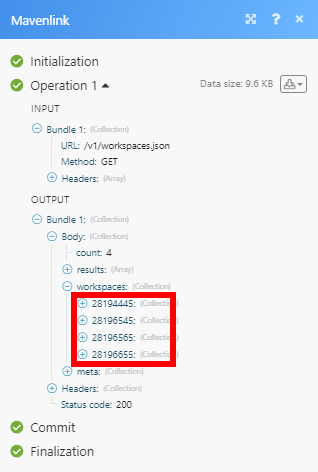| Active |
|---|
| This application does not need additional settings. So you can make connectionUnique, active service acces point to a network. There are different types of connections (API key, Oauth…). only by using your login credentials or by following the instructions below . |
The Mavenlink modulesThe module is an application or tool within the Boost.space system. The entire system is built on this concept of modularity. (module - Contacts) enable you to: monitor, list, retrieve, create, and update projects, tasks, and time entries in your Mavenlink account.
-
watch, list, retrieve, create, update, and delete tasks and time entries
-
watch, list, retrieve, create, and update projects
-
watch and add posts
-
make API calls
Prerequisites
-
A Mavenlink account
In order to use Mavenlink with Boost.spaceCentralization and synchronization platform, where you can organize and manage your data. IntegratorPart of the Boost.space system, where you can create your connections and automate your processes., it is necessary to have a Mavenlink account. If you do not have one, you can create a Mavenlink account at mavenlink.com.
To connect your Mavenlink account to Boost.space Integrator follow the general instructions for Connecting to services.
After you click the Continue button, Boost.space Integrator will redirect you to the Mavenlink website where you will be prompted to grant Boost.space Integrator access to your account.
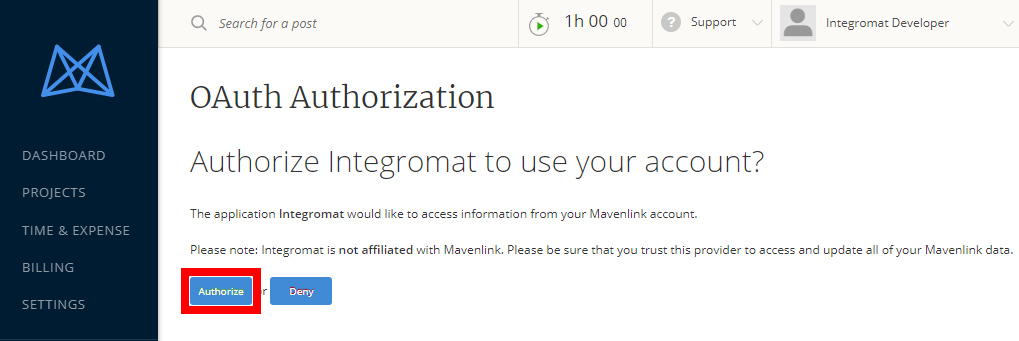
Confirm the dialog by clicking the Authorize button.
Retrieves project details when a project is created or updated.
|
Connection |
|||||||||||||||
|
Watch Projects |
Select whether you want to watch created or updated projects.
|
||||||||||||||
|
Search |
Searches through title, description, and team lead names. When using the project search, most filters are not available. Only Include archived filter can be used together with the search functionFunctions you can use in Boost.space Integrator - create, update, delete, get, search.. |
||||||||||||||
|
Include |
Select the options to include the parameters and watch the projects that matches the parameters. |
||||||||||||||
|
Filter |
Filters projects by the following parameters:
|
||||||||||||||
|
Limit |
Set the maximum number of projects Boost.space Integrator will return during one execution cycleA cycle is the operation and commit/rollback phases of scenario execution. A scenario may have one or more cycles (one is the default).. |
Retrieves projects from your Mavenlink account by the specified filter.
|
Connection |
|||||||||||||||
|
Search |
Searches through title, description, and team lead names. When using project search, most filters are not available. Only Include archived filter can be used together with the search function. |
||||||||||||||
|
Filter |
Filter returned project by the following filters:
|
||||||||||||||
|
Limit |
Set the maximum number of projects Boost.space Integrator will return during one execution cycle. |
Retrieves project details.
|
Connection |
|
|
Project ID |
Select or enter (map) the ID of the project you want to retrieve details about. |
Creates a new project.
|
Connection |
|
|
Title |
Enter the title of the new project. |
|
Creator Role |
Your role in the new project, either |
|
Consultant Role Name |
Enter the consultant labelA label is a “tag” that can be added to items within a module. It's a flexible tool used to categorize and organize data, making it easier to customize workflows and processes. for the project. |
|
Client role name |
Enter the client label for the project. |
|
Access Level |
Select whether or not the project is open and who it is open to. The options can only be set by project administrators |
|
Description |
Enter the description for the project. |
|
Budgeted |
Select whether or not the new project should have budget features; defaults to YES option for Mavenlink Pro usersCan use the system on a limited basis based on the rights assigned by the admin. and NO option for Free users. |
|
Start Date |
Enter the start date for the new project in the |
|
Due Date |
Enter the due date for the new project in the |
|
Project Template ID |
Select or map the ID of any project template you have created or is being shared with you. |
|
Change Orders |
Select the YES option to allow change orders in the new project. |
|
Expenses in Burn Rate |
Any expenses (and additional items in invoices) created in the project will count against the budget used in the project’s burn rate calculation. |
Edit an existing project.
|
Connection |
|
|
Project ID |
Select or map the project you want to update. |
|
Title |
Enter the title of the new project. |
|
Creator Role |
Your role in the new project, either |
|
Consultant Role Name |
Enter the consultant label for the project. |
|
Client role name |
Enter the client label for the project. |
|
Access Level |
Select whether or not this project is open and who it is open to. The options can only be set by project administrators |
|
Description |
Enter the description for the project. |
|
Budgeted |
Select whether or not the new project should have budget features; defaults to YES option for Mavenlink Pro users and NO option for Free users. |
|
Start Date |
Enter the start date for the new project in the |
|
Due Date |
Enter the due date for the new project in the |
|
Expenses in Burn Rate |
Any expenses (and additional items in invoices) created in the project will count against the budget used in the project’s burn rate calculation. |
|
Posts require privacy decision |
It determines who can see communications. |
|
Stories are fixed fee by default |
Select to determine the form of billing. |
|
Tasks default non billable |
Select YES to set tasks as non-billable by default. |
|
Archived |
Select YES to archive the project. |
Retrieves task details when a project is created or updated.
|
Connection |
|||||||||||||||||||||||
|
Watch Tasks |
Select whether you want to watch created or updated tasks.
|
||||||||||||||||||||||
|
Search |
Searches through:
When using task search, only the following filters are available.
|
||||||||||||||||||||||
|
All on Account |
Enable this option to retrieve all stories on an account. You can use this field, only if you are a reports viewer or adminAdmins in Boost.space have exclusive access to system settings. They manage the overall system setup, including appearance, language, currency, user settings, and the availability of individual modules to users and teams.. |
||||||||||||||||||||||
|
Filter |
Filter returned tasks by the following filters:
|
||||||||||||||||||||||
|
Limit |
Set the maximum number of tasks Boost.space Integrator will return during one execution cycle. |
Retrieves tasks from your account based on filter settings.
|
Connection |
|||||||||||||||||||||||
|
Search |
Searches through:
When using task search, only the following filters are available.
|
||||||||||||||||||||||
|
All on Account |
Enable this option to retrieve all stories on an account. You can use this field, only if you are a reports viewer or admin. |
||||||||||||||||||||||
|
Filter |
Filter returned tasks by the following filters:
|
||||||||||||||||||||||
|
Name |
Filter description |
||||||||||||||||||||||
|
Show archived |
Includes archived tasks. |
||||||||||||||||||||||
|
Show deleted |
Includes stories with the |
||||||||||||||||||||||
|
Show from archived projects |
Select YES to include tasks from Projects that are archived. |
||||||||||||||||||||||
|
Story Type |
Select the task type you want to filter. |
||||||||||||||||||||||
|
Sub-tasks not included |
Enable this option to return parent tasks only. |
||||||||||||||||||||||
|
Assigned to current user |
Select YES to return only stories that are assigned to the current user. |
||||||||||||||||||||||
|
Uncompleted |
Returns uncompleted tasks only. |
||||||||||||||||||||||
|
With start or due date |
Returns only stories that have either a valid |
||||||||||||||||||||||
|
Without past completed |
Excludes tasks that have the state as completed and have a due date before today |
||||||||||||||||||||||
|
Project ID |
Returns tasks from the selected project only. |
||||||||||||||||||||||
|
Limit |
Set the maximum number of tasks Boost.space Integrator will return during one execution cycle. |
Retrieves task details.
|
Connection |
|
|
Task ID |
Select or enter (map) the ID of the task you want to retrieve details about. |
Creates a new task, deliverable, or milestone.
|
Connection |
|
|
Title |
Enter the title for the new task. Max 200 characters. |
|
Task Type |
Select the type of the task. |
|
Project ID |
Select the ID of the Workspace in which the story will be created |
|
Description |
Enter a description of the new task – max 1000 characters. |
|
Parent Task ID |
If the parent task is selected, the new task will be the sub-task. |
|
Start Date |
Enter the start date for the new task in the |
|
Due Date |
Enter the due date of the new task in the YYYY-MM-DD format. |
|
Assignee IDs |
Select the users that the new task should be assigned.. |
|
Budget Estimation Amount |
Enter the budget of the new task. This is only valid in budgeted projects and when the user can view budget information. |
|
Time Estimate in Minutes |
Enter the time estimate in minutes of the new task. |
|
Fixed Fee |
Enable if the task is a fixed fee task. Time logged against a fixed fee task does not impact the task’s budget. Only present for budgeted projects and if the authenticated user can view budget information. |
|
Billable |
Enable this option if the task is billable. Only present for budgeted projects and if the authenticated user can view budget information. |
|
Tags |
Specify the tags you want to add to the task. |
|
Completion Percentage of the Task |
Set the completion percentage of the task; setting above 0 starts the story and setting to 100 completes the story. |
Edits a task.
|
Connection |
|
|
Task ID |
Select or map the task you want to update. |
|
Title |
Enter the title for the new task. Max 200 characters. |
|
Task Type |
Select the type of the task. |
|
Project ID |
Select the ID of the Workspace in which the story will be created |
|
Description |
Enter a description of the new task – max 1000 characters. |
|
Parent Task ID |
If the parent task is selected, the new task will be sub-task. |
|
Start Date |
Enter the start date for the new task in the |
|
Due Date |
Enter the due date of the new task in the YYYY-MM-DD format. |
|
Assignee IDs |
Select the users that the new task should be assigned. |
|
Budget Estimation Amount |
Enter the budget of the new task. This is only valid in budgeted Projects and when the user can view budget information. |
|
Time Estimate in Minutes |
Enter the time estimate in minutes of the new task. |
|
Fixed Fee |
Enable if the task is the fixed fee task. Time logged against a fixed fee task does not impact the task’s budget. Only present for budgeted projects and if the authenticated user can view budget information. |
|
Billable |
Enable this option if the task is billable. Only present for budgeted projects and if the authenticated user can view budget information. |
|
Tags |
Specify the tags you want to add to the task. |
|
Completion Percentage of the Task |
Set the completion percentage of the task; setting above 0 starts the story and setting to 100 completes the story. |
Deletes a task.
When you delete a parent task, the sub-task will be also deleted.
|
Connection |
|
|
Task ID |
Select or map the task you want to delete. |
Retrieves time entry details when a time entry is created or updated.
|
Connection |
|||||
|
Watch Time Entries |
Select whether you want to watch created or updated time entries.
|
||||
|
Filter |
Filter returned time entry by the following filters:
|
||||
|
Limit |
Set the maximum number of time entries Boost.space Integrator will return during one execution cycle. |
Retrieves time entries based on the filter settings.
|
Connection |
|||||||||||
|
Filter |
Filter returned time entry by the following filters:
|
||||||||||
|
Limit |
Set the maximum number of time entries Boost.space Integrator will return during one execution cycle. |
Retrieves time entry details.
|
Connection |
|
|
Time Entry ID |
Select or enter (map) the ID of the time entry you want to retrieve details about. |
Creates a new time entry.
|
Connection |
|||
|
Project ID |
Select or map the project you want to create a time entry for. |
||
|
Date performed |
Enter the date when the activity was performed in YYYY-MM-DD format. |
||
|
Time in minutes |
Enter the time for the time entry (in minutes). |
||
|
Billable |
Check the checkbox if the time of time entry is billable and enter the hourly rate.
|
||
|
Notes |
Enter the note that is added to the time entry. |
||
|
User ID |
Select or enter the ID of the user the time entry is associated with. |
Updates a time entry.
|
Connection |
|||
|
Time Entry ID |
Select or map the time entry you want to edit. |
||
|
Project ID |
Select or map the project you want to create a time entry for. |
||
|
Date performed |
Enter the date when the activity was performed in YYYY-MM-DD format. |
||
|
Time in minutes |
Enter the time for the time entry (in minutes). |
||
|
Billable |
Check the checkbox if the time of the time entry is billable and enter the hourly rate.
|
||
|
Rate |
Enter the hourly rate in cents. |
||
|
Notes |
Enter the note that is added to the time entry. |
||
|
User ID |
Select or enter the ID of the user the time entry is associated with. |
Delete a time entry.
|
Connection |
|
|
Time Entry ID |
Select or map the time entry you want to delete. |
Retrieves post details when a post is created or updated.
|
Connection |
|||||||
|
Watch Posts |
Select whether you want to watch created or updated posts.
|
||||||
|
Filter |
Filter returned time entry by the following filters:
|
||||||
|
Limit |
Set the maximum number of posts Boost.space Integrator will return during one execution cycle. |
Adds a post to the project.
|
Connection |
|
|
Project ID |
Select or map the project where you want to add the post. |
|
Message |
Enter the text content of the post. Max length is 10 000 characters. |
|
Source File |
Map the file you want to upload from the previous moduleThe module is an application or tool within the Boost.space system. The entire system is built on this concept of modularity. (module - Contacts) (e.g. HTTP > Get a File or Dropbox > Get a file), or enter the file name (including the file extension) and file data manually. |
Allows you to perform a custom API call.
|
Connection |
|
|
URL |
Enter a path relative to For the list of available endpoints, refer to the Mavenlink Developer Documentation. |
|
Method |
Select the HTTP method you want to use: GET to retrieve information for an entry. POST to create a new entry. PUT to update/replace an existing entry. PATCH to make a partial entry update. DELETE to delete an entry. |
|
Headers |
Enter the desired request headers. You don’t have to add authorization headers; we already did that for you. |
|
Query String |
Enter the request query string. |
|
Body |
Enter the body content for your API call. |
The following API call returns all projects in your Mavenlink account:
URL:
/v1/workspaces.json
Method:
GET
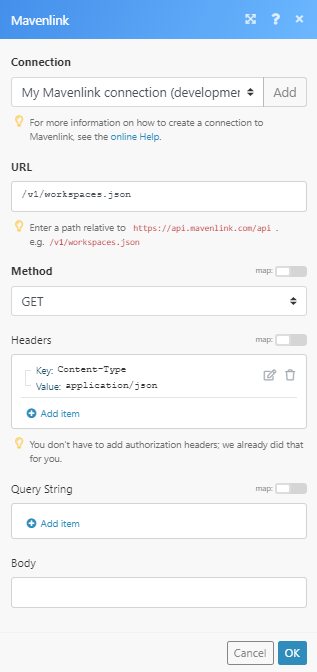
Matches of the search can be found in the module’s Output under BundleA bundle is a chunk of data and the basic unit for use with modules. A bundle consists of items, similar to how a bag may contain separate, individual items. > Body > workspaces.
In our example, 4 projects were returned: