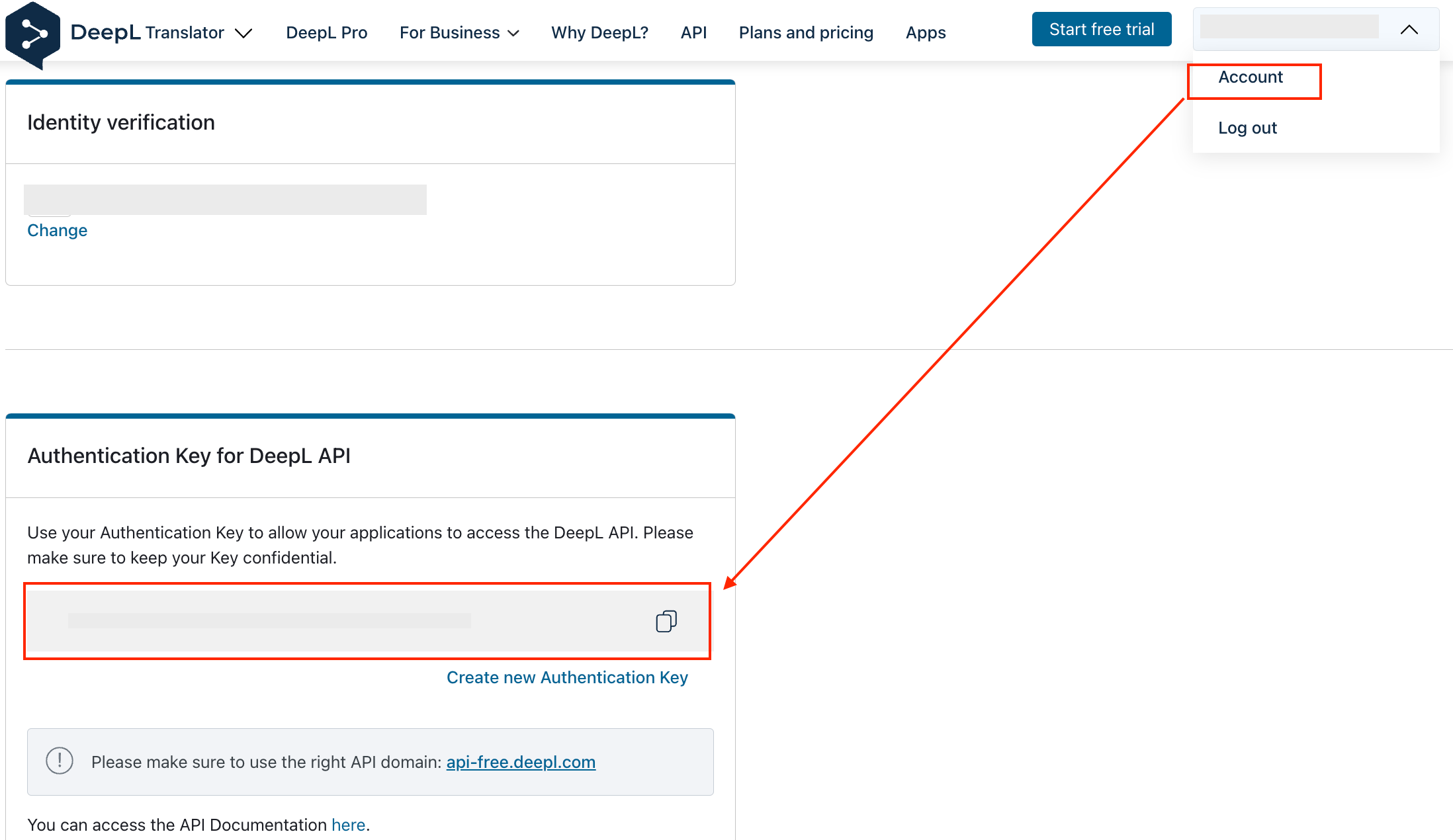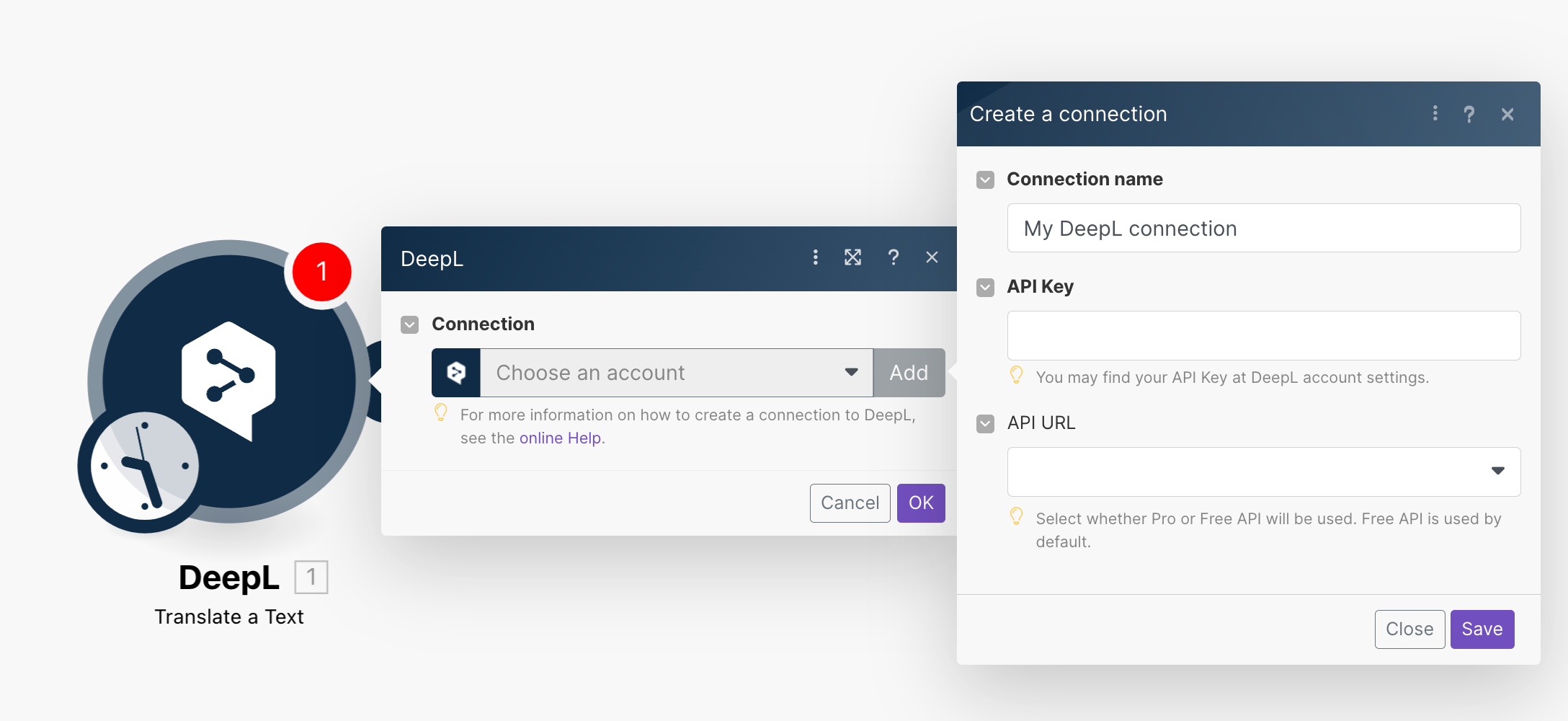| Active |
|---|
| This application does not need additional settings. So you can make connectionUnique, active service acces point to a network. There are different types of connections (API key, Oauth…). only by using your login credentials or by following the instructions below . |
With DeepL modulesThe module is an application or tool within the Boost.space system. The entire system is built on this concept of modularity. (module - Contacts) in Boost.spaceCentralization and synchronization platform, where you can organize and manage your data. IntegratorPart of the Boost.space system, where you can create your connections and automate your processes., you can translate text and call APIs.
To get started with DeepL, create an account at deepl.com.
![[Note]](https://docs.boost.space/wp-content/themes/bsdocs/docs-parser/HTML/css/image/note.png) |
Note |
|---|---|
|
Refer to the DeepL API documentation for the list of available endpoints. |
To connect to DeepL app, you need to obtain the API key from your DeepL account and insert it into the DeepL moduleThe module is an application or tool within the Boost.space system. The entire system is built on this concept of modularity. (module - Contacts) scenariosA specific connection between applications in which data can be transferred. Two types of scenarios: active/inactive..
-
Log in to your DeepL account.
-
Click Your profile icon > Account and copy the API key to your clipboard.
-
Log in to your Boost.space Integrator account, insert a DeepL module in your scenarioA specific connection between applications in which data can be transferred. Two types of scenarios: active/inactive., and click the Add button next to the Connection field.
-
Optional: In the Connection name field, enter a name for the connection.
-
In the API Key field, enter the API key copied in Step 2.
-
Optional: In the API URLfield, select whether you are using a free API or Pro API (paid planCombination of a license (enabled features) and tier (numeric limits) and a subscription period (monthly / yearly).).
-
Click Save.
You have successfully established the connection. You can now edit your scenario and add more DeepL modules. If your connection needs reauthorization at any point, follow the connection renewal steps here.