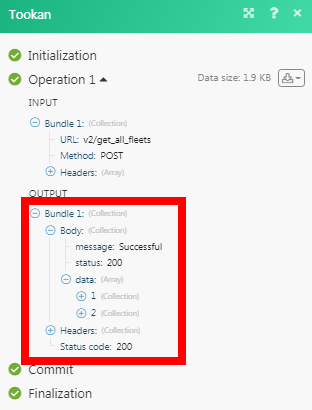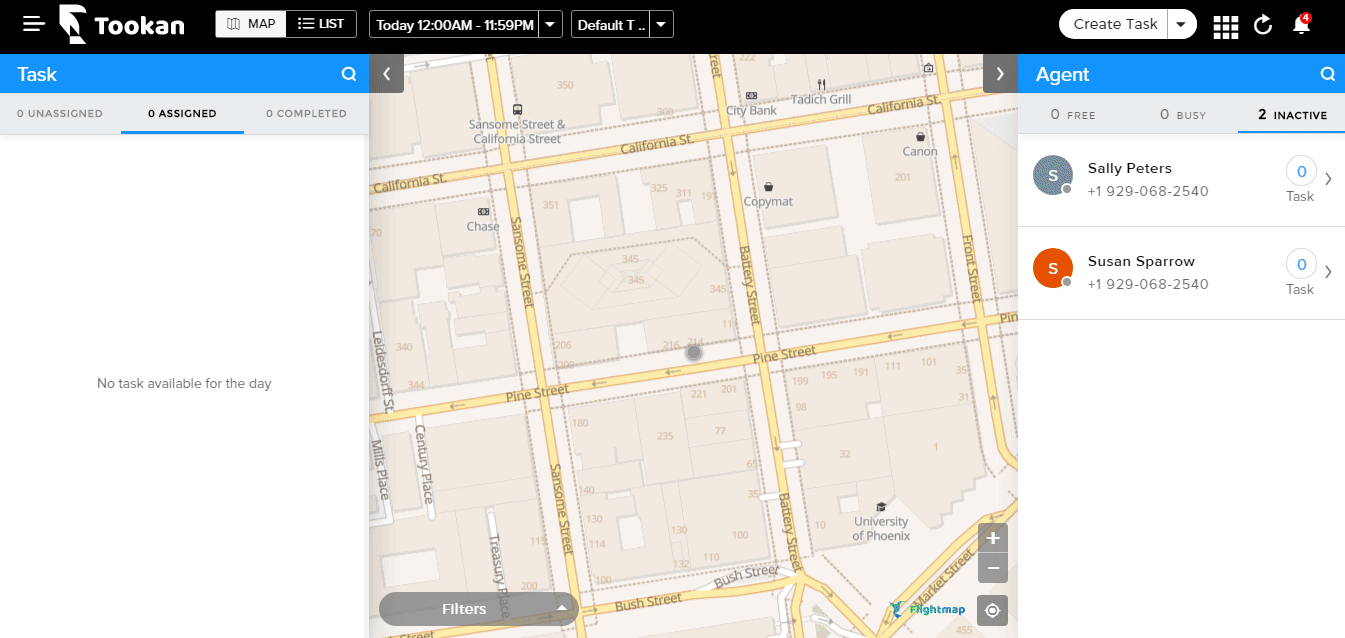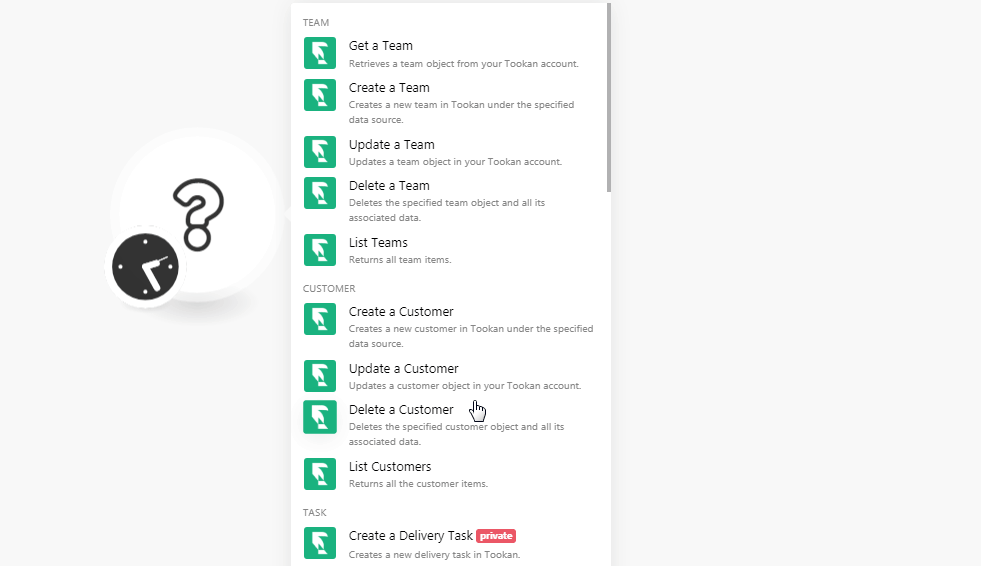| Active with remarks |
|---|
| This application needs additional settings. Please follow the documentation below to create your own connectionUnique, active service acces point to a network. There are different types of connections (API key, Oauth…).. |
The Tookan modulesThe module is an application or tool within the Boost.space system. The entire system is built on this concept of modularity. (module - Contacts) allow you to watch, create, update, retrieve, list, and delete the customers, teams, agents, tasks, managersCan manage members and space managers, view and manage items. Can modify space settings., and notifications in your Tookan account.
Prerequisites
-
A Tookan account
In order to use Tookan with Boost.spaceCentralization and synchronization platform, where you can organize and manage your data. IntegratorPart of the Boost.space system, where you can create your connections and automate your processes., it is necessary to have a Tookan account. If you do not have one, you can create a Tookan account at demo.tookanapp.com/#/page/register.
![[Note]](https://docs.boost.space/wp-content/themes/bsdocs/docs-parser/HTML/css/image/note.png) |
Note |
|---|---|
|
The moduleThe module is an application or tool within the Boost.space system. The entire system is built on this concept of modularity. (module - Contacts) dialog fields that are displayed in bold (in the Boost.space Integrator scenarioA specific connection between applications in which data can be transferred. Two types of scenarios: active/inactive., not in this documentation article) are mandatory! |
To connect your Tookan account to Boost.space Integrator you need to obtain the API Key from your Tookan account and insert it in the Create a connection dialog in the Boost.space Integrator module.
-
Log in to your Tookan account.
-
Click Settings > API Keys> Generate Key. Copy the API key to your clipboard.
-
Go to Boost.space Integrator and open the Tookan module’s Create a connection dialog.
-
In the Connection name field, enter a name for the connection.
-
In the API Key field, enter the API key copied in step 2, and click Continue.
The connection has been established.
Retrieves a team object from your Tookan account.
|
Connection |
Creates a new team in Tookan under the specified data source.
|
Connection |
|
|
Team Name |
Enter a name for the team. |
|
Battery Usage |
Select the usage of the battery for the team:
|
|
Tags |
Enter the keywords for the team. |
Updates a team object in your Tookan account.
|
Connection |
|
|
Team |
Select the team whose details you want to update. |
|
Team Name |
Enter a name for the team. |
|
Battery Usage |
Select the usage of the battery for the team:
|
|
Tags |
Enter the keywords for the team. |
Deletes the specified team object and all its associated data.
|
Connection |
|
|
Team |
Select the team you want to delete. |
Returns all team itemsItems are rows in records (order/request/invoice/purchase...)
|
Connection |
|
|
Limit |
Set the maximum numbers of teams Boost.space Integrator should return during one scenario execution cycleA cycle is the operation and commit/rollback phases of scenario execution. A scenario may have one or more cycles (one is the default).. |
Creates a new customer in Tookan under the specified data source.
|
Connection |
|
|
Name |
Enter the name of the customer. |
|
Phone |
Enter the phone number of the customer. |
|
|
Enter the email address of the customer. |
|
Address |
Enter the contact address of the customer. |
|
Latitude |
Enter the latitudes of the customer’s location. |
|
Longitude |
Enter the longitudes of the customer’s location. |
Updates a customer object in your Tookan account.
|
Connection |
|
|
Customer |
Select the customer whose details you want to update. |
|
Name |
Enter the name of the customer. |
|
Phone |
Enter the phone number of the customer. |
|
UserCan use the system on a limited basis based on the rights assigned by the admin. Type |
Select the customer type. It should be the Default User Type. |
|
|
Enter the email address of the customer. |
|
Address |
Enter the contact address of the customer. |
|
Latitude |
Enter the latitudes of the customer’s location. |
|
Longitude |
Enter the longitudes of the customer’s location. |
Deletes the specified customer object and all its associated data.
|
Connection |
|
|
Customer |
Select the customer you want to delete. |
Returns all team items.
|
Connection |
|
|
Customer Username |
Enter the customer username to list only the customers with the specified username. |
|
Customer Phone |
Enter the phone number to list only the customers with the specified phone number. |
|
Vendor |
Select the vendor whose customers you want to list. |
|
Limit |
Set the maximum number of customers Boost.space Integrator should return during one scenario execution cycle. |
Creates a new delivery task in Tookan.
|
Connection |
|
|
Order ID |
Select the Order ID whose delivery task you want to create. |
|
Job Pickup Phone |
Enter the contact phone number from whether the order must be picked up for delivery. |
|
Job Description |
Enter the details of the delivery task. |
|
Customer Phone |
Enter the customer’s phone number. |
|
Customer Address |
Enter the customer’s address to which you have to deliver the order. |
|
Job Delivery Date Time |
Enter the date and time by when the order must be delivered. |
|
Tracking Link |
Enter the URL address at which the order delivery statusCreate statuses for each module separately to create an ideal environment for efficient and consistent work. can be tracked. |
|
timezone |
Enter the timezone of the delivery task difference with UTC in minutes. For example,
|
|
Auto Assignment |
Select the auto-assignment option for the task:
|
|
Notify |
Select whether to enable or disable the notifications about the task. |
|
Geofence |
Select whether to enable or disable the geofencing for the task. |
|
Customer Email |
Enter the email address of the customer to whom the order must be delivered. |
|
Customer Username |
Enter the customer’s username. |
|
Latitude |
Enter the latitudes of the customer’s location. |
|
Longitude |
Enter the longitudes of the customer’s location. |
|
Custom FieldA feature in Boost.space that allows you to define and manage data within each module according to your specific needs. Template |
Enter the template details used to custom fieldsA feature in Boost.space that allows you to define and manage data within each module according to your specific needs. for the task. |
|
Metadata |
Add the labelA label is a “tag” that can be added to items within a module. It's a flexible tool used to categorize and organize data, making it easier to customize workflows and processes. and data for the task. |
|
Team ID |
Select the Team ID which is associated with the task. |
|
Fleet ID |
Select the user Fleet ID to whom the task is assigned. |
|
Tags |
Add the tags for the tasks. |
|
Reference Image |
Enter the URL address of the image for the delivery task. |
Creates a new pickup task in Tookan.
|
Connection |
|
|
Order ID |
Select the Order ID whose pickup task you want to create. |
|
Job Pickup Phone |
Enter the contact phone number from whether the order must be picked up for delivery. |
|
Job Description |
Enter the details of the pickup task. |
|
Job Pickup Address |
Enter the address from where the order must be picked up. |
|
Job Pickup Date Time |
Enter the date and time by when you must pick up the order. |
|
Tracking Link |
Select whether you want to enable the tracking link for the pickup:
|
|
Timezone |
Enter the timezone of the pickup task difference with UTC in minutes. For example,
|
|
Auto Assignment |
Select the auto-assignment option for the task:
|
|
Notify |
Select whether to enable or disable the notifications about the task. |
|
Geofence |
Select whether to enable or disable the geofencing for the task. |
|
Job Pickup Latitude |
Enter the latitudes of the pickup location. |
|
Job Pickup Longitude |
Enter the longitudes of the pickup location. |
|
Pickup Custom Field Template |
Enter the template details used to custom fields for the task. |
|
Pickup Metadata |
Add the label and data for the task. |
|
Job Pickup Name |
Enter a name for the job pickup. |
|
Team ID |
Select the Team ID which is associated with the task. |
|
Fleet ID |
Select the user Fleet ID to whom the task is assigned. |
|
Tags |
Add the tags for the task. |
|
Reference Image |
Enter the URL address of the image for the delivery task. |
Returns agent’s task details.
|
Connection |
|
|
Job Type |
Select the job type whose job details you want to retrieve:
|
|
Job |
Select the job whose details you want to retrieve. |
|
Include Task History |
Select whether you want to include task history in the task details. |
Used to force update the status of a task.
|
Connection |
|
|
Job Type |
Select the job type whose job details you want to update:
|
|
Job |
Select the job whose details you want to update. |
|
Job Status |
Select the status of the job:
|
Deletes the specified task object and all its associated data.
|
Connection |
|
|
Job |
Select the job whose details you want to delete. |
Returns all the order items.
|
Connection |
|
|
Job Type |
Select the job type whose job details you want to update:
|
|
Job Status |
Enter (map) the status of the job you want to list. For example, Started. |
|
Start Date |
Enter the date to list only those tasks started on the specified date. |
|
End Date |
Enter the date to list only those tasks that ended on the specified date. |
|
Custom Fields |
Select whether you want to enable or disable the custom fields for the tasks you want to list. |
|
Customer |
Select the customers whose related tasks you wan to list. |
|
Agent |
Select the agents whose assigned tasks you want to list. |
|
Jobs |
Add the jobs whose tasks you want to list. |
|
Order ID |
Add the Order IDs whose related tasks you want to list. |
|
Team |
Select the team whose tasks you want to list. |
|
Limit |
Set the maximum number of tasks you Boost.space Integrator should |
This module is used to change the status of a task that has already been created to “start”.
|
Connection |
|
|
Job Type |
Select the job type whose job you want to start:
|
|
Job |
Select the job you want to start. |
Used to assign/reassign an unassigned/assigned task that has already been created or “canceled”.
|
Connection |
|
|
Job Type |
Select the job type whose job you want to cancel:
|
|
Job |
Select the job you want to cancel. |
Used to assign/reassign an unassigned/assigned task or an assigned task to the Agent.
|
Connection |
|
|
Job Type |
Select the job type:
|
|
Job Status |
Select the status of the job you want to assign:
|
|
Team |
Select the team to whose agent you want to assign the task. |
|
Agent |
Select the agent to whom you want to assign the task. |
Used to auto-assign an unassigned/assigned task.
|
Connection |
|
|
Job Type |
Select the job type whose job you want to auto-assign:
|
|
Job |
Select the job you want to auto-assign. |
Used to assign an agent to your task.
|
Connection |
|
|
Job Type |
Select the job type:
|
|
Job |
Select the job to which you want to assign an agent. |
|
Job Status |
Select the status of the job you want to assign:
|
|
Team |
Select the team to whose agent you want to assign the task. |
|
Agent |
Select the agent to whom you want to assign the task. |
|
Notify |
Select whether you want to enable the notifications for the job. |
|
Geofence |
Select whether you want to enable the geofencing for the job. |
Returns the agent’s profile.
|
Connection |
|
|
Agent |
Select the agent whose profiles you want to retrieve. |
Used to update the agent’s tags.
|
Connection |
|
|
Agent |
Select the agent whose tags you want to retrieve. |
|
Tags |
Enter the new tags for the agent. |
Used to block/unblock the Agent in your account.
|
Connection |
|
|
Agent |
Select the agent whom you want to block or unblock. |
|
Block Status |
Select the status of the agent:
|
|
Unblock on Date |
Enter the date on which you want to unblock the agent. If no date is provided, the agent will remain blocked. |
Returns agent’s stripe account details.
|
Connection |
|
|
Agent |
Select the agent whose stripe details you want to retrieve. |
Returns the list of agent tags.
|
Connection |
|
|
Limit |
Set the maximum number of tags Boost.space Integrator should return during one scenario execution cycle. |
|
Agent |
Select the agent whose tags you want to list. |
|
Team |
Select the team whose agent’s tags you want to list. |
Returns agent logs.
|
Connection |
|
|
Date |
Enter the date for which you want to retrieve the agent logs. |
|
Limit |
Set the maximum number of logs Boost.space Integrator should return during one scenario execution cycle. |
|
Team |
Select the team whose agent’s logs you want to retrieve. |
Returns agent’s location details.
|
Connection |
|
|
Agent |
Select the agent whose location details you want to retrieve. |
Returns agent’s daily activity timeline.
|
Connection |
|
|
Limit |
Set the maximum number of activities Boost.space Integrator should return during one scenario execution cycle. |
|
Agent |
Select the agent whose activity details you want to list. |
|
Date |
Enter the date for which you want to retrieve the agent’s activity. |
|
Timezone |
Enter the timezone in which you want to list the agent activity. |
|
Start Date |
Enter the date from which you want to list the agent’s activity. |
|
End Date |
Enter the date to which you want to list the agent’s activity. |
Returns the agent’s overall rating and reviews are given by customers.
|
Connection |
|
|
Agent |
Select the agents whose ratings you want to list. |
|
Limit |
Set the maximum number of activities Boost.space Integrator should return during one scenario execution cycle. |
Returns available agents near customers.
|
Connection |
|
|
Customer |
Select the customer to find agents near to the specific customer. |
|
Radius In Meters |
Enter the distance in meters to find the agents with in the specified distance. |
|
Limit |
Set the maximum number of agents Boost.space Integrator should return during one scenario execution cycle. |
Returns all the agent items.
|
Connection |
|
|
Limit |
Set the maximum number of agents Boost.space Integrator should return during one scenario execution cycle. |
|
Tags |
Enter the tags to list only agents with the specified tags. |
|
Name |
Enter the name of the agent whose details you want to list. |
|
Fleet IDs |
Add the Fleet IDs to list the agents with only those IDs. |
|
Include any Tag |
Select whether to include any tags with the agents in the result. |
|
Status |
Select whether to include the status of the agent in the result. |
|
Fleet Type |
Select whether to include the agent’s fleet type in the result. |
Creates a new managerCan manage members and space managers, view and manage items. Can modify space settings. in Tookan under the specified data source.
|
Connection |
|
|
Email Address |
Enter the manager’s email address. |
|
Password |
Enter the password details. |
|
First Name |
Enter the first name of the manager. |
|
Last Name |
Enter the last name of the manager. |
|
Phone |
Enter the phone number of the manager. |
|
Timezone |
Enter the timezone of the manager in three-characters. For example, UTC. |
|
Dispatcher Teams |
Enter the dispatching team of the manager. |
|
Task Access |
Select whether to provide access to the manager. |
|
Add Driver Access |
Select whether to provide driver access to the manager. |
Deletes the specified manager object and all its associated data.
|
Connection |
|
|
Manager |
Select the manager you want to delete. |
Returns all the manager items.
|
Connection |
|
|
Limit |
Set the maximum number of managers Boost.space Integrator should return during one scenario execution cycle. |
|
Team |
Select the team whose manager you want to list. |
|
Form ID |
Enter the Form ID to list the managers associated with it. |
|
Name |
Enter the name of the manager whose details you want to list. |
Used to send push notifications to the logged-in agents(s).
|
Connection |
|
|
Agent |
Select the agent to whom you want to send the notification. |
|
Message |
enter the message text you want to send. The message must be between 4 and 160 characters. |
Performs an arbitrary authorized API call.
|
Connection |
||||
|
URL |
Enter a path relative to
|
|||
|
Method |
Select the HTTP method you want to use: GET to retrieve information for an entry. POST to create a new entry. PUT to update/replace an existing entry. PATCH to make a partial entry update. DELETE to delete an entry. |
|||
|
Headers |
Enter the desired request headers. You don’t have to add authorization headers; we already did that for you. |
|||
|
Query String |
Enter the request query string. |
|||
|
Body |
Enter the body content for your API call. |
The following API call returns all the agents from your Tookan account:
URL:
/v2/get-all-fleets
Method:
POST
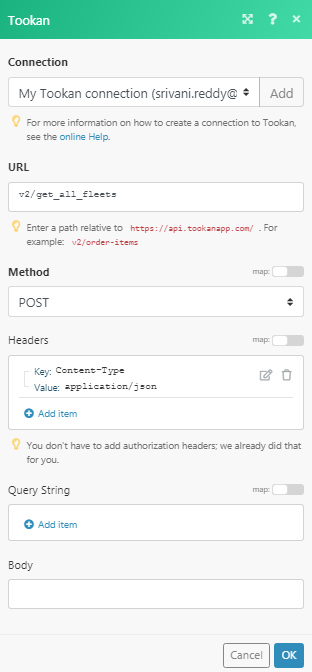
Matches of the search can be found in the module’s Output under BundleA bundle is a chunk of data and the basic unit for use with modules. A bundle consists of items, similar to how a bag may contain separate, individual items. > Body > data.
In our example, 2 agents were returned: