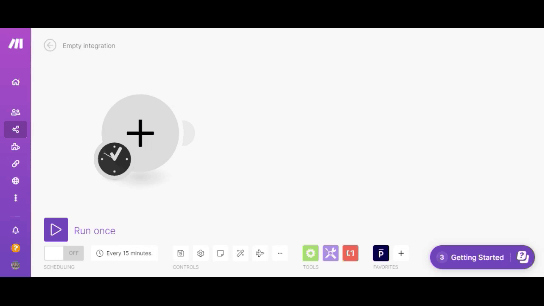| Active |
|---|
| This application does not need additional settings. So you can make connectionUnique, active service acces point to a network. There are different types of connections (API key, Oauth…). only by using your login credentials or by following the instructions below . |
The Prospero modulesThe module is an application or tool within the Boost.space system. The entire system is built on this concept of modularity. (module - Contacts) allow you to create, and watch the proposals in your Prospero account.
Prerequisites
-
A Prospero account
In order to use Prospero with Boost.spaceCentralization and synchronization platform, where you can organize and manage your data. IntegratorPart of the Boost.space system, where you can create your connections and automate your processes., it is necessary to have a Prospero account. You can create a Prospero account at app.goprospero.com/signUp.
![[Note]](https://docs.boost.space/wp-content/themes/bsdocs/docs-parser/HTML/css/image/note.png) |
Note |
|---|---|
|
The moduleThe module is an application or tool within the Boost.space system. The entire system is built on this concept of modularity. (module - Contacts) dialog fields that are displayed in bold (in the Boost.space Integrator scenarioA specific connection between applications in which data can be transferred. Two types of scenarios: active/inactive., not in this documentation article) are mandatory! |
You can establish a connection either directly from the Prospero account or from Boost.space Integrator.
To connect from your Prospero account, click your Username > Integrations. Navigate to Boost.space Integrator,click Connect, and enter your Boost.space Integrator userCan use the system on a limited basis based on the rights assigned by the admin. credentials to connect.
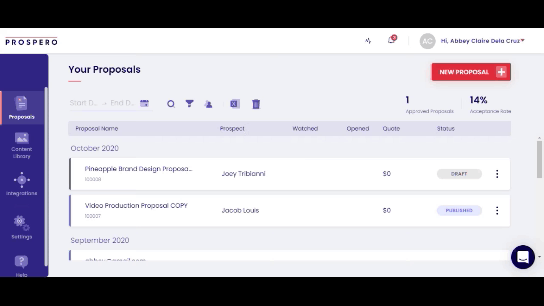
To connect to Prospero from Boost.space Integrator:
-
Go to Boost.space Integrator and open the Prospero module’s Create a connection dialog.
-
In the Connection name field, enter a name for the connection.
-
In the Email and Password fields, enter your Prospero account credentials respectively, and click Continue.
The connection has been established.
![[Note]](https://docs.boost.space/wp-content/themes/bsdocs/docs-parser/HTML/css/image/note.png) |
Note |
|---|---|
|
You do not have to add the webhooksA webhook is a way for an app to send real-time information to a specific URL in response to certain events or triggers. in the Prospero as it is automatically done for you once you add and save an instant triggerEvery scenario has a trigger, an event that starts your scenario. A scenario must have a trigger. There can only be one trigger for each scenario. When you create a new scenario, the first module you choose is your trigger for that scenario. Create a trigger by clicking on the empty module of a newly created scenario or moving the... module to your scenario. |
TriggersEvery scenario has a trigger, an event that starts your scenario. A scenario must have a trigger. There can only be one trigger for each scenario. When you create a new scenario, the first module you choose is your trigger for that scenario. Create a trigger by clicking on the empty module of a newly created scenario or moving the... when a proposal is opened.
|
WebhookA webhook is a way for an app to send real-time information to a specific URL in response to certain events or triggers. Name |
Enter a name for the webhook. |
|
Connection |
Triggers when a proposal is declined.
|
Webhook Name |
Enter a name for the webhook. |
|
Connection |
Triggers when a proposal is published.
|
Webhook Name |
Enter a name for the webhook. |
|
Connection |
Triggers when a proposal is downloaded.
|
Webhook Name |
Enter a name for the webhook. |
|
Connection |
Triggers when a proposal is signed.
|
Webhook Name |
Enter a name for the webhook. |
|
Connection |
Trigger for all proposals.
|
Webhook Name |
Enter a name for the webhook. |
|
Connection |
Creates a new draft or published proposal.
|
Connection |
|
|
Proposal Type |
Select the proposal type you want to create:
|
|
Project Name |
Enter the name of the project. |
|
Client Name |
Enter the client’s name. |
|
Client Email |
Enter the email address of the client. |
|
Select Template |
Select the proposal template. |
|
Section Order |
Select the order of the fields in the template. The field is auto-populated depending on the template. |
|
Select Type of Pricing |
Select the pricing type of the proposal:
|
|
Price Value |
Enter the details of the proposal price value details. |
|
Price Table |
Enter the details of the pricing table details of the proposal. |