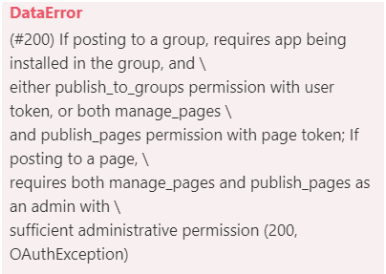| Active |
|---|
| This application does not need additional settings. So you can make connectionUnique, active service acces point to a network. There are different types of connections (API key, Oauth…). only by using your login credentials or by following the instructions below . |
The Facebook Lead Ads modulesThe module is an application or tool within the Boost.space system. The entire system is built on this concept of modularity. (module - Contacts) allow you to monitor form filling and retrieve form data from your Facebook Lead Ads.
Prerequisites
- A Facebook account
- A Facebook Page (and a Lead Ad Form created)
- A Facebook Business ManagerCan manage members and space managers, view and manage items. Can modify space settings. account
In order to use Facebook Lead Ads with Boost.spaceCentralization and synchronization platform, where you can organize and manage your data. IntegratorPart of the Boost.space system, where you can create your connections and automate your processes., it is necessary to have a Facebook account. If you do not have a Facebook account, you can create one at facebook.com.
You also need a Facebook Business Manager account. Create one at business.facebook.com.
![[Note]](https://docs.boost.space/wp-content/themes/bsdocs/docs-parser/HTML/css/image/note.png) |
Note |
|---|---|
| The moduleThe module is an application or tool within the Boost.space system. The entire system is built on this concept of modularity. (module - Contacts) dialog fields that are displayed in bold (in the Boost.space Integrator scenarioA specific connection between applications in which data can be transferred. Two types of scenarios: active/inactive., not in this documentation article) are mandatory! |
Connecting Your Facebook Account to Boost.space Integrator
We are trying to make the connections for you as easy as possible. You can establish a connection with some modules by following the general process here.
Unfortunately, for some modules you need to create your own connection by following the guide below.
Modules: Get a Form, Get Lead Details, List Leads, New Lead, Unsubscribe a WebhookA webhook is a way for an app to send real-time information to a specific URL in response to certain events or triggers., Watch Leads
You can find out how to create your own connection in the guide below.
![[Note]](https://docs.boost.space/wp-content/themes/bsdocs/docs-parser/HTML/css/image/note.png) |
Note |
|---|---|
| You can start with the prebuilt template or build your scenario from scratch. It’s up to you. If you’d like to use the template, here is the link: FB Lead Ads to Google Sheets: Template. |
In order to work with Facebook Leads Ads, you must grant access to the Boost.space Integrator integration in your Facebook Business Manager account.
- Log in to your Facebook Business Manager account.
- Open the Business Settings.
- 3. Go to Integrations > Leads Access.
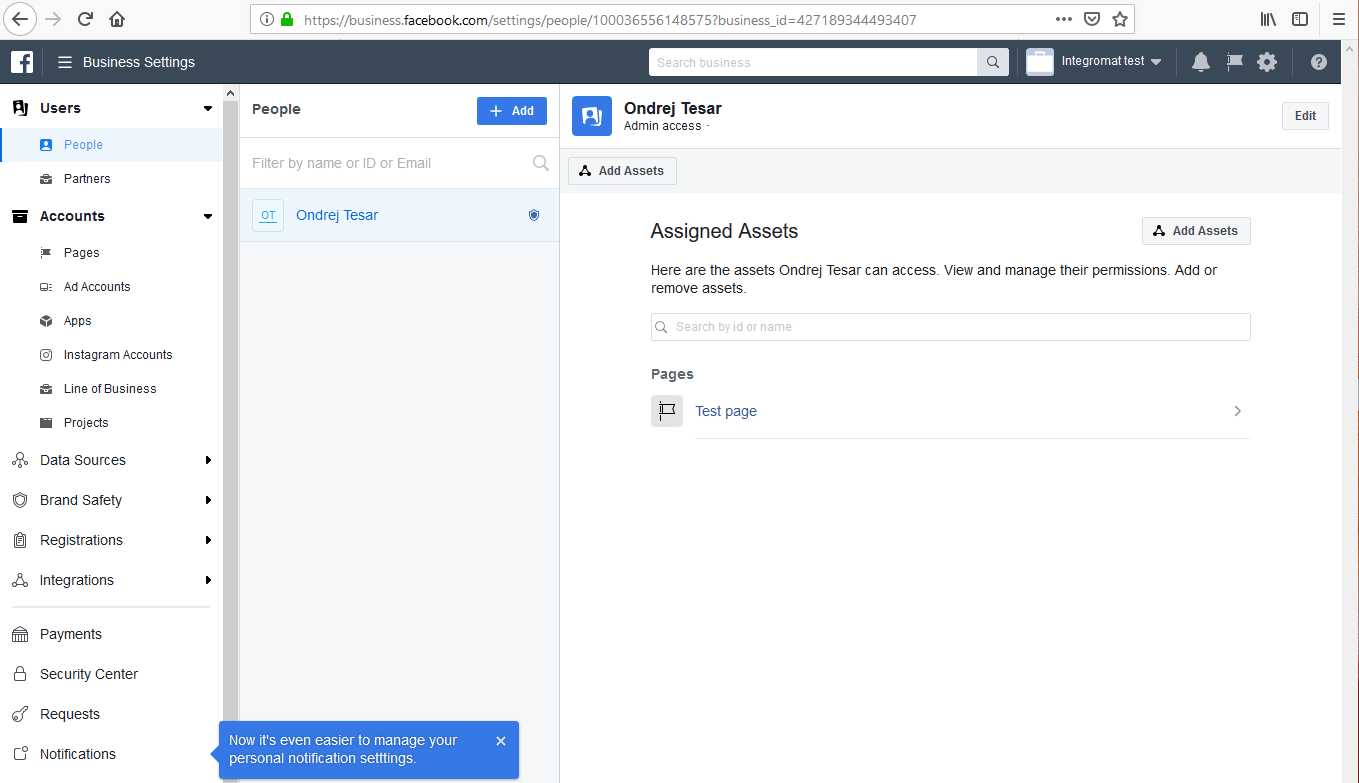
- Go to CRMs, click Assign CRMs and select Boost.space Integrator by clicking the checkbox.
You can watch new leads, leads and retrieve lead details with the following modules.
![[Note]](https://docs.boost.space/wp-content/themes/bsdocs/docs-parser/HTML/css/image/note.png) |
Note |
|---|---|
| You can use the Lead Ads Testing Tool to test your New Lead module and see if it is receiving the form. |
TriggersEvery scenario has a trigger, an event that starts your scenario. A scenario must have a trigger. There can only be one trigger for each scenario. When you create a new scenario, the first module you choose is your trigger for that scenario. Create a trigger by clicking on the empty module of a newly created scenario or moving the... when a new lead is created and retrieves the form values.
| Account | Establish a connection to your Facebook account. |
| Page | Select the page that contains the form you want to watch. |
| Form | Select the form you want to watch for new submissions. If the field is left empty, all form submissions from the selected page are retrieved. |
Triggers when a new lead is created.
| Connection | Establish a connection to your Facebook account. |
| Page | Select or map the page whose leads you want to watch. |
| Form | Select or map the form whose leads you want to watch. |
| Limit | Set the maximum number of leads Boost.space Integrator will return during one execution cycleA cycle is the operation and commit/rollback phases of scenario execution. A scenario may have one or more cycles (one is the default).. The default value is 2. |
Returns the information that the userCan use the system on a limited basis based on the rights assigned by the admin. filled in, in the lead generation form. Use this action after the new lead triggerEvery scenario has a trigger, an event that starts your scenario. A scenario must have a trigger. There can only be one trigger for each scenario. When you create a new scenario, the first module you choose is your trigger for that scenario. Create a trigger by clicking on the empty module of a newly created scenario or moving the....
| Account | Establish a connection to your Facebook account |
| Page | Select the page that contains the form you want to retrieve the information from. |
| Form | Select the form you want to get data from.
The form you want to retrieve the data from has to have been submitted at least once before, otherwise the form won’t load in the Boost.space Integrator module. |
| Lead ID | Enter the ID of the desired form. |
You can retrieve forms and unsubscribe webhooksA webhook is a way for an app to send real-time information to a specific URL in response to certain events or triggers. with the following modules.
Returns the information about the form.
| Account | Establish a connection to your Facebook account |
| Page | Select the page that contains the form you want to retrieve the details about. |
| Form ID | Select or map the ID of the form you want to retrieve the details about. |
Deleting a scenario will not automatically unsubscribe your Facebook Page from receiving event notifications from Facebook.
Use this module to stop subscribing to event notifications.
Running the Unsubscribe a Webhook module once will unsubscribe all your scenariosA specific connection between applications in which data can be transferred. Two types of scenarios: active/inactive. that contain the Watch Form Filling trigger from receiving webhook events.
You can list leads with the following module.
Returns a list of leads.
| Connection | Establish a connection to your Facebook account. |
| Page | Select or map the page whose leads you want to list. |
| Form | Select or map the form whose leads you want to list. |
| Limit | Set the maximum number of leads Boost.space Integrator will return during one execution cycle. |
If the module does not trigger when the data has been sent to it, try the following steps:
- Open your Facebook settings > Business Integrations, and remove the Boost.space Integrator app.
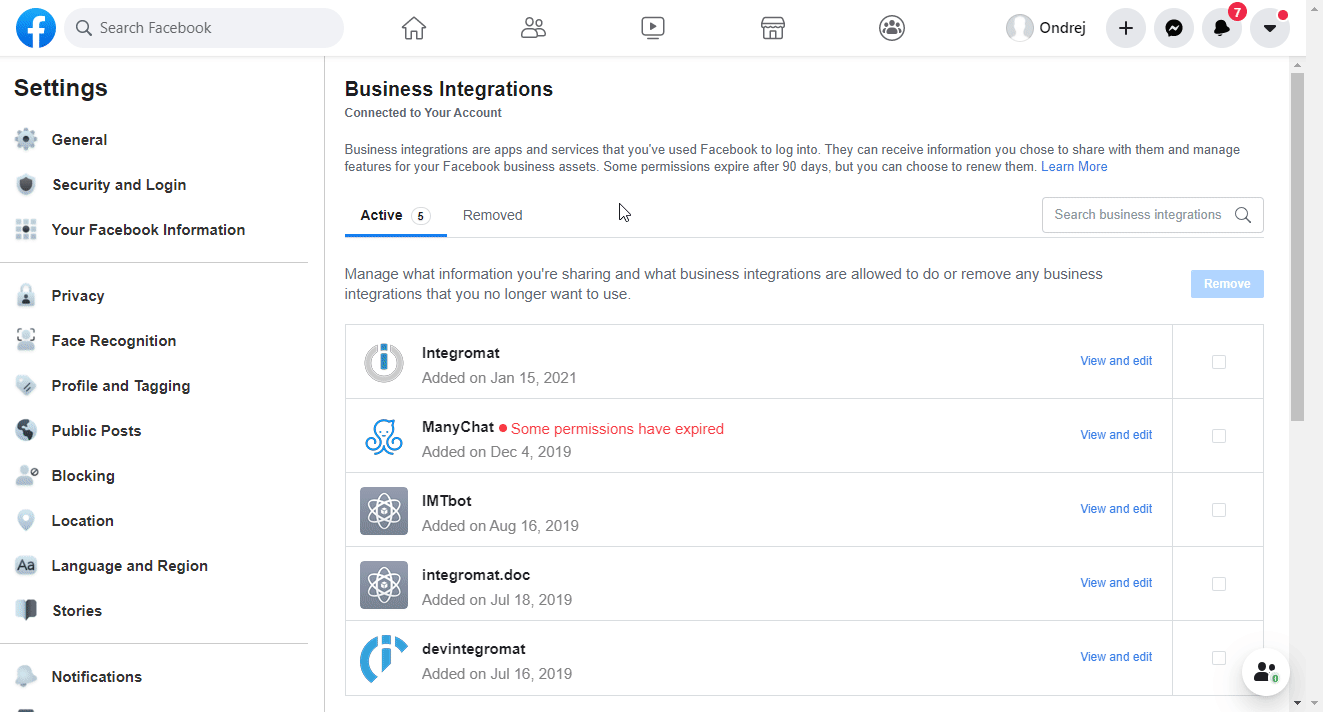
- Go to Boost.space Integrator, and remove the connection you use for the Facebook Lead Ads trigger from Boost.space Integrator.
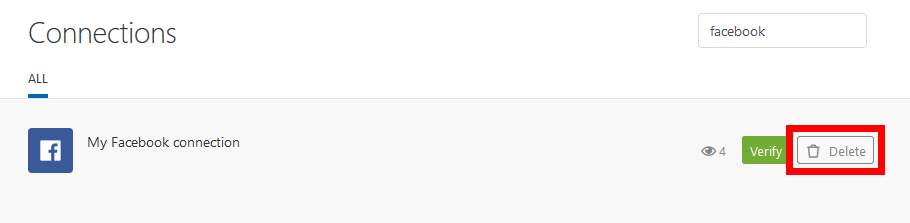
- Create the connection again by following the steps in the Connecting Facebook Account to Boost.space Integrator section.
- Go to the People Business Settings if you are an individual, or to the Partner Business Settings if you are a partner.
- Select Boost.space Integrator (in case of Partnersettings), or your name (in case of Peoplesettings), and enable the following permissions:
- Manage Page permission for the Pages asset
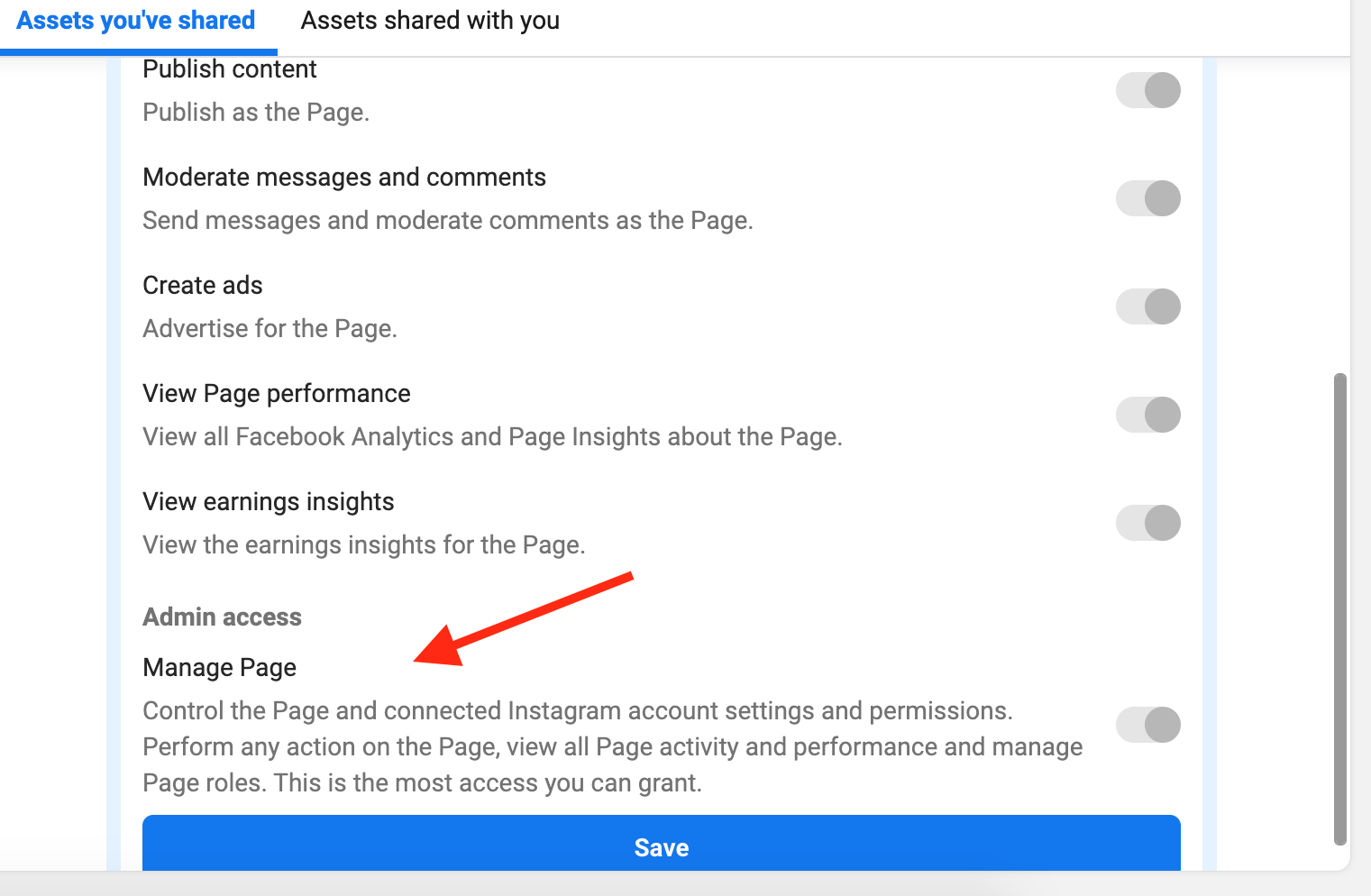
- Manage Ad Account for the Ad Accounts asset.
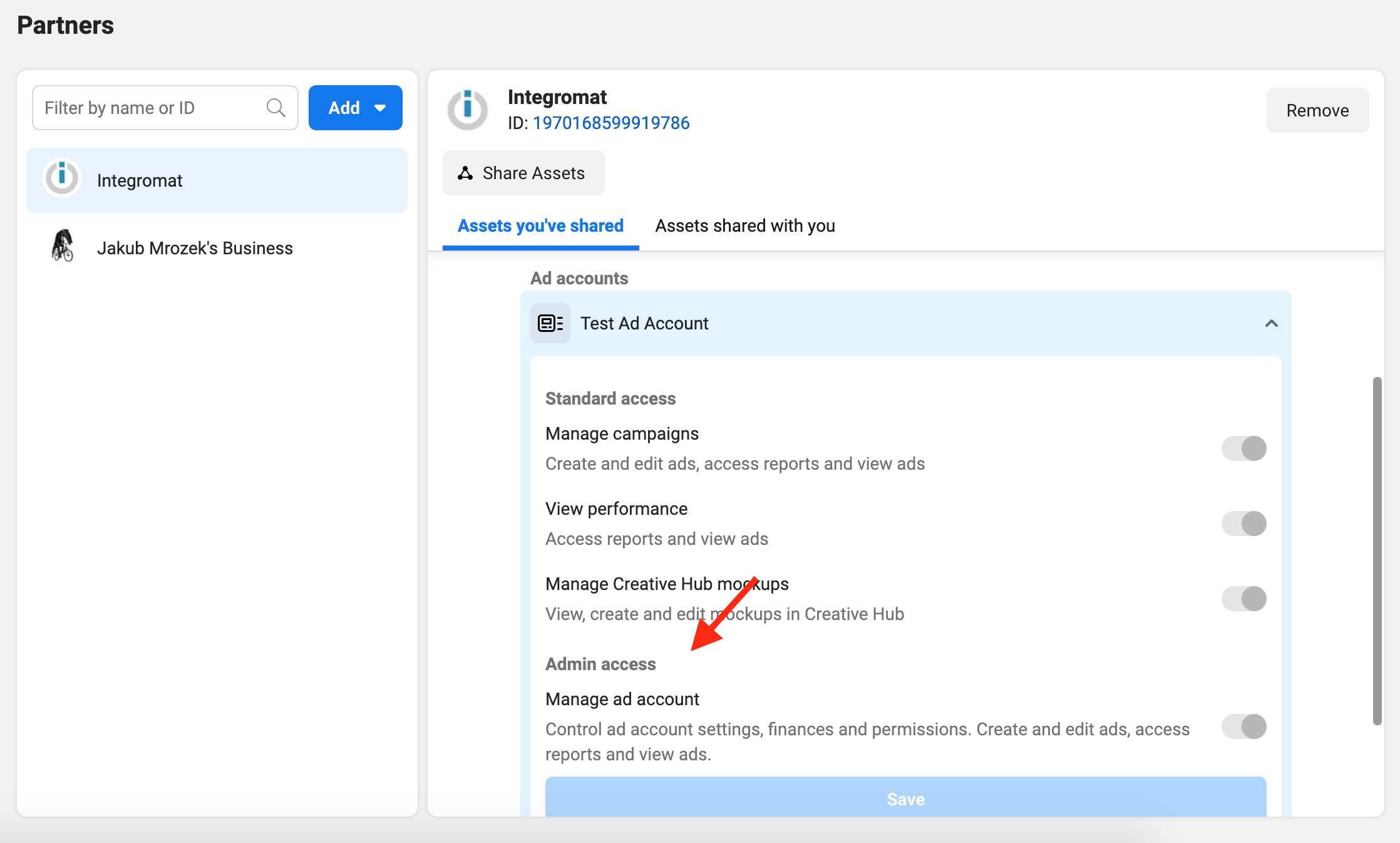
- Manage Page permission for the Pages asset
- Navigate to Integrations > Leads Access, and check that Boost.space Integrator (for Partners) or you (for People) have access to your page.
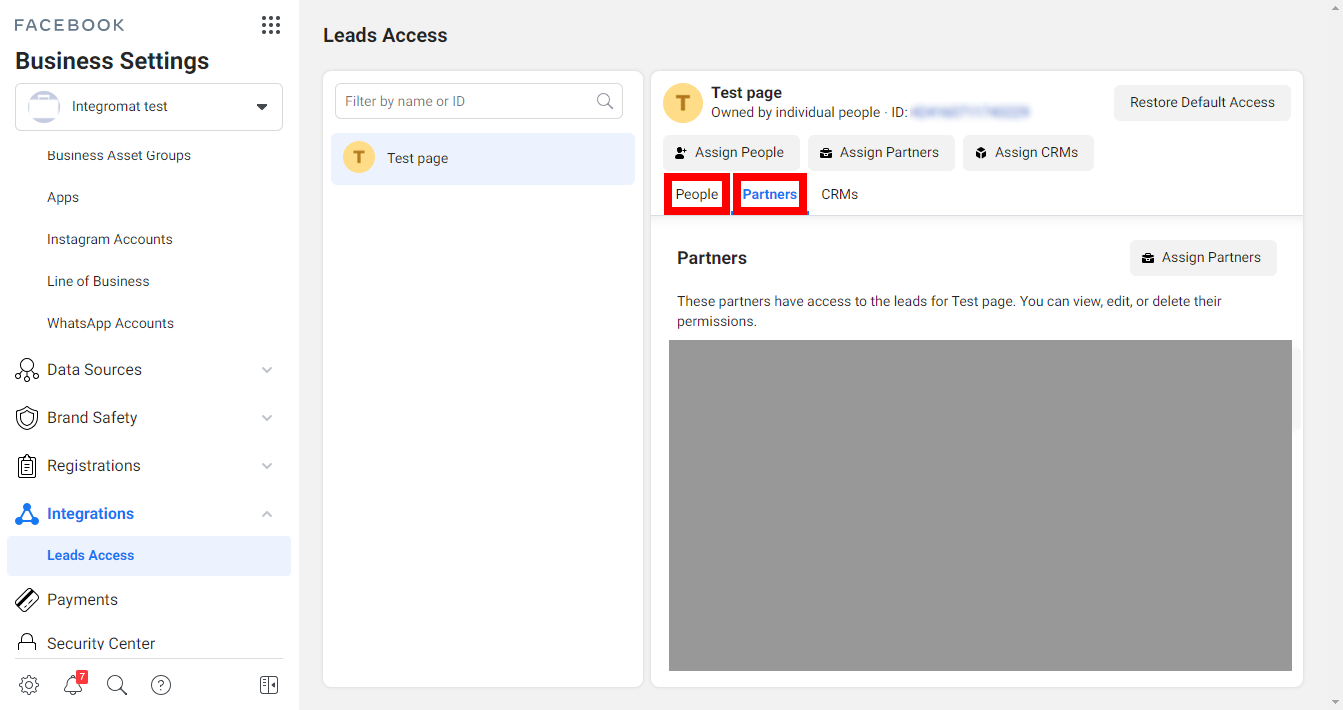
If some of your pages are not available in the Boost.space Integrator modules, please follow the steps below:
- Open the Facebook Settings, and click on Business Integrations, or use this link: https://www.facebook.com/settings?tab=business_tools
- Open the Boost.space Integrator app.
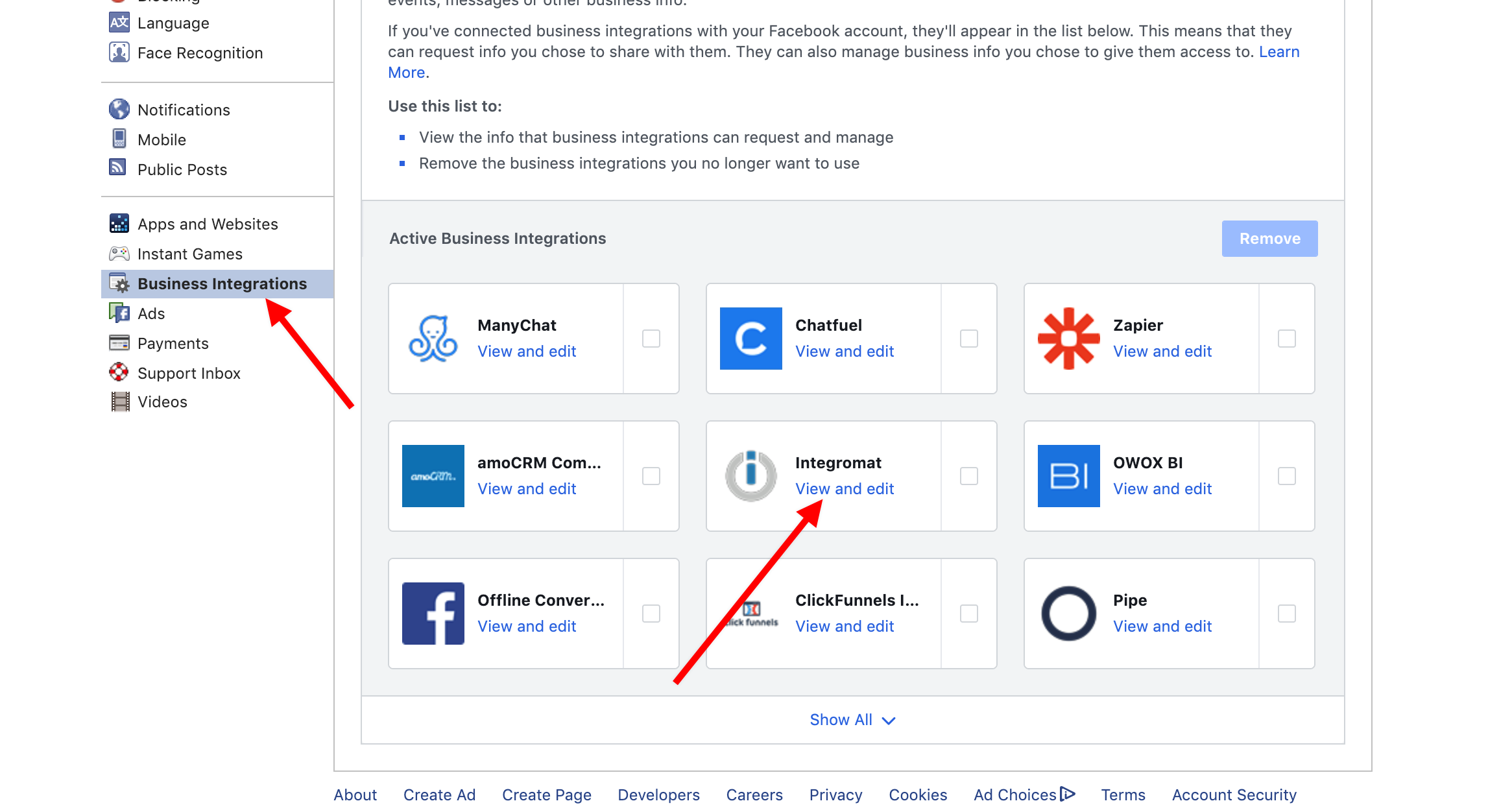
- Check off all of the pages you want to see in the Boost.space Integrator modules
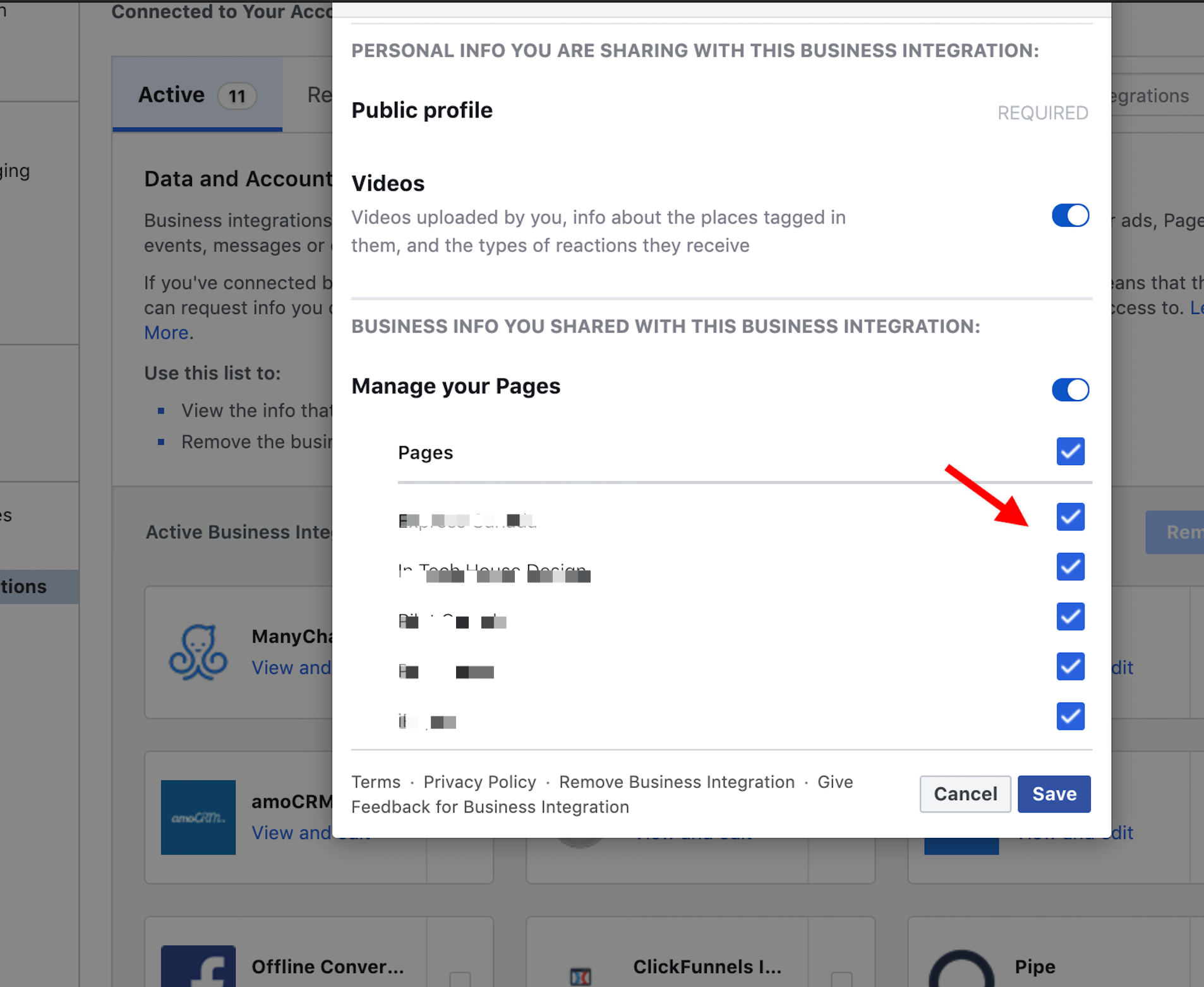
- Save the changes by clicking the Savebutton.
- Check whether the Boost.space Integrator app is subscribed to your page by checking the Lead Ads Testing Tool. Once the webhook is correctly connected to If you still see an issue, open the Business Manager, and assign access to Boost.space Integratoryour page, you should see the WEBHOOK SUBSCRIPTION FOR THE SELECTED PAGE area as shown in the picture below:
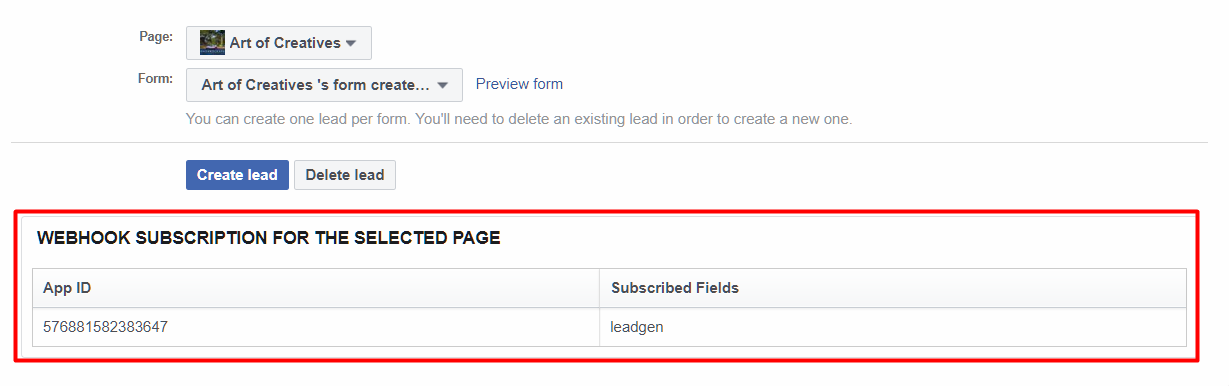
- If your scenario is set up correctly but does not start after submitting a form, please check in the Facebook Business manager to make sure that Boost.space Integrator has access to your page.To do so, click on the Leads Access tab, select a page, and click on the CRM to assign access for Boost.space Integrator (if it is not already allowed).If you still see an issue, open the Business Manager, and assign access to Boost.space Integrator:
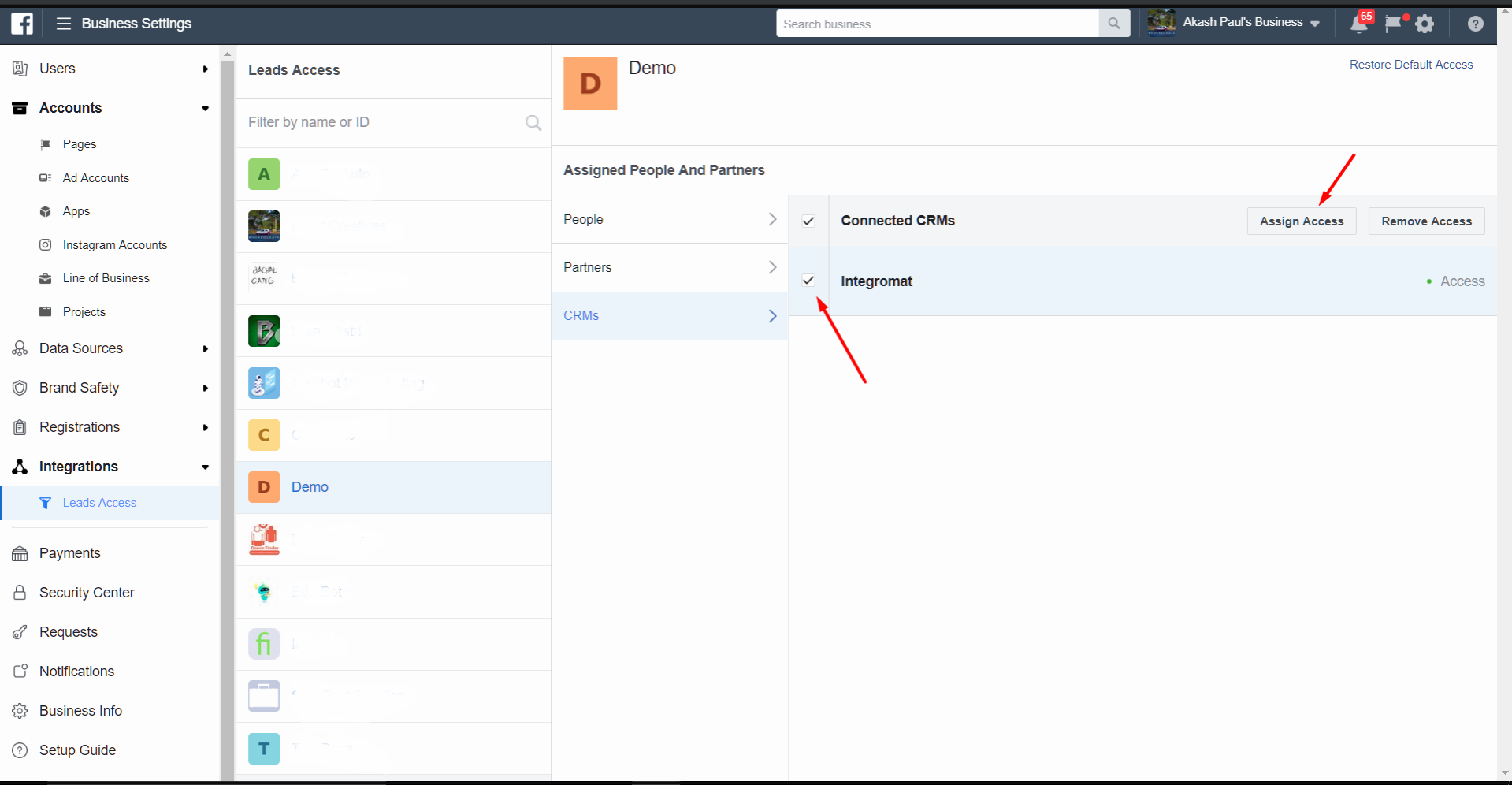
If none of this works, please try to add a new Facebook connection, and follow the same steps.
This errorService is unavailable due to a failure, a service responds with unexpected data or the validation of input data fails. may occur for some usersCan use the system on a limited basis based on the rights assigned by the admin.:
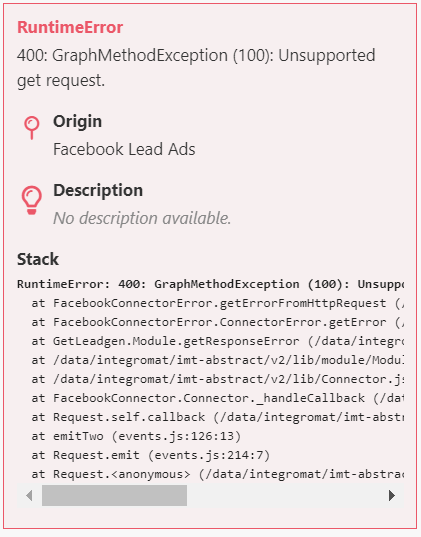
Please use the Ignore error handler option (under advanced settings) to fix this error.
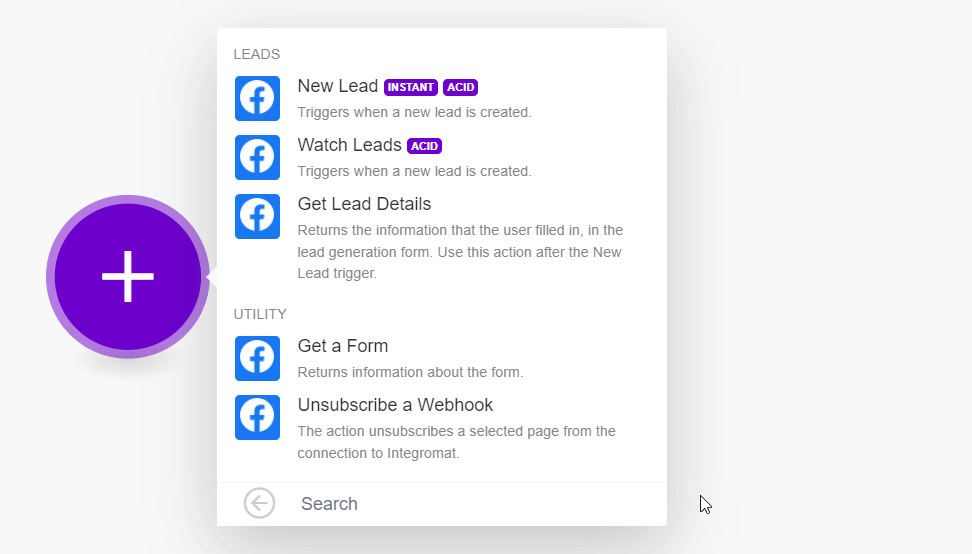 |
For example, when we collect the ad and Campaign ID instead of the module throwing an error and stopping the scenario the ignore error handler will take care of it.
Check the Leads Access settings. By default, all page adminsAdmins in Boost.space have exclusive access to system settings. They manage the overall system setup, including appearance, language, currency, user settings, and the availability of individual modules to users and teams. have access to leads, but if a client specified users, to have access, and did not add your system user, you’ll get this error. It can be accessed through Business Settings > Integrations > Leads Access and choose People, CRM, or Partners depending on your level of access. For more information, refer to Facebook Support page.
![[Note]](https://docs.boost.space/wp-content/themes/bsdocs/docs-parser/HTML/css/image/note.png) |
Note |
|---|---|
| If this page adminAdmins in Boost.space have exclusive access to system settings. They manage the overall system setup, including appearance, language, currency, user settings, and the availability of individual modules to users and teams. never customized leads, nor given access permission with the Leads Access Manager, then ALL page admins will have leads access permission.
If leads access permission is customized by business admins, then it depends on the business admin’s configuration, whether a page basic admin has leads access permission or not. For more information, refer to Facebook Lead Ads Support page. In this case, the user having a page admin role does not necessarily mean having leads access if there are business admins managing the page. So, the business admin will have to assign the lead asset to the page admin in the Facebook Business Settings. |
If changing the relevant settings does not resolve the error, you need to reach out to Meta for further support. You can use our DevTool to get additional information about the failed request and forward those logs to the Meta team.