| Active with remarks |
|---|
| This application needs additional settings. Please follow the documentation below to create your own connectionUnique, active service acces point to a network. There are different types of connections (API key, Oauth…).. |
The Twilio Verify modulesThe module is an application or tool within the Boost.space system. The entire system is built on this concept of modularity. (module - Contacts) enable you to create, update, list, retrieve, and delete the verification services and verifications in your Twilio Verify account.
Prerequisites
-
A Twilio Verify account – create an account at twilio.com/verify.
The moduleThe module is an application or tool within the Boost.space system. The entire system is built on this concept of modularity. (module - Contacts) dialog fields that are displayed in bold (in the Boost.spaceCentralization and synchronization platform, where you can organize and manage your data. IntegratorPart of the Boost.space system, where you can create your connections and automate your processes. scenarioA specific connection between applications in which data can be transferred. Two types of scenarios: active/inactive., not in this documentation article) are mandatory!
To connect your Twilio Verify account to Boost.space Integrator you need to obtain the API tokenThe API token is a multi-digit code that allows a user to authenticate with cloud applications. from your Twilio Verify account and insert it in the Create a connection dialog in the Boost.space Integrator module.
-
Log in to your Twilio Verify account.
-
Copy the Account SID and API TokenThe API token is a multi-digit code that allows a user to authenticate with cloud applications. to a safe place.
-
Go to Boost.space Integrator and open the Twilio Verify module’s Create a connection dialog.
-
In the Connection name field, enter a name for the connection.
-
In the Account SID and API Token fields, enter the account SID and token details copied in step 3 and click Continue.
The connection has been established.
Fetches all of the verification services.
|
Connection |
|
|
Verification Service SID |
Select or map the account SID of the verification service to fetch the resource from. |
|
Verification SID |
Enter (map) the Twilio provided string that uniquely identifies the verification resource to fetch. |
Retrieves an existing verification service.
|
Connection |
|
|
Verification Service SID |
Select or map the Twilio provided string that uniquely identifies the verification service resource to fetch. |
Creates a new verification service.
|
Connection |
|
|
Friendly Name |
Enter (map) a name for the verification service. For example, |
|
Code Length |
Enter (map) the length of the verification code to generate. You can enter an integer between 4 and 10, inclusive. |
|
Lookup enabled |
Select whether to perform a lookup with each verification started and return info about the phone number. |
|
DTMF Input Required |
Select whether to ask the userCan use the system on a limited basis based on the rights assigned by the admin. to press a number before delivering the verification code in a phone call. |
|
TTS Name |
Enter (map) the name of an alternative text-to-speech service to use in phone calls. This field applies only to TTS languages. |
|
PDS2 Enabled |
Select whether to pass the PSD2 transaction parameters when starting a verification. |
|
Mailer Send |
Enter (map) the Mailer SID associated with the verify service. this information is used for creating verifications through the email channel. |
|
Do Not Share Warning Enabled |
Select whether to add a security warning at the end of an SMS verification body. By default, this option is disabled and applies only to SMS. For example, a sample message looks like this: |
|
Custom Code Enabled |
Select whether to allow sending verifications with a custom code instead of a randomly generated one. This option is not available to all usersCan use the system on a limited basis based on the rights assigned by the admin.. Please contact your account agent. |
|
Push |
Add the push details: Include Date Enter (map) the date on which you want to push the code. Optional configuration for the Push factors.If true, includes the date in the Challenge’s response.Otherwise, the date is omitted from the response.For more information, see the Challenge resource’s details parameter. APN Credential SID Enter (map) the APN Credential for this service. This information allows sending push notifications to iOS devices. For more information, see the Credential Resource. FCM Credential SID Enter (map) the FCM Credential for this service. This information allows sending push notifications to Android devices. |
Updates an existing verification service.
|
Connection |
|
|
Verification Service SID |
Select or map the Verification Service SID whose details you want to update. |
|
Friendly Name |
Enter (map) a name for the verification service. For example, |
|
Code Length |
Enter (map) the length of the verification code to generate. You can enter an integer between 4 and 10, inclusive. |
|
Lookup enabled |
Select whether to perform a lookup with each verification started and return info about the phone number. |
|
DTMF Input Required |
Select whether to ask the user to press a number before delivering the verification code in a phone call. |
|
TTS Name |
Enter (map) the name of an alternative text-to-speech service to use in phone calls. This field applies only to TTS languages. |
|
PDS2 Enabled |
Select whether to pass the PSD2 transaction parameters when starting a verification. |
|
Mailer Send |
Enter (map) the Mailer SID associated with the verify service. this information is used for creating verifications through the email channel. |
|
Do Not Share Warning Enabled |
Select whether to add a security warning at the end of an SMS verification body. By default, this option is disabled and applies only to SMS. For example, a sample message looks like this: |
|
Custom Code Enabled |
Select whether to allow sending verifications with a custom code instead of a randomly generated one. This option is not available to all users. Please contact your account agent. |
|
Push |
Add the push details: Include Date Enter (map) the date on which you want to push the code. Optional configuration for the Push factors.If true, includes the date in the Challenge’s response.Otherwise, the date is omitted from the response.For more information, see the Challenge resource’s details parameter. APN Credential SID Enter (map) the APN Credential for this service. This information allows sending push notifications to iOS devices. For more information, see the Credential Resource. FCM Credential SID Enter (map) the FCM Credential for this service. This information allows sending push notifications to Android devices. |
Deletes an existing verification service.
|
Verification Service SID |
Select or map the Twilio provided string that uniquely identifies the verification service resource you want to delete. |
Retrieves an existing verification.
|
Connection |
|
|
Verification Service SID |
Select or map the Verification Service SID whose details you want to retrieve. |
|
Verification SID |
Enter (map) the Twilio provided string that uniquely identifies the verification resource to fetch. |
Starts a new verification.
|
Connection |
|
|
To |
Enter (map) the phone number or email to verify. The phone numbers must be in E.164 format. |
|
Channel |
Select or map a method to verify:
|
|
Channel Configuration |
Add the channel configurations: FromEnter (map) the phone number. This field is required if submitting the From NameEnter (map) the name from which you want to configure the channel. This field is required if submitting the Template IDEnter (map) the Template ID. This information overrides the default template from the Verify Service email integration. To create a new template in the SendGrid dashboard, see the SendGrid docs. SubstitutionsEnter (map) key-value pair variable substitution for dynamic email templates. |
|
Verification Service SID |
Enter (map) the SID of the verification service under which you want to create the resource. |
|
Rate Limits |
Add the custom key-value pairs of programmable rate limits. The associated value pairs represent values in the request that you are rate-limiting on. You may include multiple rate limit values in each request. |
|
Custom Friendly Name |
Enter (map) the custom user-defined friendly name that overwrites the existing one in the verification message. |
|
Custom Message |
Enter (map) the text of a custom message to use for the verification. |
|
Custom Code |
Enter (map) a pre-generated code to use for verification. Enter a value between 4 and 10 characters long. |
|
Amount |
Enter (map) the amount of the associated PSD2 compliant transaction. This option requires enabling the PSD2 Service flag. |
|
Payee |
Enter (map) the payee of the associated PSD2 compliant transaction. This option requires enabling the PSD2 Service flag enabled. |
Updates a verification statusCreate statuses for each module separately to create an ideal environment for efficient and consistent work..
|
Connection |
|
|
Verification Service SID |
Select or map the SID of the verification service to fetch the resource whose verification status you want to update. |
|
Verification SID |
Enter (map) the verification SID. |
|
Status |
Select or map the status of the verification:
|
Checks a verification.
|
Connection |
|
|
Verification Service SID |
Select or map the SID of the verification service to fetch t |
|
Code |
Enter (map) a pre-generated code to use for verification. Enter a value between 4 and 10 characters long. |
|
To |
Enter (map) the phone number or email to verify. The phone numbers must be in E.164 format. |
|
Verification SID |
Enter (map) the verification SID that uniquely identifies the verification code. . Either this parameter or the phone number/email must be specified. |
|
Amount |
Enter (map) the amount of the associated PSD2 compliant transaction. This option requires enabling the PSD2 Service flag. |
|
Payee |
Enter (map) the payee of the associated PSD2 compliant transaction. This option requires enabling the PSD2 Service flag enabled. |
Performs an arbitrary authorized API call.
|
Connection |
||||
|
URL |
Enter a path relative to
|
|||
|
Method |
Select the HTTP method you want to use: GET to retrieve information for an entry. POST to create a new entry. PUT to update/replace an existing entry. PATCH to make a partial entry update. DELETE to delete an entry. |
|||
|
Headers |
Enter the desired request headers. You don’t have to add authorization headers; we already did that for you. |
|||
|
Query String |
Enter the request query string. |
|||
|
Body |
Enter the body content for your API call. |
The following API call returns all the services from your Twilio Verify account:
URL:
/v1/Services
Method:
GET
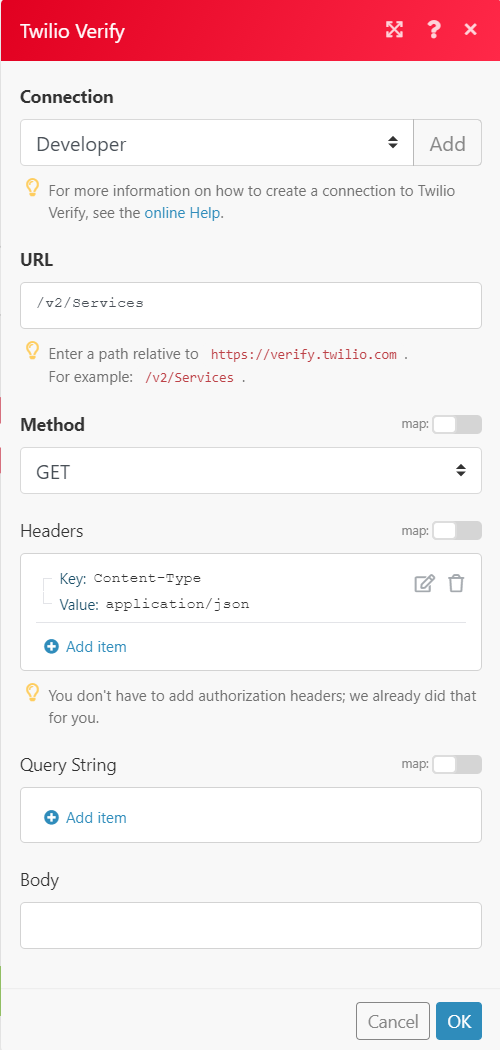
Matches of the search can be found in the module’s Output under BundleA bundle is a chunk of data and the basic unit for use with modules. A bundle consists of items, similar to how a bag may contain separate, individual items. > Body > services.
In our example, 4 services were returned:
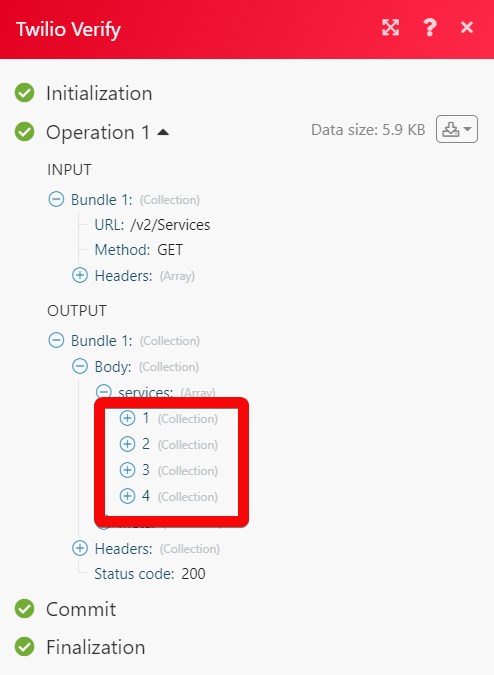

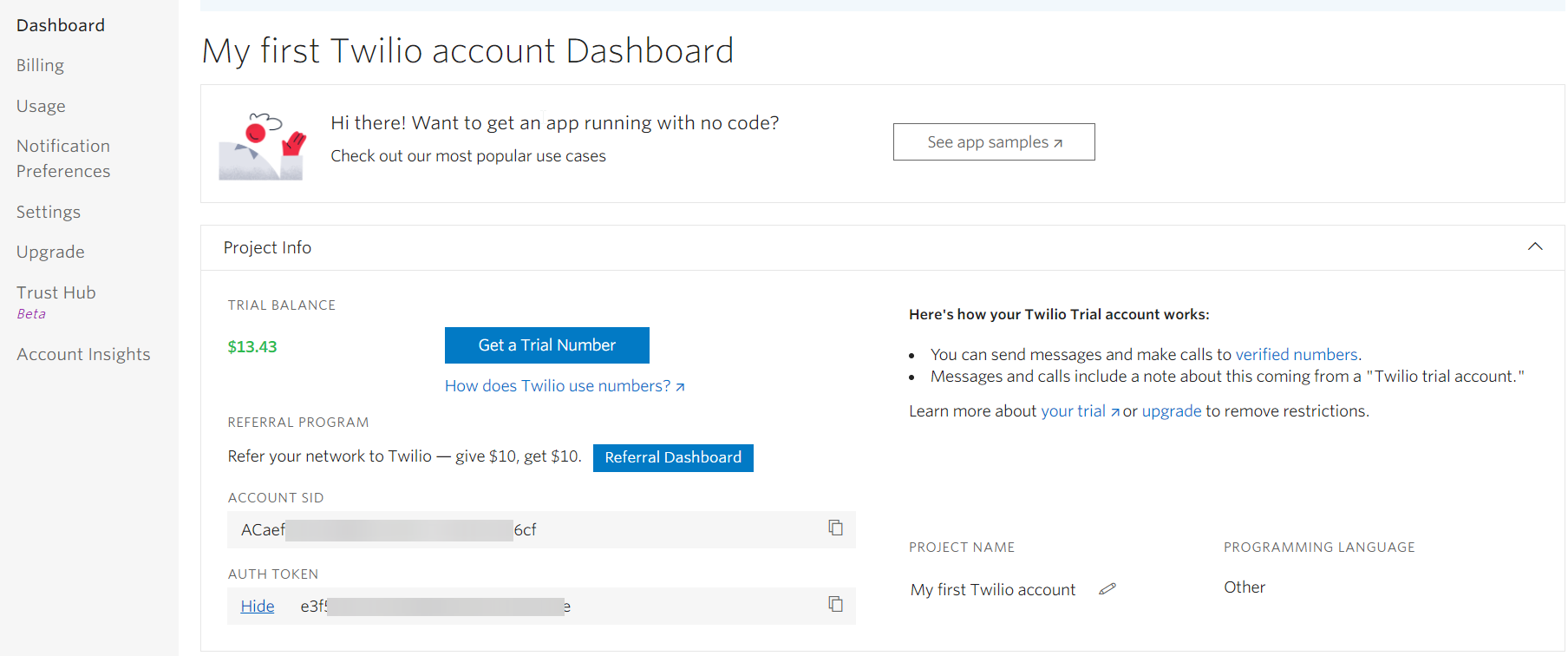
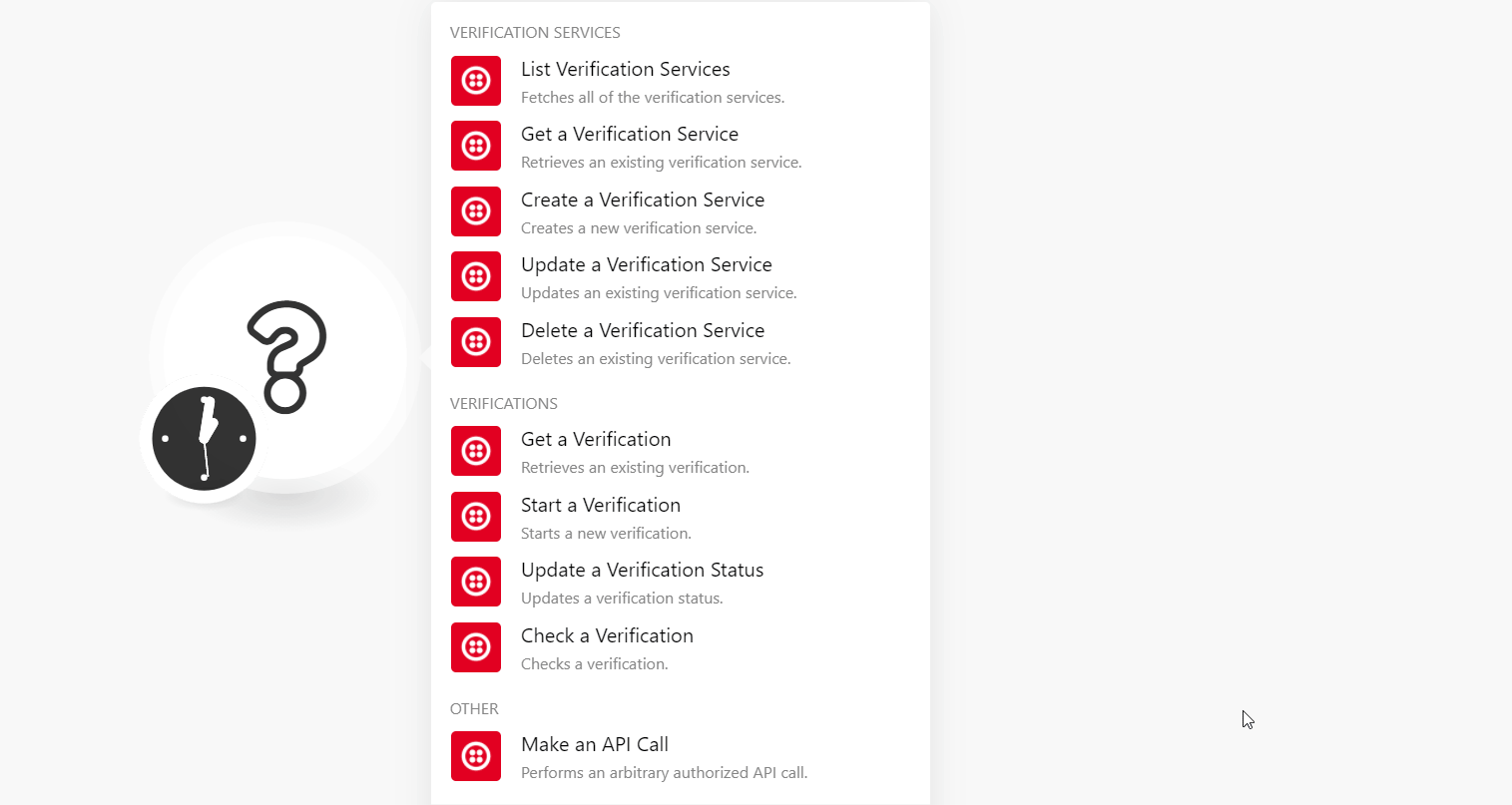
![[Note]](https://docs.boost.space/wp-content/themes/bsdocs/docs-parser/HTML/css/image/note.png)