| Active with remarks |
|---|
| This application needs additional settings. Please follow the documentation below to create your own connectionUnique, active service acces point to a network. There are different types of connections (API key, Oauth…).. |
The Sorry modulesThe module is an application or tool within the Boost.space system. The entire system is built on this concept of modularity. (module - Contacts) allow you to watch, create, update, list, retrieve, and delete the pages, brands, components, notices, updates, and subscribers from your Sorry account.
Prerequisites
-
A Sorry account – create an account at sorryapp.com/.
The moduleThe module is an application or tool within the Boost.space system. The entire system is built on this concept of modularity. (module - Contacts) dialog fields that are displayed in bold (in the Boost.spaceCentralization and synchronization platform, where you can organize and manage your data. IntegratorPart of the Boost.space system, where you can create your connections and automate your processes. scenarioA specific connection between applications in which data can be transferred. Two types of scenarios: active/inactive., not in this documentation article) are mandatory!
To connect your Sorry account to Boost.space Integrator you need to obtain the API Key from your Sorry account and insert it in the Create a connection dialog in the Boost.space Integrator module.
-
Log in to your Sorry account.
-
Click My StatusCreate statuses for each module separately to create an ideal environment for efficient and consistent work. Pages > API TokenThe API token is a multi-digit code that allows a user to authenticate with cloud applications..
-
Copy the API Key to your clipboard.
-
Log in to your Boost.space Integrator account, add a module from the Sorry app into an Boost.space Integrator scenario.
-
Click Add next to the Connection field
-
In the Connection name field, enter a name for the connection.
-
In the API Key fields enter the details copied in step 3 and click Continue.
The connection has been established.
TriggersEvery scenario has a trigger, an event that starts your scenario. A scenario must have a trigger. There can only be one trigger for each scenario. When you create a new scenario, the first module you choose is your trigger for that scenario. Create a trigger by clicking on the empty module of a newly created scenario or moving the... when new pages have been created.
|
Connection |
|
|
Limit |
Set the maximum number of pages Boost.space Integrator should return during one execution cycleA cycle is the operation and commit/rollback phases of scenario execution. A scenario may have one or more cycles (one is the default).. The default value is 10. |
Retrieves a list of pages.
|
Connection |
|
|
Query |
Enter (map) a keyword or phrase to list the pages that match the specified query. |
|
Limit |
Set the maximum number of pages Boost.space Integrator should return during one execution cycle. The default value is 10. |
Retrieves a specific page.
|
Connection |
|
|
Page ID |
Select or map the Page ID whose details you want to retrieve. |
Creates a new status page.
|
Connection |
|
|
Name |
Enter (map) the page name. |
|
Support Email |
Enter (map) the support email address to mention on the page. which usersCan use the system on a limited basis based on the rights assigned by the admin. can write to. |
|
Support Telephone |
Enter (map) the support contact number to mention on the page which users can contact for help. |
|
Support URL |
Enter (map) the helpdesk URL address the users on the page can contact. |
|
Timezone |
Select or map the timezone applicable to the page. |
|
Meta Title |
Enter (map) an optional meta title of the page for search engines. |
|
Meta Description |
Enter (map) the optional meta description of the page to be used for search engines. |
|
Google Analytics ID |
Enter (map) the Google Analytics ID of the page that is used to track the page code. |
|
Locale |
Select or map the language of the page. For example, |
Updates a new status page.
|
Connection |
|
|
Page ID |
Select or map the Page ID whose details you want to update. |
|
Accept Additional Costs |
Select whether to accept the additional costs for the page. |
|
Name |
Enter (map) a new name for the page. |
|
Support Email |
Enter (map) the support email address to mention on the page. which users can write to. |
|
Support Telephone |
Enter (map) the support contact number to mention on the page which users can contact for help. |
|
Support URL |
Enter (map) the helpdesk URL address the users on the page can contact. |
|
Timezone |
Select or map the timezone applicable to the page. |
|
Meta Title |
Enter (map) an optional name for the page to use in search engines. The maximum number of allowed characters is 20. |
|
Meta Description |
Enter (map) an option description of the page to use in search engines. The maximum number of allowed characters is 50. |
|
Google Analytics ID |
Enter (map) the Google Analytics ID of the page that is used to track the page code. |
|
Locale |
Select or map the language of the page. For example, |
Deletes a specific page.
|
Connection |
|
|
Page ID |
Select the Page ID you want to delete. |
Retrieves a specific brand.
|
Connection |
|
|
Page ID |
Select the Page ID whose brand details you want to retrieve. |
Updates a specific brand.
|
Connection |
|
|
Page ID |
Select the Page ID to update a specific brand. |
|
Color State OK |
Enter (map) the HEX or RGBa colors used on the page to indicate that the itemsItems are rows in records (order/request/invoice/purchase...) are OK. For example, |
|
Color State Warning |
Enter (map) the HEX or RGBa colors used on the page to indicate that the items are wrong. For example, |
|
Color State Alert |
Enter (map) the HEX or RGBa colors used on the page to indicate that the items are wrong and need to be addressed. For example, |
|
Color Navbar Background |
Enter (map) the HEX or RGBa colors used on the navbar at the top of the page. |
|
Color Navbar Links |
Enter (map) the HEX or RGBa color used for the text links in the navbar. |
|
Color Header Background |
Enter (map) the HEX or RGBa color used as the background on the page header. |
|
Color Header Links |
Enter (map) the HEX or RGBa color used for links in the page header. |
|
Color Header Text |
Enter (map) the HEX or RGBa color used for text in the page header. |
|
Color Body Background |
Enter (map) the HEX or RGBa color used as the background on the page body. |
|
Color Body Links |
Enter (map) the HEX or RGBa color used for links in the page body. |
|
Color Body Text |
Enter (map) the HEX or RGBa color used for text in the page body. |
Deletes a specific brand.
|
Connection |
|
|
Page ID |
Select the Page ID whose brand you want to delete. |
Triggers when new components have been created.
|
Connection |
|
|
Page ID |
Select or map the Page ID whose components you want to watch. |
|
Limit |
Set the maximum number of components Boost.space Integrator should return during one execution cycle. The default value is 10. |
Retrieves a list of components.
|
Connection |
|
|
Page ID |
Enter (map) the Page ID to list the components. |
|
Query |
Enter (map) a keyword or phrase to list the components that match the specified query. |
|
Limit |
Set the maximum number of components Boost.space Integrator should return during one execution cycle. The default value is 10. |
Retrieves a specific component.
|
Connection |
|
|
Page ID |
Select or map the Page ID whose components details you want to retrieve. |
|
Component ID |
Select or map the Component ID whose details you want to retrieve. |
Creates a new component.
|
Connection |
|
|
Page ID |
Select or map the Page ID for which you want to create a component. |
|
Parent ID |
Select or map the Parent ID that allows you to recursively nest/group components. |
|
Name |
Enter (map) a name for the component. |
|
Description |
Enter (map) the component details. |
|
Position |
Enter (map) the position of the component. This position is used to order components on the status page and lower numbers display higher than those with higher numbers. |
Updates a specific component.
|
Connection |
|
|
Page ID |
Select or map the Page ID whose component details you want to update. |
|
Component ID |
Select or map the Component ID whose details you want to update. |
|
Parent ID |
Select or map the Parent ID that allows you to recursively nest/group components. |
|
Name |
Enter (map) a new name for the component. |
|
Description |
Enter (map) the component details. |
|
Position |
Enter (map) the position of the component. This position is used to order components on the status page and lower numbers display higher than those with higher numbers. |
Deletes a specific component.
|
Connection |
|
|
Page ID |
Select or map the Page ID to delete the component. |
|
Component ID |
Select or map the Component ID you want to delete. |
Triggers when new notices have been created.
|
Connection |
|
|
Page ID |
Select or map the Page ID whose notices you want to watch. |
|
Limit |
Set the maximum number of notices Boost.space Integrator should return during one execution cycle. The default value is 10. |
Retrieves a list of notices.
|
Connection |
|
|
Page ID |
Select or map the Page ID whose notices you want to list. |
|
Query |
Enter (map) a keyword or phrase to list the notices that match the specified query. |
|
Limit |
Set the maximum number of notices Boost.space Integrator should return during one execution cycle. The default value is 10. |
Retrieves a specific notice.
|
Connection |
|
|
Page ID |
Select or map the Page ID whose notice details you want to retrieve. |
|
Notice ID |
Select or map the Notice ID whose details you want to retrieve. |
Creates a new notice.
|
Connection |
|
|
Page ID |
Select or map the Page ID for which you want to create the notice. |
|
Component IDs |
Select the Component IDs applicable to the notice. |
|
Initial Comment |
Enter (map) the comment for the notice. |
|
Subject |
Enter (map) the subject line for the notice. |
|
Type |
Select the notice type:
|
|
State |
Select or map the present status of the notice:
|
|
Begins at |
Enter (map) the date and time when the notice is planned to start. See the list of supported date and time formats. |
|
End at |
Enter (map) the date and time when the notice is planned to be complete. See the list of supported date and time formats. |
|
Should Automate the Schedule |
Select whether you want to automate the notice schedule. |
|
Synopsis |
Enter (map) the short description for the notice. |
|
Should Publish |
Select whether you want to publish the notice. |
|
Begins at Date |
Enter (map) the date at which the notice is planned to go underway. See the list of supported date and time formats. |
|
Begins at Time |
Enter (map) the time at which the notice is planned to start. See the list of supported date and time formats. |
|
Duration in Minutes |
Enter (map) the duration of notice in minutes. |
Updates a specific notice.
|
Connection |
|
|
Page ID |
Select or map the Page ID whose notice details you want to update. |
|
Notice ID |
Select or map the Notice ID whose details you want to update. |
|
Component IDs |
Select the Component IDs applicable to the notice. |
|
Initial Comment |
Enter (map) the comment for the notice. |
|
Subject |
Enter (map) the subject line for the notice. |
|
Type |
Select the notice type:
|
|
State |
Select or map the present status of the notice:
|
|
Begins at |
Enter (map) the date and time when the notice is planned to start. See the list of supported date and time formats. |
|
End at |
Enter (map) the date and time when the notice is planned to be complete. See the list of supported date and time formats. |
|
Should Automate the Schedule |
Select whether you want to automate the notice schedule. |
|
Synopsis |
Enter (map) the short description for the notice. |
|
Should Publish |
Select whether you want to publish the notice. |
|
Begins at Date |
Enter (map) the date at which the notice is planned to go underway. See the list of supported date and time formats. |
|
Begins at Time |
Enter (map) the time at which the notice is planned to start. See the list of supported date and time formats. |
|
Duration in Minutes |
Enter (map) the duration of notice in minutes. |
Deletes a specific notice.
|
Connection |
|
|
Page ID |
Select or map the Page ID whose notice you want to delete. |
|
Notice ID |
Select or map the Notice ID you want to delete. |
Triggers when new updates have been created.
|
Connection |
|
|
Page ID |
Select or map the Page ID whose notice updates you want to watch. |
|
Limit |
Set the maximum number of updates Boost.space Integrator should return during one execution cycle. The default value is 10. |
Retrieves a list of updates.
|
Connection |
|
|
Page ID |
Select or map the Page ID whose notices you want to list. |
|
Notice ID |
Select or map the Notice ID whose details you want to list. |
|
Query |
Enter (map) a keyword or phrase to list the updates that match the specified query. |
|
Limit |
Set the maximum number of updates Boost.space Integrator should return during one execution cycle. The default value is 10. |
Retrieves a specific update.
|
Connection |
|
|
Page ID |
Select or map the Page ID to retrieve the update. |
|
Notice ID |
Select or map the Notice ID to retrieve the update. |
|
Update ID |
Select or map the Notice ID to retrieve a specific update. |
Creates a new update.
|
Connection |
|
|
Page ID |
Select or map the Page ID to create a new update. |
|
Notice ID |
Select or map the Notice ID to create an update. |
|
Content |
Enter (map) the text content of the update. |
Updates a specific update.
|
Connection |
|
|
Page ID |
Select or map the Page ID whose notice update details you want to update. |
|
Notice ID |
Select or map the Notice ID whose update. details you want to update. |
|
Update ID |
Select or map the Update ID whose details you want to update. |
|
Content |
Enter (map) the text content for the update. |
|
Should Publish |
Select whether you want to publish the update. |
Deletes a specific update.
|
Connection |
|
|
Page ID |
Select or map the Page ID whose notice update you want to delete. |
|
Notice ID |
Select or map the Notice ID whose update you want to delete. |
|
Update ID |
Select or map the Update ID you want to delete. |
Triggers when new subscribers have been created.
|
Connection |
|
|
Page ID |
Select or map the Page ID whose subscribers you want to watch. |
|
Limit |
Set the maximum number of subscribers Boost.space Integrator should return during one execution cycle. The default value is 10. |
Retrieves a list of subscribers.
|
Connection |
|
|
Page ID |
Select or map the Page ID to list the subscribers. |
|
Query |
Enter (map) the string that specifies what recordsOne row in the Boost.space database. These are individual rows under spaces in each module. For example single products, but not their variants. to include in the response. |
|
Limit |
Set the maximum number of subscribers Boost.space Integrator should return during one execution cycle. The default value is 10. |
Retrieves a specific subscriber.
|
Connection |
|
|
Page ID |
Select or map the Page ID whose subscriber details you want to retrieve. |
|
Subscriber ID |
Select or map the Subscriber ID whose details you want to retrieve. |
Creates a new subscriber.
|
Connection |
|
|
Page ID |
Select or map the Page ID for which you want to create the subscriber. |
|
|
Enter (map) the subscriber’s email address. |
|
Phone Number |
Enter (map) the subscriber’s phone number. |
|
First Name |
Enter (map) the subscriber’s first name. |
|
Last Name |
Enter (map) the subscriber’s last name. |
|
Nickname |
Enter (map) the subscriber’s nickname. |
|
Company |
Enter (map) the subscriber’s company name. |
|
Tag List |
Enter (map) the tags separated by a comma for the subscriber. |
Updates a specific subscriber.
|
Connection |
|
|
Page ID |
Select or map the Page ID whose subscriber details you want to update. |
|
Subscriber ID |
Select or map the Subscriber ID to update the subscriber. |
|
|
Enter (map) the subscriber’s email address. |
|
Phone Number |
Enter (map) the subscriber’s phone number. |
|
First Name |
Enter (map) the subscriber’s first name. |
|
Last Name |
Enter (map) the subscriber’s last name. |
|
Nickname |
Enter (map) the subscriber’s nickname. |
|
Company |
Enter (map) the subscriber’s company name. |
|
Tag List |
Enter (map) the tags separated by a comma for the subscriber. |
Deletes a specific subscriber.
|
Connection |
|
|
Page ID |
Select or map the Page ID whose subscriber you want to delete. |
|
Subscriber ID |
Select or map the Subscriber ID you want to delete. |
Performs an arbitrary authorized API Call.
|
Connection |
||||
|
URL |
Enter a path relative to
|
|||
|
Method |
Select the HTTP method you want to use: GET to retrieve information for an entry .POST to create a new entry. PUT to update/replace an existing entry. PATCH to make a partial entry update. DELETE to delete an entry. |
|||
|
Headers |
Enter the desired request headers. You don’t have to add authorization headers; we already did that for you. |
|||
|
Query String |
Enter the request query string. |
|||
|
Body |
Enter the body content for your API call. |
The following API call returns all the components from your Sorry account:
URL:
/v1/pages/50df130c/components
Method:
GET
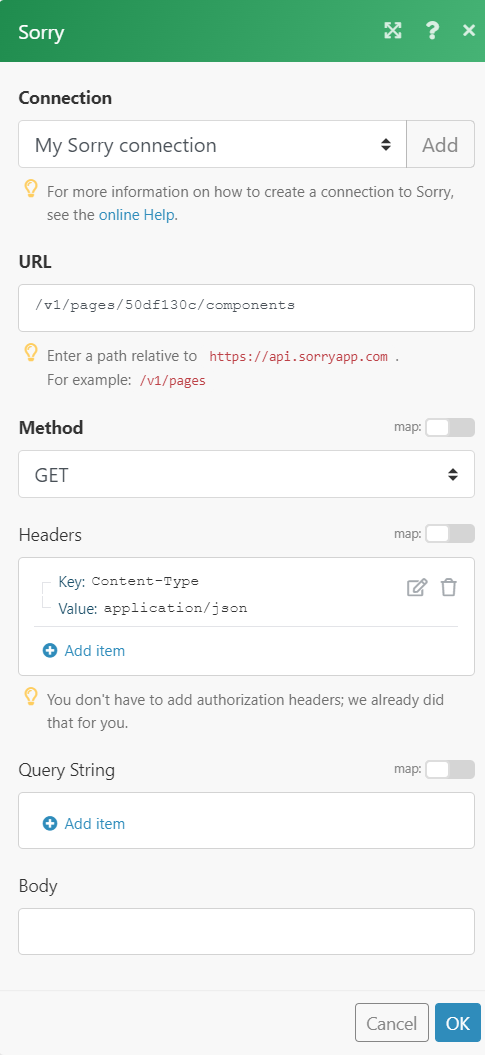
Matches of the search can be found in the module’s Output under BundleA bundle is a chunk of data and the basic unit for use with modules. A bundle consists of items, similar to how a bag may contain separate, individual items. > Body > response.
In our example, 13 components were returned:
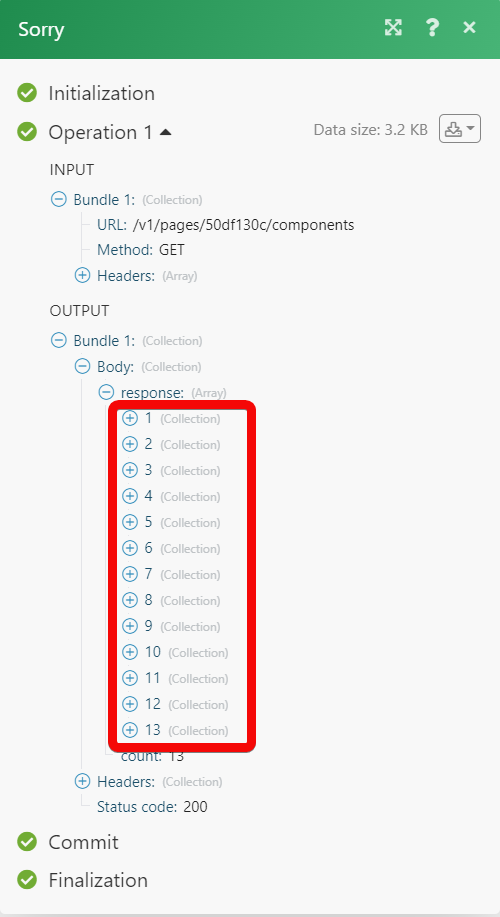

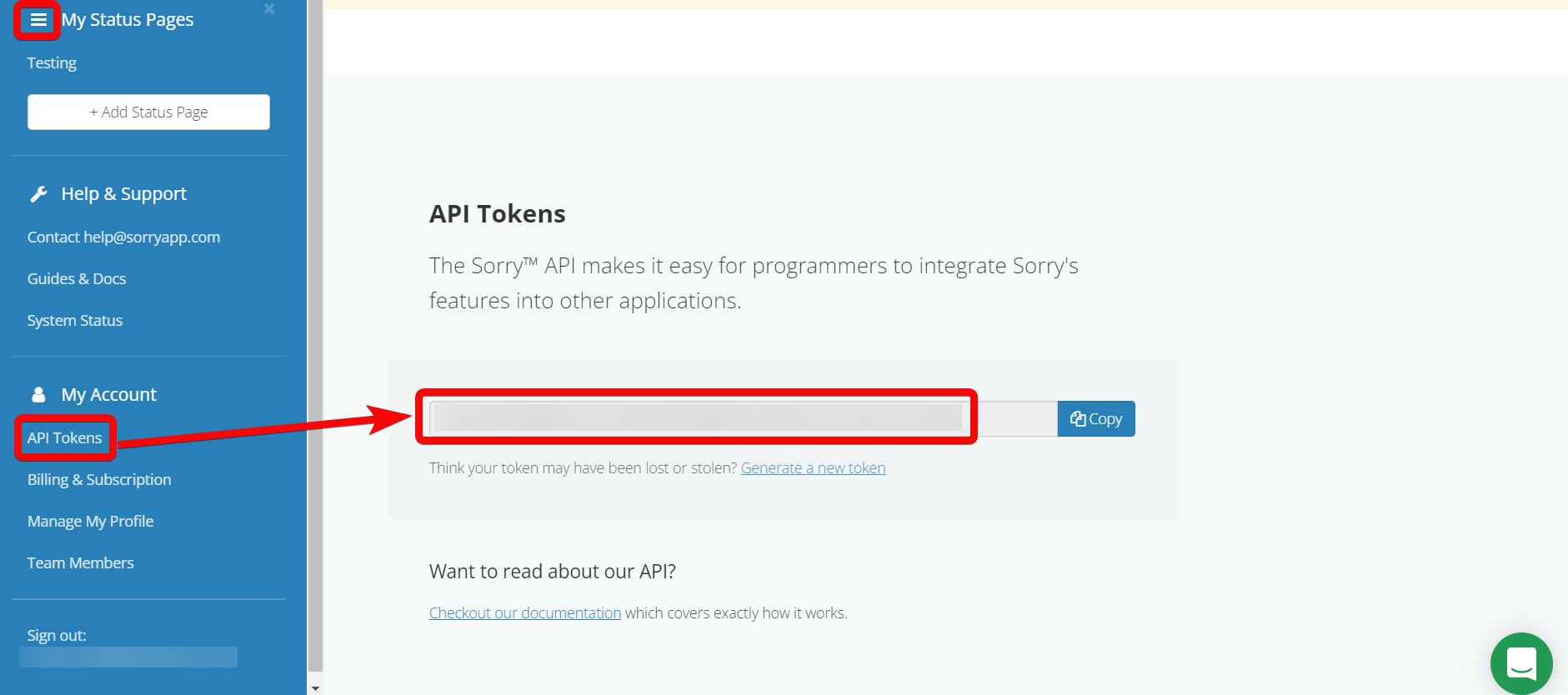
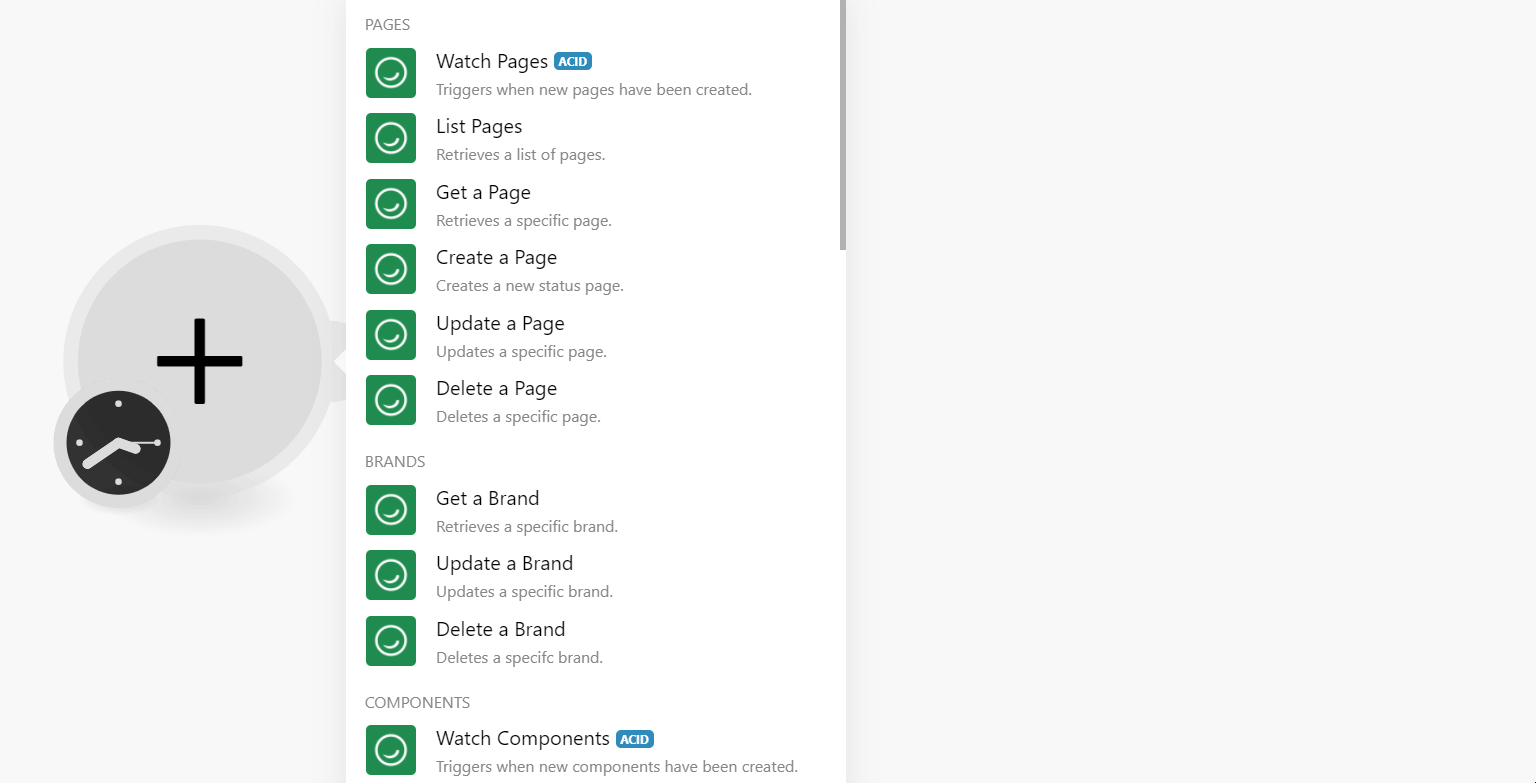
![[Note]](https://docs.boost.space/wp-content/themes/bsdocs/docs-parser/HTML/css/image/note.png)