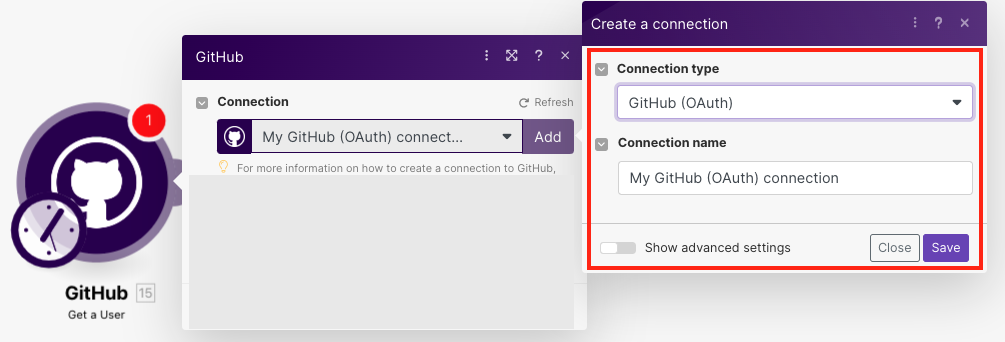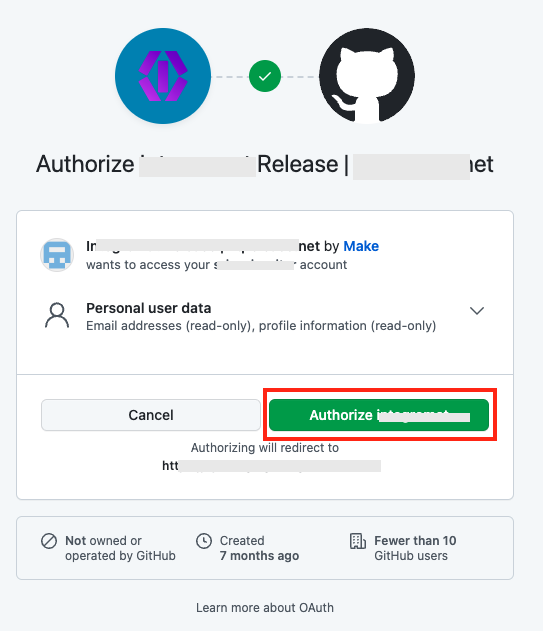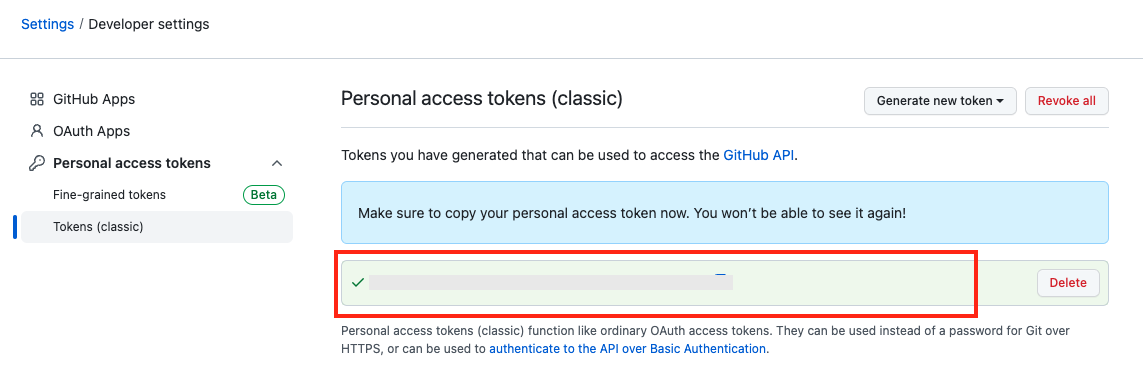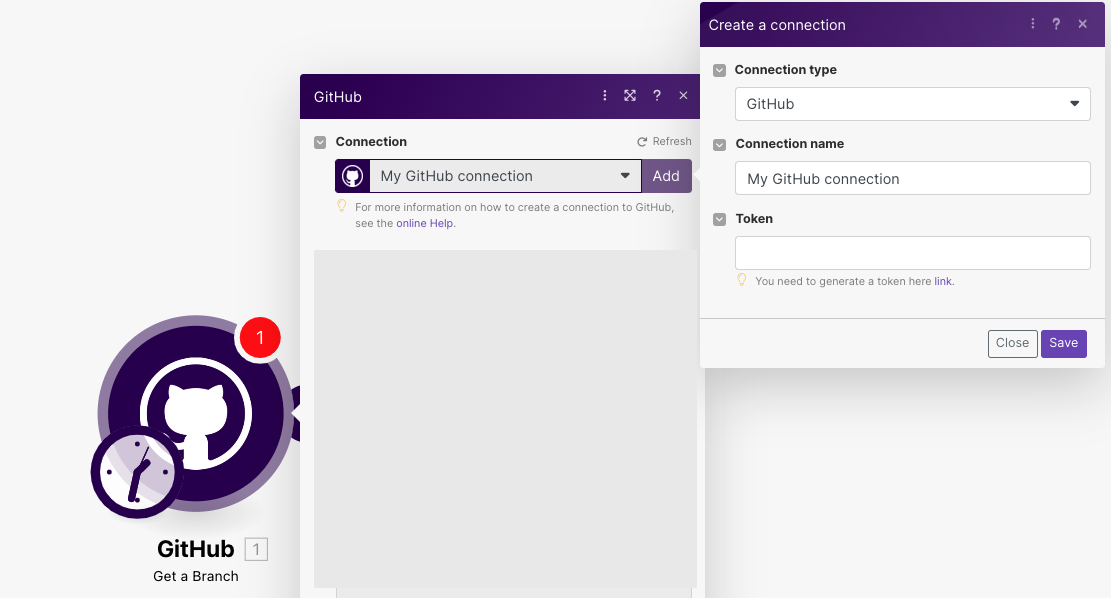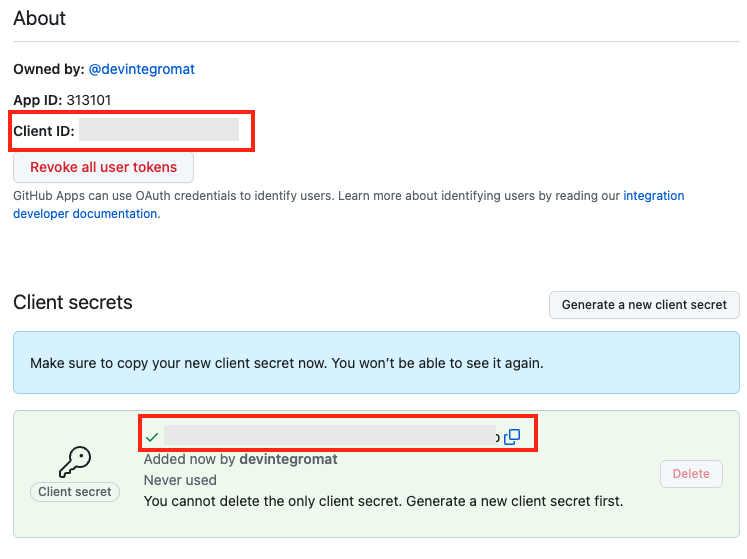| Active |
|---|
| This application does not need additional settings. So you can make connectionUnique, active service acces point to a network. There are different types of connections (API key, Oauth…). only by using your login credentials or by following the instructions below . |
With the GitHub modulesThe module is an application or tool within the Boost.space system. The entire system is built on this concept of modularity. (module - Contacts) in Boost.spaceCentralization and synchronization platform, where you can organize and manage your data. IntegratorPart of the Boost.space system, where you can create your connections and automate your processes., you can:
-
watch commits
-
watch forks
-
watch, retrieve, and search releases
-
watch, retrieve, and search branches
-
add, retrieve, search, and delete assignees
-
watch, retrieve, and search milestones
-
watch, retrieve, and search gists
-
watch, retrieve, and search pull requests
-
watch, create, update, delete, search, retrieve, add issues
-
watch, add, and delete issues labelsA label is a “tag” that can be added to items within a module. It's a flexible tool used to categorize and organize data, making it easier to customize workflows and processes.
-
watch, create, update, retrieve, search, and delete comments
-
watch commit comments
-
watch, retrieve, and search organizations
-
search organization membersCan view and manage items while using existing statuses and labels.
-
retrieve usersCan use the system on a limited basis based on the rights assigned by the admin.
To get started with GitHub, create an account at github.com.
You can connect the GitHub app to Boost.space Integrator in two ways:
To connect to GitHub:
-
Log in to your Boost.space Integrator account, add any GitHub moduleThe module is an application or tool within the Boost.space system. The entire system is built on this concept of modularity. (module - Contacts) scenarioA specific connection between applications in which data can be transferred. Two types of scenarios: active/inactive., and click the Add button next to the Connection field. Select the Connection type as OAuth.
-
Optional: In the Connection name field, enter a name for the connection.
-
Optional: Click Show Advanced Settings and enter the client credentials.
-
Click Save.
-
Confirm the access by clicking Authorize.
You have successfully established the connection. You can now edit Boost.space Integrator and add more GitHub modules. If your connection needs reauthorization, follow the connection renewal steps here.
To connect GitHub to Boost.space Integrator using the tokenThe API token is a multi-digit code that allows a user to authenticate with cloud applications., you need to obtain a token from your GitHub account and insert it into the GitHub module scenario.
-
Log in to your GitHub account and access Settings page.
-
Click Personal Access Token, select the token type you want to create, select the expiry and scopes, and click Generate Token.
-
Copy the token to a safe place.
-
Log in to your Boost.space Integrator account, add any GitHub module scenario, and click the Add button next to the Connection field. Select the Connection type as GitHub.
-
Optional: In the Connection name field, enter a name for the connection.
-
In the Token field, enter the token copied in step 4 and click Save.
You have successfully established the connection. You can now edit Boost.space Integrator and add more GitHub modules. If your connection needs reauthorization, follow the connection renewal steps here.
You must create a custom appCreate your own custom apps to be used in the integrator engine and share them with users in your organization. in your GitHub account to obtain client credentials.
-
Log in to your GitHub account.
-
Click Your Profile Token > Settings > Developer Settings > New GitHub app.
-
Enter the following mandatory details to set up the app:
GitHub App name
Name of the application.
Homepage URL
Application website URL address.
Callback URL
Enter https://integrator.boost.space/oauth/cb/github
-
Click Create GitHub App.
-
Click Generate a new client secret.
-
Copy the Client ID and secret values to a safe place.
You have successfully retrieved the client credentials.
TriggersEvery scenario has a trigger, an event that starts your scenario. A scenario must have a trigger. There can only be one trigger for each scenario. When you create a new scenario, the first module you choose is your trigger for that scenario. Create a trigger by clicking on the empty module of a newly created scenario or moving the... when a new commit is created.
Retrieves an existing userCan use the system on a limited basis based on the rights assigned by the admin..
Triggers when a new labelA label is a “tag” that can be added to items within a module. It's a flexible tool used to categorize and organize data, making it easier to customize workflows and processes. is created.

![[Important]](https://docs.boost.space/wp-content/themes/bsdocs/docs-parser/HTML/css/image/important.png)