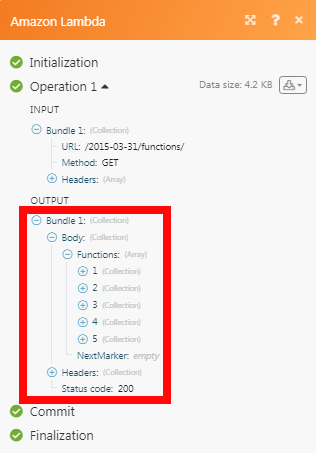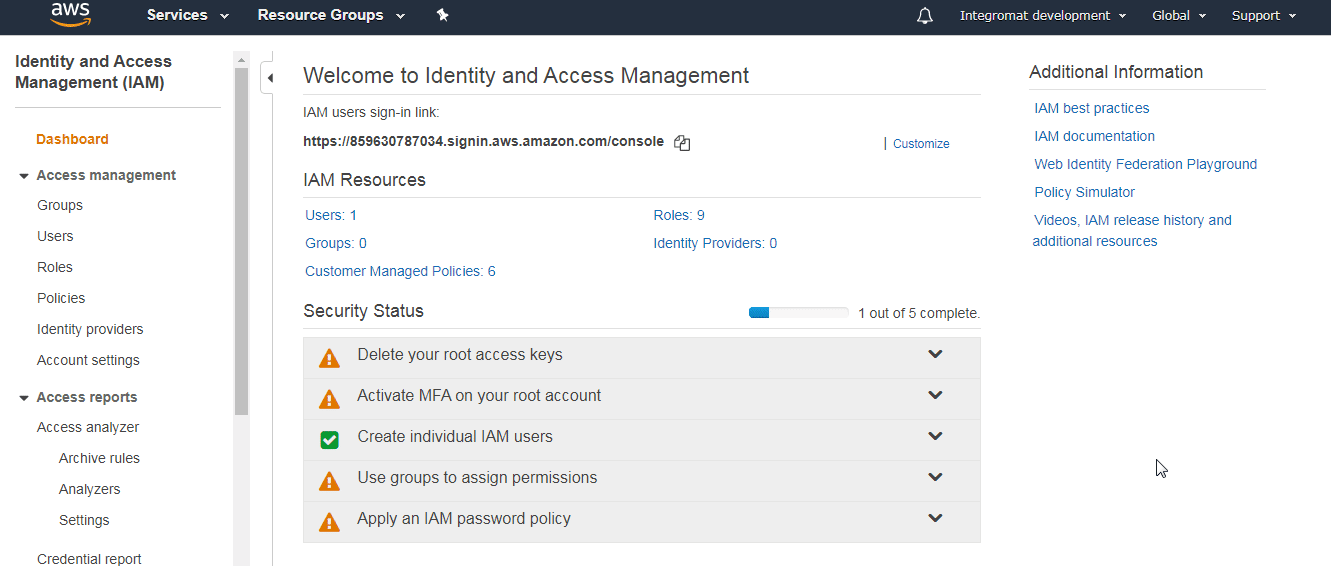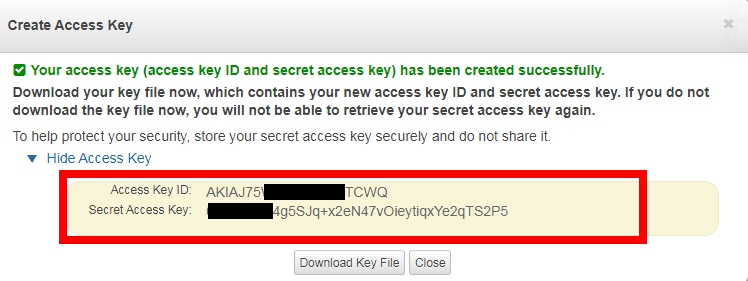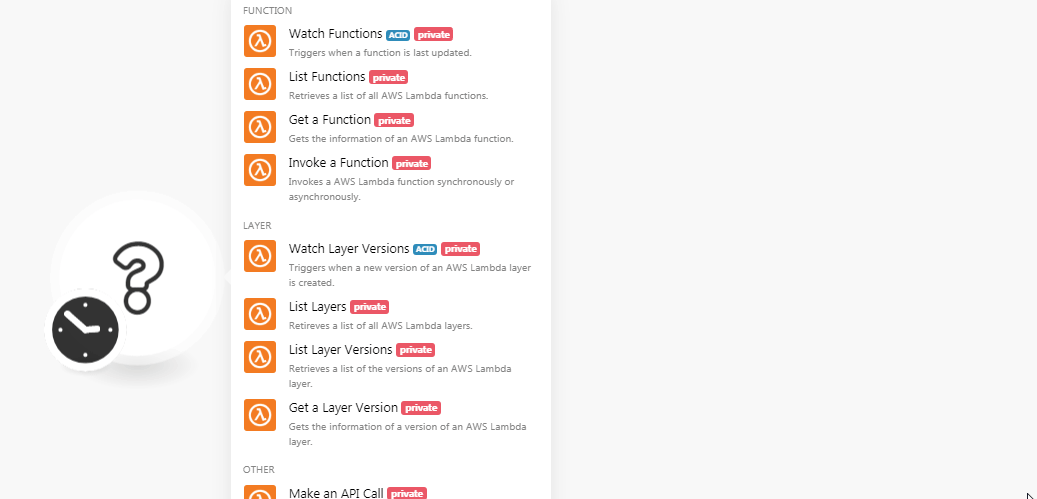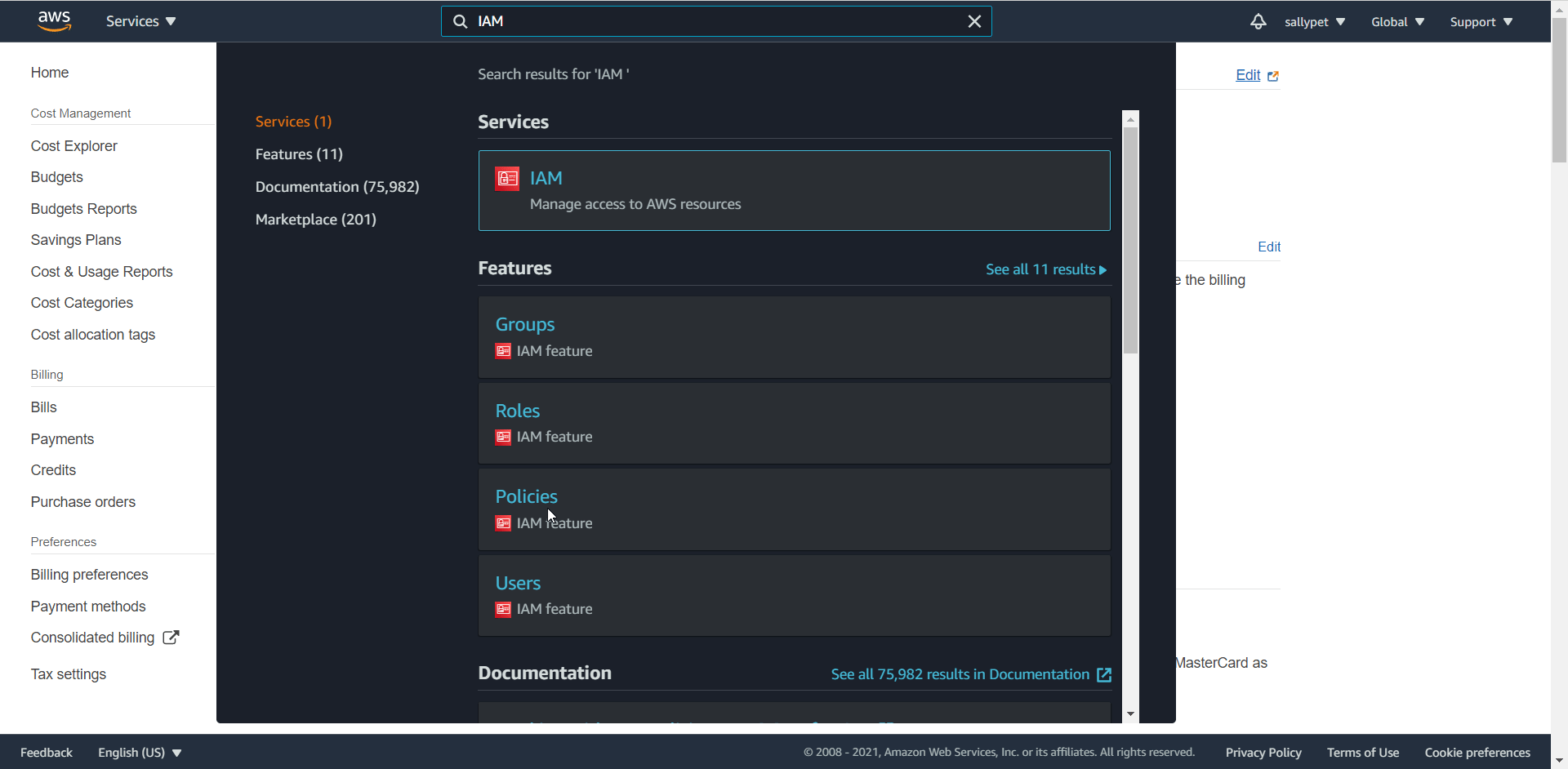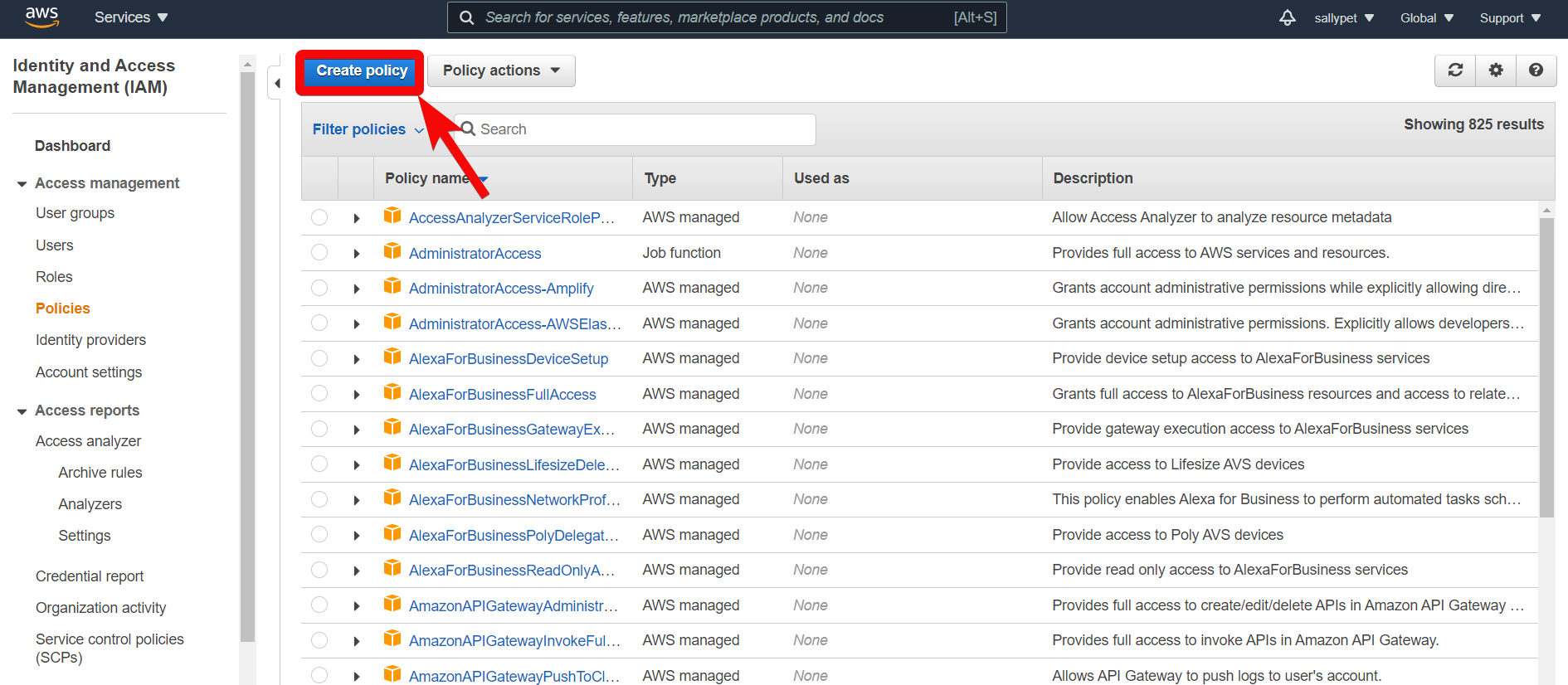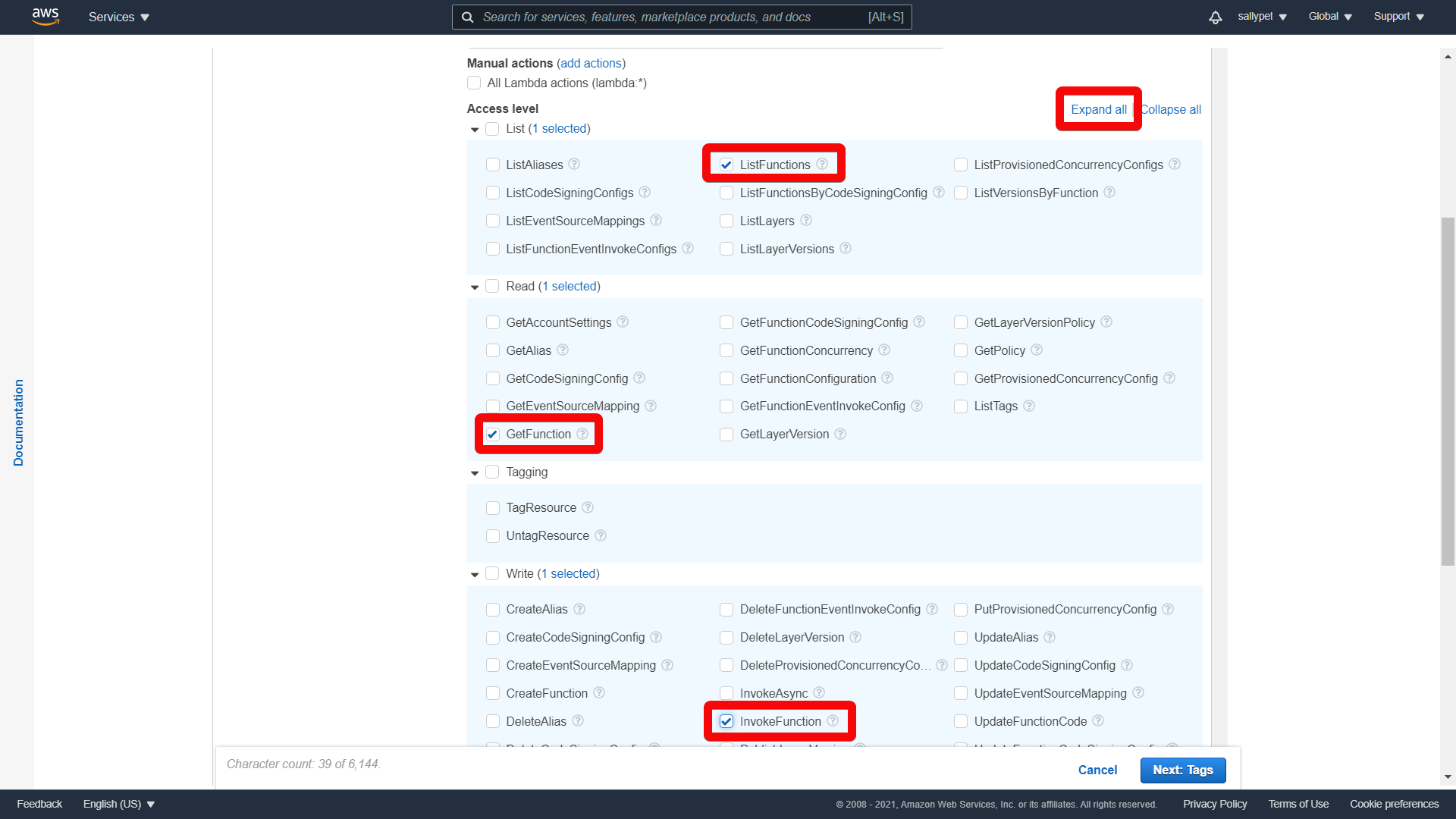| Active with remarks |
|---|
| This application needs additional settings. Please follow the documentation below to create your own connectionUnique, active service acces point to a network. There are different types of connections (API key, Oauth…).. |
The Amazon Lambda modulesThe module is an application or tool within the Boost.space system. The entire system is built on this concept of modularity. (module - Contacts) allow you to watch, invoke, list, and retrieve the functionsFunctions you can use in Boost.space Integrator - create, update, delete, get, search., layers, and layer versions in your Amazon Lambda account.
Prerequisites:
-
An Amazon Lambda account – create an Amazon Lambda account at aws.amazon.com/signup.
![[Note]](https://docs.boost.space/wp-content/themes/bsdocs/docs-parser/HTML/css/image/note.png) |
Note |
|---|---|
|
The moduleThe module is an application or tool within the Boost.space system. The entire system is built on this concept of modularity. (module - Contacts) dialog fields that are displayed in bold (in the Boost.spaceCentralization and synchronization platform, where you can organize and manage your data. IntegratorPart of the Boost.space system, where you can create your connections and automate your processes. scenarioA specific connection between applications in which data can be transferred. Two types of scenarios: active/inactive., not in this documentation article) are mandatory! |
To connect your Amazon Lambda account to Boost.space Integrator you need to obtain the API Key from your Amazon Lambda account and insert it in the Create a connection dialog in the Boost.space Integrator module.
-
Log in to your Amazon Lambda account.
-
Click your Account Name > My Security Credentials > Access keys (access key ID and secret access key) > Create New Access Key .
-
Click Show Access Key to display the Access Key ID and Secret Access Key. Copy and save the provided keys in a safe place.
-
Go to Boost.space Integrator and open the Amazon Lambda module’s Create a connectio n dialog.
-
In the Connection name field, enter a name for the connection.
-
In the AWS Key and AWS Secret Key fields, enter the Access Key and Secret Access Key values provided in step 3 above.
-
In the Region field, select your region and click Continue .
The connection has been established.
For Amazon LAmda modules to work, you need to enable permissions in your AWS account.
-
Log in to your AWS account.
-
In the Search Field, enter IAM and in the Features section, select the IAM.
-
Click Create policy .
-
In the Service section, choose Lambda.
-
In the Actions section, click Expand all and select the following minimum permissions required to use the Boost.space Integrator Lambda functions:
-
ListFunctions
-
GetFunction
-
InvokeFunction
-
For more information on the actions for Layer or other categories, see the Lambda Functions .
TriggersEvery scenario has a trigger, an event that starts your scenario. A scenario must have a trigger. There can only be one trigger for each scenario. When you create a new scenario, the first module you choose is your trigger for that scenario. Create a trigger by clicking on the empty module of a newly created scenario or moving the... when a functionFunctions you can use in Boost.space Integrator - create, update, delete, get, search. is last updated.
|
Connection |
|
|
Limit |
Set the maximum number of functions Boost.space Integrator should return during one scenario execution cycleA cycle is the operation and commit/rollback phases of scenario execution. A scenario may have one or more cycles (one is the default).. |
Retrieves a list of all AWS Lambda functions.
|
Connection |
|
|
Limit |
Set the maximum number of functions Boost.space Integrator should return during one scenario execution cycle. |
Gets the information of an AWS Lambda function.
|
Connection |
|
|
Function Name |
Select the function whose details you want to retrieve. |
Invoke an AWS Lambda function synchronously or asynchronously.
|
Connection |
|
|
Function Name |
Select the function name for which you want to invoke a function. |
|
Invocation Type |
Select the invoke type:
|
|
Body |
Enter the function details in JSON format which you want to provide to the Lambda function as input. For example, |
Triggers when a new version of an AWS Lambda layer is created.
|
Connection |
|
|
Layer Name |
Select the layer name or Amazon Resource Name whose version you want to watch. Enter a name between |
|
Compatible Runtime |
Select the compatible runtime identifier for the layer. For example, |
|
Limit |
Set the maximum number of layer versions Boost.space Integrator should return during one scenario execution cycle. The maximum number of layers returned is 50. |
Retrieves a list of all AWS Lambda layers.
|
Connection |
|
|
Layer Name |
Select the layer name or Amazon Resource Name whose version you want to watch. Enter a name between |
|
Compatible Runtime |
Select the compatible runtime identifier for the layer. For example, |
|
Limit |
Set the maximum number of layers Boost.space Integrator should return during one scenario execution cycle. The maximum number of layers returned is 50. |
Retrieves a list of the versions of an AWS Lambda layer.
|
Connection |
|
|
Layer Name |
Select the layer name or Amazon Resource Name whose version you want to watch. |
|
Compatible Runtime |
Select the compatible runtime identifier for the layer. For example, |
|
Limit |
Set the maximum number of layers versions Boost.space Integrator should return during one scenario execution cycle. The maximum number of layers returned is 50. |
Gets the information of a version of an AWS Lambda layer.
|
Connection |
|
|
Layer Name |
Select the layer name whose details you want to retrieve. |
|
Version |
Select the layer version. |
Performs an arbitrary authorized API call.
|
Connection |
|
|
URL |
Enter a path relative to For the list of available endpoints, refer to the Amazon Lambda API Documentation . |
|
Method |
Select the HTTP method you want to use: GET to retrieve information for an entry . POST to create a new entry. PUT to update/replace an existing entry. PATCH to make a partial entry update. DELETE to delete an entry. |
|
Headers |
Enter the desired request headers. You don’t have to add authorization headers; we already did that for you. |
|
Query String |
Enter the request query string. |
|
Body |
Enter the body content for your API call. |
The following API call returns all functions from your Amazon Lambda account:
URL :
/31-03-2015/functions
Method :
GET
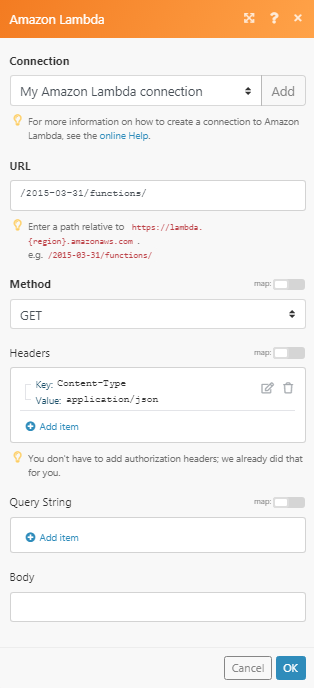
Matches of the search can be found in the module’s Output under BundleA bundle is a chunk of data and the basic unit for use with modules. A bundle consists of items, similar to how a bag may contain separate, individual items. > Body .
In our example, 5 functions were returned: