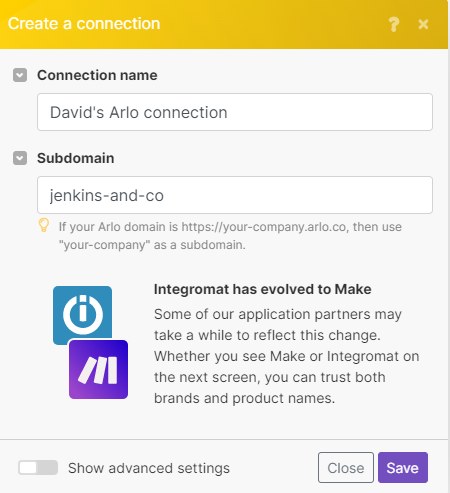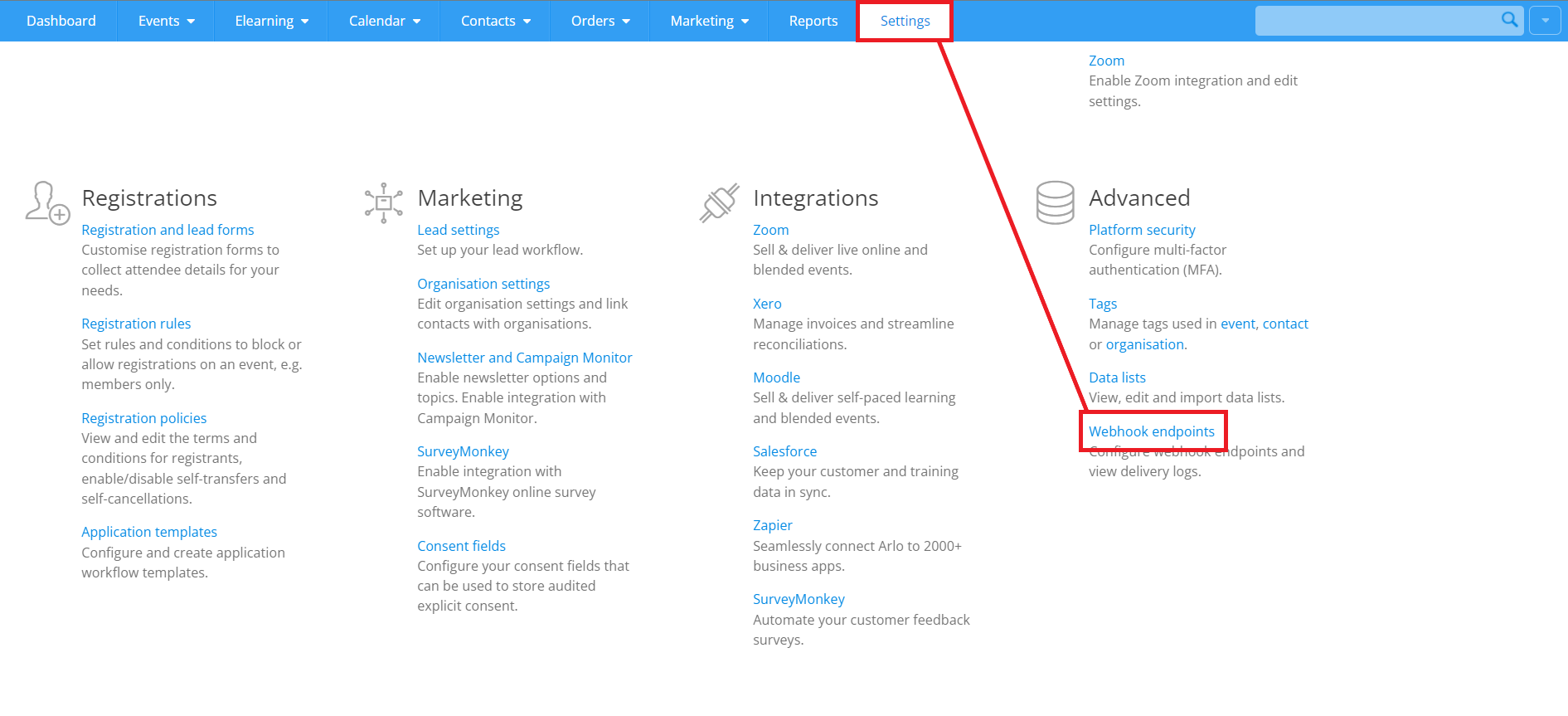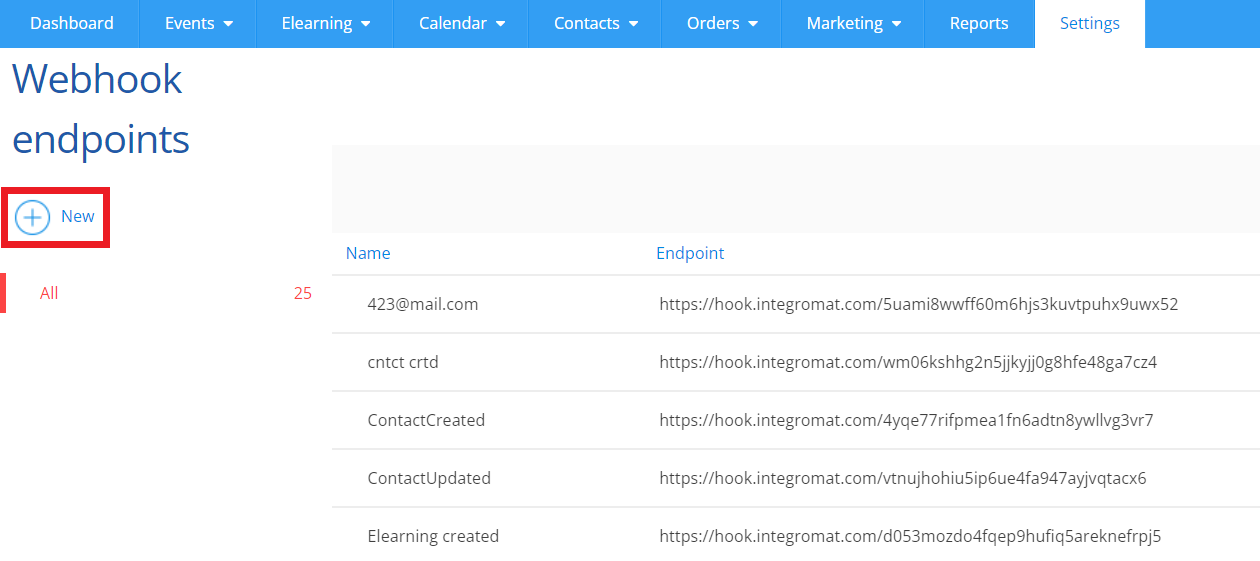- Arlo
- Getting Started with Arlo
- Connecting Arlo to Boost.space Integrator
- Contacts
- Organisations
- Events
- Orders
- Online Activities (E-Learning)
- Registrations
- Watch Registration Created
- Watch Registration Updated
- Watch Elearning Registration Created
- Watch Elearning Registration Updated
- Watch Basic Registration Created
- Watch Basic Registration Updated
- Watch Multi-Session Registration Created
- Watch Multi-Session Registration Updated
- Search Basic Registrations
- Search Multi-Session Registrations
- Search Elearning Registrations
- Get a Registration
- Update a Registration
- Other
- Setting Up Arlo Webhooks
| Contact us |
|---|
| We are preparing the connectionUnique, active service acces point to a network. There are different types of connections (API key, Oauth…). with this application for you. In the meantime, please create your own connection. |
The Arlo modulesThe module is an application or tool within the Boost.space system. The entire system is built on this concept of modularity. (module - Contacts) allow you to create, monitor, and update your contacts, organisations, events, orders, and registrations in your Arlo account.
Prerequisites
In order to use Arlo with Boost.spaceCentralization and synchronization platform, where you can organize and manage your data. IntegratorPart of the Boost.space system, where you can create your connections and automate your processes., you must have an Arlo account. If you do not have one, you can create one at arlo.co/register.
![[Note]](https://docs.boost.space/wp-content/themes/bsdocs/docs-parser/HTML/css/image/note.png) |
Note |
|---|---|
|
The moduleThe module is an application or tool within the Boost.space system. The entire system is built on this concept of modularity. (module - Contacts) dialog fields that are displayed in bold (in the Boost.space Integrator scenarioA specific connection between applications in which data can be transferred. Two types of scenarios: active/inactive., not in this documentation article) are mandatory. |
To connect your Arlo account to Boost.space Integrator, you need your subdomain and login credentials.
-
Log in to your Arlo account.
-
Go to your Boost.space Integrator scenario and choose the Arlo module you want to use.
-
Next to Connection, click Add.
-
Enter a name for your new connection.
-
Enter the subdomain from your Arlo account URL.
![[Note]](https://docs.boost.space/wp-content/themes/bsdocs/docs-parser/HTML/css/image/note.png)
Note If your Arlo domain is https://your-company.arlo.co, then use “
your-company” as a subdomain. -
Click Save.
-
If you are not already logged in to your Arlo account, do so now in the pop up window.
-
Configure all the relevant permissions on the OAuth screen, then click Yes, Allow.
You have successfully established the connection.
TriggersEvery scenario has a trigger, an event that starts your scenario. A scenario must have a trigger. There can only be one trigger for each scenario. When you create a new scenario, the first module you choose is your trigger for that scenario. Create a trigger by clicking on the empty module of a newly created scenario or moving the... when an existing contact is updated.
|
WebhookA webhook is a way for an app to send real-time information to a specific URL in response to certain events or triggers. |
Create a new webhook or select an existing one. |
|
Connection |
![[Note]](https://docs.boost.space/wp-content/themes/bsdocs/docs-parser/HTML/css/image/note.png) |
Note |
|---|---|
|
See Setting Up Arlo Webhooks to add the webhook to your Arlo account. |
Triggers when a new contact is created.
![[Note]](https://docs.boost.space/wp-content/themes/bsdocs/docs-parser/HTML/css/image/note.png) |
Note |
|---|---|
|
See Setting Up Arlo Webhooks to add the webhook to your Arlo account. |
Searches for contacts or lists them all.
|
Connection |
|
|
Filter |
Select the type of filter you want to use. |
|
Expand |
Select the contact details you want Boost.space Integrator to retrieve. |
|
Limit |
Enter the maximum number of contacts Boost.space Integrator returns during one scenario execution cycleA cycle is the operation and commit/rollback phases of scenario execution. A scenario may have one or more cycles (one is the default).. |
Retrieves an existing contact.
Creates a new contact.
|
Connection |
|||||||||||||||||
|
First Name |
Enter the contact’s first name. |
||||||||||||||||
|
Last Name |
|||||||||||||||||
|
|
Enter the contact’s email address |
||||||||||||||||
|
Code Primary |
Enter the internal (primary) code used to reference this contact.
|
||||||||||||||||
|
Phone Work |
Enter the contact’s work phone number. |
||||||||||||||||
|
Phone Home |
|||||||||||||||||
|
Phone Mobile |
|||||||||||||||||
|
Employment |
|
||||||||||||||||
|
Postal Address |
|||||||||||||||||
|
Marketing |
|||||||||||||||||
|
Time Zone ID |
Enter or select the time zone the contact is in. |
||||||||||||||||
|
Region ID |
Enter or select the region the contact is based in. |
||||||||||||||||
|
Roles |
Select the role of the contact. |
||||||||||||||||
|
Custom FieldsA feature in Boost.space that allows you to define and manage data within each module according to your specific needs. |
|
Updates an existing contact.
|
Connection |
|||||||||||||||||
|
First Name |
Enter the contact’s first name. |
||||||||||||||||
|
Last Name |
|||||||||||||||||
|
|
Enter the contact’s email address |
||||||||||||||||
|
Code Primary |
Enter the internal (primary) code used to reference this contact.
|
||||||||||||||||
|
Phone Work |
Enter the contact’s work phone number. |
||||||||||||||||
|
Phone Home |
|||||||||||||||||
|
Phone Mobile |
|||||||||||||||||
|
Status |
Select the status of the contact.
|
||||||||||||||||
|
Employment |
|
||||||||||||||||
|
Postal Address |
|||||||||||||||||
|
Marketing |
|||||||||||||||||
|
Time Zone ID |
Enter or select the time zone the contact is in. |
||||||||||||||||
|
Region ID |
Enter or select the region the contact is based in. |
||||||||||||||||
|
Roles |
Select the role of the contact. |
||||||||||||||||
|
Custom Fields |
|
Searches for organisations or lists them all.
Retrieves an existing organisation.
Create a new organisation.
|
Connection |
|||||||||||||||||||||
|
Name |
Enter the name of the organisation. |
||||||||||||||||||||
|
Legal Name |
|||||||||||||||||||||
|
|
|||||||||||||||||||||
|
Code Primary |
Enter the internal (primary) code used to reference the organisation.
|
||||||||||||||||||||
|
Code Secondary |
Enter the internal (secondary) code used to reference the organisation. |
||||||||||||||||||||
|
Phone Primary |
Enter the main (primary) contact phone number for the organisation. |
||||||||||||||||||||
|
Phone Secondary |
Enter an alternate (secondary) contact phone number for the organisation. |
||||||||||||||||||||
|
Website URL |
Enter the website URL for the organisation. |
||||||||||||||||||||
|
Key Contact ID |
Select the ID number for the key contact within the organisation. |
||||||||||||||||||||
|
Child Organisation ID |
Select the ID number of the child organisation. |
||||||||||||||||||||
|
Parent Organisation ID |
|||||||||||||||||||||
|
Account ManagerCan manage members and space managers, view and manage items. Can modify space settings. ID |
Select the ID number of the individual managing the account for this organisation. |
||||||||||||||||||||
|
Physical Address |
|||||||||||||||||||||
|
Postal Address |
|||||||||||||||||||||
|
Custom Fields |
|
Update an existing organisation.
|
Connection |
|||||||||||||||||||||
|
Organisation ID |
Select the ID of the organisation you want to update. |
||||||||||||||||||||
|
Name |
Enter the name of the organisation. |
||||||||||||||||||||
|
Legal Name |
|||||||||||||||||||||
|
|
|||||||||||||||||||||
|
Code Primary |
Enter the internal (primary) code used to reference the organisation.
|
||||||||||||||||||||
|
Code Secondary |
Enter the internal (secondary) code used to reference the organisation. |
||||||||||||||||||||
|
Phone Primary |
Enter the main (primary) contact phone number for the organisation. |
||||||||||||||||||||
|
Phone Secondary |
Enter an alternate (secondary) contact phone number for the organisation. |
||||||||||||||||||||
|
Status |
Select the status of the organisation.
|
||||||||||||||||||||
|
Website URL |
Enter the website URL for the organisation. |
||||||||||||||||||||
|
Key Contact ID |
Select the ID number for the key contact within the organisation. |
||||||||||||||||||||
|
Child Organisation ID |
Select the ID number of the child organisation. |
||||||||||||||||||||
|
Parent Organisation ID |
|||||||||||||||||||||
|
Physical Address |
|||||||||||||||||||||
|
Postal Address |
|||||||||||||||||||||
|
Custom Fields |
|
Triggers when a new event is created.
![[Note]](https://docs.boost.space/wp-content/themes/bsdocs/docs-parser/HTML/css/image/note.png) |
Note |
|---|---|
|
See Setting Up Arlo Webhooks to add the webhook to your Arlo account. |
Triggers when an existing event is updated.
![[Note]](https://docs.boost.space/wp-content/themes/bsdocs/docs-parser/HTML/css/image/note.png) |
Note |
|---|---|
|
See Setting Up Arlo Webhooks to add the webhook to your Arlo account. |
Triggers when a new order is created.
![[Note]](https://docs.boost.space/wp-content/themes/bsdocs/docs-parser/HTML/css/image/note.png) |
Note |
|---|---|
|
See Setting Up Arlo Webhooks to add the webhook to your Arlo account. |
Triggers when an existing order is updated.
![[Note]](https://docs.boost.space/wp-content/themes/bsdocs/docs-parser/HTML/css/image/note.png) |
Note |
|---|---|
|
See Setting Up Arlo Webhooks to add the webhook to your Arlo account. |
Triggers when a new online activity (e-learning) is created.
![[Note]](https://docs.boost.space/wp-content/themes/bsdocs/docs-parser/HTML/css/image/note.png) |
Note |
|---|---|
|
See Setting Up Arlo Webhooks to add the webhook to your Arlo account. |
Triggers when an existing online activity (e-learning) is updated.
![[Note]](https://docs.boost.space/wp-content/themes/bsdocs/docs-parser/HTML/css/image/note.png) |
Note |
|---|---|
|
See Setting Up Arlo Webhooks to add the webhook to your Arlo account. |
Triggers when a new registration is created.
![[Note]](https://docs.boost.space/wp-content/themes/bsdocs/docs-parser/HTML/css/image/note.png) |
Note |
|---|---|
|
See Setting Up Arlo Webhooks to add the webhook to your Arlo account. |
Triggers when an existing registration is updated.
![[Note]](https://docs.boost.space/wp-content/themes/bsdocs/docs-parser/HTML/css/image/note.png) |
Note |
|---|---|
|
See Setting Up Arlo Webhooks to add the webhook to your Arlo account. |
Triggers when a new elearning registration is created.
|
Webhook |
Create a new webhook or select an existing one. |
|
Connection |
|
|
Limit |
Enter the maximum number of results Boost.space Integrator returns during one scenario execution cycle. |
![[Note]](https://docs.boost.space/wp-content/themes/bsdocs/docs-parser/HTML/css/image/note.png) |
Note |
|---|---|
|
See Setting Up Arlo Webhooks to add the webhook to your Arlo account. |
Triggers when an existing elearning registration is updated.
|
Webhook |
Create a new webhook or select an existing one. |
|
Connection |
|
|
Limit |
Enter the maximum number of results Boost.space Integrator returns during one scenario execution cycle. |
![[Note]](https://docs.boost.space/wp-content/themes/bsdocs/docs-parser/HTML/css/image/note.png) |
Note |
|---|---|
|
See Setting Up Arlo Webhooks to add the webhook to your Arlo account. |
Triggers when a new basic registration is created.
|
Webhook |
Create a new webhook or select an existing one. |
|
Connection |
|
|
Limit |
Enter the maximum number of results Boost.space Integrator returns during one scenario execution cycle. |
![[Note]](https://docs.boost.space/wp-content/themes/bsdocs/docs-parser/HTML/css/image/note.png) |
Note |
|---|---|
|
See Setting Up Arlo Webhooks to add the webhook to your Arlo account. |
Triggers when an existing basic registration is updated.
|
Webhook |
Create a new webhook or select an existing one. |
|
Connection |
|
|
Limit |
Enter the maximum number of results Boost.space Integrator returns during one scenario execution cycle. |
![[Note]](https://docs.boost.space/wp-content/themes/bsdocs/docs-parser/HTML/css/image/note.png) |
Note |
|---|---|
|
See Setting Up Arlo Webhooks to add the webhook to your Arlo account. |
Triggers when a new multi-session registration is created.
|
Webhook |
Create a new webhook or select an existing one. |
|
Connection |
|
|
Limit |
Enter the maximum number of results Boost.space Integrator returns during one scenario execution cycle. |
![[Note]](https://docs.boost.space/wp-content/themes/bsdocs/docs-parser/HTML/css/image/note.png) |
Note |
|---|---|
|
See Setting Up Arlo Webhooks to add the webhook to your Arlo account. |
Triggers when an existing multi-session registration is updated.
|
Webhook |
Create a new webhook or select an existing one. |
|
Connection |
|
|
Limit |
Enter the maximum number of results Boost.space Integrator returns during one scenario execution cycle. |
![[Note]](https://docs.boost.space/wp-content/themes/bsdocs/docs-parser/HTML/css/image/note.png) |
Note |
|---|---|
|
See Setting Up Arlo Webhooks to add the webhook to your Arlo account. |
Searches for basic registrations or lists them all.
Searches for multi-session registrations or lists them all.
Searches for elearning registrations or lists them all.
Retrieves an existing registration.
Updates an existing registration.
|
Connection |
||||
|
Registration ID |
Select the the ID of the registration you want to update. |
|||
|
Attendance |
Select the attendance type for a contact that registered to attend an event.
|
|||
|
Outcome |
Select the outcome of the registration.
|
|||
|
Status |
Select the current state of this registration.
|
|||
|
Grade |
Enter the grade of the registration.
|
|||
|
Last Activity Date Time |
Enter the time when there was some activity in an external system associated with this registration. Most relevant for registrations associated with e-learning. See the list of supported date examples. |
|||
|
Progress Status |
Enter the progress status of the registration. Most relevant for registrations associated with e-learning. |
|||
|
Progress Percent |
Enter the progress percentage of the registration as a decimal value. Most relevant for registrations associated with e-learning.
|
|||
|
Certificate Sent Date Time |
Enter the date when a certificate was last sent to the registrant. See the list of supported date examples. |
|||
|
Contact ID |
Select the ID of the contact registering for the event. |
|||
|
Comments |
Enter any additional comments. |
|||
|
Custom Fields |
Enter any custom text. |
Performs an arbitrary authorized API call.
|
Connection |
||||
|
URL |
Enter a path relative to
|
|||
|
Method |
Select the HTTP method you want to use: GET to retrieve information for an entry. POST to create a new entry. PUT to update/replace an existing entry. PATCH to make a partial entry update. DELETE to delete an entry. |
|||
|
Headers |
Enter the desired request headers. You don’t have to add authorization headers; we already did that for you. |
|||
|
Query String |
Enter the request query string. |
|||
|
Body |
Enter the body content for your API call. |
The following API call returns all the contacts from your Arlo account:
URL: /2012-02-01/auth/resources/contacts
Method: GET
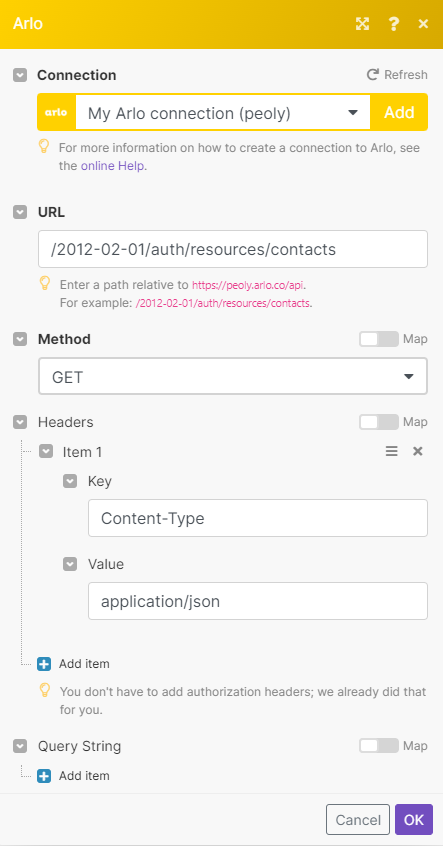
Matches of the search can be found in the module’s Output under BundleA bundle is a chunk of data and the basic unit for use with modules. A bundle consists of items, similar to how a bag may contain separate, individual items. > Body > Contacts > Link. Our example returned 102 contacts.
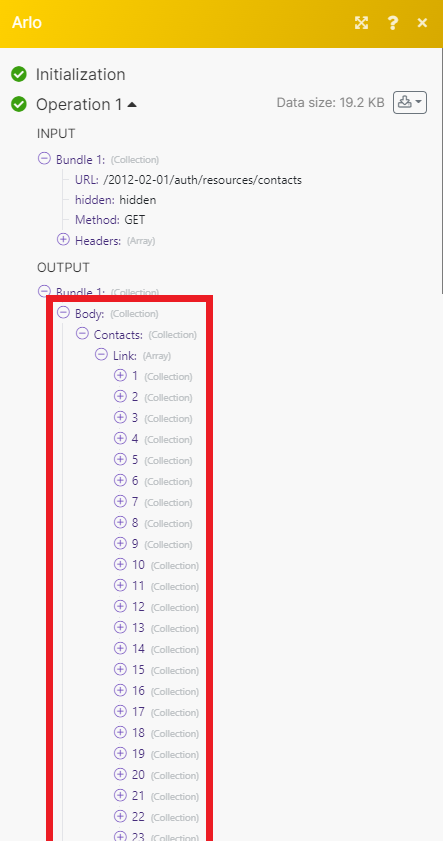
-
In your Boost.space Integrator scenario, open any Watch Arlo webhook module.
-
Click Add.
-
Give your new webhook a name, then select the connection you want to use.
-
Click Save.
-
Copy the webhook URL address to your clipboard.
-
Log in to your Arlo account.
-
From the top menu, click Settings. Under Advanced, click Webhook endpoints.
-
Click New.
-
Enter the details for your new webhook.
Name
Enter a name for your webhook.
Status
Select the desitred status of your webhook.
Endpoint
Enter the webhook endpoint URL that you copied from the scenario module in Boost.space Integrator.
Format
We reccommend leaving the format as JSON.
Technical contact (email)
Enter a contact email address.
Select the event associated with the webhook.
-
Click Save.
You have successfully set up the webhook.