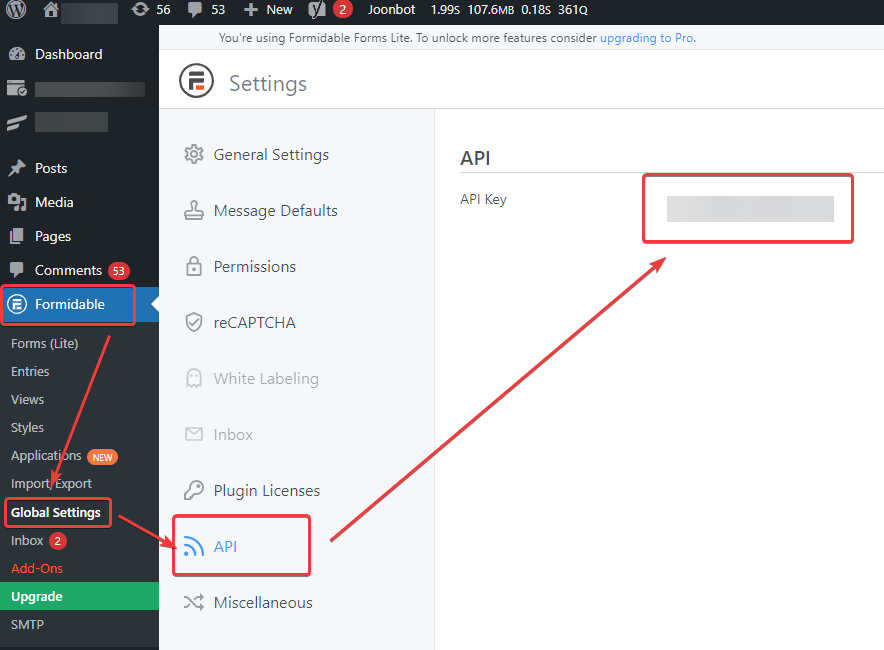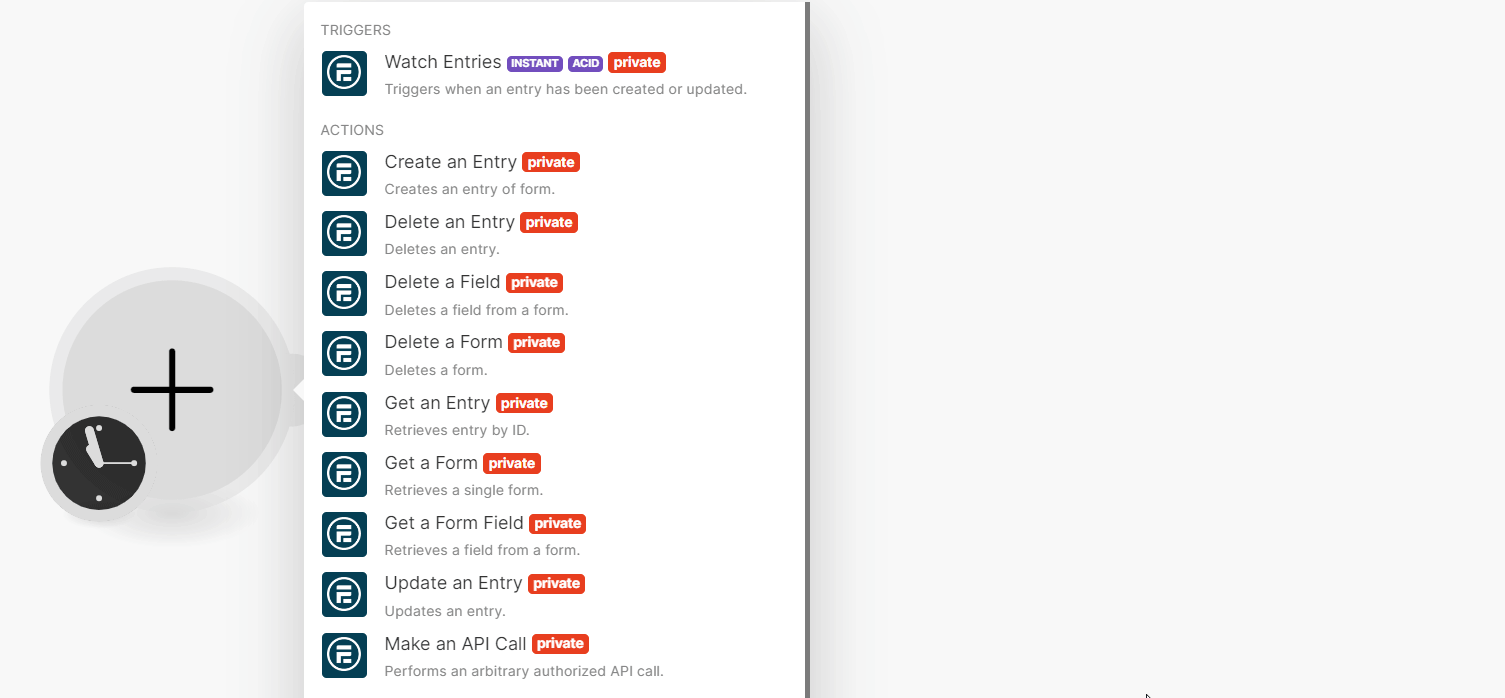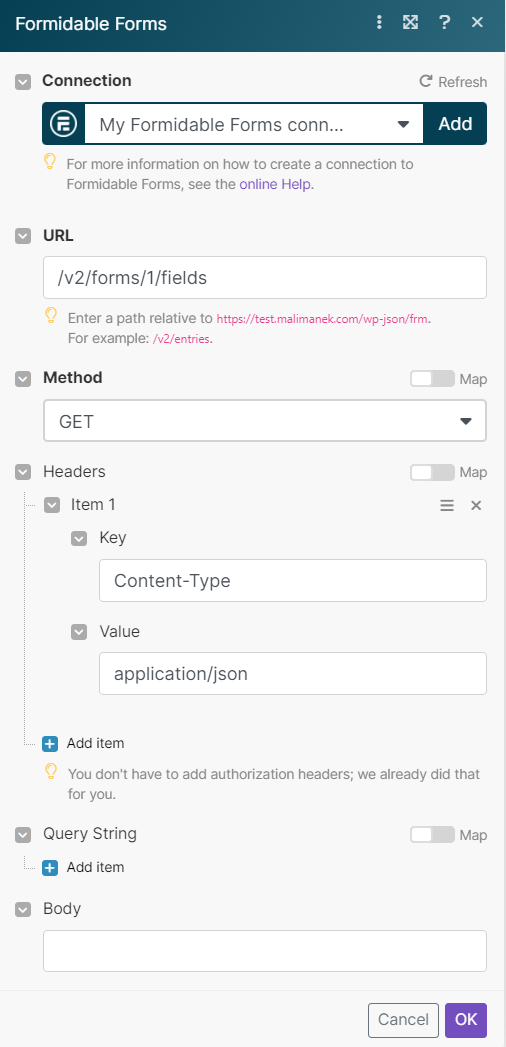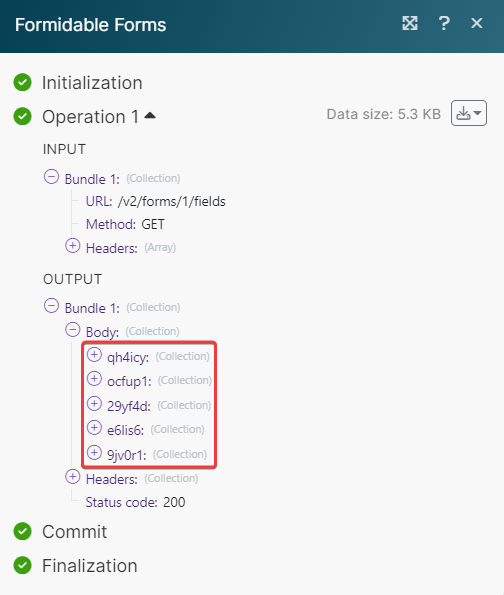| Active |
|---|
| This application does not need additional settings. So you can make connectionUnique, active service acces point to a network. There are different types of connections (API key, Oauth…). only by using your login credentials or by following the instructions below . |
With Formidable Forms modulesThe module is an application or tool within the Boost.space system. The entire system is built on this concept of modularity. (module - Contacts) in Boost.spaceCentralization and synchronization platform, where you can organize and manage your data. IntegratorPart of the Boost.space system, where you can create your connections and automate your processes., you can:
-
watch entries
-
create, update, retrieve, and delete an entry, retrieve and delete forms, delete a field, retrieve a form field
-
list the entries, form entries, form fields, and forms
To get started with Formidable Forms, create an account at formidableforms.com
To connect your Formidable Forms account to Boost.space Integrator, you must first obtain the API Key from your Formidable Forms account.
To establish the connection:
-
In the WordPress adminAdmins in Boost.space have exclusive access to system settings. They manage the overall system setup, including appearance, language, currency, user settings, and the availability of individual modules to users and teams. for your site, click Formidable > Global Settings >API.
-
Copy the API Key to a safe place.
-
In your Boost.space Integrator account, insert a Formidable Forms moduleThe module is an application or tool within the Boost.space system. The entire system is built on this concept of modularity. (module - Contacts) in your scenarioA specific connection between applications in which data can be transferred. Two types of scenarios: active/inactive. and click the Add button next to the Connection field.
-
Optional: In the Connection name field, enter a name for the connection.
-
In theYour Sitefield, enter your site URL.
Note: Your site address. e.g. for
http://yoursite.com/wp-admin/index.phpenterhttp://yoursite.comonly. Before this, you need to install and activate the Formidable Form plugin in your WordPress admin tab. -
In the API Key field, enter the details copied in step 2 and click Save.
You have successfully established the connection. You can now begin editing your scenario and adding more Formidable Form modules. If your connection needs reauthorization at any point, follow the connection renewal steps here.
You can watch entries using the following modules.
TriggersEvery scenario has a trigger, an event that starts your scenario. A scenario must have a trigger. There can only be one trigger for each scenario. When you create a new scenario, the first module you choose is your trigger for that scenario. Create a trigger by clicking on the empty module of a newly created scenario or moving the... when an entry has been created or updated.
|
WebhookA webhook is a way for an app to send real-time information to a specific URL in response to certain events or triggers. name |
Enter a name for the webhook. |
|
Connection |
|
|
Form ID |
Select or map the Form ID whose entries you want to watch. |
You can create, update, retrieve, and delete an entry, retrieve and delete forms, delete a field, and retrieve a form field using the following modules.
Creates an entry of form.
For field descriptions, see the Formidable Forms Actions API reference.
Deletes an entry.
|
Connection |
|
|
Entry ID |
Select or map the Entry ID you want to delete. |
Delete a field from a form.
|
Connection |
|
|
Form ID |
Select or map the Form ID whose fields you want to delete. |
|
Field ID |
Select or map the Field ID you want to delete. |
Deletes a form.
|
Connection |
|
|
Form ID |
Select or map the Form ID you want to delete. |
Retrieves entry by ID.
|
Connection |
|
|
Entry ID |
Select or map the Entry ID whose details you want to retrieve. |
Retrieves a single form.
|
Connection |
|
|
Form ID |
Select or map the Form ID whose details you want to retrieve. |
|
Return HTML |
Select whether to return the HTML |
Retrieves a field from a form.
|
Connection |
|
|
Form ID |
Select or map the Form ID whose fields you want to retrieve. |
|
Field ID |
Select or map the Field ID whose details you want to retrieve. |
Updates an entry.
|
Connection |
|
|
Form ID |
Select or map the Form ID whose entry you want to update. |
|
Entry ID |
Select or map the Entry ID whose details you want to update. |
For field descriptions, see the Formidable Forms Actions API reference.
Performs an arbitrary authorized API call.
![[Note]](https://docs.boost.space/wp-content/themes/bsdocs/docs-parser/HTML/css/image/note.png) |
Note |
|---|---|
|
For the list of available endpoints, refer to the Formidable Forms API documentation. |
|
Connection |
|
|
URL |
Enter a path relative to |
|
Method |
GET to retrieve information for an entry. POST to create a new entry. PUT to update/replace an existing entry. PATCH to make a partial entry update. DELETE to delete an entry. |
|
Headers |
Enter the desired request headers. You don’t have to add authorization headers; we already did that for you. |
|
Query String |
Enter the request query string. |
|
Body |
Enter the body content for your API call. |
You can list the entries, form entries, form fields, and forms using the following modules.
Retrieves entries from all forms.
|
Connection |
|
|
Limit |
Set the maximum number of entries Boost.space Integrator will return during one execution cycleA cycle is the operation and commit/rollback phases of scenario execution. A scenario may have one or more cycles (one is the default).. The default value is 10. |
Retrieves all entries in a form.
|
Connection |
|
|
Form ID |
Select or map the Form ID whose entries you want to list. |
|
Limit |
Set the maximum number of form entries Boost.space Integrator will return during one execution cycle. The default value is 10. |
Retrieves all fields from a form.
|
Connection |
|
|
Form ID |
Select or map the Form ID whose fields you want to list. |
|
Limit |
Set the maximum number of form fields Boost.space Integrator will return during one execution cycle. The default value is 10. |
Retrieves all forms.
|
Connection |
|
|
Limit |
Set the maximum number of forms Boost.space Integrator will return during one execution cycle. The default value is 10. |