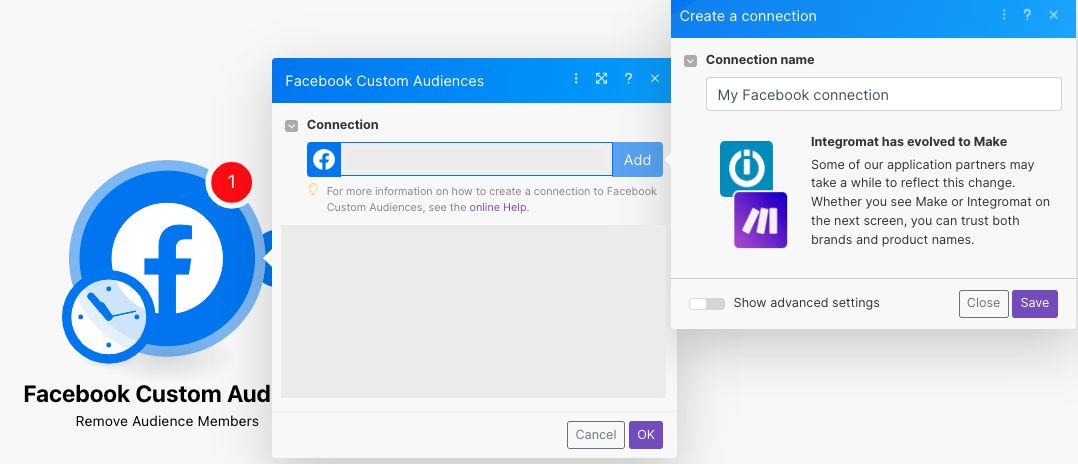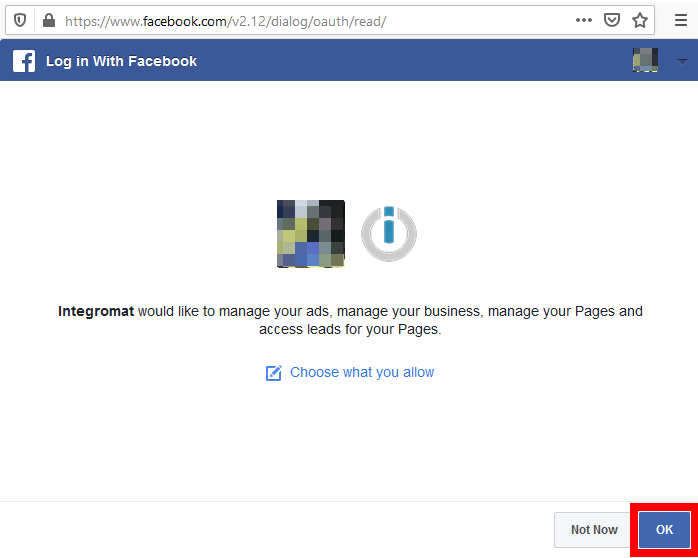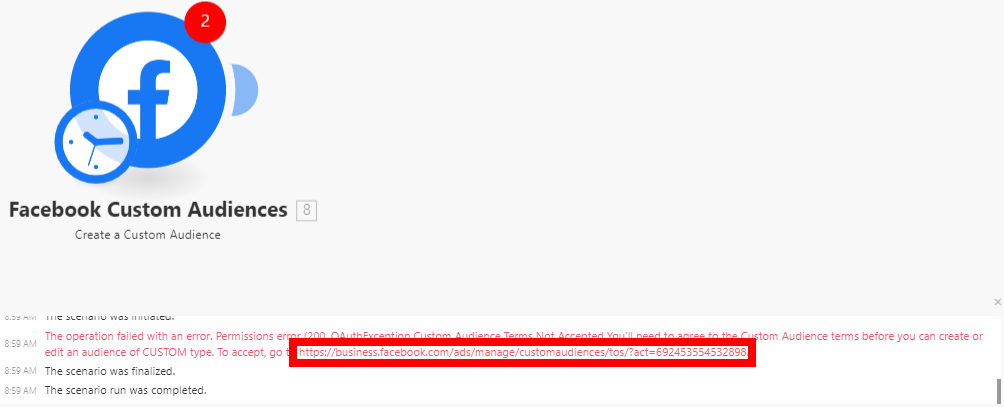| Active |
|---|
| This application does not need additional settings. So you can make connectionUnique, active service acces point to a network. There are different types of connections (API key, Oauth…). only by using your login credentials or by following the instructions below . |
The Facebook Custom Audiences modulesThe module is an application or tool within the Boost.space system. The entire system is built on this concept of modularity. (module - Contacts) enable you to create a custom audience and add emails or usersCan use the system on a limited basis based on the rights assigned by the admin. to the custom audience in your Facebook Ad account.
Prerequisites
-
A Facebook account
-
Ad account in your Facebook Business Manager
-
Agreed Custom Audience terms
In order to use Facebook Offline Conversions with Boost.spaceCentralization and synchronization platform, where you can organize and manage your data. IntegratorPart of the Boost.space system, where you can create your connections and automate your processes., it is necessary to have a Facebook account and a Facebook Business Manager account.
-
Log in to your Boost.space Integrator account, add any Facebook Custom Audience moduleThe module is an application or tool within the Boost.space system. The entire system is built on this concept of modularity. (module - Contacts) scenarioA specific connection between applications in which data can be transferred. Two types of scenarios: active/inactive., and click the Add button next to the Connection Field.
-
Optional: In the Connection field, enter a name for the connection.
-
Click Save.
-
Confirm the access by clicking OK.
You have successfully connected the app and can now edit or add more Facebook Custom Audience modules.
Creates a custom audience.
![[Note]](https://docs.boost.space/wp-content/themes/bsdocs/docs-parser/HTML/css/image/note.png) |
Note |
|---|---|
|
If the following errorService is unavailable due to a failure, a service responds with unexpected data or the validation of input data fails. is returned, you must go to the URL provided and accept the Custom Audiences Terms. |
|
Connection |
Establish a connection to your Facebook account. |
|
Business ManagerCan manage members and space managers, view and manage items. Can modify space settings. |
Select the Business Manager that contains the ad account you want to use. |
|
Ad Account |
Select the ad account where you want to create a custom audience. |
|
Name |
Enter a name for the new custom audience. |
|
Description |
Enter the description of the custom audience. |
Adds users with multiple details to the custom audience.
![[Note]](https://docs.boost.space/wp-content/themes/bsdocs/docs-parser/HTML/css/image/note.png) |
Note |
|---|---|
|
You can add an unlimited number of recordsOne row in the Boost.space database. These are individual rows under spaces in each module. For example single products, but not their variants. to an audience, but there is a maximum of 10,000 at a time. It may take up to 1 hour before Facebook adds users to an audience. |
Remove audience membersCan view and manage items while using existing statuses and labels. by email or external ID.
You can create a lookalike audience using the following module.
Populates a seed audience. You need to populate the new audience with supported identifiers and the schema key lookalike value.
Failed to Add/Update a Custom Audience – Error “2650”
Issues:While adding users using the Add Emails/Users to a Custom Audience module, it returns the following error:
-
Error “2650”
-
Failed to Update Custom Audience
-
(#2650) Failed to update the custom audience: This audience was created from data source FILE_IMPORTED.MULTI_HASHES, which does not support data source FILE_IMPORTED.HASHES_OR_USER_IDS. (2650, OAuthException )
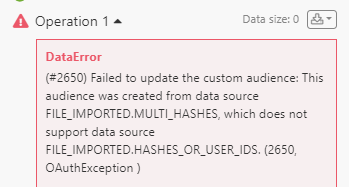
Reason:Facebook Custom Audiences won’t let Boost.space Integrator add emails or users unless the Custom Audience were created by Boost.space Integrator. This error indicates that the selected Custom Audience wasn’t created by Boost.space Integrator, but by another platform or via manual upload.
Solution:
-
Create a custom audience from Boost.space Integrator using Create Custom Audience or other modules using a scenario.
-
Now go back to your previous scenario, and add your memberCan view and manage items while using existing statuses and labels. to that newly created custom audience.
If you continue to receive this response, you may need to accept Facebook Custom Audience Terms and Condition in each of your ad accounts. You can follow the steps below.
Facebook Ad Account:
1. Open your Facebook’s Custom Audiences Terms.
2. Select your Ad Account under the Account dropdown.
3. Click Accept.
4. Open your Facebook’s Business Tools Terms.
5. Select your Ad Account under the Account dropdown.
6. Click Accept.
Business Manager Account:
1. Find your ad account ID. Check this guide, as Facebook provides instructions on how to locate the account ID.
2. Once you copy the ID, add it to the end of the following URL after the equal sign, and open it in your browser: https://business.facebook.com/ads/manage/customaudiences/tos/?act=
3. Click Accept.
4. Repeat steps 1-3 for any other ad accounts.