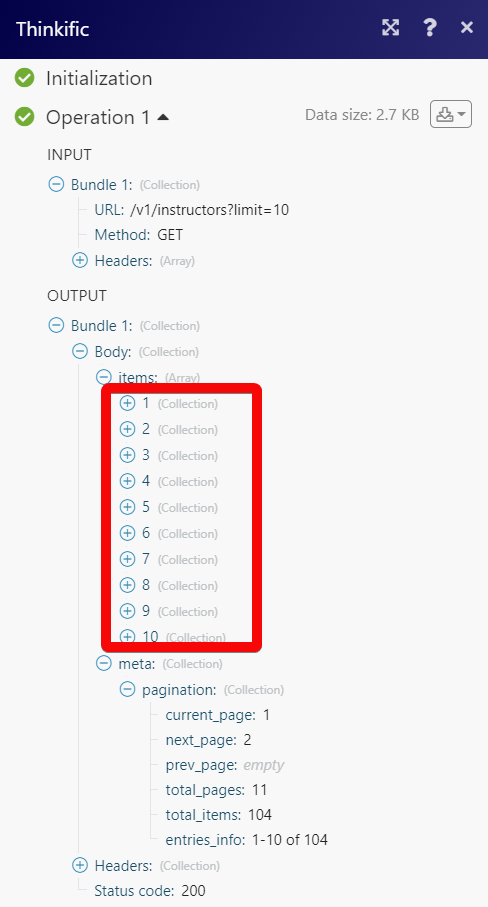| Active |
|---|
| This application does not need additional settings. So you can make connectionUnique, active service acces point to a network. There are different types of connections (API key, Oauth…). only by using your login credentials or by following the instructions below . |
The Thinkific modulesThe module is an application or tool within the Boost.space system. The entire system is built on this concept of modularity. (module - Contacts) allow you to monitor, create, update, list, retrieve, and delete the orders, enrollments, usersCan use the system on a limited basis based on the rights assigned by the admin., instructors, categories, coupons, and promotions in your Thinkific account.
To get started with Thinkific, create an account at thinkific.com.
Refer to the Thinkific API documentation for a list of available endpoints.
Connect Thinkific to Boost.spaceCentralization and synchronization platform, where you can organize and manage your data. IntegratorPart of the Boost.space system, where you can create your connections and automate your processes.
To connect your Thinkific account to Boost.space Integrator you need to obtain the API Key from your Thinkific account and insert it in the Create a connection dialog in the Boost.space Integrator moduleThe module is an application or tool within the Boost.space system. The entire system is built on this concept of modularity. (module - Contacts).
-
Log in to your Thinkific account.
-
Click Settings > Code & Analytics > API..
-
Log in to your Boost.space Integrator account, add a Thinkific module to your scenarioA specific connection between applications in which data can be transferred. Two types of scenarios: active/inactive., and click Create a connection.
-
Optional: In the Connection name field, enter a name for the connection.
-
In the Subdomain field, enter your Thinkific account’s subdomain. You can find subdomain details at in your Thinkific account at Settings > Code & Analytics > API.
-
Click Save.
You have successfully established the connection. You can now edit your scenario and add more Thinkific modules. If your connection requires reauthorization at any point, follow the connection renewal steps here.
![[Note]](https://docs.boost.space/wp-content/themes/bsdocs/docs-parser/HTML/css/image/note.png) |
Note |
|---|---|
|
You do not have to configure the webhooksA webhook is a way for an app to send real-time information to a specific URL in response to certain events or triggers. in your Thinkific account as it is automatically done for you once you add and save an instant triggerEvery scenario has a trigger, an event that starts your scenario. A scenario must have a trigger. There can only be one trigger for each scenario. When you create a new scenario, the first module you choose is your trigger for that scenario. Create a trigger by clicking on the empty module of a newly created scenario or moving the... module to your scenario. |
TriggersEvery scenario has a trigger, an event that starts your scenario. A scenario must have a trigger. There can only be one trigger for each scenario. When you create a new scenario, the first module you choose is your trigger for that scenario. Create a trigger by clicking on the empty module of a newly created scenario or moving the... when order created.
|
WebhookA webhook is a way for an app to send real-time information to a specific URL in response to certain events or triggers. Name |
Enter a name for the webhook. |
|
Connection |
Triggers when an enrollment creates.
|
Webhook Name |
Enter a name for the webhook. |
|
Connection |
Triggers when enrollment is completed.
|
Webhook Name |
Enter a name for the webhook. |
|
Connection |
Triggers when an enrollment new progress.
|
Webhook Name |
Enter a name for the webhook. |
|
Connection |
Triggers when enrollment trial.
|
Webhook Name |
Enter a name for the webhook. |
|
Connection |
![[Note]](https://docs.boost.space/wp-content/themes/bsdocs/docs-parser/HTML/css/image/note.png) |
Note |
|---|---|
|
You do not have to configure the webhooks in your Thinkific account as it is automatically done for you once you add and save an instant trigger module to your scenario. |
Triggers when registering a new userCan use the system on a limited basis based on the rights assigned by the admin..
|
Webhook Name |
Enter a name for the webhook. |
|
Connection |
Retrieves a user identified by the provided ID.
|
Connection |
|
|
User |
Select or map the User ID whose details you want to retrieve. |
Creates a user object in Thinkific under the specified data source.
|
Connection |
|
|
First Name |
Enter (map) the user’s first name. |
|
Last Name |
Enter (map) the user’s last name. |
|
|
Enter (map) the user’s email address. |
|
Password |
Enter (map) the user’s login password. |
|
Roles |
Enter (map) user’s role. For example, |
|
Bio |
Enter (map) the user’s biodata. For example, |
|
Company |
Enter (map) the user’s company name. |
|
Headline |
Enter (map) the user’s job position. For example, |
|
Affiliate Program |
Select whether the user is an affiliate. For example, the user enrolled here through a third-party company. |
|
Affiliate Commission |
Enter (map) the commission payable to the third party. This is only applicable if the user is an affiliate. |
|
Affiliate Payout Email |
Enter (map) the email address of the user. This is only applicable if the user is an affiliate. For example, |
|
Affiliate Code |
Enter (map) the user’s affiliate code. For example, |
|
Affiliate Commission Type |
Select or map the commission type applicable to the user:
|
|
Send Welcome Mail |
Select whether you want to send the welcome mail to the user on successful registration. |
|
External ID |
Enter (map) the user’s External ID to identify the user in an external system. |
Updates the user specified by the provided ID.
|
Connection |
|
|
User ID |
Select or map the User ID whose details you want to update. |
|
First Name |
Enter (map) the user’s first name. |
|
Last Name |
Enter (map) the user’s last name. |
|
|
Enter (map) the user’s email address. |
|
Password |
Enter (map) the user’s login password. |
|
Roles |
Enter (map) user’s role. For example, |
|
Bio |
Enter (map) the user’s biodata. For example, |
|
Company |
Enter (map) the user’s company name. |
|
Headline |
Enter (map) the user’s job position. For example, |
|
Affiliate Program |
Select whether the user is an affiliate. For example, the user enrolled through a third-party company. |
|
Affiliate Commission |
Enter (map) the commission payable to the third party. This is only applicable if the user is an affiliate. |
|
Affiliate Payout Email |
Enter (map) the email address of the user. This is only applicable if the user is an affiliate. For example, |
|
Affiliate Code |
Enter (map) the user’s affiliate code. For example, |
|
Affiliate Commission Type |
Select or map the commission type applicable to the user:
|
|
Send Welcome Mail |
Select whether you want to send the welcome mail to the user on successful registration. |
|
External ID |
Enter (map) the user’s External ID to identify the user in an external system. |
Deletes a user identified by the provided ID.
|
Connection |
|
|
User |
Select or map the User ID you want to delete. |
Retrieve a list of users.
|
Connection |
|
|
Limit |
Set the maximum number of users Boost.space Integrator should return during one execution cycleA cycle is the operation and commit/rollback phases of scenario execution. A scenario may have one or more cycles (one is the default).. |
|
|
Enter (map) the user’s email address you want to search. |
|
Role |
Enter (map) the user’s role to search for the users that match the specified role. |
|
External Source |
Enter (map) the external source to search the users that match the specified source. |
|
Custom Profile Field |
Select or map the custom profile field and its values to search the user that matches the specified fields. |
|
Group ID |
Enter (map) the Group ID to search the users that match the specified ID. |
Returns the instructor identified by the provided ID.
|
Connection |
|
|
Instructor |
Select or map the instructor whose details you want to retrieve. |
Creates a new instructor in Thinkific under the specified data source.
|
Connection |
|
|
First Name |
Enter (map) the instructor’s first name. |
|
Last Name |
Enter (map) the instructor’s last name. |
|
Slug |
Enter (map) slug page URL address of the instructor. For example, |
|
User |
Select or map the User ID who owns the instructor. |
|
Title |
Enter (map) the title of the instructor. For example, |
|
Bio |
Enter (map) the instructor’s biodata. For example, |
|
Avatar URL |
Enter (map) the instructor profile image’s URL address. For example, |
|
|
Enter (map) the instructor’s email address. |
Updates the instructor identified by the provided ID.
|
Connection |
|
|
Instructor ID |
Select or map the Instructor ID whose details you want to update. |
|
First Name |
Enter (map) the instructor’s first name. |
|
Last Name |
Enter (map) the instructor’s last name. |
|
Slug |
Enter (map) slug page URL address of the instructor. For example, |
|
User |
Select or map the User ID who owns the instructor. |
|
Title |
Enter (map) the title of the instructor. For example, |
|
Bio |
Enter (map) the instructor’s biodata. For example, |
|
Avatar URL |
Enter (map) the instructor profile image’s URL address. For example, |
|
|
Enter (map) the instructor’s email address. |
Deletes the instructor identified by the provided ID.
|
Connection |
|
|
Instructor |
Select or map the instructor you want to delete. |
Retrieves a list of instructors.
|
Connection |
|
|
Limit |
Set the maximum number of instructors Boost.space Integrator should return during one execution cycle. |
Retrieves a category identified by the provided ID.
|
Connection |
|
|
Category |
Select or map the category whose details you want to retrieve. |
Creates a new category in Thinkific under the specified data source.
|
Connection |
|
|
Name |
Enter (map) the category name. |
|
Description |
Enter (map) the details of the category. |
|
Slug |
Enter (map) the details of the slug for the category. For example, |
Updates the category identified by the provided ID.
|
Connection |
|
|
Name |
Enter (map) the category name. |
|
Description |
Enter (map) the details of the category. |
|
Slug |
Enter (map) the details of the slug for the category. For example, |
Deletes the category identified by the provided ID.
|
Connection |
|
|
Category |
Select or map the category you want to delete. |
Retrieves a list of categories.
|
Connection |
|
|
Limit |
Set the maximum number of categories Boost.space Integrator should return during one execution cycle. |
Retrieves a coupon identified by the provided ID.
|
Connection |
|
|
Promotion |
Select or map the promotion whose coupon details you want to retrieve. |
|
Coupon |
Select or map the coupon whose details you want to retrieve. |
Creates a new coupon in Thinkfic under the specified data source.
|
Connection |
|
|
Promotion |
Select or map the promotion for which you want to create the code. |
|
Code |
Enter (map) the coupon code. The coupon code can contain alphanumeric and special characters. |
|
Note |
Enter any additional information about the coupon code. For example, |
|
Quantity |
Enter (map) the number of times the coupon can be used. If left blank, the coupon can be used for an unlimited number of times. For example, |
Updates an existing coupon.
|
Connection |
|
|
Promotion |
Select or map the promotion for which you want to create the code. |
|
Coupon |
Select or map the coupon whose details you want to update. |
|
Code |
Enter (map) a new coupon code. The coupon code can contain alphanumeric and special characters. |
|
Note |
Enter any additional information about the coupon code. For example, applicable only to students. |
|
Quantity |
Enter (map) the number of times the coupon can be used. If left blank, the coupon can be used an unlimited number of times. For example, |
Deletes a coupon identified by the provided ID.
|
Connection |
|
|
Promotion |
Select or map the promotion whose coupon details you want to delete. |
|
Coupon |
Select or map the coupon you want to delete. |
Retrieves a list of all coupons.
|
Connection |
|
|
Promotion |
Select or map the promotion whose details you want to list. |
|
Limit |
Set the maximum number of coupons Boost.space Integrator should return during one execution cycle. |
Gets a promotion by the provided ID.
|
Connection |
|
|
Promotion |
Select or map the promotion whose details you want to list. |
Creates a new promotion in Thinkific under the specified data source.
|
Connection |
|
|
Name |
Enter (map) the name of the promotion. |
|
Discount Type |
Select or map the discount type you want to apply to the promotion:
|
|
Amount |
Enter (map) fixed discount amount or percentage of discount you want to provide for the promotion. For example, 10 Base on the option selected for Discount Type, the value is considered either as an amount or percentage. |
|
Description |
Enter the details of the promotion. |
|
Starts At |
Enter (map) the date when the promotion begins. See the list of supported date and time formats. |
|
Expires At |
Enter (map) the date when the promotion ends. See the list of supported date and time formats. |
|
Products |
Add the product to which you want to apply for the promotion. |
|
Duration |
Enter (map) the duration for which the Promotion is applied. This value only applies to promotions set on the products that are set as subscriptions or Payment PlansCombination of a license (enabled features) and tier (numeric limits) and a subscription period (monthly / yearly).. For example, 3. |
Updates a promotion by the provided ID.
|
Connection |
|
|
Name |
Enter (map) the name of the promotion. |
|
Discount Type |
Select or map the discount type you want to apply to the promotion:
|
|
Amount |
Enter (map) fixed discount amount or percentage of discount you want to provide for the promotion. For example, 10 Base on the option selected for Discount Type, the value is considered either as an amount or percentage. |
|
Description |
Enter the details of the promotion. |
|
Starts At |
Enter (map) the date when the promotion begins. See the list of supported date and time formats. |
|
Expires At |
Enter (map) the date when the promotion ends. See the list of supported date and time formats. |
|
Products |
Add the product to which you want to apply for the promotion. |
|
Duration |
Enter (map) the duration for which the Promotion is applied. This value only applies to promotions set on the products that are set as subscriptions or Payment Plans. For example, |
Deletes a promotion by the provided ID.
|
Connection |
|
|
Promotion |
Select or map the promotion you want to delete. |
Retrieves a list of all promotions.
|
Connection |
|
|
Limit |
Set the maximum number of promotions Boost.space Integrator should return during one execution cycle. |
Performs an arbitrary authorized API call.
|
Connection |
||||
|
URL |
Enter a path relative to
|
|||
|
Method |
Select the HTTP method you want to use: GET to retrieve information for an entry. POST to create a new entry. PUT to update/replace an existing entry. PATCH to make a partial entry update. DELETE to delete an entry. |
|||
|
Headers |
Enter the desired request headers. You don’t have to add authorization headers; we already did that for you. |
|||
|
Query String |
Enter the request query string. |
|||
|
Body |
Enter the body content for your API call. |
The following API call returns all the instructors from your Thinkific account:
URL:
/v1/instructors?limit=10
Method:
GET
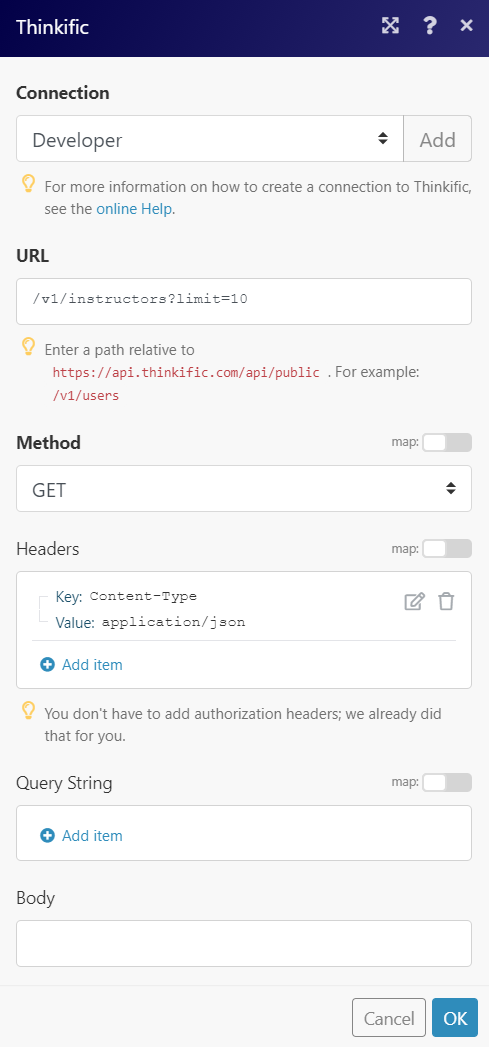
Matches of the search can be found in the module’s Output under BundleA bundle is a chunk of data and the basic unit for use with modules. A bundle consists of items, similar to how a bag may contain separate, individual items. > Body > data.
In our example, a total of 104 instructors was returned of which the first 10 instructors were displayed on page 1: