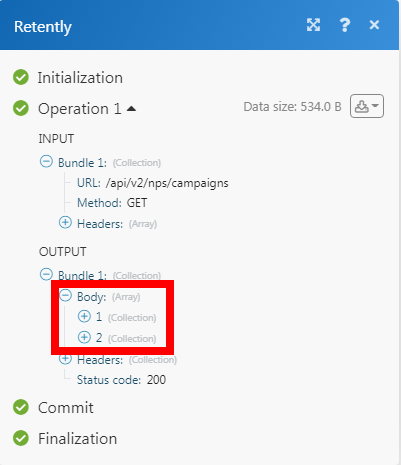| Active with remarks |
|---|
| This application needs additional settings. Please follow the documentation below to create your own connectionUnique, active service acces point to a network. There are different types of connections (API key, Oauth…).. |
The Retently modulesThe module is an application or tool within the Boost.space system. The entire system is built on this concept of modularity. (module - Contacts) allow you to monitor, create, update, list, and delete the customers, and survey responses in your Retently account.
Prerequisites
-
A Retently account
In order to use Retently with Boost.spaceCentralization and synchronization platform, where you can organize and manage your data. IntegratorPart of the Boost.space system, where you can create your connections and automate your processes., it is necessary to have a Retently account. If you do not have one, you can create a Retently account at retently.com/integrations/.
![[Note]](https://docs.boost.space/wp-content/themes/bsdocs/docs-parser/HTML/css/image/note.png) |
Note |
|---|---|
|
The moduleThe module is an application or tool within the Boost.space system. The entire system is built on this concept of modularity. (module - Contacts) dialog fields that are displayed in bold (in the Boost.space Integrator scenarioA specific connection between applications in which data can be transferred. Two types of scenarios: active/inactive., not in this documentation article) are mandatory! |
To connect your Retently account to Boost.space Integrator you need to obtain the API Key from your Retently account and insert it in the Create a connection dialog in the Boost.space Integrator module.
1. Log in to your Retently account.
2. Click Settings icon.
3. Enter a name for the tokenThe API token is a multi-digit code that allows a user to authenticate with cloud applications. and click Generate API TokenThe API token is a multi-digit code that allows a user to authenticate with cloud applications..
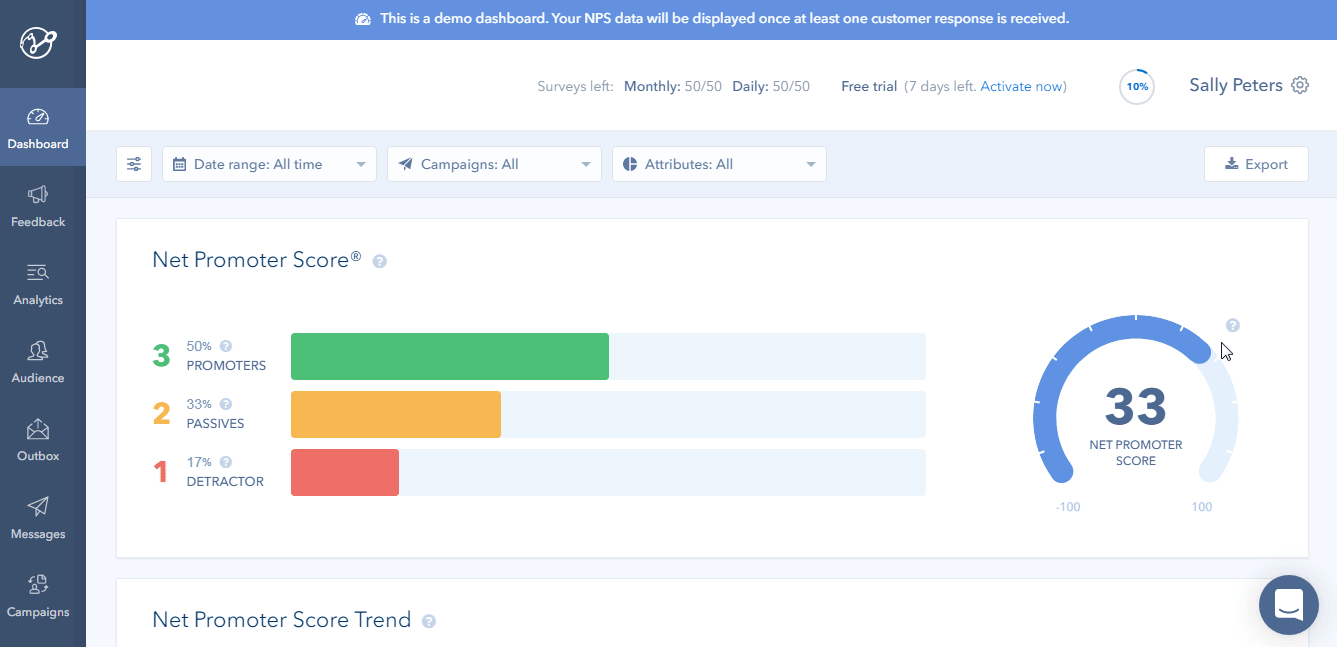
4. Copy the API Token to your clipboard.
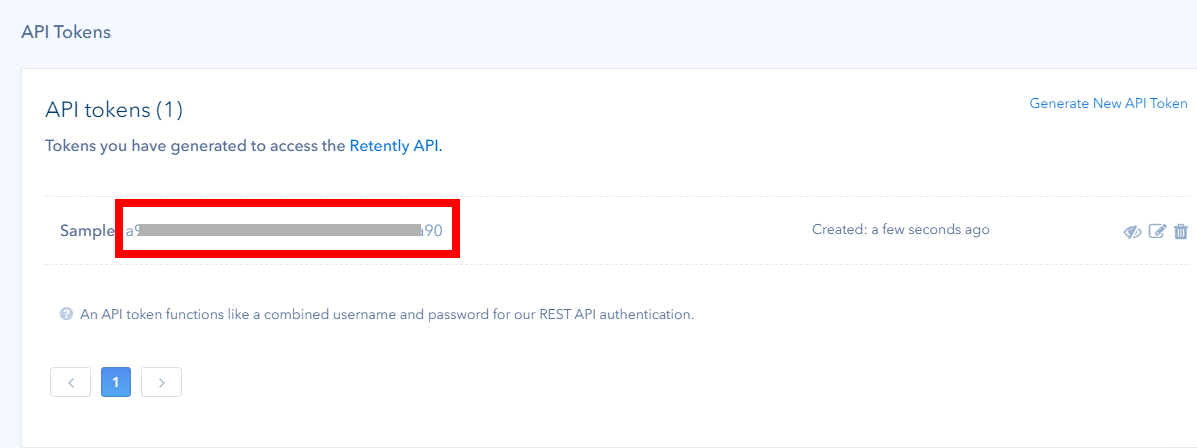
5. Go to Boost.space Integrator and open the Retently module’s Create a connection dialog.
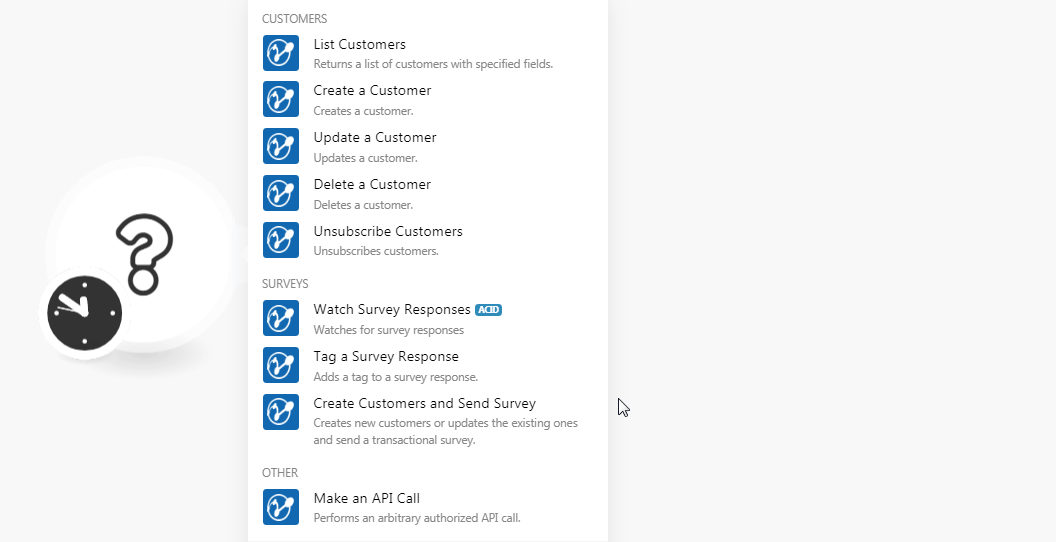
6. In the Connection name field, enter a name for the connection.
7. In the API Key field, enter the API token copied in step 4 and click Continue.
The connection has been established.
Returns a list of customers with specified fields.
|
Connection |
|
|
Sort |
Enter the option to filter the customers based on the specified option. For example, |
|
Limit |
Set the maximum number of survey responses Boost.space Integrator should return during one execution cycleA cycle is the operation and commit/rollback phases of scenario execution. A scenario may have one or more cycles (one is the default).. |
Creates a customer.
|
Connection |
|
|
|
Enter the customer’s email address. |
|
First Name |
Enter the customer’s first name. |
|
Last Name |
Enter the customer’s last name. |
|
Company Name |
Enter the company with which the customer is working. |
|
Tags |
Add the tags for the customer. |
|
Properties |
Add the labelsA label is a “tag” that can be added to items within a module. It's a flexible tool used to categorize and organize data, making it easier to customize workflows and processes. for the customer: LabelA label is a “tag” that can be added to items within a module. It's a flexible tool used to categorize and organize data, making it easier to customize workflows and processes. Enter a name for the label. Type Select the label type. For example, Value Enter the value for the label. |
Updates a customer.
|
Connection |
|
|
|
Enter the customer’s email address. |
|
First Name |
Enter the customer’s first name. |
|
Last Name |
Enter the customer’s last name. |
|
Company Name |
Enter the company with which the customer is working. |
|
Tags |
Add the tags for the customer. |
|
Properties |
Add the labels for the customer: Label Enter a name for the label. Type Select the label type. For example, Value Enter the value for the label. |
Deletes a customer.
|
Connection |
|
|
|
Select or map the customer’s email address you want to delete. |
Unsubscribes customers.
|
Connection |
|
|
Subscribers |
Add the email addresses of the subscribers you want to unsubscribe. |
|
Message |
Enter the reason text to notify the subscribers. |
Watches for survey responses.
|
Connection |
|
|
Limit |
Set the maximum number of survey responses Boost.space Integrator should return during one execution cycle. |
Adds a tag to a survey response.
|
Connection |
|
|
Response ID |
Select the Response ID to which you want to add a tag. |
|
Tags |
Add the tags with which you want to tag the response. |
|
Op |
Select the override option, Append to append the tags to the response, or leave empty to override existing tags. |
Creates new customers or updates the existing ones and sends a transactional survey.
|
Connection |
|||||||||||||
|
Campaign |
Select or map the Campaign ID which you want to send to the customer. |
||||||||||||
|
Subscriber |
Add the subscribers to send the survey:
|
Performs an arbitrary authorized API call.
|
Connection |
||||
|
URL |
Enter a path relative to
|
|||
|
Method |
Select the HTTP method you want to use: GET to retrieve information for an entry. POST to create a new entry. PUT to update/replace an existing entry. PATCH to make a partial entry update. DELETE to delete an entry. |
|||
|
Headers |
Enter the desired request headers. You don’t have to add authorization headers; we already did that for you. |
|||
|
Query String |
Enter the request query string. |
|||
|
Body |
Enter the body content for your API call. |
The following API call returns all the campaigns from your Retently account:
URL: /api/v2/nps/campaigns
Method: GET
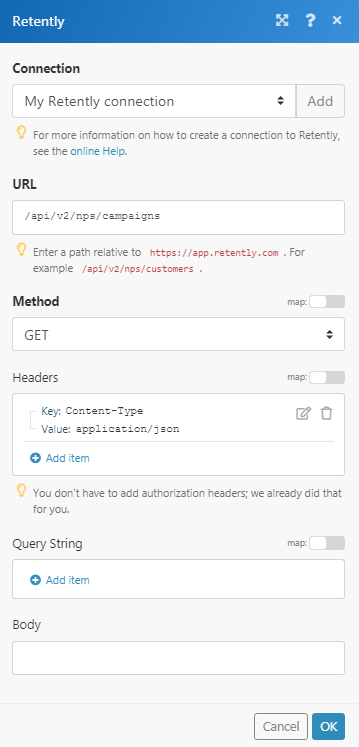
Matches of the search can be found in the module’s Output under BundleA bundle is a chunk of data and the basic unit for use with modules. A bundle consists of items, similar to how a bag may contain separate, individual items. > Body. In our example, 2 campaigns were returned: