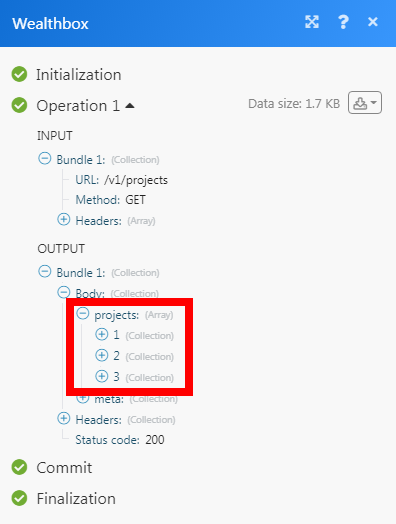| Active with remarks |
|---|
| This application needs additional settings. Please follow the documentation below to create your own connectionUnique, active service acces point to a network. There are different types of connections (API key, Oauth…).. |
The Wealthbox modulesThe module is an application or tool within the Boost.space system. The entire system is built on this concept of modularity. (module - Contacts) allow you to search, list, retrieve, create, update, and delete the contacts, events, opportunities, projects, tasks, workflows, comments, and custom fieldsA feature in Boost.space that allows you to define and manage data within each module according to your specific needs. in your Wealthbox account.
Prerequisites
-
A Wealthbox account
In order to use Wealthbox with Boost.spaceCentralization and synchronization platform, where you can organize and manage your data. IntegratorPart of the Boost.space system, where you can create your connections and automate your processes., it is necessary to have a Wealthbox account. If you do not have one, you can create a Wealthbox account at wealthbox.com.
![[Note]](https://docs.boost.space/wp-content/themes/bsdocs/docs-parser/HTML/css/image/note.png) |
Note |
|---|---|
|
The moduleThe module is an application or tool within the Boost.space system. The entire system is built on this concept of modularity. (module - Contacts) dialog fields that are displayed in bold (in the Boost.space Integrator scenarioA specific connection between applications in which data can be transferred. Two types of scenarios: active/inactive., not in this documentation article) are mandatory! |
To connect your Wealthbox account to Boost.space Integrator you need to obtain the Access TokenThe API token is a multi-digit code that allows a user to authenticate with cloud applications. from your Wealthbox account and insert it in the Create a connection dialog in the Boost.space Integrator module.
1. Log in to your Wealthbox account.
2. Click the three dots icon ( ) in the top-right corner > Settings > API Access > Create Access Token.
) in the top-right corner > Settings > API Access > Create Access Token.
3. Enter a name for the access token and click Save.
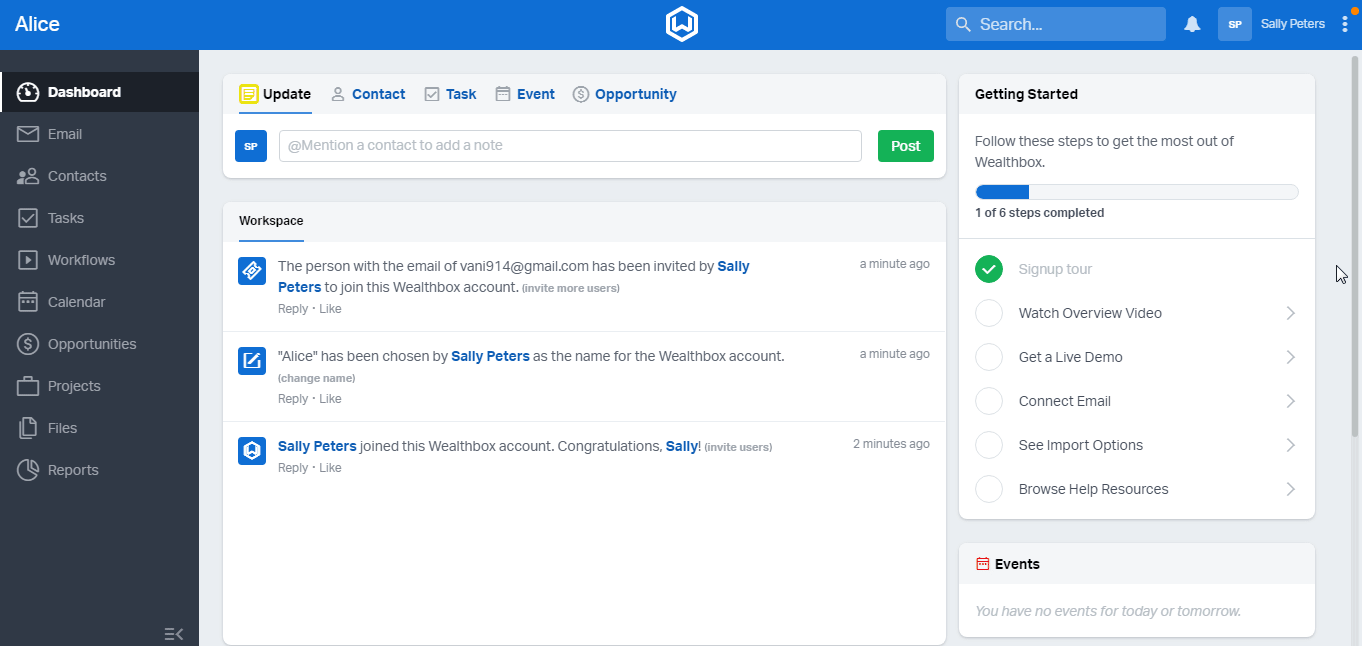
4. Copy the Access Token to your clipboard.
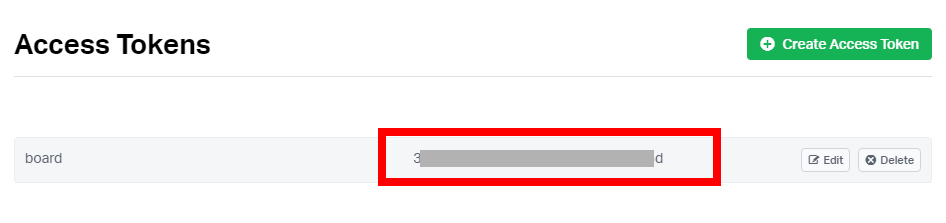
5. Go to Boost.space Integrator and open the Wealthbox module’s Create a connection dialog.
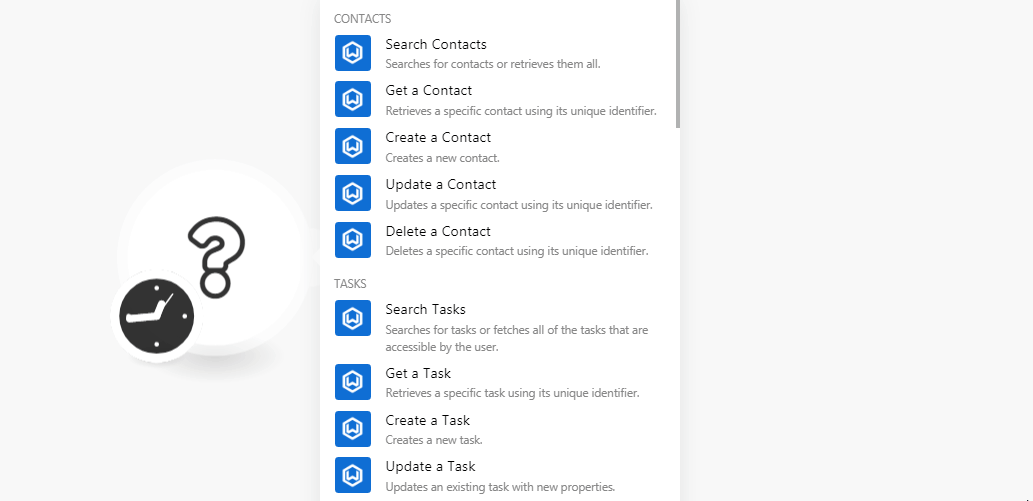
6. In the Connection name field, enter a name for the connection.
7. In the Access Token field, enter the access token copied in step 4, and click Continue.
The connection has been established,
Searches for contacts or retrieves them all.
|
Connection |
|
|
Contact ID |
Select the Contact ID whose details you want to list. |
|
Contact Type |
Select the contact type to search the contacts of the specified type. |
|
Name |
Enter the contact’s name whose details you want to search. |
|
|
Enter the contact’s email address whose details you want to search. |
|
Phone |
Enter the contact’s phone number whose details you want to search. |
|
Active |
Select whether to list only active contacts. |
|
Tags |
Add the tags to search the contacts only with the specified tags. |
|
Household Title |
Select the household name to search only the contacts with the specified name. For example, |
|
Type |
Select the contact type to search only the contacts with the specified type. |
|
Order |
Select the order to sort the contacts:
|
|
Limit |
Set the maximum number of contacts Boost.space Integrator should return during one scenario execution cycleA cycle is the operation and commit/rollback phases of scenario execution. A scenario may have one or more cycles (one is the default).. |
Retrieves a specific contact using its unique identifier.
|
Connection |
|
|
Contact ID |
Select the Contact ID whose details you want to retrieve. |
Creates a new contact.
|
Connection |
|||||||||||||||||||
|
Type |
Select the type of contact you want to create. |
||||||||||||||||||
|
First Name |
Enter the contact’s first name. |
||||||||||||||||||
|
Last Name |
Enter the contact’s last name. |
||||||||||||||||||
|
Middle Name |
Enter the contact’s middle name. |
||||||||||||||||||
|
Prefix |
Enter the contact’s preferred prefix. For example, |
||||||||||||||||||
|
Suffix |
Enter the details contact’s suffix if available. |
||||||||||||||||||
|
Nickname |
Enter the contact’s nickname. |
||||||||||||||||||
|
Marital StatusCreate statuses for each module separately to create an ideal environment for efficient and consistent work. |
Select the contact’s marital status:
|
||||||||||||||||||
|
Job Title |
Enter the contact’s job position name. |
||||||||||||||||||
|
Company Name |
Enter the company name in which the contact works. |
||||||||||||||||||
|
Name |
Select the household name of the contact. |
||||||||||||||||||
|
Title |
Select the relationship with the contact. For example, |
||||||||||||||||||
|
Email Address |
Add the contact’s email address:
|
||||||||||||||||||
|
Phone Numbers |
Add the contact’s phone numbers:
|
||||||||||||||||||
|
Websites |
Add the contact’s websites:
|
||||||||||||||||||
|
Tags |
Add the tags for the contact. |
||||||||||||||||||
|
Background Information |
Enter the details of the contact. |
||||||||||||||||||
|
LinkedIn URL |
Enter the contact’s LinkedIn URL address. |
||||||||||||||||||
|
Twitter Name |
Enter the contact’s Twitter URL address. |
||||||||||||||||||
|
Street Addresses |
Add the street name where the contact resides:
|
||||||||||||||||||
|
Assigned To |
Select the UserCan use the system on a limited basis based on the rights assigned by the admin. ID to whom the contact is assigned. |
||||||||||||||||||
|
Referred By |
Select the user who has referred the contact. |
||||||||||||||||||
|
Contact Source |
Select the source from where you received the contact details. For example, |
||||||||||||||||||
|
Contact Type |
Select the contact type. For example, |
||||||||||||||||||
|
Status |
Select the contact status:
|
||||||||||||||||||
|
Gender |
Select the contact gender:
|
||||||||||||||||||
|
Birth Date |
Enter the contact’s date of birth. See the list of supported date and time formats. |
||||||||||||||||||
|
Anniversary |
Enter the contact’s wedding anniversary. See the list of supported date and time formats. |
||||||||||||||||||
|
Client Since |
Enter the date from when the contact is a client. See the list of supported date and time formats. |
||||||||||||||||||
|
Date of Death |
Enter the contact’s date of death. Enter the contact’s wedding anniversary. See the list of supported date and time formats. |
||||||||||||||||||
|
Attorney |
Select the User ID of the contact acting as the contact’s attorney. |
||||||||||||||||||
|
CPA |
Select the User ID of the contact acting as the contact’s accountant. |
||||||||||||||||||
|
Doctor |
Select the User ID who is acting as the contact’s doctor. |
||||||||||||||||||
|
Insurance |
Select the User ID who is acting as the contact’s insurance agent. |
||||||||||||||||||
|
Business ManagerCan manage members and space managers, view and manage items. Can modify space settings. |
Select the User ID who is acting as the contact’s business manager. |
||||||||||||||||||
|
Family Officer |
Select the User ID who is acting as the contact’s family officer. |
||||||||||||||||||
|
Assistant |
Select the User ID who is acting as the contact’s assistant. |
||||||||||||||||||
|
Other |
Select the User ID who is acting as the contact’s other. |
||||||||||||||||||
|
Important Information |
Enter any other important information about the contact. |
||||||||||||||||||
|
Personal Interests |
Enter the contact’s interests or hobbies. |
||||||||||||||||||
|
Investment Objective |
Select the contact’s investment goal. For example, |
||||||||||||||||||
|
Time Horizon |
Select the contact’s opted time range. For example, |
||||||||||||||||||
|
Risk Tolerance |
Select the contact’s risk tolerance option. For example, |
||||||||||||||||||
|
Mutual Fund Experience |
Enter the details of the contact’s mutual fund experience. |
||||||||||||||||||
|
Stocks and Bonds Experience |
Enter the details of the contact’s stocks and bonds experience. |
||||||||||||||||||
|
Partnerships Experience |
Enter the details of the contact’s business partnership experience. |
||||||||||||||||||
|
Other Investing Experience |
Enter the details of the contact’s investment experience. |
||||||||||||||||||
|
Gross Annual Income |
Enter the contact’s gross annual income details. |
||||||||||||||||||
|
Assets |
Enter the contact’s asset details. |
||||||||||||||||||
|
Non Liquid Assets |
Enter the contact’s non-liquid asset details. |
||||||||||||||||||
|
Liabilities |
Enter the contact’s liabilities details. |
||||||||||||||||||
|
Adjusted Gross Income |
Enter the contact’s adjusted gross annual income details. |
||||||||||||||||||
|
Estimated Taxes |
Enter the contact’s estimated tax amount. |
||||||||||||||||||
|
Confirmed by Tax Return |
Select whether the contact’s tax returns are confirmed. |
||||||||||||||||||
|
Tax Year |
Enter the year for which the contact’s tax returns are filed. |
||||||||||||||||||
|
Tax Bracket |
Enter the contact’s applicable tax bracket. |
||||||||||||||||||
|
Birth Place |
Enter the contact’s birthplace name. |
||||||||||||||||||
|
Maiden Name |
Enter the contact’s maiden name. |
||||||||||||||||||
|
Passport Number |
Enter the contact’s passport number. |
||||||||||||||||||
|
Green Card Number |
Enter the contact’s green card number. |
||||||||||||||||||
|
Number |
Enter the contact’s driving licenseLicenses to enable access to certain features. number. |
||||||||||||||||||
|
State |
Enter the state in which the driving license is issued. |
||||||||||||||||||
|
Issued Date |
Enter the date when the driving license is issued. See the list of supported date and time formats. |
||||||||||||||||||
|
Expires Date |
Enter the driving license expiry date. See the list of supported date and time formats. |
||||||||||||||||||
|
Retirement Date |
Enter the contact’s retirement date. See the list of supported date and time formats. |
||||||||||||||||||
|
Signed Fee Agreement Date |
Enter the date when the contact has signed the fee agreement. See the list of supported date and time formats. |
||||||||||||||||||
|
Signed Ips Agreement Date |
Enter the date when the contact has signed the IPS agreement. See the list of supported date and time formats. |
||||||||||||||||||
|
Last Adv Offering Date |
Enter the date when the contact has last offered the advance amount. See the list of supported date and time formats. |
||||||||||||||||||
|
Last Crs Offering Date |
Enter the date when the contact has last offered the CRS. See the list of supported date and time formats. |
||||||||||||||||||
|
Last Privacy Offering Date |
Enter the date when the contact has last offered privacy. See the list of supported date and time formats. |
||||||||||||||||||
|
Custom Fields |
Add any additional custom fields by entering the field name and its value. |
||||||||||||||||||
|
Visible to |
Select the option for contact visibility:
|
Updates a specific contact using its unique identifier.
|
Connection |
|
|
Type |
Select the contact type whose details you want to update. |
|
Contact ID |
Select the Contact ID whose details you want to update. |
Update the details as provided in the Create a contact module.
Deletes a specific contact using its unique identifier.
|
Connection |
|
|
Contact ID |
Select the Contact ID you want to delete. |
Searches for tasks or fetches all of the tasks that are accessible by the user.
|
Connection |
|
|
Resource Type |
Select the resource type to search the task based on the specified resource. For example, |
|
Contact ID |
Select the Contact ID whose tasks you want to search. |
|
Opportunity ID |
Select the Opportunity ID whose tasks you want to search. |
|
Assigned To |
Select the user whose assigned tasks you want to search. |
|
Created By |
Select the user whose created tasks you want to search. |
|
Completed |
Select whether the task is completed. |
|
Limit |
Set the maximum number of tasks Boost.space Integrator should return during one scenario execution cycle. |
Retrieves a specific task using its unique identifier.
|
Connection |
|
|
Task ID |
Select the Task ID whose details you want to retrieve. |
Creates a new task.
|
Connection |
|||||||
|
Task ID |
Select the Task ID whose details you want to update. |
||||||
|
Name |
Enter the task name. |
||||||
|
Due Date |
Enter the date by when the task must be completed. See the list of supported date and time formats. |
||||||
|
Description |
Enter the details of the task. |
||||||
|
Assigned To |
Select the user to whom the task is assigned. |
||||||
|
Complete |
Select whether the task is completed. |
||||||
|
Category |
Select the category to which the task belongs to. |
||||||
|
Linked To |
Add the itemsItems are rows in records (order/request/invoice/purchase...) linked to the task:
|
||||||
|
Priority |
Select the task priority:
|
||||||
|
Visible To |
Select the option for who can view the task:
|
||||||
|
Repeats |
Select whether this is a repeated task. |
Updates an existing task with new properties.
|
Connection |
|||||||
|
Name |
Enter the task name. |
||||||
|
Due Date |
Enter the date by when the task must be completed. See the list of supported date and time formats. |
||||||
|
Description |
Enter the details of the task. |
||||||
|
Assigned To |
Select the user to whom the task is assigned. |
||||||
|
Complete |
Select whether the task is completed. |
||||||
|
Category |
Select the category to which the task belongs to. |
||||||
|
Linked To |
Add the items linked to the task:
|
||||||
|
Priority |
Select the task priority:
|
||||||
|
Visible To |
Select the option for who can view the task:
|
||||||
|
Repeats |
Select whether this is a repeated task. |
Deletes an existing task from your account (workspace).
|
Connection |
|
|
Task ID |
Select the Task ID you want to delete. |
Searches for workflows or fetches all of the workflows that are accessible by the user.
|
Connection |
|
|
Resource Type |
Select the workflow type:
|
|
Status |
Select the workflow status:
|
|
Limit |
Set the maximum number of workflows Boost.space Integrator should return during one scenario execution cycle. |
Fetches all of the workflow templates that are accessible by the user.
|
Connection |
|
|
Limit |
Set the maximum number of workflow templates Boost.space Integrator should return during one scenario execution cycle. |
Retrieves a specific workflow using its unique identifier.
|
Connection |
|
|
Workflow ID |
Select the Workflow ID whose details you want to retrieve. |
Creates a new workflow.
|
Connection |
|
|
Workflow Template |
Select the template for the workflow. |
|
Type |
Select the option to associate the workflow. For example, contact. |
|
Contact ID |
Select the Contact ID you want to associate with the workflow. |
|
Opportunity ID |
Select the Opportunity ID you want to associate with the workflow. |
|
Project ID |
Select the project ID you want to associate with the workflow. |
|
Name |
Enter a name for the workflow. |
|
LabelA label is a “tag” that can be added to items within a module. It's a flexible tool used to categorize and organize data, making it easier to customize workflows and processes. |
Enter a label for the workflow. |
|
Visible To |
Select the option for workflow visibility:
|
|
Starts At |
Enter the date when the workflow starts. See the list of supported date and time formats. |
Updates an existing workflow with new properties.
|
Connection |
|
|
Workflow ID |
Select the Workflow whose details you want to update. |
|
Workflow Template |
Select the template for the workflow. |
|
Type |
Select the option to associate the workflow. For example, contact. |
|
Contact ID |
Select the Contact ID you want to associate with the workflow. |
|
Opportunity ID |
Select the Opportunity ID you want to associate with the workflow. |
|
Project ID |
Select the project ID you want to associate with the workflow. |
|
Name |
Enter a name for the workflow. |
|
Label |
Enter a label for the workflow. |
|
Visible To |
Select the option for workflow visibility:
|
|
Starts At |
Enter the date when the workflow starts. See the list of supported date and time formats. |
Completes a workflow step.
|
Connection |
|
|
Workflow ID |
Select the Workflow ID whose step you want to mark as completed. |
|
Complete |
Select whether you want to mark the step as complete. |
|
Due Date |
Enter the date when the step is due to be completed. See the list of supported date and time formats. When selecting an outcome with the Restart Step action, this indicates the due date for the restarted step. |
Reverts a workflow step.
|
Connection |
|
|
Workflow ID |
Select the Workflow ID whose step you want to revert back. |
|
Revert |
Select the checkbox to completely revert the status of the workflow step. |
Searches for events or fetches all of the events that are accessible by the user.
|
Connection |
|
|
Resource Type |
Select the resource type whose events you want to search. |
|
Contact ID |
Select the Contact ID whose events you want to search. |
|
Opportunity ID |
Select the Opportunity ID whose events you want to search. |
|
Limit |
Set the maximum number of events Boost.space Integrator should return during one scenario execution cycle. |
Retrieves a specific event using its unique identifier.
|
Connection |
|
|
Event ID |
Select the Event ID whose details you want to retrieve. |
Creates a new event.
|
Connection |
|
|
Title |
Enter a name for the event. |
|
Starts At |
Enter the date and time when the event starts. See the list of supported date and time formats. |
|
Ends At |
Enter the date and time when the event ends. See the list of supported date and time formats. |
|
Linked To |
Add the items associated with the event by selecting the item type and its name. |
|
Repeats |
Select whether this is a repeating event. |
|
Event Category |
Select the event category. For example, |
|
All Day |
Select whether this is an all-day event. |
|
Location |
Enter the event location address. |
|
Description |
Add the details of the event. |
|
State |
Select the event status. For example, |
|
Visible To |
Select the option for the event visibility:
|
|
Email Invitees |
Select whether to send email invitations to the invitees. |
|
Invitees |
Add the invitees for the event. |
Updates an existing event with new properties.
|
Connection |
|
|
Event ID |
Select the Event ID whose details you want to update. |
|
Title |
Enter a name for the event. |
|
Starts At |
Enter the date and time when the event starts. See the list of supported date and time formats. |
|
Ends At |
Enter the date and time when the event ends. See the list of supported date and time formats. |
|
Linked To |
Add the items associated with the event by selecting the item type and its name. |
|
Repeats |
Select whether this is a repeating event. |
|
Event Category |
Select the event category. For example, |
|
All Day |
Select whether this is an all-day event. |
|
Location |
Enter the event location address. |
|
Description |
Add the details of the event. |
|
State |
Select the event status. For example, |
|
Visible To |
Select the option for the event visibility:
|
|
Email Invitees |
Select whether to send email invitations to the invitees. |
|
Invitees |
Add the invitees to the event. |
Deletes an existing event from your account (workspace).
|
Connection |
|
|
Event ID |
Select the Event ID you want to delete. |
Searches for notes or fetches all of the notes that are accessible by the user.
|
Connection |
|
|
Resource Type |
Select the resource type whose notes you want to search. |
|
Contact ID |
Select the Contact ID whose notes you want to search. |
|
Opportunity ID |
Select the Opportunity ID whose notes you want to search. |
|
Limit |
Set the maximum number of notes Boost.space Integrator should return during one scenario execution cycle. |
Retrieves a specific note using its unique identifier.
|
Connection |
|
|
Note ID |
Select the Note ID whose details you want to retrieve. |
Creates a new note.
|
Connection |
|
|
Content |
Enter a note text. |
|
Linked To |
Add the items associated with the note by selecting the item type and its name. |
|
Visible To |
Select the option for the event visibility:
|
|
Tags |
Add the tags for the note. |
Updates an existing note with new properties.
|
Connection |
|
|
Note ID |
Select the Note ID whose details you want to update. |
|
Content |
Enter a note text. |
|
Linked To |
Add the items associated with the note by selecting the item type and its name. |
|
Visible To |
Select the option for the event visibility:
|
|
Tags |
Add the tags for the note. |
Fetches all of the projects that are accessible by the user.
|
Connection |
|
|
Limit |
Set the maximum number of projects Boost.space Integrator should return during one scenario execution cycle. |
Retrieves a specific project using its unique identifier.
|
Connection |
|
|
Project ID |
Select the Project ID whose details you want to retrieve. |
Creates a new project.
|
Connection |
|
|
Name |
Enter a name for the project. |
|
Description |
Enter the details of the project. |
|
Organizer |
Select the user who is responsible for organizing the project. |
|
Visible To |
Select the option for project visibility:
|
|
Custom Fields |
Add the custom fieldA feature in Boost.space that allows you to define and manage data within each module according to your specific needs. IDs and their values for the project. |
Updates an existing project with new properties.
|
Connection |
|
|
Project ID |
Select the Project ID whose details you want to update. |
|
Name |
Enter a name for the project. |
|
Description |
Enter the details of the project. |
|
Organizer |
Select the user who is responsible for organizing the project. |
|
Visible To |
Select the option for project visibility:
|
|
Custom Fields |
Add the custom field IDs and their values for the project. |
Deletes an existing project from your account (workspace).
|
Connection |
|
|
Project ID |
Select the Project ID you want to delete. |
Searches for opportunities or fetches all of the opportunities that are accessible by the user.
|
Connection |
|
|
Resource Type |
Select the resource type whose opportunities you want to search. |
|
Contact ID |
Select the Contact ID whose opportunities you want to search. |
|
Opportunity ID |
Select the Opportunity ID whose opportunities you want to search. |
|
Order |
Select the order in which you want to list the opportunities:
|
|
Limit |
Set the maximum number of opportunities Boost.space Integrator should return during one scenario execution cycle. |
Retrieves a specific opportunity using its unique identifier.
|
Connection |
|
|
Opportunity ID |
Select the Opportunity ID whose details you want to retrieve. |
Creates a new opportunity.
|
Connection |
|||||||
|
Name |
Enter a name for the opportunity. |
||||||
|
Target Close |
Enter the date and time the opportunity is expected to close. |
||||||
|
Probability |
Enter the percentage that the opportunity is expected to close. |
||||||
|
Stage |
Select the opportunity status. For example, |
||||||
|
Description |
Enter the opportunity details. |
||||||
|
Manager |
Enter the name of the person designated as a manager for this opportunity. |
||||||
|
Amounts |
Add the amount associated with the opportunity:
|
||||||
|
Links To |
Add the items associated with the opportunity by selecting the item type and its name. |
||||||
|
Visible To |
Select the option for opportunity visibility:
|
||||||
|
Custom Fields |
Add the custom field IDs and their values for the opportunity. |
Updates an existing opportunity with new properties.
|
Connection |
|||||||
|
Opportunity ID |
Select the Opportunity ID whose details you want to update. |
||||||
|
Name |
Enter a name for the opportunity. |
||||||
|
Target Close |
Enter the date and time the opportunity is expected to close. |
||||||
|
Probability |
Enter the percentage that the opportunity is expected to close. |
||||||
|
Stage |
Select the opportunity status. For example, |
||||||
|
Description |
Enter the opportunity details. |
||||||
|
Manager |
Enter the name of the person designated as a manager for this opportunity. |
||||||
|
Amounts |
Add the amount associated with the opportunity:
|
||||||
|
Links To |
Add the items associated with the opportunity by selecting the item type and its name. |
||||||
|
Visible To |
Select the option for opportunity visibility:
|
||||||
|
Custom Fields |
Add the custom field IDs and their values for the opportunity. |
Deletes an existing opportunity from your account (workspace).
|
Connection |
|
|
Opportunity ID |
Select the Opportunity ID you want to delete. |
Adds a memberCan view and manage items while using existing statuses and labels. to the household.
|
Connection |
|
|
Household ID |
Select the Household ID to which you want to add the member. |
|
Contact ID |
Select the Contact ID of the member you want to add. |
|
Title |
Select the applicable title of the member. For example, |
Removes a member from a household.
|
Connection |
|
|
Household ID |
Select the Household ID from which you want to remove the member. |
|
Member ID |
Select the Member ID you want to remove. |
Fetches every customer field in the authenticated user’s account (workspace).
|
Connection |
|
|
Document Type |
Select the document type whose custom field you want to list. For example, |
|
Limit |
Set the maximum number of custom fields Boost.space Integrator should return during one scenario execution cycle. |
Fetches every instance of the specified category name which are owned by the account (workspace) of the user authenticated with the API.
|
Connection |
|
|
Type |
Select the category whose membersCan view and manage items while using existing statuses and labels. you want to list. For example, |
|
Limit |
Set the maximum number of members Boost.space Integrator should return during one scenario execution cycle. |
Searches for comments or fetches all of the comments that are accessible by the user.
|
Connection |
|
|
Resource Type |
Select the resource whose comments you want to search. |
|
Opportunity ID |
Select the Opportunity ID whose comments you want to search. |
|
Workflow ID |
Select the Workflow ID whose comments you want to search. |
|
Step ID |
Select the Step ID whose comments you want to search. |
|
Task ID |
Select the Task ID whose comments you want to search. |
|
Limit |
Set the maximum number of comments Boost.space Integrator should return during one scenario execution cycle. |
Performs an arbitrary authorized API call.
|
Connection |
||||
|
URL |
Enter a path relative to
|
|||
|
Method |
Select the HTTP method you want to use: GET to retrieve information for an entry. POST to create a new entry. PUT to update/replace an existing entry. PATCH to make a partial entry update. DELETE to delete an entry. |
|||
|
Headers |
Enter the desired request headers. You don’t have to add authorization headers; we already did that for you. |
|||
|
Query String |
Enter the request query string. |
|||
|
Body |
Enter the body content for your API call. |
The following API call returns all the projects from your Wealthbox account:
URL: /v1/projects
Method: GET
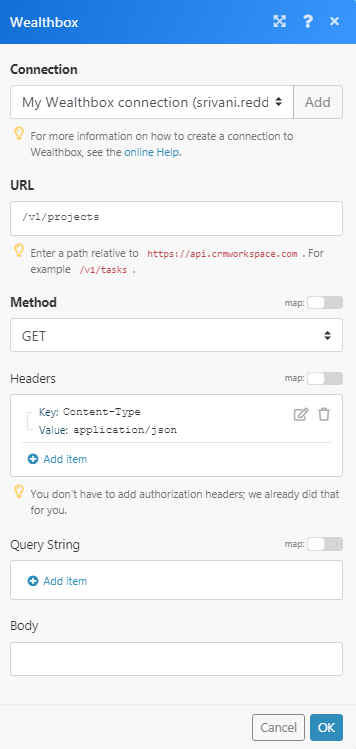
Matches of the search can be found in the module’s Output under BundleA bundle is a chunk of data and the basic unit for use with modules. A bundle consists of items, similar to how a bag may contain separate, individual items. > Body > projects. In our example, 3 projects were returned: