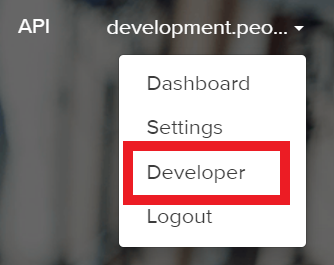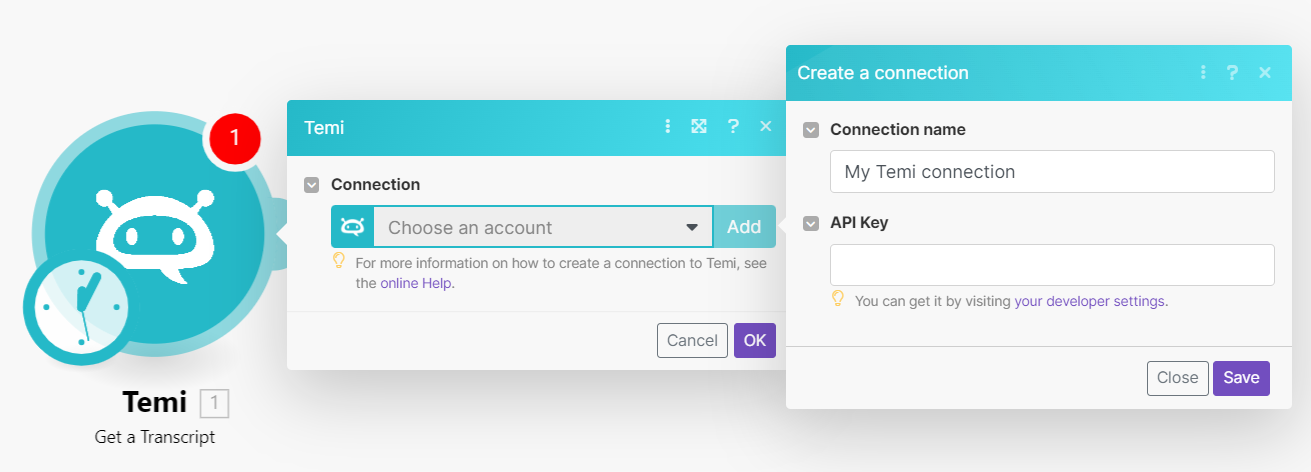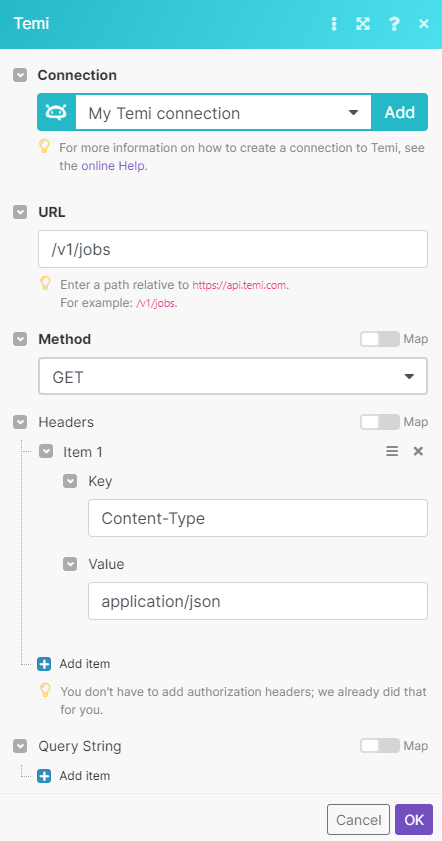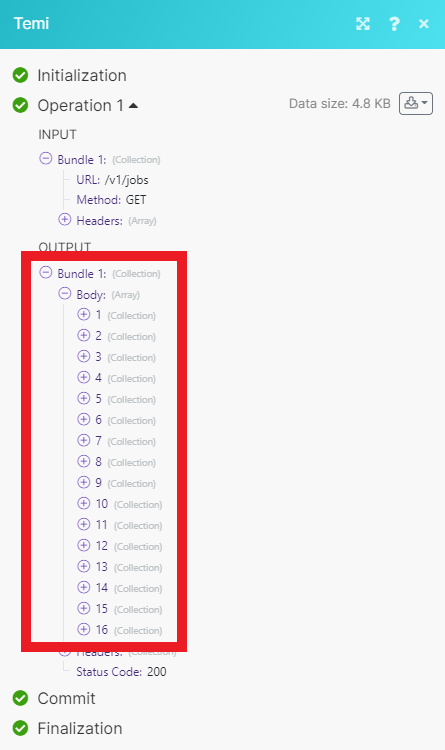| Active |
|---|
| This application does not need additional settings. So you can make connectionUnique, active service acces point to a network. There are different types of connections (API key, Oauth…). only by using your login credentials or by following the instructions below . |
With Temi modulesThe module is an application or tool within the Boost.space system. The entire system is built on this concept of modularity. (module - Contacts) in Boost.spaceCentralization and synchronization platform, where you can organize and manage your data. IntegratorPart of the Boost.space system, where you can create your connections and automate your processes., you can create, manage, and monitor jobs and get transcript information from your Temi account.
To get started with Temi, create an account at temi.com.
-
Log in to your Temi account.
-
Click your username in the top-right corner, then click Developer.
-
Generate an API Key. If you have already done, you can click Re-generate to create a new one.
-
Copy the API key to your clipboard.
-
Go to your Boost.space Integrator scenarioA specific connection between applications in which data can be transferred. Two types of scenarios: active/inactive., add the Temi moduleThe module is an application or tool within the Boost.space system. The entire system is built on this concept of modularity. (module - Contacts) you want to use, and click Add next to the Connection field.
-
Optional: In the Connection name field, enter a name for the connection.
-
In the API Key field, enter the API key copied in step 4 and click Save.
You have successfully established the connection.
Using the following modules, you can watch, create, search, and delete jobs.
TriggersEvery scenario has a trigger, an event that starts your scenario. A scenario must have a trigger. There can only be one trigger for each scenario. When you create a new scenario, the first module you choose is your trigger for that scenario. Create a trigger by clicking on the empty module of a newly created scenario or moving the... when a new job event occurs.
|
WebhookA webhook is a way for an app to send real-time information to a specific URL in response to certain events or triggers. |
Add a new webhook and save it to your clipboard. |
![[Note]](https://docs.boost.space/wp-content/themes/bsdocs/docs-parser/HTML/css/image/note.png) |
Note |
|---|---|
|
Use this webhook in the Create a Job module Callback URL field. This will triggerEvery scenario has a trigger, an event that starts your scenario. A scenario must have a trigger. There can only be one trigger for each scenario. When you create a new scenario, the first module you choose is your trigger for that scenario. Create a trigger by clicking on the empty module of a newly created scenario or moving the... the Watch Job Events module when a new job is created. |
Creates a new job.
Returns a job statusCreate statuses for each module separately to create an ideal environment for efficient and consistent work..
Searches for jobs or lists them all.
|
Connection |
|
|
Limit |
Set the maximum number of jobs Boost.space Integrator returns during one scenario execution cycleA cycle is the operation and commit/rollback phases of scenario execution. A scenario may have one or more cycles (one is the default).. |
Returns information about a particular transcript.
Performs an arbitrary authorized API call.
![[Note]](https://docs.boost.space/wp-content/themes/bsdocs/docs-parser/HTML/css/image/note.png) |
Note |
|---|---|
|
For the list of available endpoints, refer to the Temi API documentation. |