| Active with remarks |
|---|
| This application needs additional settings. Please follow the documentation below to create your own connectionUnique, active service acces point to a network. There are different types of connections (API key, Oauth…).. |
The Plivo modulesThe module is an application or tool within the Boost.space system. The entire system is built on this concept of modularity. (module - Contacts) allow you to send SMS, make a call and play the audio message, or a voice message, receive calls, and receive SMS in your Plivo account.
Prerequisites
-
A Plivo account
In order to use Plivo with Boost.spaceCentralization and synchronization platform, where you can organize and manage your data. IntegratorPart of the Boost.space system, where you can create your connections and automate your processes., it is necessary to have a Plivo account. If you do not have one, you can create a Plivo account at plivo.com/register.
![[Note]](https://docs.boost.space/wp-content/themes/bsdocs/docs-parser/HTML/css/image/note.png) |
Note |
|---|---|
|
The moduleThe module is an application or tool within the Boost.space system. The entire system is built on this concept of modularity. (module - Contacts) dialog fields that are displayed in bold (in the Boost.space Integrator scenarioA specific connection between applications in which data can be transferred. Two types of scenarios: active/inactive., not in this documentation article) are mandatory! |
To connect your Plivo account to Boost.space Integrator you need to obtain the Access Key from your Plivo account and insert it in the Create a connection dialog in the Boost.space Integrator module.
1. Log in to your Plivo account.
2. On the Dashboard, copy the Auth ID and Auth TokenThe API token is a multi-digit code that allows a user to authenticate with cloud applications. to your clipboard.
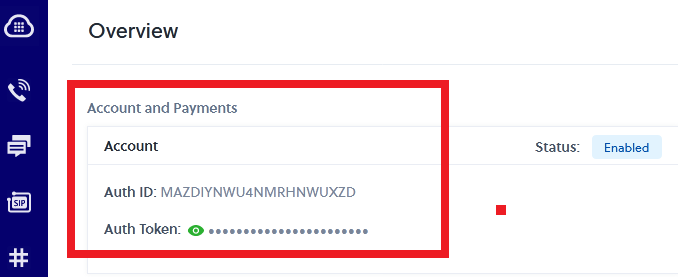
3. Go to Boost.space Integrator and open the Plivo module’s Create a Connectiondialog.
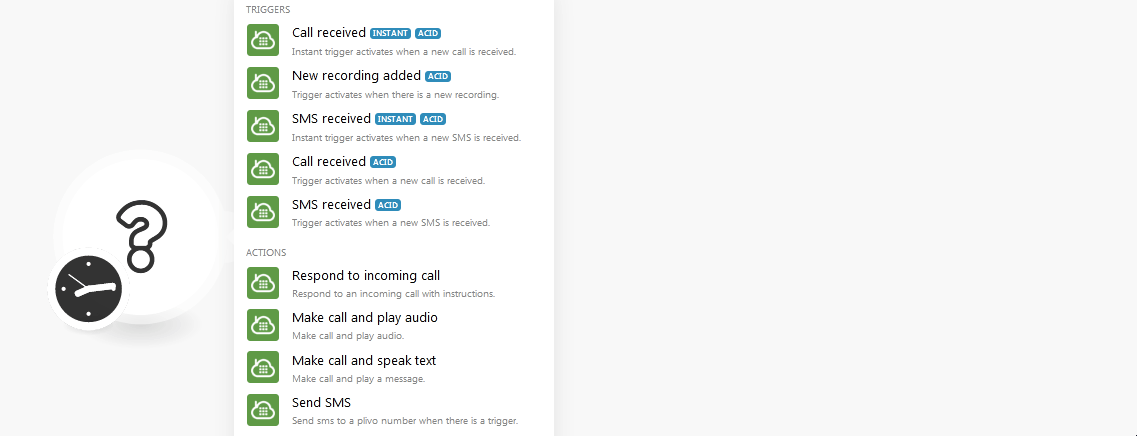
4. In the Connection name field, enter a name for the connection.
5. In the Authentication ID and Authentication Token fields, enter the values copied in step 2 respectively.
6. Click Continue.
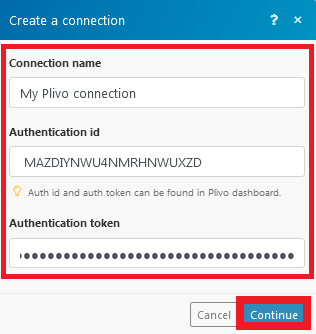
The connection has been established.
Instant triggerEvery scenario has a trigger, an event that starts your scenario. A scenario must have a trigger. There can only be one trigger for each scenario. When you create a new scenario, the first module you choose is your trigger for that scenario. Create a trigger by clicking on the empty module of a newly created scenario or moving the... activates when a new call is received.
|
WebhookA webhook is a way for an app to send real-time information to a specific URL in response to certain events or triggers. Name |
Enter a name for the webhook. |
|
Connection |
|
|
Application Name |
Enter the application from which you want to watch when a new call is received. |
|
Mobile Number |
Enter the mobile number whose received calls you want to watch. |
Trigger activates when there is a new recording.
|
Connection |
Instant trigger activates when a new SMS is received.
|
Webhook Name |
Enter a name for the webhook. |
|
Connection |
|
|
Application Name |
Enter the application from which you want to watch when a new call is received. |
|
Mobile Number |
Enter the mobile number whose received SMS you want to watch. |
Trigger activates when a new call is received.
|
Connection |
Trigger activates when a new SMS is received.
|
Connection |
Responds to an incoming call with instructions.
|
Elements |
Add the elements to respond to the incoming calls: Type Select the method in which you want to respond to the incoming calls:
|
||||||||
|
GetDigits |
|
||||||||
|
Hang Up |
|
||||||||
|
Play |
|
||||||||
|
PreAnswer |
|
||||||||
|
Redirect |
|
||||||||
|
Speak |
|
||||||||
|
Wait |
|
Makes a call and plays audio.
|
Connection |
|
|
Caller Number |
Select the number from which you want to make the call. |
|
Receiver Number |
Select the number to which you want to make the call. |
|
URL of the audio to be played to the receiver. |
Enter the URL link of the audio clip which you want to play after making the call. |
Makes a call and plays a message.
|
Connection |
|
|
Caller Number |
Select the number from which you want to make the call. |
|
Receiver Number |
Select the number to which you want to make the call. |
|
Message to be played to the receiver |
Enter the message text to be played after making the call. |
|
Choose the language to speak the message |
Select the language in which you want to play the message. |
|
Choose the voice to speak the message |
Select the voice in which you want to play the message:
|
Sends SMS to a Plivo number when there is a trigger.
|
Connection |
|
|
Sender Number |
Select the phone number from which you want to send the SMS. |
|
Destination Number |
Select the phone number to which you want to send the SMS. |
|
Message Text |
Enter the message text. |
-
Send your SMS via a call to your number
-
Send an SMS at a specified time before an event starts
-
Automatically forward your emails via SMS
-
Forward your SMS via email
-
Automatically forward your SMS to your Slack channel
-
Send an SMS when a new card is added to a Trello board
-
WebhooksA webhook is a way for an app to send real-time information to a specific URL in response to certain events or triggers. are required only for instant triggersEvery scenario has a trigger, an event that starts your scenario. A scenario must have a trigger. There can only be one trigger for each scenario. When you create a new scenario, the first module you choose is your trigger for that scenario. Create a trigger by clicking on the empty module of a newly created scenario or moving the....
-
When a webhook is created for instant triggers for a particular number, that number will automatically be assigned to Boost.space Integrator. Any other applications assigned to that number will be removed.
-
You cannot have instant SMS and instant call webhook for a single number. Only one of these will work for a particular number.
