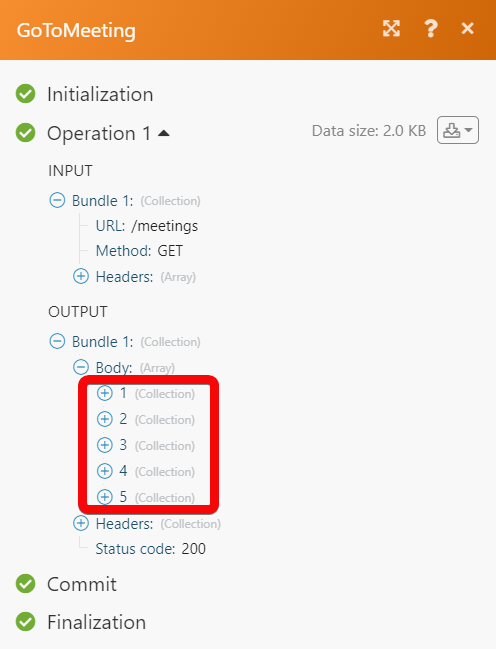| Active |
|---|
| This application does not need additional settings. So you can make connectionUnique, active service acces point to a network. There are different types of connections (API key, Oauth…). only by using your login credentials or by following the instructions below . |
The GoToMeeting modulesThe module is an application or tool within the Boost.space system. The entire system is built on this concept of modularity. (module - Contacts) allow you to monitor, list, retrieve, start, and delete the meetings in your GoToMeeting account.
Prerequisites
-
A GoToMeeting account – create a GoToMeeting account at goto.com/meeting.
![[Note]](https://docs.boost.space/wp-content/themes/bsdocs/docs-parser/HTML/css/image/note.png) |
Note |
|---|---|
|
The moduleThe module is an application or tool within the Boost.space system. The entire system is built on this concept of modularity. (module - Contacts) dialog fields that are displayed in bold (in the Boost.spaceCentralization and synchronization platform, where you can organize and manage your data. IntegratorPart of the Boost.space system, where you can create your connections and automate your processes. scenarioA specific connection between applications in which data can be transferred. Two types of scenarios: active/inactive., not in this documentation article) are mandatory! |
1. Go to the Boost.space Integrator website and open the GoToMeeting module’s Create a connection dialog.
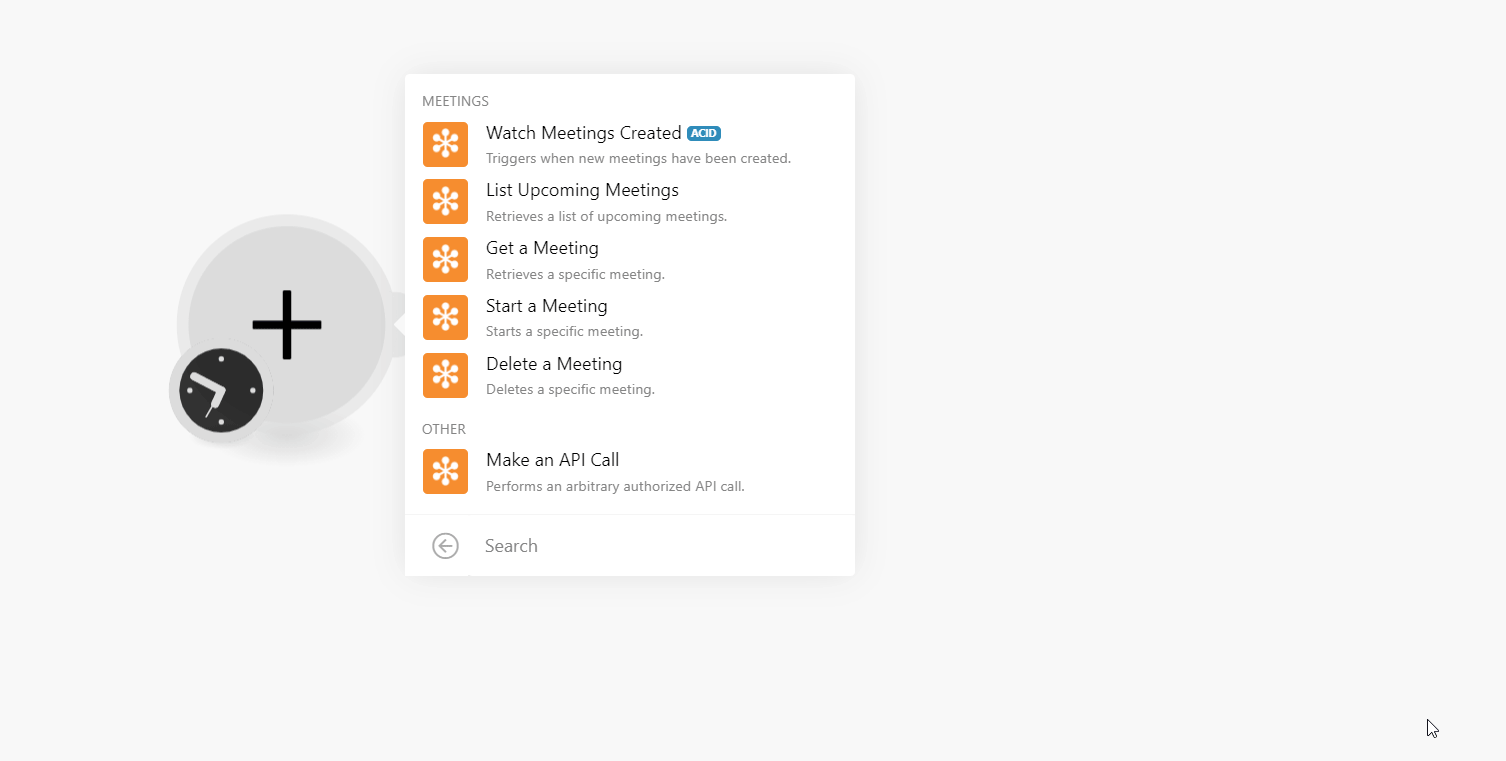
2. In the Connection name field, enter a name for the connection and click Continue.
3. Log in to your GoToMeeting account.
The connection has been established.
TriggersEvery scenario has a trigger, an event that starts your scenario. A scenario must have a trigger. There can only be one trigger for each scenario. When you create a new scenario, the first module you choose is your trigger for that scenario. Create a trigger by clicking on the empty module of a newly created scenario or moving the... when new meetings have been created.
|
Connection |
|
|
Limit |
Set the maximum number of meetings Boost.space Integrator should return during one execution cycleA cycle is the operation and commit/rollback phases of scenario execution. A scenario may have one or more cycles (one is the default).. |
Retrieves a list of upcoming meetings.
|
Connection |
|
|
Limit |
Set the maximum number of upcoming meetings Boost.space Integrator should return during one execution cycle. |
Retrieves a specific meeting.
|
Connection |
|
|
Meeting ID |
Select or map the Meeting ID whose details you want to retrieve. |
Starts a specific meeting.
|
Connection |
|
|
Meeting ID |
Select or map the Meeting ID you want to start. You must create the meeting in your GoToMeeting account. |
Deletes a specific meeting.
|
Connection |
|
|
Meeting ID |
Select or map the Meeting ID you want to delete. |
Performs an arbitrary authorized API call.
|
Connection |
||||
|
URL |
Enter a path relative to
|
|||
|
Method |
Select the HTTP method you want to use: GET to retrieve information for an entry. POST to create a new entry. PUT to update/replace an existing entry. PATCH to make a partial entry update. DELETE to delete an entry. |
|||
|
Headers |
Enter the desired request headers. You don’t have to add authorization headers; we already did that for you. |
|||
|
Query String |
Enter the request query string. |
|||
|
Body |
Enter the body content for your API call. |
The following API call returns all the meetings from your GoToMeeting account:
URL: /meetings
Method: GET
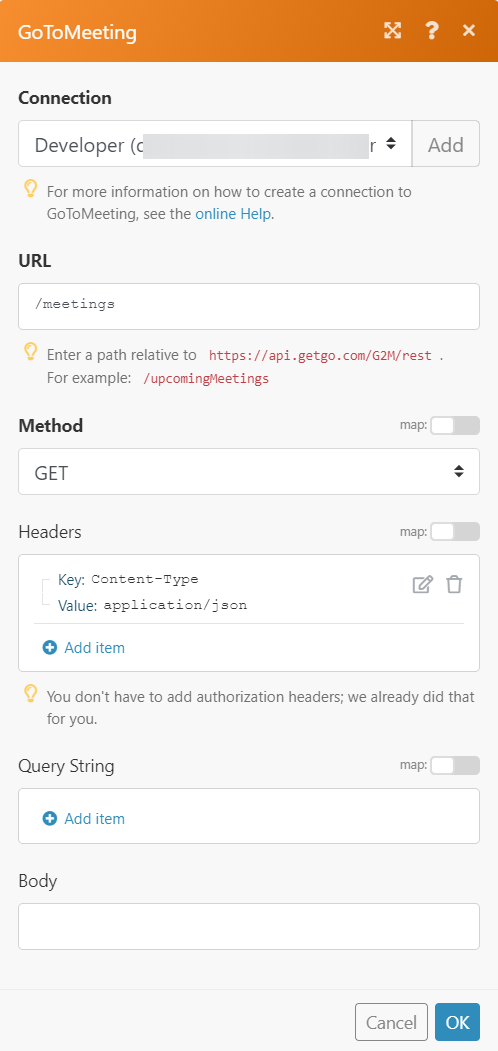
Matches of the search can be found in the module’s Output under BundleA bundle is a chunk of data and the basic unit for use with modules. A bundle consists of items, similar to how a bag may contain separate, individual items. > Body. In our example, 5 meetings were returned: