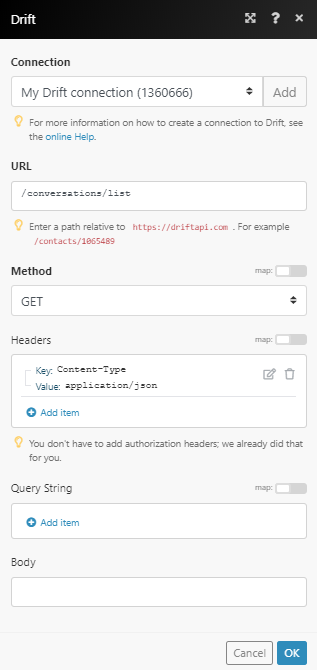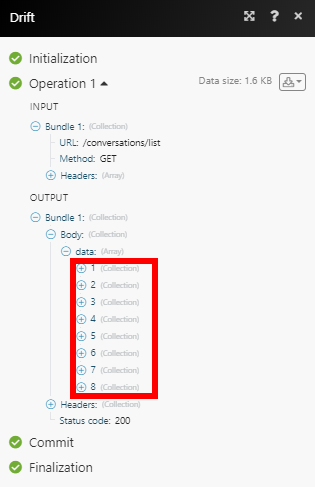The Drift modules enable you to create, update, retrieve, delete, or unsubscribe contacts, tags, users, and conversations in your Drift account.
Prerequisites
-
A Drift account
In order to use Drift with Boost.space Integrator, it is necessary to have a Drift account. If you do not have one, you can create a Drift account at app.drift.com/letsgo/start/signup.
![[Note]](https://docs.boost.space/wp-content/themes/bsdocs/docs-parser/HTML/css/image/note.png) |
Note |
|---|---|
|
The module dialog fields that are displayed in bold (in the Boost.space Integrator scenario, not in this documentation article) are mandatory! |
To connect your Drift account to Boost.space Integrator follow the general instructions for Connecting to services.
After you click the Continue button, Boost.space Integrator will redirect you to the Drift website where you will be prompted to grant Boost.space Integrator access to your account.
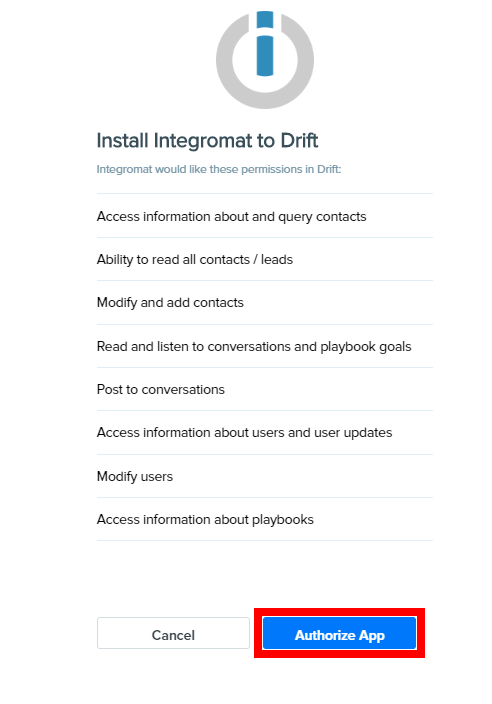
Confirm the dialog by clicking the Authorize App button.
Creates a new contact. If the contact already exists, the module will throw an error.
|
Connection |
|
|
Email Address |
Enter the email address of the contact. It is the only required field when adding the contact. |
The rest of the fields are dynamically generated.
Please see the fields in the Contacts Settings or API Documentation.
Retrieves contact details.
|
Connection |
|
|
Contact ID or Email |
|
|
Limit |
For Email only. Set the maximum number of contacts Boost.space Integrator will return during one execution cycle. |
Updates an existing contact.
|
Connection |
|
|
Contact ID or External ID |
Select whether you want to specify contact by Contact ID or External ID and then enter the ID to the respective field below. |
The rest of fields are dynamically generated.
Please see the fields in the Contacts Settings or API Documentation.
Deletes a contact.
![[Note]](https://docs.boost.space/wp-content/themes/bsdocs/docs-parser/HTML/css/image/note.png) |
Note |
|---|---|
|
This only removes a contact from indexing in your Drift account’s Contacts view, for full GDPR-compliant deletion, please go to https://devdocs.drift.com/docs/gdpr-deletion. |
|
Connection |
|
|
Contact ID |
Enter (map) the ID of the contact you want to delete. |
Unsubscribes contact from emails.
|
Connection |
|
|
|
Enter an email or emails you want to unsubscribe from the contact. |
Posts a timeline event to a contact.
|
Connection |
|
|
Contact ID or External ID |
Select whether you want to specify the contact by Contact ID or External ID and then enter (map) the ID to the respective field below. |
|
Created At |
Enter the date and time of the event. The list of supported time and date formats. |
|
Event |
Enter the name of the event you want to add to the contact’s timeline. |
Retrieves a description of all the created/enabled custom contact fields in your account.
|
Connection |
|
|
Limit |
Set the maximum number of attributes Boost.space Integrator will return during one execution cycle. |
Adds tags to the specified contact.
|
Connection |
|
|
Contact ID |
Enter (map) ID of the contact you want to assign a tag to. |
|
Tags |
Add tags that will be assigned to the contact. |
Retrieves tags that are assigned to the specified contact.
|
Connection |
|
|
Contact ID |
Enter (map) ID of the contact you want to retrieve tags for. |
|
Limit |
Set the maximum number of tags Boost.space Integrator will return during one execution cycle. |
Removes tags from the specified contact.
|
Connection |
|
|
Contact ID |
Enter (map) ID of the contact you want to remove a tag from. |
|
Tags |
Specify tags you want to remove from the contact. |
Retrieves all users in your Drift account.
|
Connection |
|
|
Limit |
Set the maximum number of users Boost.space Integrator will return during one execution cycle. |
Retrieves details of selected users.
|
Connection |
|
|
User IDs |
Select users you want to retrieve details about. |
|
Limit |
Set the maximum number of users Boost.space Integrator will return during one execution cycle. Max 20 users. |
Edits user details.
|
Connection |
|
|
User ID |
Select or map the user you want to update. |
|
Name |
Enter the name of the user whose details you want to edit. |
|
Alias |
Enter the alias of the user. |
|
|
Enter the email address of the user. |
|
Phone |
Enter the phone number of the user. |
|
Locale |
Enter the locale of the user. |
|
Avatar URL |
Enter the URL to the user’s avatar. |
|
Availability |
Set the user’s availability. |
|
Connection |
|
|
Status ID |
Select the status of the conversations you want to retrieve. |
|
Limit |
Set the maximum number of statuses Boost.space Integrator will return during one execution cycle. |
Retrieves conversation details.
|
Connection |
|
|
Conversation ID |
Select or map the conversation you want to retrieve details about. |
Creates a new conversation.
|
Connection |
|
|
Email Address |
Enter the email address of the contact. |
|
First Conversation Message |
Enter the text content of the message. |
|
Integration Source |
Enter a message to inform the user where this conversation originates from. It will be placed in the header of the newly started conversation. If left empty the header will show ‘Conversation started from integration’. |
|
Auto Assignee ID |
Map or select the user you want to assign this conversation to. |
Downloads an attachment from the selected conversation.
|
Connection |
|
|
Conversation ID |
Select or map the conversation you want to download an attachment from. |
|
Attachment URL |
Select the attachment name or enter the attachment URL of the attachment you want to download. |
|
Attachment File Name |
Select the file you want to download. It must be the same file as in the Attachment URL field above! |
Retrieves a count of conversations by status in your account.
|
Connection |
Retrieves desired information about the conversation by the filter settings.
|
Connection |
|
|
Filters |
Add properties you want to filter conversations by and set up the filter. |
|
Metrics |
Select the properties you want to return in the module’s output. |
Retrieves conversation messages from the specified conversation.
|
Connection |
|
|
Conversation ID |
Select or map the conversation you want to retrieve messages from. |
|
Limit |
Set the maximum number of messages Boost.space Integrator will return during one execution cycle. |
Allows you to create, update, or delete a conversation message.
|
Connection |
|
|
Conversation ID |
Select or map the conversation where you want to create, edit or delete a message. |
|
Type |
Select the message type. Chat is used for creating a public message in the conversation, while the private notes will be shown only to the agents.
|
|
Buttons |
Add buttons that will be included in the message body. These will show up as clickable buttons in the posted message – can be used to trigger events on click. For more information about buttons please refer to the Drift documentation. |
|
Message Body |
Enter the message text that will be sent to the contact/client. Some basic html tags are allowed. Note for urls to expand or unfurl as clickable links in the conversation view, ex: when posting a youtube link in the chat, you should post the link as an Javascript in the message is not supported. |
|
Author User ID |
Select or map the author of the message. If the user is not specified, the bot user for the account will be used as the message author. You can also specify a User ID of a known user in the organization’s account here. The message from the API will appear as if posted by that particular user/agent in the conversation. |
-
Update an author never works.
-
When clicking a button, the message above will return the original state ignoring edits. Example: “original message” + button (action replace type). When you change this to “edited message” with the same button. If you click that action button, the button is replaced with text (because it is a Replace Edit Type) but also the message above “edited message” becomes “original message” again.
Retrieves active playbooks in your account.
|
Connection |
|
|
Limit |
Set the maximum number of playbooks Boost.space Integrator will return during one execution cycle. |
Allows you to perform a custom API call.
|
Connection |
||||
|
URL |
Enter a path relative to
|
|||
|
Method |
Select the HTTP method you want to use: GET to retrieve information for an entry. POST to create a new entry. PUT to update/replace an existing entry. PATCH to make a partial entry update. DELETE to delete an entry. |
|||
|
Headers |
Enter the desired request headers. You don’t have to add authorization headers; we already did that for you. |
|||
|
Query String |
Enter the request query string. |
|||
|
Body |
Enter the body content for your API call. |