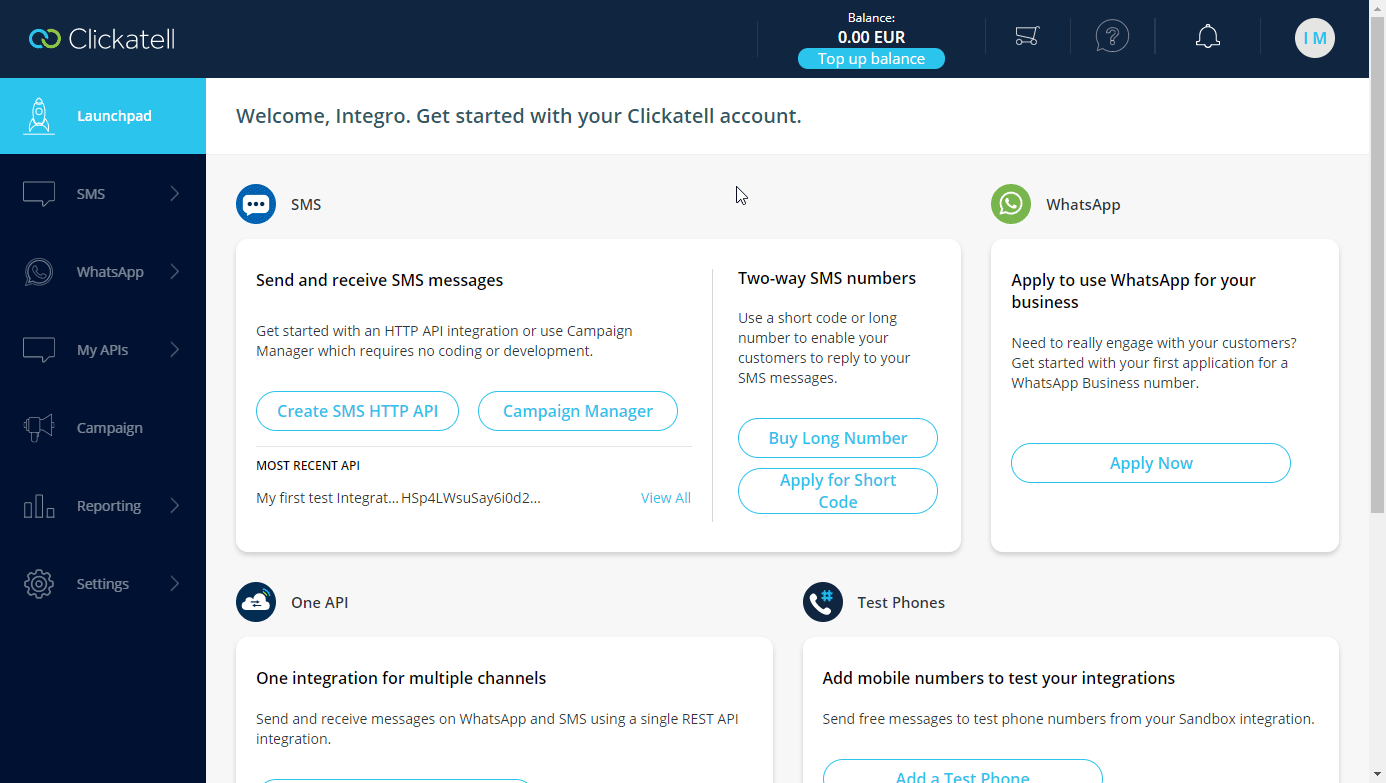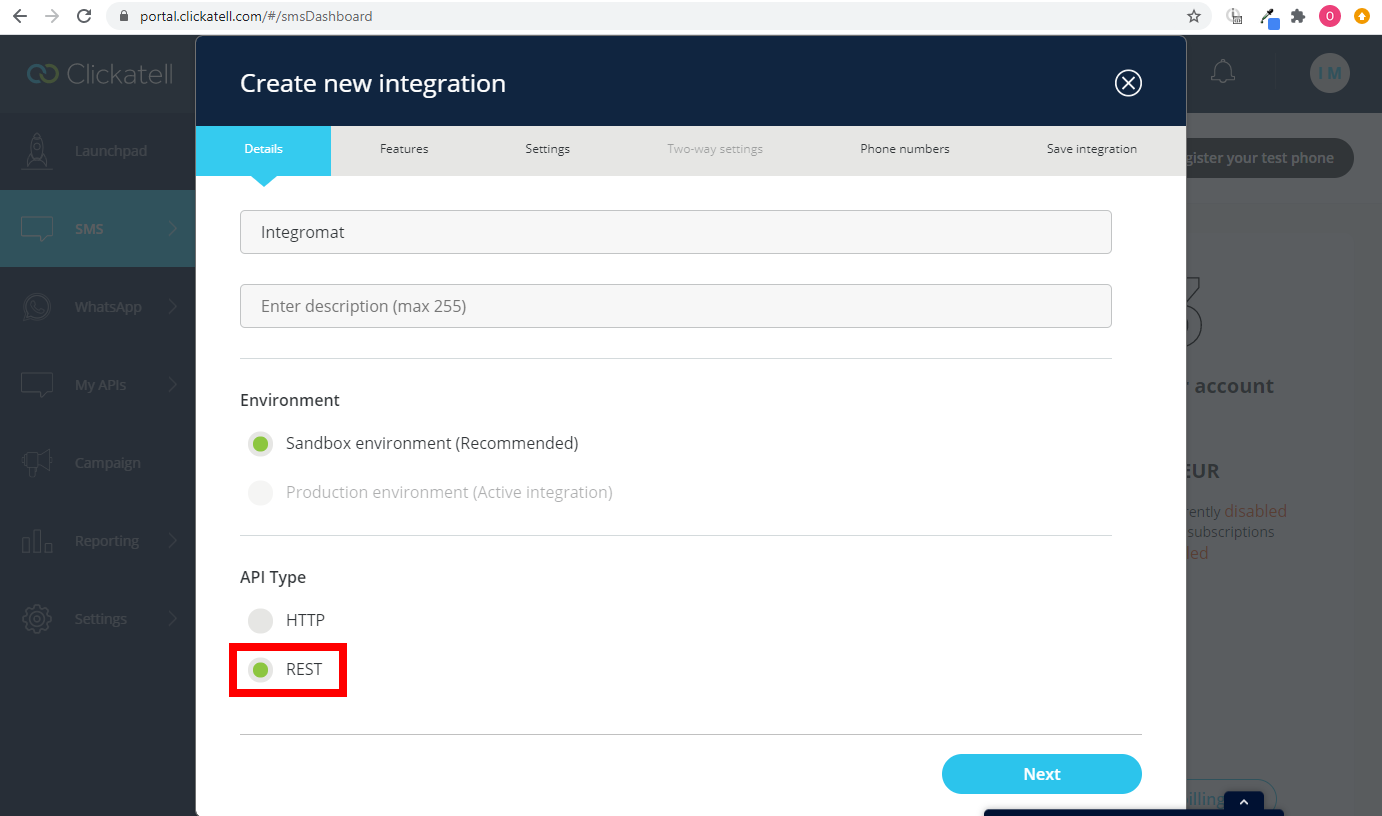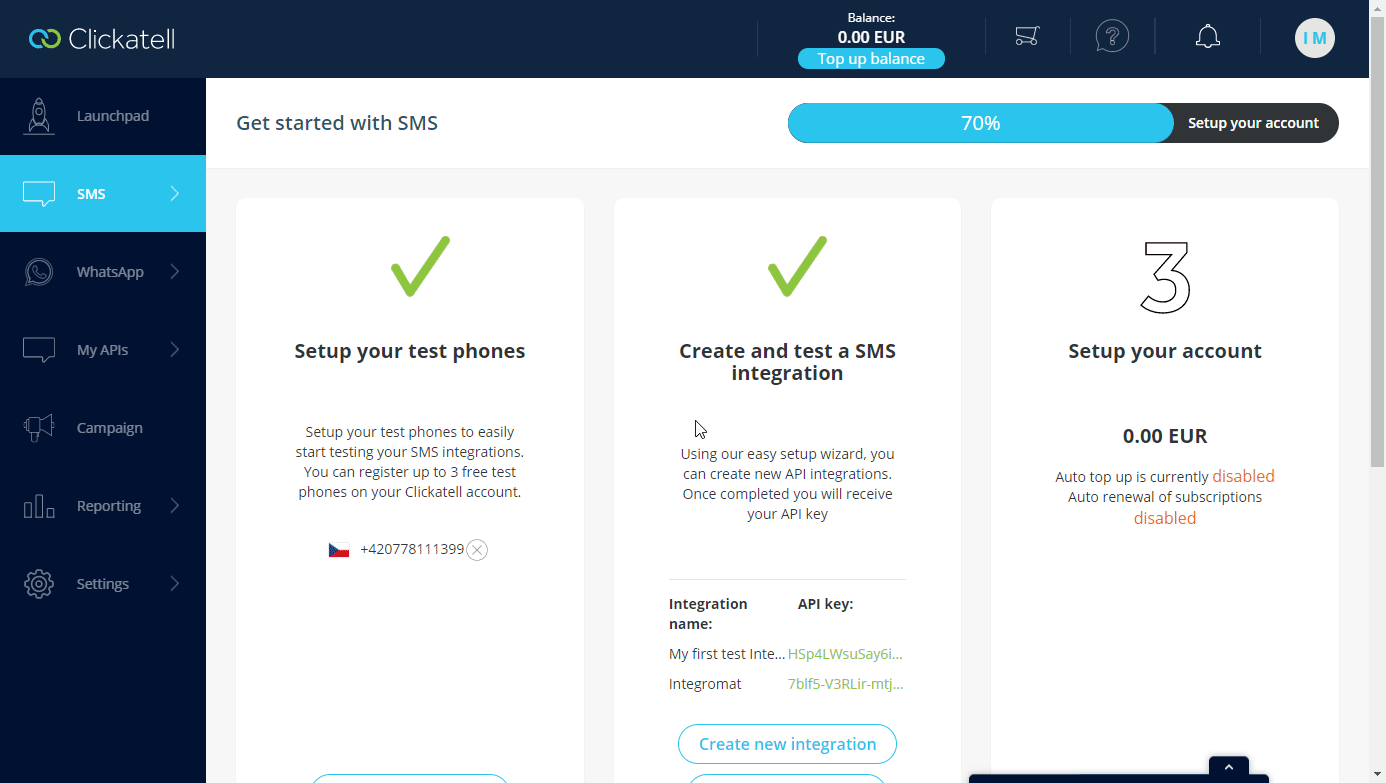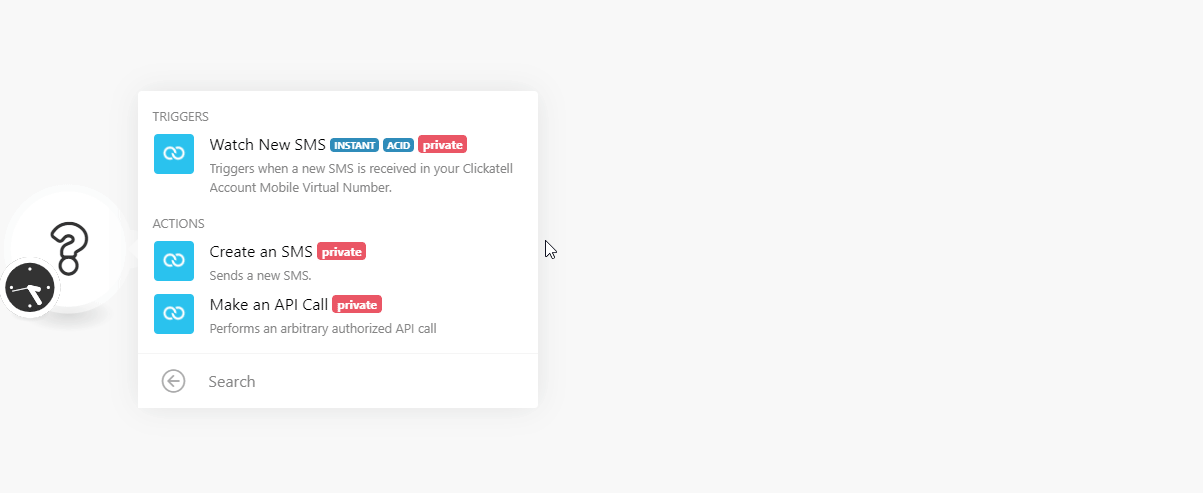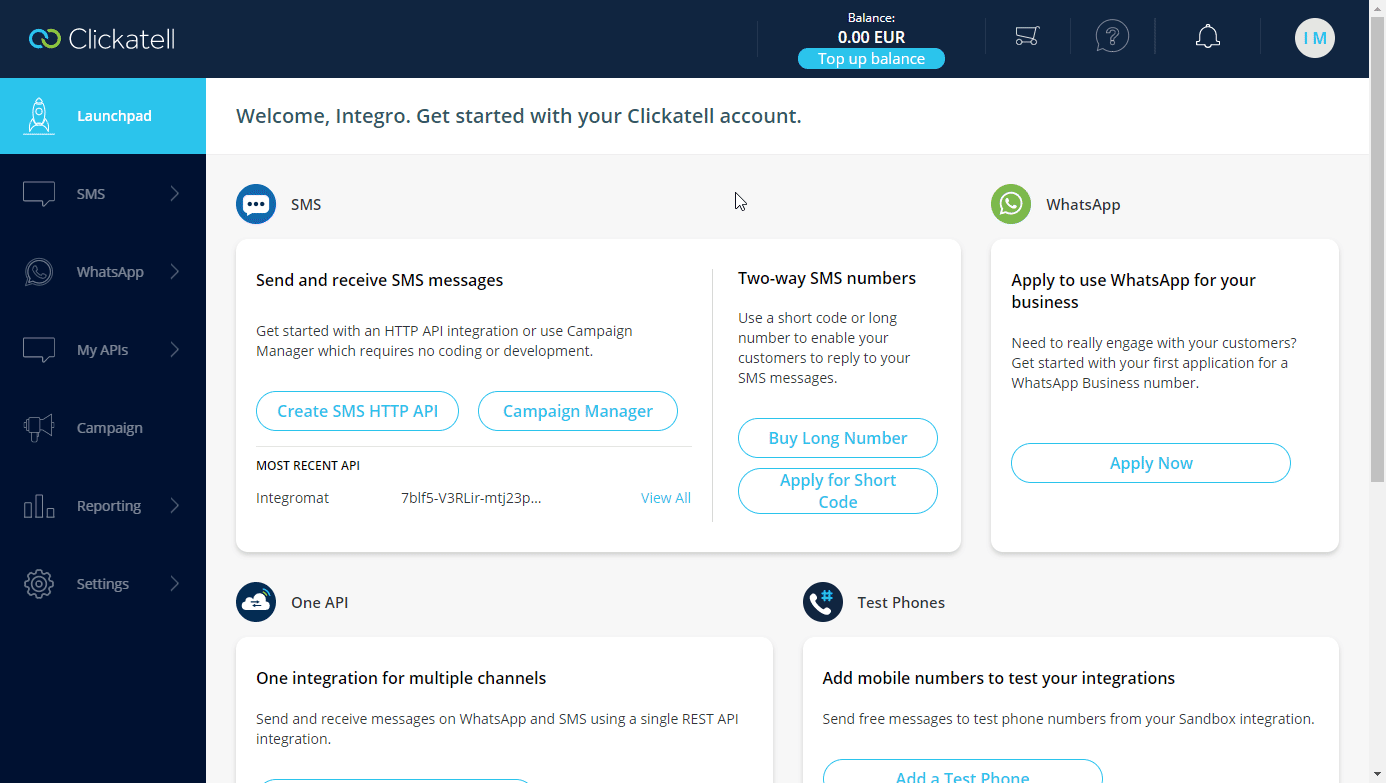| Active with remarks |
|---|
| This application needs additional settings. Please follow the documentation below to create your own connectionUnique, active service acces point to a network. There are different types of connections (API key, Oauth…).. |
The Clickatell modulesThe module is an application or tool within the Boost.space system. The entire system is built on this concept of modularity. (module - Contacts) enable you to monitor new SMS, create a new SMS, or perform a custom API call in your Clickatell account.
Prerequisites
-
A Clickatell account
In order to use Clickatell with Boost.spaceCentralization and synchronization platform, where you can organize and manage your data. IntegratorPart of the Boost.space system, where you can create your connections and automate your processes., it is necessary to have a Clickatell account. If you do not have one, you can create a Clickatell account at www.clickatell.com/sign-up.
![[Note]](https://docs.boost.space/wp-content/themes/bsdocs/docs-parser/HTML/css/image/note.png) |
Note |
|---|---|
|
The moduleThe module is an application or tool within the Boost.space system. The entire system is built on this concept of modularity. (module - Contacts) dialog fields that are displayed in bold (in the Boost.space Integrator scenarioA specific connection between applications in which data can be transferred. Two types of scenarios: active/inactive., not in this documentation article) are mandatory! |
To connect your Clickatell account to Boost.space Integrator you need to obtain the API Key from your Clickatell account.
-
Log in to your Clickatell account.
-
Go to SMS > Configure SMS. Add test phone to test the sending and/or receiving of messages from the Sandbox environmentCreate a copy of your system instance and use it as a Sandbox test environment. Test features and work with your data risk-free. You can re-generate the Sandbox environment at any time so that it will match your main system instance..
-
Click the Create new integration button.
-
Enter the name of the integration, select the environment (for testing purposes select the Sandbox option),and the
RESTAPI Type. Click Next. -
Select the desired features. Click Next.
-
Switch on the Enable delivery notifications option to set up the webhookA webhook is a way for an app to send real-time information to a specific URL in response to certain events or triggers.. For more details about the webhook see the Watch New SMS section. Click Next.
-
Select your test phone.
-
Save the integration setting by clicking the Finish button.
-
Click the Integration you have created and copy the provided API Key.
![[Note]](https://docs.boost.space/wp-content/themes/bsdocs/docs-parser/HTML/css/image/note.png)
Note Make sure that you copy the API Key without spaceSubunits are created within modules to maintain organization and clarity, even with large amounts of data. after the key.
-
Go to Boost.space Integrator and open the Clickatell module’s Create a connection dialog.
-
Enter the API Key you have copied in step 9 to the respective field and click the Continue button to establish the connection.
The connection has been established. You can proceed with setting up the module.
TriggersEvery scenario has a trigger, an event that starts your scenario. A scenario must have a trigger. There can only be one trigger for each scenario. When you create a new scenario, the first module you choose is your trigger for that scenario. Create a trigger by clicking on the empty module of a newly created scenario or moving the... when an SMS is received.
The webhook URL needs to be generated in Boost.space Integrator and then added to Clickatell’s integrations settings.
-
Add the Watch New SMSmodule to your Boost.space Integrator scenario.
-
Generate and copy the webhook URL.
-
Log in to your Clickatell account.
-
Go to SMS > Configure SMSand click the API key you are using for Boost.space Integrator.
-
Open the Settings tab and switch on the Enable delivery notifications option. Enter the webhook URL copied in step 2 above. Click Save.
Now, every time an SMS is received, the Watch New SMSmodule in your Boost.space Integrator scenario is triggered.
Sends an SMS.
|
Connection |
|
|
Content |
Enter the text content of the SMS message. |
|
To |
Add phone numbers you want to send a message to. |
Allows you to perform a custom API call.
|
Connection |
||||
|
URL |
Enter a path relative to For example:
|
|||
|
Method |
Select the HTTP method you want to use: GET to retrieve information for an entry. POST to create a new entry. PUT to update/replace an existing entry. PATCH to make a partial entry update. DELETE to delete an entry. |
|||
|
Headers |
Enter the desired request headers. You don’t have to add authorization headers; we already did that for you. |
|||
|
Query string |
Enter the request query string. |
|||
|
Body |
Enter the body content for your API call. |
The following API call returns all the dashboards in your Datadog account:
URL:
/v1/balance/
Method:
GET
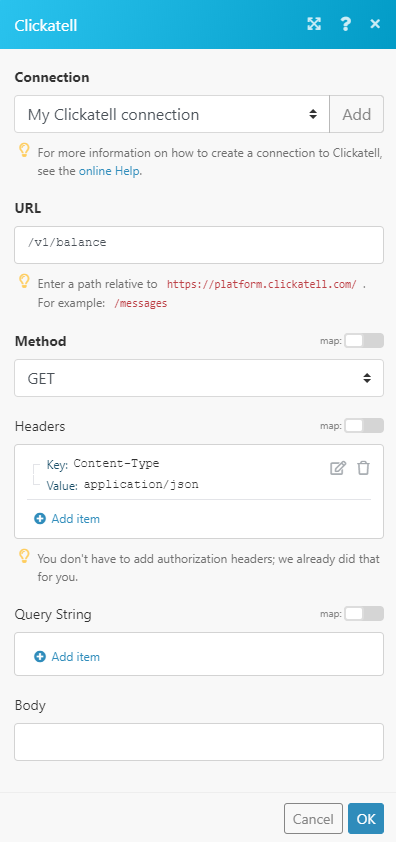 |
The result can be found in the module’s Output under BundleA bundle is a chunk of data and the basic unit for use with modules. A bundle consists of items, similar to how a bag may contain separate, individual items. > Body.
In our example, the balance of 0 EUR was returned:
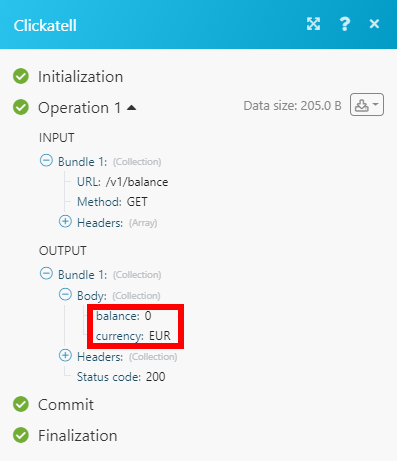 |