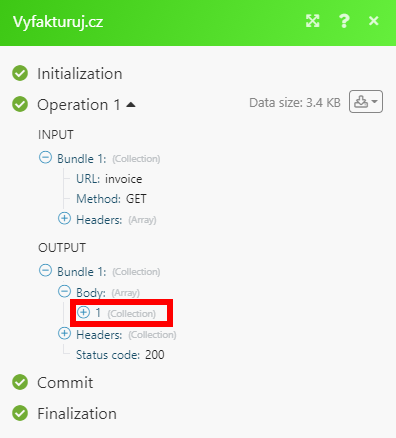| Active with remarks |
|---|
| This application needs additional settings. Please follow the documentation below to create your own connectionUnique, active service acces point to a network. There are different types of connections (API key, Oauth…).. |
The Vyfakturuj.cz modulesThe module is an application or tool within the Boost.space system. The entire system is built on this concept of modularity. (module - Contacts) enable you to create, retrieve, search, send, mark as paid, or delete invoices and manage contacts in your Vyfakturuj.cz account.
Getting Started with Vyfakturuj.cz
Prerequisites
-
A Vyfakturuj.cz account — you can create one at app.vyfakturuj.cz/account/create.
![[Note]](https://docs.boost.space/wp-content/themes/bsdocs/docs-parser/HTML/css/image/note.png) |
Note |
|---|---|
|
The moduleThe module is an application or tool within the Boost.space system. The entire system is built on this concept of modularity. (module - Contacts) dialog fields that are displayed in bold (in the Boost.spaceCentralization and synchronization platform, where you can organize and manage your data. IntegratorPart of the Boost.space system, where you can create your connections and automate your processes. scenarioA specific connection between applications in which data can be transferred. Two types of scenarios: active/inactive., not in this documentation article) are mandatory! |
To connect your Vyfakturuj.cz account to Boost.space Integrator you need to obtain the API Key from your Vyfakturuj.cz account.
1. Log in to your Vyfakturuj.cz account.
2. Navigate to Nastavení> API.
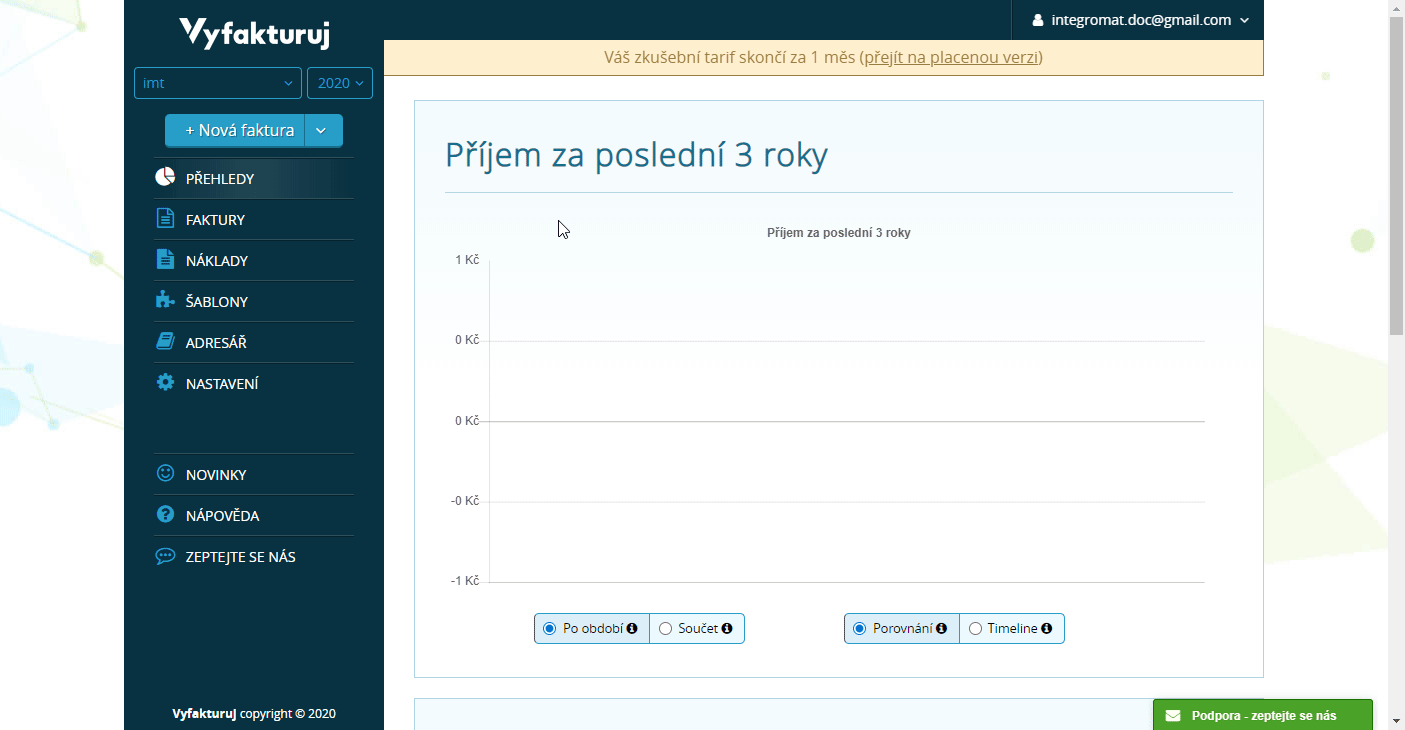
3. Click the green Vygenerovat nový API klíč button.
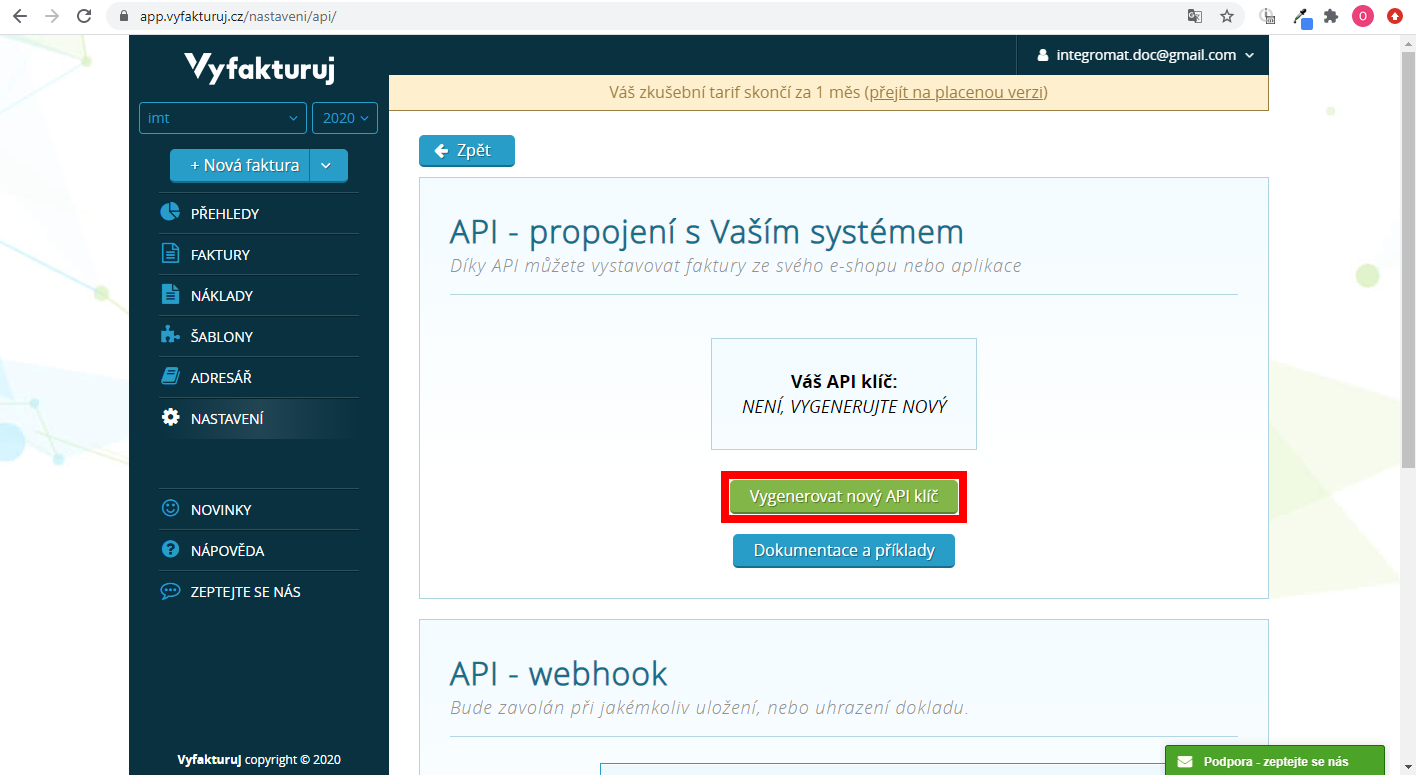
4. Copy the generated API Key and store it in the safe place.
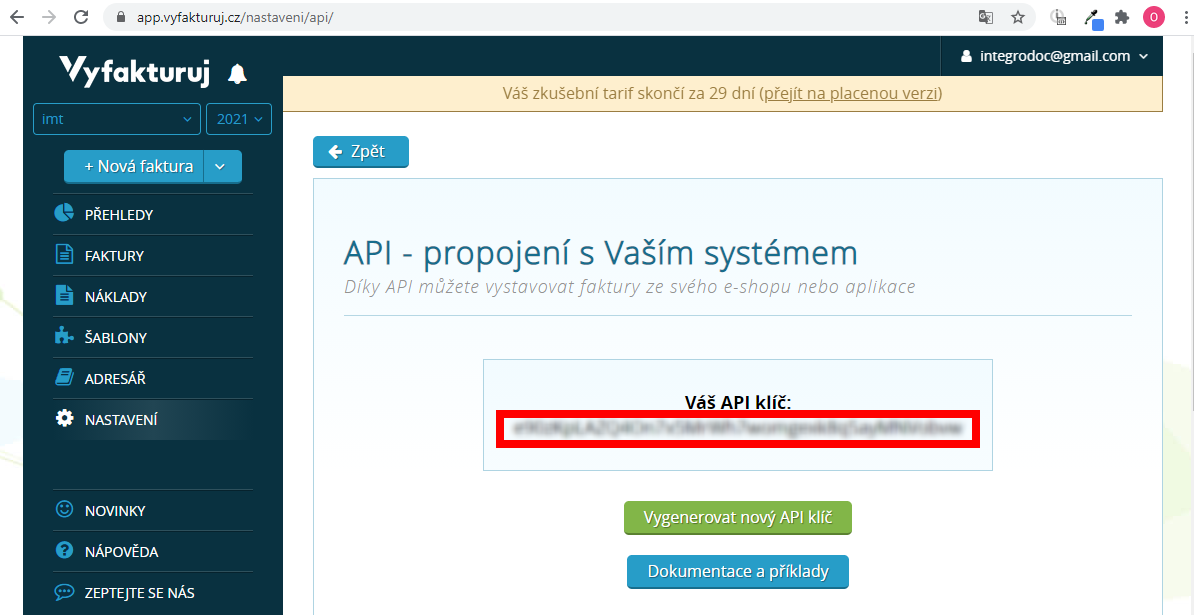
5. Go to Boost.space Integrator and open the Vyfakturuj.cz module’s Create a connection dialog.
6. Enter the email you have registered the Vyfakturuj.cz account with to the Emailfield and the API Key you have copied in step 4 to the respective field and click the Continuebutton to establish the connection.
The connection has been established. You can proceed with setting up the module.
Creates a new invoice.
|
Connection |
|||||||||||
|
ID Payment Method |
Select the payment method. |
||||||||||
|
Customer IC |
Enter the customer’s IC (IČ, IČO) |
||||||||||
|
Customer DIC |
Enter the customer’s IC (DIČ, IČO DPH) |
||||||||||
|
Customer Name |
Enter the customer’s name. |
||||||||||
|
Customer Street |
Enter the customer’s street. |
||||||||||
|
Customer City |
Enter the customer’s city. |
||||||||||
|
Customer Zip |
Enter the customer’s zip code. |
||||||||||
|
Customer Country |
Enter the customer’s country. |
||||||||||
|
ItemsItems are rows in records (order/request/invoice/purchase...) |
|
Retrieves an existing invoice details.
|
Connection |
|
|
Invoice ID |
Select or enter (map) the ID of the invoice you want to retrieve details for. |
Retrieves invoices based on filter settings.
|
Connection |
|
|
Search by |
Select whether to filter returned invoices using a field filter or a user-specified condition. |
|
Maximum number of returned invoices |
Set the maximum number of invoices Boost.space Integrator will return during one execution cycleA cycle is the operation and commit/rollback phases of scenario execution. A scenario may have one or more cycles (one is the default).. |
Retrieves an existing invoice details.
|
Connection |
|
|
Search by |
Select whether to filter returned invoices using a field filter or a user-specified condition. |
|
Maximum number of returned invoices |
Set the maximum number of invoices Boost.space Integrator will return during one execution cycle. |
Allows you to perform a custom API call.
|
Connection |
||||
|
URL |
Enter a path relative to
|
|||
|
Method |
Select the HTTP method you want to use: GET to retrieve information for an entry. POST to create a new entry. PUT to update/replace an existing entry. PATCH to make a partial entry update. DELETE to delete an entry. |
|||
|
Headers |
Enter the desired request headers. You don’t have to add authorization headers; we added those for you. |
|||
|
Query String |
Enter the request query string. |
|||
|
Body |
Enter the body content for your API call. |
The following API call returns all invoices in your Vyfakturuj.cz account:
URL: /invoice
Method: GET
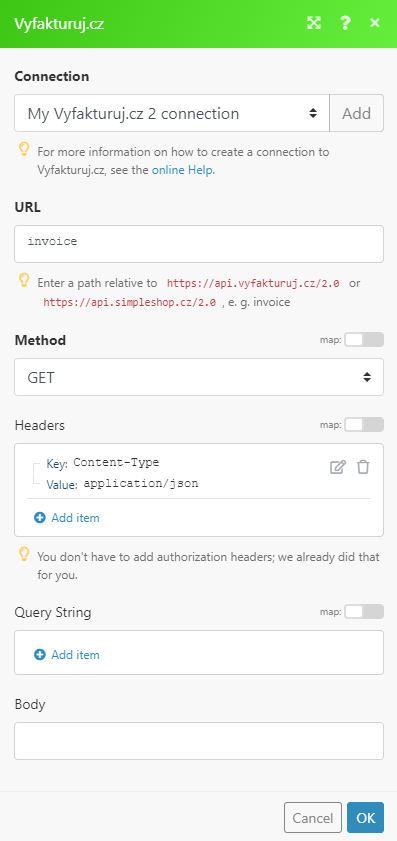
The result can be found in the module’s Output under BundleA bundle is a chunk of data and the basic unit for use with modules. A bundle consists of items, similar to how a bag may contain separate, individual items. > Body. In our example, 1 invoice were returned: