- ShipStation
- Connecting ShipStation to Boost.space Integrator
- Triggers
- Actions
- Add Funds
- Add Tag to Order
- Assign User to Order
- Create Order
- Create Warehouse
- Deactivate Store
- Delete Order
- Get Carrier
- Get Customer
- Get Order
- Get Product
- Get Store
- Get Warehouse
- Mark an Order as Shipped
- Reactivate Store
- Refresh Store
- Remove Tag From Order
- Unassign User from Order
- Update Order
- Update Product
- Update Store
- Update Warehouse
- Void Label
- Searches
| Active with remarks |
|---|
| This application needs additional settings. Please follow the documentation below to create your own connectionUnique, active service acces point to a network. There are different types of connections (API key, Oauth…).. |
The ShipStation modulesThe module is an application or tool within the Boost.space system. The entire system is built on this concept of modularity. (module - Contacts) allow you to create, update, list, and/or delete order events, shipment events, funds, tag to order, assign usersCan use the system on a limited basis based on the rights assigned by the admin. to order, warehouses, carriers, customers, products, and stores in your ShipStation account.
Prerequisites
-
A ShipStation account
In order to use ShipStation with Boost.spaceCentralization and synchronization platform, where you can organize and manage your data. IntegratorPart of the Boost.space system, where you can create your connections and automate your processes., it is necessary to have a ShipStation account. If you do not have one, you can create a ShipStation account at https://www.shipstation.com/signup/.
![[Note]](https://docs.boost.space/wp-content/themes/bsdocs/docs-parser/HTML/css/image/note.png) |
Note |
|---|---|
|
The moduleThe module is an application or tool within the Boost.space system. The entire system is built on this concept of modularity. (module - Contacts) dialog fields that are displayed in bold (in the Boost.space Integrator scenarioA specific connection between applications in which data can be transferred. Two types of scenarios: active/inactive., not in this documentation article) are mandatory! |
To connect your ShipStation account to Boost.space Integrator, you need to get your API Key and API Secret.
1. Log in to your ShipStation account.
2. Click on the account icon in the top menu bar, and then choose My Profile… from the dropdown menu.
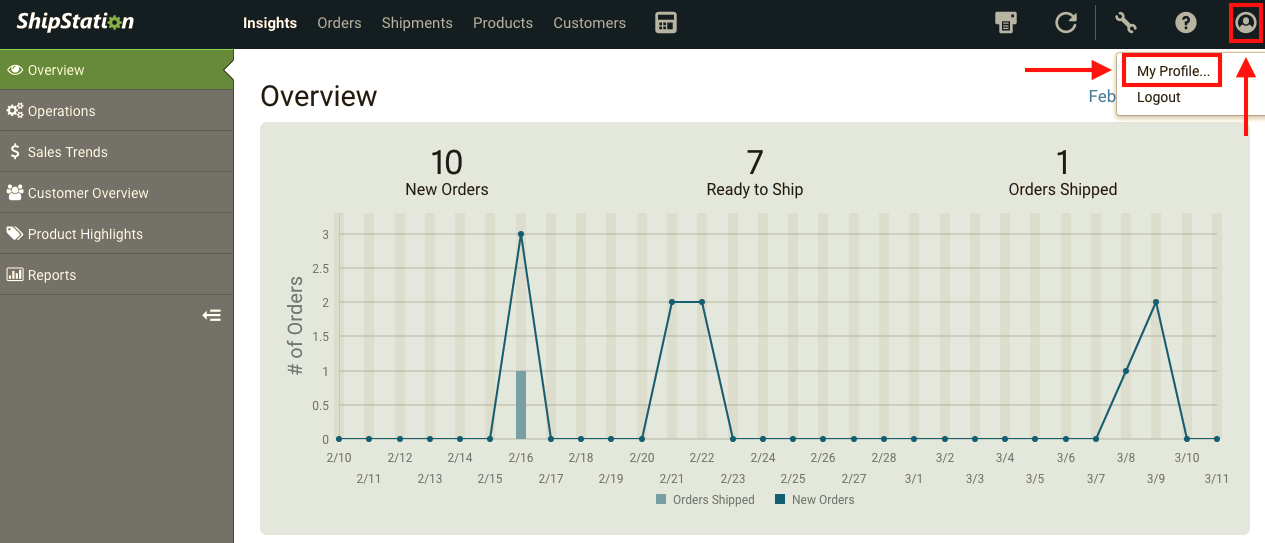
3. In the left side bar, click on API Settings.
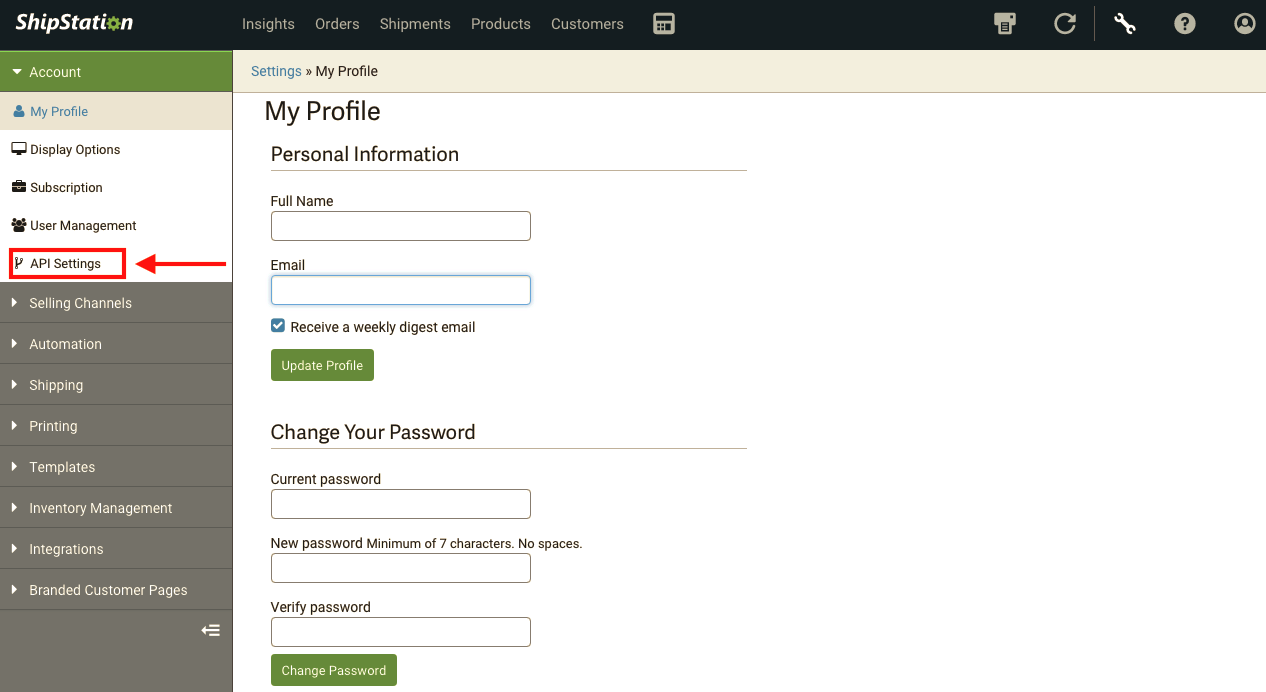
4. Click Generate New API Keys button to receive the API Key and API Secret or copy the API Key and API Secret from the API Keys section.
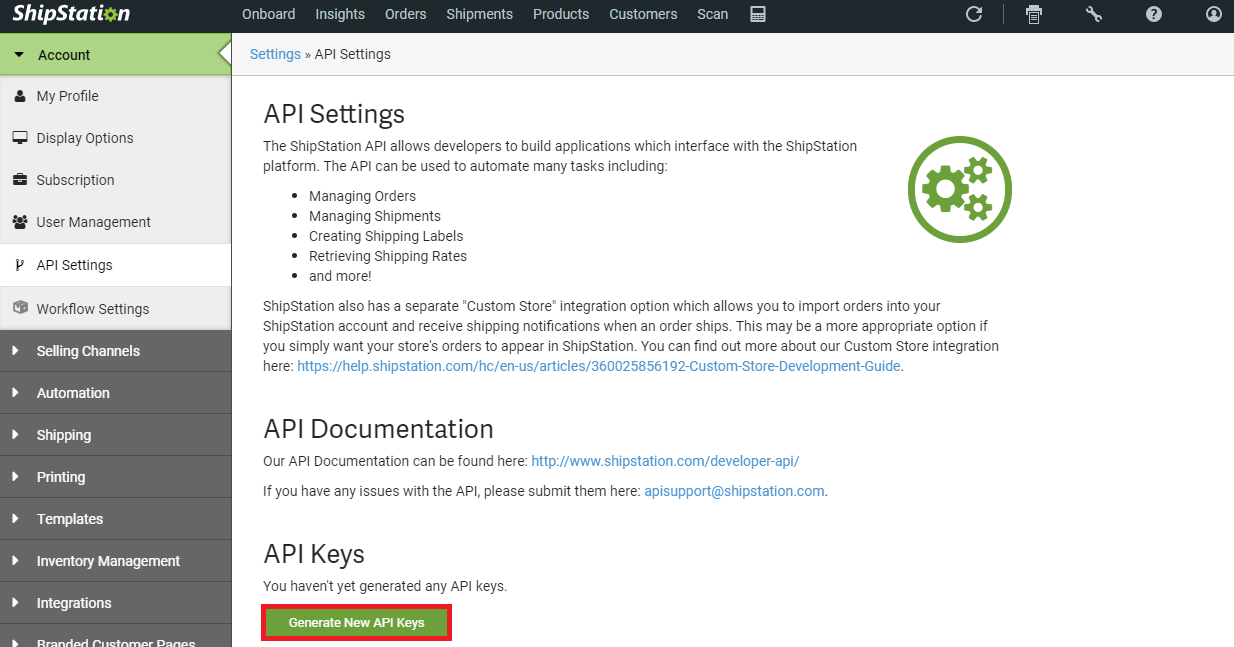
5. Go to Boost.space Integrator and open the ShipStation module’s Create a connection dialog.
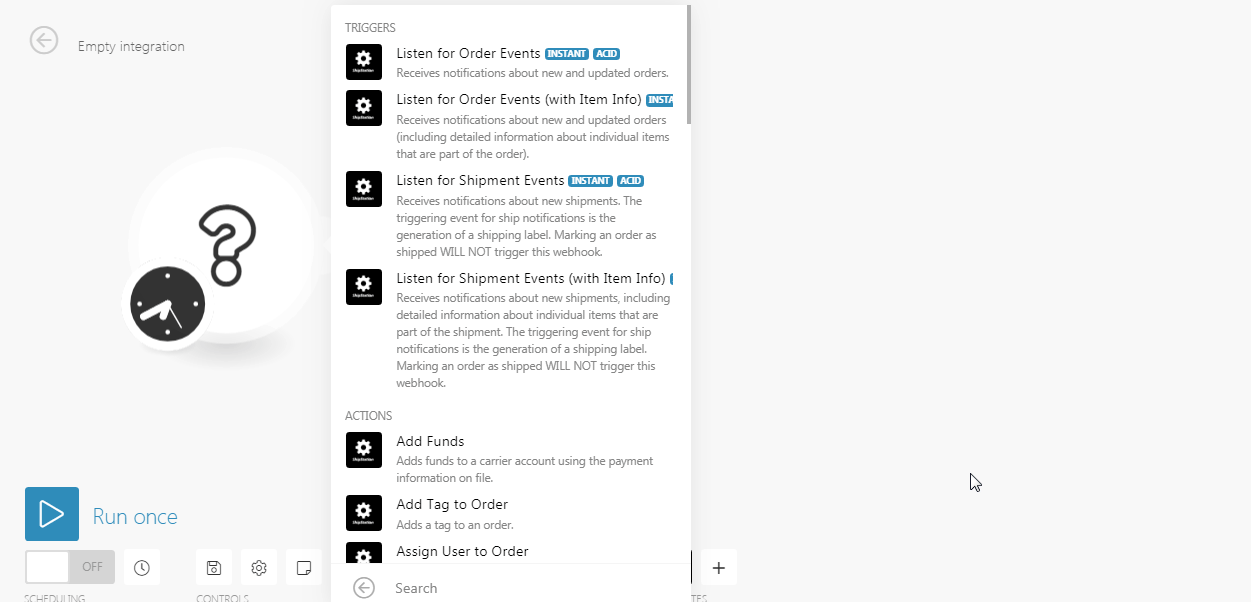
6. Enter the API Key and API Secret you have copied in step 3 to the respective field.
7. Click the Continue button.
The connection has been established.
Receives notification about new and updated orders.
|
WebhookA webhook is a way for an app to send real-time information to a specific URL in response to certain events or triggers. |
Enter the webhook name. |
|
Connection |
|
|
Store ID |
Select the Store ID whose order events you want to watch. |
Receives notifications about new and updated orders (including detailed information about individual itemsItems are rows in records (order/request/invoice/purchase...) that are part of the order).
|
Webhook |
Enter the webhook name. |
|
Connection |
|
|
Store ID |
Select the Store ID whose order events with itemItems are rows in records (order/request/invoice/purchase...) info you want to watch. |
Receives notifications about new shipments. The triggering event for ship notifications is the generation of a shipping labelA label is a “tag” that can be added to items within a module. It's a flexible tool used to categorize and organize data, making it easier to customize workflows and processes.. Marking an order as shipped WILL NOT triggerEvery scenario has a trigger, an event that starts your scenario. A scenario must have a trigger. There can only be one trigger for each scenario. When you create a new scenario, the first module you choose is your trigger for that scenario. Create a trigger by clicking on the empty module of a newly created scenario or moving the... this webhook.
|
Webhook |
Enter the webhook name. |
|
Connection |
|
|
Store ID |
Enter the Store ID whose shipment events you want to watch. |
Receives notifications about new shipments, including detailed information about individual items that are part of the shipment. The triggering event for ship notifications is the generation of a shipping label. Marking an order as shipped WILL NOT trigger this webhook.
|
Webhook |
Enter the webhook name. |
|
Connection |
|
|
Store ID |
Enter the Store ID whose shipment events with item info you want to watch. |
Adds funds to a carrier account using the payment information on file.
|
Connection |
|
|
Carrier Code |
Select the carrier code to whose account you want to add funds. |
|
Amount |
Enter the amount you want to add. |
Adds a tag to an order.
|
Connection |
|
|
Order ID |
Select the Order ID to which you want to add the tags. |
|
Tag ID |
Select the Tag ID to add to the order. |
Assigns a userCan use the system on a limited basis based on the rights assigned by the admin. to an order.
|
Connection |
|
|
Order IDs |
Select the Order ID to which you want to assign the user. |
|
User ID |
Select the User ID to assign to the order. |
Creates a new order.
|
Connection |
|
|
Order Number |
Enter the order number. |
|
Order Key |
Enter the order key. |
|
Order Date |
Enter the date of the order. |
|
Order StatusCreate statuses for each module separately to create an ideal environment for efficient and consistent work. |
Select the status of the order:
|
|
Customer Username |
Enter the customer name for whom you are creating this order. |
|
Customer Email |
Enter the email address of the customer. |
|
Bill To Address Name |
Enter the billing address name. |
|
Bill To Address Company |
Enter the name of the company name. |
|
Bill To Address Street1 |
Enter the street name. |
|
Bill To Address Street2 |
Enter the street name. |
|
Bill To Address Street3 |
Enter the street name. |
|
Bill To Address City |
Enter the city name. |
|
Bill To Address State |
Enter the state name. |
|
Bill To Address Postal Code |
Enter the postal code of the place. |
|
Bill To Address Country |
Enter the country name. |
|
Bill To Address Phone |
Enter the phone number. |
|
Ship To Address Name |
Enter the shipping address. |
|
Ship To Address Company |
Enter the company name. |
|
Ship To Address Street1 |
Enter the street name. |
|
Ship To Address Street2 |
Enter the street name. |
|
Ship To Address Street3 |
Enter the street name. |
|
Ship To Address City |
Enter the city name. |
|
Ship To Address State |
Enter the state name. |
|
Ship To Address Postal Code |
Enter the postal code of the place. |
|
Ship To Address Country |
Enter the country name. |
|
Ship To Address Phone |
Enter the phone number. |
|
Ship To Address Is Residential |
Select if this address is a residential address. |
|
Order Items |
Add Order Items:
|
|
Amount Paid |
Enter the amount paid for the order. |
|
Payment Date |
Enter the date on which the payment is made. |
|
Ship By Date |
Enter the date by which the shipment is to be made. |
|
Ship Date |
Enter the shipment date. |
|
Tax Amount |
Enter the amount of tax for the order. |
|
Shipping Amount |
Enter the shipping charges of the order. |
|
Customer Notes |
Enter the information about the customer. |
|
Internal Notes |
Enter any details you would like to mention about the order. |
|
Is Gift |
Select Yes if this order is a gift:
|
|
Payment Method |
Select the Payment method. |
|
Carrier Code |
Enter the carrier code of the order. |
|
Service Code |
Enter the service code of the order. |
|
Package Code |
Enter the package code of the order. |
|
Weight Value |
Enter the weight of the order. |
|
Weight Units |
Enter the measurement in which the order is weighed. |
|
Package Length |
Enter the length of the package. |
|
Package Width |
Enter the width of the package. |
|
Package Height |
Enter the height of the package. |
|
Units |
Select the units in which the package is measured:
|
|
Insurance Options Provider |
Enter the name of the insurance option provider. |
|
Should Insure Shipment |
Select Yes if this order should be an insured shipment:
|
|
Insured Value |
Enter the amount insured for the order. |
|
Intl Options Contents |
Enter the details of international options. For example, |
|
Intl Options Non-Delivery |
Select Yes if you want to enter the non-delivery options for this order:
|
|
Intl Options Customs Items |
Add Options Custom Items:
|
|
Warehouse ID |
Enter the Warehouse ID from where this order is shipped. |
|
Is Non-Machinable |
Select Yes if this order is non-machinable:
|
|
Saturday Delivery |
Select Yes if this order is delivered on Saturday:
|
|
Contains Alcohol |
Select Yes if this order contains alcohol:
|
|
Store ID |
Enter the Store ID associated with the order. |
|
Custom FieldA feature in Boost.space that allows you to define and manage data within each module according to your specific needs. 1 |
You can add any custom field related to this order. |
|
Custom Field 2 |
You can add any custom field related to this order. |
|
Custom Field 3 |
You can add any custom field related to this order. |
|
Order Source |
Enter the marketplace of the order. |
|
Bill To Party |
Enter the details of the secondary account of the customer for billing. |
|
Bill To Account |
Enter the account number of the secondary account. |
|
Bill To Postal Code |
Enter the address of the secondary account. |
|
Bill To Country Code |
Enter the country code of the secondary account. |
|
Bill To My Other Account |
Enter the details of the account to which you want to bill this order. |
Creates a new warehouse (Ship From Location).
|
Connection |
|
|
Warehouse Name |
Name of the warehouse, ship from location. |
|
Origin Address Name |
Enter the origin address. The shipping rates are calculated based on this address. |
|
Origin Address Company |
Enter the company name. |
|
Origin Address Street1 |
Enter the street address. |
|
Origin Address Street2 |
Enter the street address. |
|
Origin Address Street3 |
Enter the street address. |
|
Origin Address City |
Enter the city name. |
|
Origin Address State |
Enter the state name. |
|
Origin Address Postal Code |
Enter the postal code of the place. |
|
Origin Address Country |
Enter the country name. |
|
Origin Address Phone |
Enter the phone number. |
|
Origin Address Is Residential |
Select if this origin address is a residential address. |
|
Different Return Address |
Select if you want to enter a different return address of the shipment if it is undelivered. |
|
Return Address Name |
Enter the return address name. |
|
Return Address Company |
Enter the company name. |
|
Return Address Street1 |
Enter the street address. |
|
Return Address Street2 |
Enter the street address. |
|
Return Address Street3 |
Enter the street address. |
|
Return Address City |
Enter the city name. |
|
Return Address State |
Enter the state name. |
|
Return Address Postal Code |
Enter the postal code of the place. |
|
Return Address Country |
Enter the country name. |
|
Return Address Phone |
Enter the phone number. |
|
Return Address Is Residential |
Select if this return address is a residential address. |
|
Is Default |
Select if this is your default Ship From Location. |
Deactivates the specified store.
|
Connection |
|
|
Store ID |
Select the Store ID you want to deactivate. |
Removes a selected order from ShipStation’s UI. This is a soft delete action so the order will still exist in the database, but will be set to inactive.
|
Connection |
|
|
Order ID |
Select the Order ID you want to delete. |
Gets a selected carrier’s details.
|
Connection |
|
|
Carrier Code |
Select the carrier Code whose carrier details you want to retrieve. |
Gets a selected customer’s details.
|
Connection |
|
|
Customer ID |
Select the Customer ID whose details you want to retrieve. |
Retrieves a single order from the database.
|
Connection |
|
|
Order ID |
Select the Order ID whose details you want to retrieve. |
Gets a selected product details.
|
Connection |
|
|
Product ID |
Select the Product ID whose details you want to retrieve. |
Gets a selected store’s details.
|
Connection |
|
|
Store ID |
Select the Store ID whose details you want to retrieve. |
Returns details for a selected warehouse (Ship From Location).
|
Connection |
|
|
Warehouse ID |
Select the Warehouse ID whose details you want to retrieve. |
Marks an order as shipped without creating a label in ShipStation.
|
Connection |
|
|
Order ID |
Select the Order ID you want to mark as shipped. |
|
Carrier Code |
Select the carrier code of the order. |
|
Ship Date |
Enter the order ship date. |
|
Tracking Number |
Enter the tracking number of the order. |
|
Notify Customer |
Select if you want to notify the customer about the shipment. |
|
Notify Sales Channel |
Select if you want to notify the sales channel about the shipment. |
Reactivates the specified store.
|
Connection |
|
|
Store ID |
Select the Store ID of the store you want to reactivate. |
Initiates a store refresh.
|
Connection |
|
|
Store ID |
Select the Store ID you want to refresh. |
|
Refresh Date |
Enter the date on which you want to refresh. |
Removes a tag from the specified order.
|
Connection |
|
|
Order ID |
Select the Order ID from which you want to remove the tag. |
|
Tag ID |
Select the Tag ID which you want to remove from the order. |
Unassigns a user from an order.
|
Connection |
|
|
Order IDs |
Select the Orders from which you want to unassign a user from. |
Updates an existing order. Only orders in an open status in ShipStation (awaiting_payment, awaiting_shipment, and on_hold) can be updated through this method. This call DOES NOT support partial updates. The entire resource must be provided in the body of the request.
|
Connection |
|
|
Order Key |
Enter the order number. |
|
Order Number |
Enter the order key. |
|
Order Date |
Enter the date of the order. |
|
Order Status |
Select the status of the order:
|
|
Customer Username |
Enter the customer name for whom you are creating this order. |
|
Customer Email |
Enter the email address of the customer. |
|
Bill To Address Name |
Enter the billing address name. |
|
Bill To Address Company |
Enter the name of the company name. |
|
Bill To Address Street1 |
Enter the street name. |
|
Bill To Address Street2 |
Enter the street name. |
|
Bill To Address Street3 |
Enter the street name. |
|
Bill To Address City |
Enter the city name. |
|
Bill To Address State |
Enter the state name. |
|
Bill To Address Postal Code |
Enter the postal code of the place. |
|
Bill To Address Country |
Enter the country name. |
|
Bill To Address Phone |
Enter the phone number. |
|
Ship To Address Name |
Enter the shipping address. |
|
Ship To Address Company |
Enter the company name. |
|
Ship To Address Street1 |
Enter the street name. |
|
Ship To Address Street2 |
Enter the street name. |
|
Ship To Address Street3 |
Enter the street name. |
|
Ship To Address City |
Enter the city name. |
|
Ship To Address State |
Enter the state name. |
|
Ship To Address Postal Code |
Enter the postal code of the place. |
|
Ship To Address Country |
Enter the country name. |
|
Ship To Address Phone |
Enter the phone number. |
|
Ship To Address Is Residential |
Select if this address is a residential address. |
|
Order Items |
Add Order Items:
|
|
Amount Paid |
Enter the amount paid for the order. |
|
Payment Date |
Enter the date on which the payment is made. |
|
Ship By Date |
Enter the date by which the shipment is to be made. |
|
Ship Date |
Enter the shipment date. |
|
Tax Amount |
Enter the amount of tax for the order. |
|
Shipping Amount |
Enter the shipping charges of the order. |
|
Customer Notes |
Enter the information about the customer. |
|
Internal Notes |
Enter any details you would like to mention about the order. |
|
Is Gift |
Select Yes if this order is a gift:
|
|
Payment Method |
Select the Payment method. |
|
Carrier Code |
Enter the carrier code of the order. |
|
Service Code |
Enter the service code of the order. |
|
Package Code |
Enter the package code of the order. |
|
Weight Value |
Enter the weight of the order. |
|
Weight Units |
Enter the measurement in which the order is weighed. |
|
Package Length |
Enter the length of the package. |
|
Package Width |
Enter the width of the package. |
|
Package Height |
Enter the height of the package. |
|
Units |
Select the units in which the package is measured:
|
|
Insurance Options Provider |
Enter the name of the insurance option provider. |
|
Should Insure Shipment |
Select Yes if this order should be insured:
|
|
Insured Value |
Enter the amount insured for the order. |
|
Intl Options Contents |
Enter the details of international options. For example, |
|
Intl Options Non-Delivery |
Select Yes if you want to enter the non-delivery options for this order:
|
|
Intl Options Customs Items |
Add Options Custom Items:
|
|
Warehouse ID |
Enter the Warehouse ID from where this order is shipped. |
|
Is Non-Machinable |
Select Yes if this order is non-machinable:
|
|
Saturday Delivery |
Select Yes if this order is delivered on Saturday:
|
|
Contains Alcohol |
Select Yes if this order contains alcohol:
|
|
Store ID |
Enter the Store ID associated with the order. |
|
Custom Field 1 |
You can add any custom field related to this order. |
|
Custom Field 2 |
You can add any custom field related to this order. |
|
Custom Field 3 |
You can add any custom field related to this order. |
|
Order Source |
Enter the marketplace of the order. |
|
Bill To Party |
Enter the details of the secondary account of the customer for billing. |
|
Bill To Account |
Enter the account number of the secondary account. |
|
Bill To Postal Code |
Enter the address of the secondary account. |
|
Bill To Country Code |
Enter the country code of the secondary account. |
|
Bill To My Other Account |
Enter the details of the account to which you want to bill this order. |
Updates an existing product. This call DOES NOT currently support partial updates the entire resource must be provided in the body of the request.
|
Connection |
|
|
Product ID |
Select the Product ID you want to update. |
|
Product Name |
Enter a new name for the product. |
|
Store Aliases |
Add items:
|
|
Stock Keeping Unit (SKU) |
Enter the SKU value of the product. |
|
Product Price |
Enter the product price. |
|
Default Cost |
Enter the default cost of the product. |
|
Length |
Enter the length of the product. |
|
Width |
Enter the width of the product. |
|
Height |
Enter the height of the product. |
|
Weight in Ounces |
Enter the weight of the product in ounces. |
|
Internal Notes |
Enter the information about the product. |
|
Fulfillment SKU |
Enter the value of the fulfillment SKU of the product. |
|
Date Created |
Enter the date in which you have created the product. |
|
Date Modified |
Enter the date on which the product is modified. |
|
Is Active |
Select if the product is active. |
|
Category ID |
Enter the category ID of the product. |
|
Category Name |
Enter the name of the category. |
|
Product Type |
Enter the product type. |
|
Warehouse Location |
Enter the warehouse location of the product. |
|
Default Carrier Code |
Enter the default carrier code of the product. |
|
Default Service Code |
Enter the default service code of the product. |
|
Default Package Code |
Enter the default package code of the product. |
|
Default International Carrier Code |
Enter the default international carrier code of the product. |
|
Default International Service Code |
Enter the default international carrier code of the product. |
|
Default International Package Code |
Enter the default international carrier code of the product. |
|
Default Confirmation |
Enter the default confirmation of the product. |
|
Default International Confirmation |
Enter the default international confirmation of the product. |
|
Customs Description |
Enter the details of the customs. |
|
Customs Value |
Enter the customs value of the product. |
|
Customs Tariff Number |
Enter the customs tariff number of the product. |
|
Customs Country Code |
Enter the customs country code. |
|
No Customs |
Select if the product has no customs. |
|
Tags |
Add the tags:
|
Updates an existing, active store. Inactive stores cannot be modified via the API. This call DOES NOT currently support partial updates. The entire resource must be provided in the body of the request.
|
Connection |
|
|
Store ID |
Select the Store ID you want to update. |
|
Store Name |
Enter the store name. |
|
Marketplace ID |
Select the Marketplace ID of the store. |
|
Store Email |
Enter the email address of the store. |
|
Integration URL |
Enter the integration URL of the store. |
|
Is Active |
Select if the store is active. |
|
Company Name |
Enter the company name. |
|
Store Phone Number |
Enter the store phone number. |
|
Store Public Email |
Enter the store’s public email address. |
|
Store Website URL |
Enter the store website URL address. |
|
Auto Refresh |
Select if you want to set auto-refresh for the store. |
Updates an existing warehouse (Ship From Location). This call DOES NOT currently support partial updates. The entire resource must be provided in the body of the request.
|
Connection |
|
|
Warehouse ID |
Select the Warehouse ID you want to update. |
|
Warehouse Name |
Enter a new name for the warehouse. |
|
Origin Address Name |
Enter the address of the warehouse. Shipping rates are calculated based on this address. |
|
Origin Address Company |
Enter the company name. |
|
Origin Address Street1 |
Enter the address name. |
|
Origin Address Street2 |
Enter the address name. |
|
Origin Address Street3 |
Enter the address name. |
|
Origin Address City |
Enter the city name. |
|
Origin Address State |
Enter the state name. |
|
Origin Address Postal Code |
Enter the postal code. |
|
Origin Address Country |
Enter the country name. |
|
Origin Address Phone |
Enter the phone number. |
|
Origin Address Is Residential |
Select if this is a residential address. |
|
Different Return Address |
Select if you want to mention a different return address. |
|
Return Address Name |
Enter the return address name. |
|
Return Address Company |
Enter the company name. |
|
Return Address Street1 |
Enter the street address. |
|
Return Address Street2 |
Enter the street address. |
|
Return Address Street3 |
Enter the street address. |
|
Return Address City |
Enter the city name. |
|
Return Address State |
Enter the state name. |
|
Return Address Postal Code |
Enter the postal code of the place. |
|
Return Address Country |
Enter the country name. |
|
Return Address Phone |
Enter the phone number. |
|
Return Address Is Residential |
Select if this return address is a residential address. |
|
Is Default |
Select if this is your default warehouse address. |
Voids the specified label by shipment ID.
|
Connection |
|
|
Shipment ID |
Select the Shipment ID whose label you want to void. |
Lists all carriers.
|
Connection |
|
|
Limit |
The maximum number of carriers Boost.space Integrator should return during one scenario execution cycleA cycle is the operation and commit/rollback phases of scenario execution. A scenario may have one or more cycles (one is the default).. |
List all customers.
|
Connection |
|
|
State Code |
Enter the state code of the customer you want to list. |
|
Country Code |
Enter the country code of the customer you want to list. |
|
Marketplace ID |
Select the Marketplace ID of the customer you want to list. |
|
Tag ID |
Select the Tag ID of the customer you want to list. |
|
Sort By |
Select the option to sort the customers you want to list:
|
|
Sort Direction |
Select the order to sort the customers you want to list:
|
|
Limit |
The maximum number of customers Boost.space Integrator should return during one scenario execution cycle. |
Obtains a list of fulfillments that match the specified criteria. Orders that have been marked as shipped either through the UI or the API will appear in the response as they are considered as fulfilled.
|
Connection |
|
|
Fulfillment ID |
Enter the Fulfillment ID you want to list. |
|
Order ID |
Enter the Order ID of the fulfillment you want to list. |
|
Order Number |
Enter the order number of the fulfillment you want to list. |
|
Tracking Number |
Enter the tracking number of the fulfillment you want to list. |
|
Recipient Name |
Enter the receipt name of the fulfillment you want to list. |
|
Limit |
The maximum number of fulfillments Boost.space Integrator should return during one scenario execution cycle. |
|
Earliest Creation Date |
Enter the start date to filter the fulfillments created on or after the specified date. |
|
Latest Creation Date |
Enter the end date to filter the fulfillments created on or before the specified date. |
|
Earliest Shipping Date |
Enter the start date to filter the fulfillments with the ship date on or after the specified date. |
|
Latest Shipping Date |
Enter the end date to filter the fulfillments with the ship date on or before the specified date. |
|
Sort By |
Select the option to sort the customers you want to list:
|
|
Sort Direction |
Select the order to sort the customers you want to list:
|
Lists the marketplaces that can be integrated with ShipStation.
|
Connection |
|
|
Limit |
The maximum number of marketplaces Boost.space Integrator should return during one scenario execution cycle. |
List all orders for the specified criteria.
|
Connection |
|
|
Customer Name |
Enter the customer whose order you want to list. |
|
Item Keyword |
Enter the items to filter the orders |
|
Order Number |
Enter the order number of the order you want to list. |
|
Order Status |
Select the order status to filter the order you want to list:
|
|
Store ID |
Select the Store ID whose order you want to list. |
|
Limit |
The maximum number of orders Boost.space Integrator should return during one scenario execution cycle. |
|
Earliest Creation Date |
Enter the start date to filter the orders created from the specified date. |
|
Latest Creation Date |
Enter the end date to filter the orders created until the specified date. |
|
Earliest Modification Date |
Enter the start date to filter the orders that are modified from the specified date. |
|
Latest Modification Date |
Enter the end date to filter the orders that are modified until the specified date. |
|
Earliest Order Date |
Enter the order end date to filter the orders from the specified date. |
|
Latest Order Date |
Enter the order end date to filter the orders until the specified date. |
|
Earliest Payment Date |
Enter the payment start date to filter the orders from the specified date. |
|
Latest Payment Date |
Enter the payment end date to filter the orders until the specified date. |
|
Sort By |
Select the option to sort the orders you want to list:
|
|
Sort Direction |
Select the order to sort the orders you want to list:
|
Retrieves a list of packages for the specified carrier.
|
Connection |
|
|
Carrier code |
Select the carrier code of the package you want to list. |
|
Limit |
The maximum number of packages Boost.space Integrator should return during one scenario execution cycle. |
Lists all products.
|
Connection |
|
|
Stock Keeping Unit (SKU) |
Enter the SKU of the product you want to list. |
|
Product Name |
Enter the product name you want to list. |
|
Category ID |
Enter the Category ID of the products you want to list. |
|
Product Type ID |
Enter the Product Type ID of the products you want to list. |
|
Tag ID |
Enter the Tag ID of the products you want to list. |
|
Limit |
The maximum number of products Boost.space Integrator should return during one scenario execution cycle. |
|
Start Date |
Enter the start date to filter the products created from the specified date. |
|
End Date |
Enter the end date to filter the products created until the specified date. |
|
Sort By |
Select the option to sort the customers you want to list:
|
|
Sort Direction |
Select the order to sort the customers you want to list:
|
|
Include Inactive Products |
Select if you want to list the inactive products. |
Retrieves the list of available shipping services provided by the specified carrier.
|
Connection |
|
|
Carrier Code |
Select the carrier code whose services you want to list. |
|
Limit |
The maximum number of services Boost.space Integrator should return during one scenario execution cycle. |
Retrieves a list of shipments that match the specified criteria. Only valid shipments with labelsA label is a “tag” that can be added to items within a module. It's a flexible tool used to categorize and organize data, making it easier to customize workflows and processes. generated in ShipStation will be returned in the response. Orders that have been marked as shipped either through the UI or the API will not appear as they are considered external shipments.
|
Connection |
|
|
Recipient Name |
Enter the recipient name whose shipment you want to list. |
|
Recipient Country Code |
Enter the country code whose shipments you want o list. |
|
Order Number |
Enter the order number of the shipment you want to list. |
|
Order ID |
Enter the Order ID of the shipment you want to list. |
|
Carrier Code |
Enter the carrier code of the shipment you want to list. |
|
Service Code |
Enter the service code of the shipment you want to list. |
|
Tracking Number |
Enter the tracking number of the shipment you want to list. |
|
Include Shipment Items |
Enter the order number of the shipment you want to list. |
|
Limit |
The maximum number of shipments Boost.space Integrator should return during one scenario execution cycle. |
|
Earliest Creation Date |
Enter the date to filter the shipments created on or after the specified date. |
|
Latest Creation Date |
Enter the date to filter the shipments created on or before the specified date. |
|
Earliest Shipping Date |
Enter the date to filter the shipments with the ship date on or after the specified date. |
|
Latest Shipping Date |
Enter the date to filter the shipments with the ship date on or before the specified date. |
|
Earliest Void Date |
Enter the date to filter the shipments voided on or after the specified date. |
|
Latest Void Date |
Enter the date to filter the shipments voided on or before the specified date. |
|
Sort By |
Select the option to sort the customers you want to list:
|
|
Sort Direction |
Select the order to sort the shipments you want to list:
|
Retrieves the list of installed stores on the account.
|
Connection |
|
|
Marketplace ID |
Select the Marketplace ID of the store you want to list. |
|
Include Inactive Stores |
Select if you want to list the inactive stores. |
|
Limit |
The maximum number of stores Boost.space Integrator should return during one scenario execution cycle. |
List all tags defined for this account.
|
Connection |
|
|
Limit |
The maximum number of tags Boost.space Integrator should return during one scenario execution cycle. |
List all users related to a connected account.
|
Connection |
|
|
Limit |
The maximum number of users Boost.space Integrator should return during one scenario execution cycle. |
List all warehouses (Ship From Locations).
|
Connection |
|
|
Limit |
The maximum number of warehouses Boost.space Integrator should return during one scenario execution cycle. |
