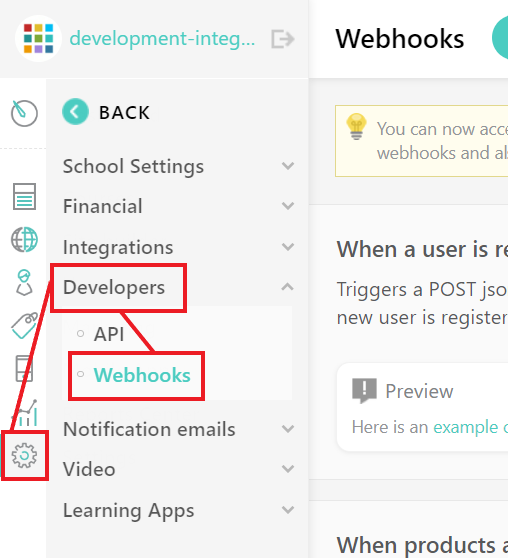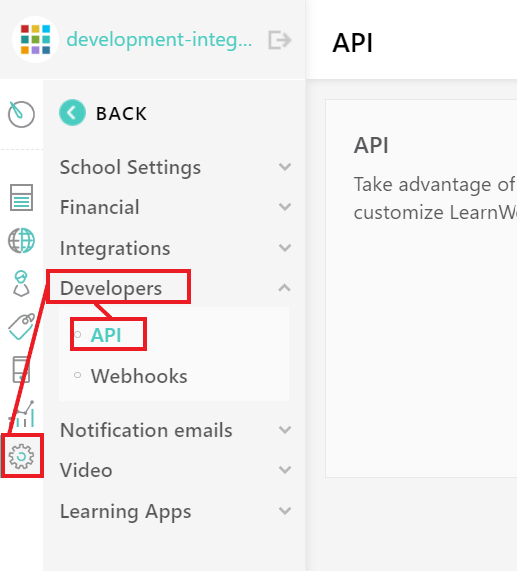| Active |
|---|
| This application does not need additional settings. So you can make connectionUnique, active service acces point to a network. There are different types of connections (API key, Oauth…). only by using your login credentials or by following the instructions below . |
With LearnWorlds modulesThe module is an application or tool within the Boost.space system. The entire system is built on this concept of modularity. (module - Contacts) in Boost.spaceCentralization and synchronization platform, where you can organize and manage your data. IntegratorPart of the Boost.space system, where you can create your connections and automate your processes., you can create, manage, and monitor all your usersCan use the system on a limited basis based on the rights assigned by the admin., courses, subscriptions, and payments in your LearnWorlds account.
To get started with LearnWorlds, create an account at learnworlds.com.
Some LearnWorlds modules in Boost.space Integrator are instant triggersEvery scenario has a trigger, an event that starts your scenario. A scenario must have a trigger. There can only be one trigger for each scenario. When you create a new scenario, the first module you choose is your trigger for that scenario. Create a trigger by clicking on the empty module of a newly created scenario or moving the... that Watch for events in your LearnWorlds account and triggerEvery scenario has a trigger, an event that starts your scenario. A scenario must have a trigger. There can only be one trigger for each scenario. When you create a new scenario, the first module you choose is your trigger for that scenario. Create a trigger by clicking on the empty module of a newly created scenario or moving the... your scenarioA specific connection between applications in which data can be transferred. Two types of scenarios: active/inactive..
-
Go to your Boost.space Integrator scenario and select the Watch LearnWorlds moduleThe module is an application or tool within the Boost.space system. The entire system is built on this concept of modularity. (module - Contacts) you want to use.
-
Under WebhookA webhook is a way for an app to send real-time information to a specific URL in response to certain events or triggers., click Add.
-
Give your new webhook a name, then select the connection you want to use. See below for how to create a connection.
-
Click Save, then copy the webhook URL to your clipboard.
-
Click Settings > Developers > WebhooksA webhook is a way for an app to send real-time information to a specific URL in response to certain events or triggers..
-
Activate the webhook event you want to use, then paste your webhook URL in the box provided.
You have successfully set up a LearnWorlds webhook. When the event occurs in your account the module will trigger.
To make a connection you need an API URL, client ID and client secret from your LearnWorlds account.
-
Log in to your LearnWorlds account.
-
Click Settings > Developers > API.
-
Copy your client ID, client secret, and API URL to your clipboard.
-
Go to your Boost.space Integrator scenario and select the LearnWorlds module you want to use.
-
Under Connection, click Add, then give your new connection a name.
-
Paste your API URL, client ID, and client secret in the fields provided.
-
Click Save.
You have successfully established the connection.