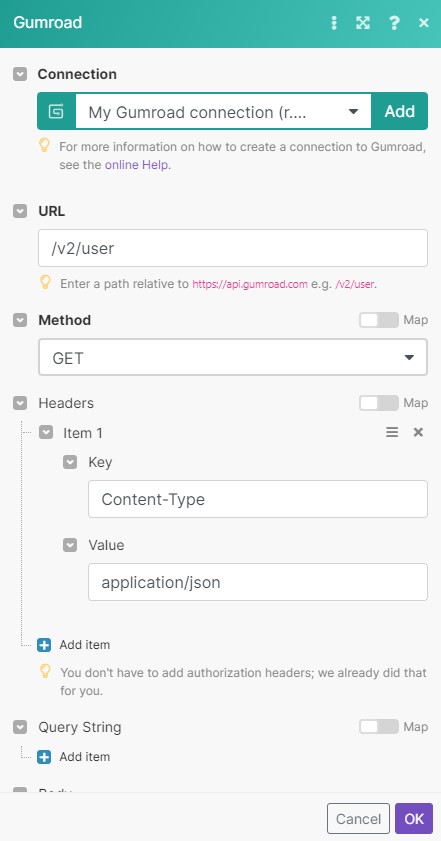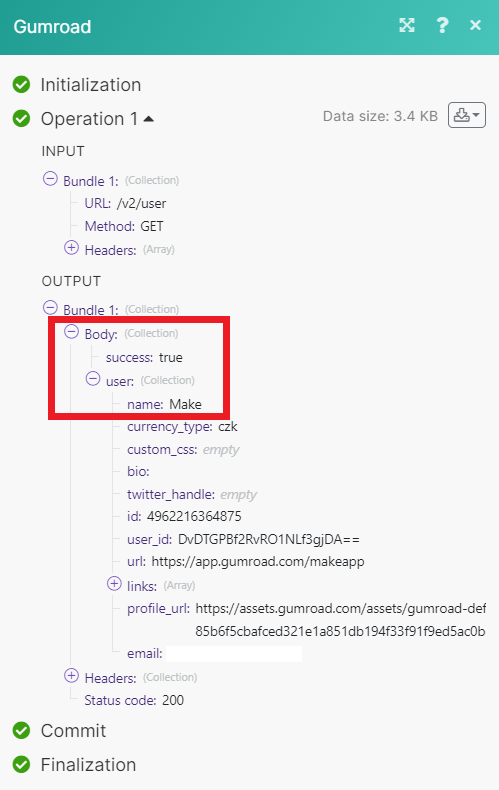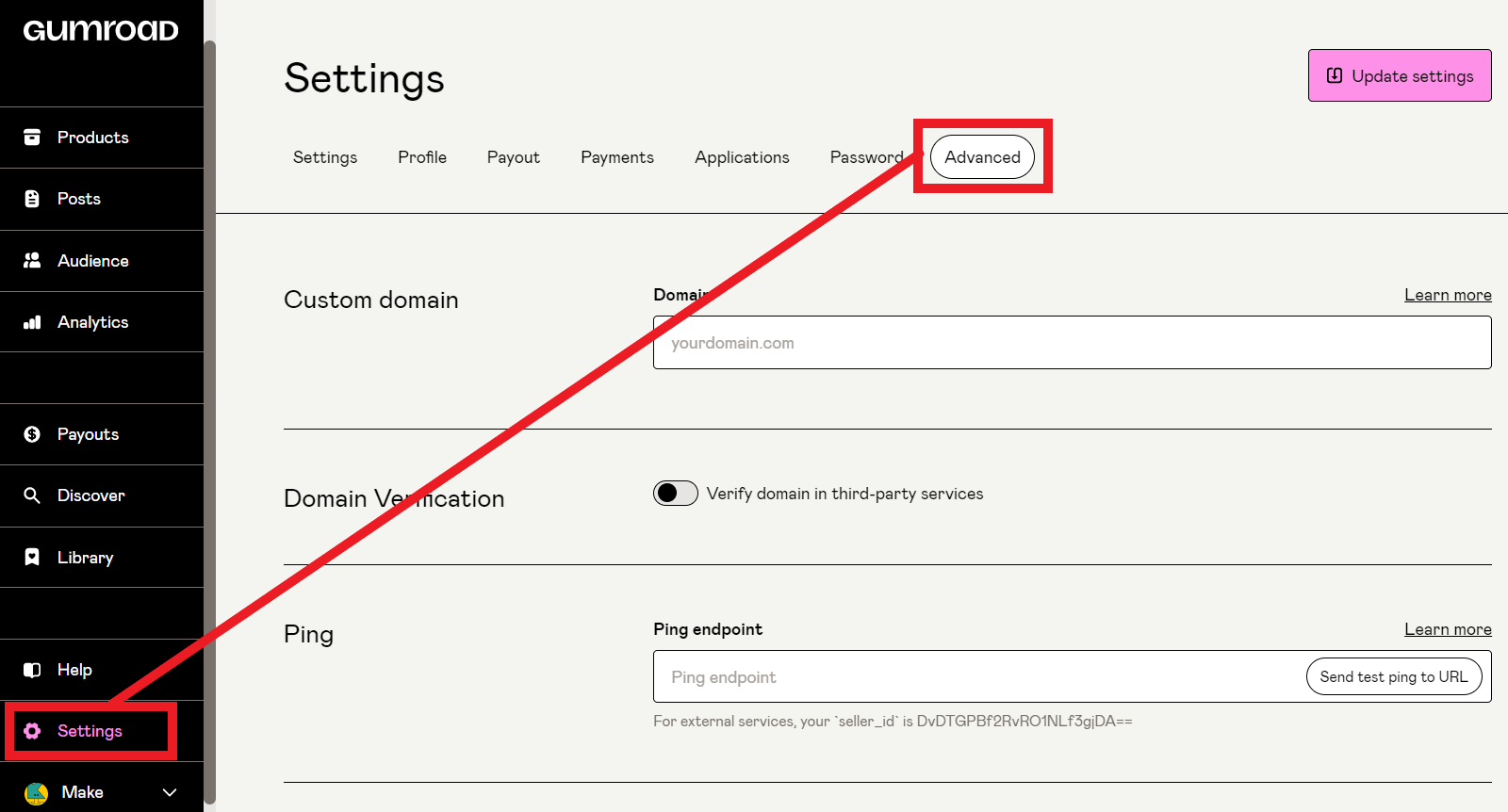| Active |
|---|
| This application does not need additional settings. So you can make connectionUnique, active service acces point to a network. There are different types of connections (API key, Oauth…). only by using your login credentials or by following the instructions below . |
With Gumroad modulesThe module is an application or tool within the Boost.space system. The entire system is built on this concept of modularity. (module - Contacts) in Boost.spaceCentralization and synchronization platform, where you can organize and manage your data. IntegratorPart of the Boost.space system, where you can create your connections and automate your processes., you can watch for new sales and subscriptions, list and retrieve products and sales, and make API calls.
To get started with Gumroad, create an account at gumroad.com.
![[Note]](https://docs.boost.space/wp-content/themes/bsdocs/docs-parser/HTML/css/image/note.png) |
Note |
|---|---|
|
The moduleThe module is an application or tool within the Boost.space system. The entire system is built on this concept of modularity. (module - Contacts) dialog fields that are displayed in bold (in the Boost.space Integrator scenarioA specific connection between applications in which data can be transferred. Two types of scenarios: active/inactive., not in this documentation article) are mandatory. |
Returns a list of products.
|
Connection |
|
|
Limit |
Enter the maximum number of products Boost.space Integrator returns during one scenario execution cycleA cycle is the operation and commit/rollback phases of scenario execution. A scenario may have one or more cycles (one is the default).. |
TriggersEvery scenario has a trigger, an event that starts your scenario. A scenario must have a trigger. There can only be one trigger for each scenario. When you create a new scenario, the first module you choose is your trigger for that scenario. Create a trigger by clicking on the empty module of a newly created scenario or moving the... when a product is sold.
|
WebhookA webhook is a way for an app to send real-time information to a specific URL in response to certain events or triggers. |
Select a webhook or add a new one. |
![[Note]](https://docs.boost.space/wp-content/themes/bsdocs/docs-parser/HTML/css/image/note.png) |
Note |
|---|---|
|
See Setting up Gumroad webhooks to add the webhook to your Gumroad account. |
Returns a list of products.
|
Connection |
|
|
Before |
Only return sales after the date you enter. See the list of supported date and time formats. |
|
After |
Only return sales before the date you enter. See the list of supported date and time formats. |
|
|
Enter the email address you want to filter sales by. |
|
Limit |
Enter the maximum number of sales Boost.space Integrator returns during one scenario execution cycle. |
Triggers when a subscription is canceled.
![[Note]](https://docs.boost.space/wp-content/themes/bsdocs/docs-parser/HTML/css/image/note.png) |
Note |
|---|---|
|
See Setting up Gumroad webhooks to add the webhook to your Gumroad account. |
Returns a list of subscribers.
Creates a new variant category on a product.
Performs an arbitrary authorized API call.
|
Connection |
|
|
URL |
Enter a path relative to For the list of available endpoints, refer to the Gumroad API documentation. |
|
Method |
Select the HTTP method you want to use: GET to retrieve information for an entry. POST to create a new entry. PUT to update/replace an existing entry. PATCH to make a partial entry update. DELETE to delete an entry. |
|
Headers |
Enter the desired request headers. You don’t have to add authorization headers; we already did that for you. |
|
Query String |
Enter the request query string. |
|
Body |
Enter the body content for your API call. |
The following API call returns a list of usersCan use the system on a limited basis based on the rights assigned by the admin. from your Gumroad account.
Matches of the search can be found in the module’s Output under Bundle > Body > userCan use the system on a limited basis based on the rights assigned by the admin.. Our example returned 1 user:
-
In your Boost.space Integrator scenario, select any Gumroad Watch module.
-
Click Add.
-
Give your new webhook a name, then select the connection you want to use.
-
Click Save.
-
Copy the webhook URL to your clipboard.
-
Log in to your Gumroad account.
-
Click Settings, then click Advanced.
-
Paste the webhook URL in the Ping endpoint box.
-
Click Update settings.
You have successfully set up the webhook.